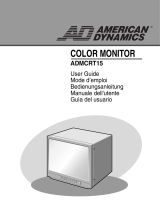Page is loading ...

20
Owner’s Record
The model and serial numbers are located at the rear.
Record these numbers in the spaces provided below.
Refer to these numbers whenever you call upon your
Sony dealer regarding this product.
Model No. ____________________
Serial No. ____________________
To prevent fire or shock hazard, do not expose
the unit to rain or moisture.
Dangerously high voltage are present inside
the unit.
Do not open the cabinet. Refer servicing to
qualified personnel only.
In the event of a malfunction or when maintenance is
necessary, consult an authorized Sony dealer.
For the customers in the U.S.A.
This equipment has been tested and found to comply
with the limits for a Class A digital device, pursuant to
Part 15 of the FCC Rules. These limits are designed to
provide reasonable protection against harmful
interference when the equipment is operated in a
commercial environment.
This equipment generates, uses, and can radiate radio
frequency energy and, if not installed and used in
accordance with the instruction manual, may cause
harmful interference to radio communications.
Operation of this equipment in a residential area is likely
to cause harmful interference in which case the user will
be required to correct the interference at his own
expense.
You are cautioned that any changes or modifications not
expressly approved in this manual could void your
authority to operate this equipment.
For the customers in Canada
This Class A digital apparatus complies with Canadian
ICES-003.
Pour les utilisateurs au Canada
Cet appareil numérique de la classe A est conforme à la
norme NMB-003 du Canada.
For the customers in Europe
This product with the CE marking complies with both
the EMC Directive (89/336/EEC) and the Low Voltage
Directive (73/23/EEC) issued by the Commission of the
European Community.
Compliance with these directives implies conformity to
the following European standards:
• EN60950: Product Safety
• EN55103-1: Electromagnetic Interference (Emission)
• EN55103-2: Electromagnetic Susceptibility
(Immunity)
This product is intended for use in the following
Electromagnetic Environment(s):
E1 (residential), E2 (commercial and light industrial),
E3 (urban outdoors) and E4 (controlled EMC
environment, ex. TV studio).
These products are designed for operation in the
environments E1 to E4. During EMC stress, the
performance (evaluated according to ITU/R 562-3 and
ITU/R 500-4) may degrade as shown in Table 1. Without
the EMC stress, all performance will recover to full
function.
Table 1
ATTENTION – When the product is installed in a
rack:
a) Elevated operating ambient temperature
If installed in a closed or multi-unit rack assembly,
the operating ambient temperature of the rack
environment may be greater than room ambient.
Therefore, consideration should be given to installing
the equipment in an environment compatible with the
manufacture’s maximum rated ambient temperature
(Tmra: 0°C to 35°C (32°F to 95°F)).
b) Reduced air flow
Installation of the equipment in a rack should be such
that the amount of air flow required for safe
operation of the equipment is not compromised.
c) Mechanical loading
Mounting of the equipment in the rack should be
such that a hazardous condition is not achieved due
to uneven mechanical loading.
d) Circuit overloading
Consideration should be given to the connection of
the equipment to the supply circuit and the effect that
overloading of circuits might have on overcurrent
protection and supply wiring.
Appropriate consideration of equipment nameplate
ratings should be used when addressing this concern.
e) Reliable earthing
Reliable earthing of rack-mounted equipment should
be maintained. Particular attention should be given to
supply connections other than direct connections to
the branch circuit (e.g., use of power strips).
f) Gap keeping
Upper and lower gap of rack-mounted equipment
should be kept 44 mm (1
3
/
4
inches).
WARNING
Frequency Level
PVM-14L2
(14-inch Monitor)
210 – 340 MHz/
625 – 655 MHz
3.5
PVM-20L2
(20-inch Monitor)
259 – 346 MHz/
385 – 457 MHz
3.5

21
GB
Table of Contents
Precaution ............................................................22
On Safety ..........................................................22
On Installation ..................................................22
On Cleaning of the CRT Surface ......................22
On Cleaning ......................................................22
On Repacking ...................................................22
On Mounting on a Rack ...................................22
Features ................................................................22
Connections ..........................................................23
How to Connect the AC Power Cord ...............23
Location and Function of Parts and Controls ..24
Control Panel ....................................................24
Rear Panel ........................................................25
Selecting the Menu Language ............................26
Using the Menu ....................................................27
Adjustment Using the Menus .............................28
Items .................................................................28
Adjusting and Changing the Settings ...............28
STATUS menu ...........................................28
COLOR TEMP/BAL menu .......................28
USER CONTROL menu ............................29
USER CONFIG menu ................................29
REMOTE menu .........................................30
OPTION CONFIG menu ...........................30
Troubleshooting ...................................................30
Specifications ........................................................31
Dimensions .....................................................i
How to install the battery (for the PVM-9L3/
PVM-9L2 only)............................Back cover
The explanation given in this manual can be applied to
the following models unless noted otherwise.
When the explanation differs among models, this is
clearly indicated in this manual.
• PVM-9L3 (9-inch monitor)
• PVM-9L2 (9-inch monitor)
• PVM-14L2 (14-inch monitor)
• PVM-20L2 (20-inch monitor)
Unless indicated otherwise, illustrations of the video
monitor are of the PVM-14L2.

Precaution / Features
22
Precaution
On Safety
• Operate the unit only with a power source as specified
in the “Specifications” section.
• A nameplate indicating operating voltage, power
consumption, etc., is located on the rear panel.
• Should any solid object or liquid fall into the cabinet,
unplug the unit and have it checked by qualified
personnel before operating it any further.
• Do not drop or place heavy objects on the power cord.
If the power cord is damaged, turn off the power
immediately. It is dangerous to use the unit with a
damaged power cord.
• Unplug the unit from the wall outlet if it is not to be
used for several days or more.
• Disconnect the power cord from the AC outlet by
grasping the plug, not by pulling the cord.
• The socket-outlet shall be installed near the equipment
and shall be easily accessible.
On Installation
• Allow adequate air circulation to prevent internal heat
build-up.
Do not place the unit on surfaces (rugs, blankets, etc.)
or near materials (curtains, draperies) that may block
the ventilation holes.
• Do not install the unit in a location near heat sources
such as radiators or air ducts, or in a place subject to
direct sunlight, excessive dust, mechanical vibration
or shock.
On Cleaning of the CRT Surface
• Clean the CRT with a soft cloth.
When the CRT is dirtied with oily hands or
fingerprints, clean it with a soft cloth moistened with
a mild detergent solution.
• Never use abrasive cleansers, alkaline soap, strong
solvents such as alcohol, thinner or benzine, since they
will damage the surface.
• Do not rub the surface of the CRT with a solid object
or hit it.
On Cleaning
To keep the unit looking brand-new, periodically clean it
with a mild detergent solution. Never use strong solvents
such as thinner or benzine, or abrasive cleansers since
they will damage the cabinet. As a safety precaution,
unplug the unit before cleaning it.
On Repacking
Do not throw away the carton and packing materials.
They make an ideal container which to transport the
unit. When shipping the unit to another location, repack
it as illustrated on the carton.
On Mounting on a Rack
Leave 1U space empty above and below the monitor to
ensure adequate air circulation or install a fan to
maintain the monitor’s performance.
If you have any questions about this unit, contact your
authorized Sony dealer.
Features
Picture
Trinitron
1)
picture tube
Trinitron tube provides a picture whose horizontal
resolution is more than 600 TV lines at the center of the
picture (for the PVM-14L2/PVM-20L2 only).
Comb filter
When NTSC video signals are received, a comb filter is
activated to enable more accurate Y/C separation. This
contributes to less of a decrease in resolution, and less
cross color and cross luminance phenomena.
Beam current feedback circuit
The built-in beam current feedback circuit assures stable
white balance.
Two color systems available
The monitor can display both NTSC and PAL signals.
The color system of the input signal is automatically
detected.
Input
Analog RGB/component input connectors (for
the PVM-14L2/PVM-20L2 only)
Analog RGB or component (Y, P
B
, P
R
) signals from
video equipment can be input through these connectors.
Press the RGB/COMPONENT button on the control
panel to monitor the signal.
Y/C input connector (S-input connector)
A video signal, split into a luminance component (Y)
and a chrominance component (C), can be input through
this connector, eliminating the interference between the
two components, ensuring picture quality.
1)“Trinitron” is a registered trademark of Sony Corporation.

Connections
23
Expandable input capability
You can easily expand the input capability by installing
an optional board (not supplied) in the option slot on the
rear panel. Only one board for expanding the input
capability can be installed at a time. If you install two
boards, they do not function.
External sync input
Pressing the EXT SYNC button on the control panel
once enables the monitor to operate on a sync signal
supplied from an external sync generator.
Automatic termination (only for connectors
with a mark)
The input connector is terminated at 75 ohms internally
when nothing has been connected to the output
connector. If a cable is connected to the output
connector, the internal terminal is automatically released
and the signals input to the input connector are output to
the output connector (loop-through).
Functions
Auto chroma phase function
The chroma and phase are automatically adjusted.
Blue only mode
In the blue only mode, the blue component of an input
signal is displayed. This facilitates adjustments of the
color saturation and phase, and observation of VCR
noise.
Underscan mode
In the underscan mode, the lines usually scanned outside
the normal display area are visible so that you can
monitor the entire screen area.
Note
When the monitor is in the underscan mode, dark RGB
scanning lines appear on the top edge of the screen.
These are caused by an internal test signal.
16:9 mode
You can precisely monitor a signal whose aspect ratio is
16:9, in addition to a 4:3 signal.
Auto/manual degaussing
The monitor is automatically degaussed when the power
is turned on. You can manually degauss the monitor by
pressing the DEGAUSS button.
Using the menu, you can preset a time to degauss
automatically after the power has been turned on for a
while.
On-screen menus
You can set color temperature, perform a chroma set up,
and make other settings using the on-screen menus.
Options
EIA 19-inch rack mount bracket available
The monitor can be mounted on an EIA-standard
19-inch rack, using the following mounting brackets or
slide rails.
For the PVM-9L3/PVM-9L2: MB-520
For the PVM-14L2: MB-502B (In Europe, use the MB-
502C)
For the PVM-20L2: SLR-103A (In Europe, use the
SLR-103C)
For details on mounting the monitor on the rack, refer to
the user’s manual of the mounting bracket or slide rail.
Caption Vision (Closed Caption) Decoder
available
Installing certain optional parts enables the monitor to
decode Closed Caption signals. Using a menu, you can
choose whether or not to display captions (subtitles) and
can select the style of the caption displayed. For details
on these parts, consult your Sony dealer.
Connections
How to Connect the AC Power Cord
To connect the AC power cord
Plug the AC power cord into the AC IN socket. Then,
attach the AC plug holder (supplied) to the AC power
cord and slide it over the cord until it locks.
To remove the AC power cord
Pull out the AC plug holder while pressing the lock
levers.
For the PVM-9L3/PVM-9L2, you can use a Sony
lithium-ion battery, the BP-L60A/BP-L90A, or a Sony
nickel metal hydride battery, the BP-M50/BP-M100.
For details on installing the battery, see “How to install
the battery” on back cover.
AC power cord
lock levers
AC IN socket
AC plug holder

Location and Function of Parts and Controls
24
Location and Function of Parts and Controls
Control Panel
a POWER ! switch
Press this switch to turn on the monitor. The lamp will
light up. Press this switch again to turn off the monitor.
b VOLUME control
c CONTRAST control
d PHASE control
Note
When you use a PAL or component signal, phase cannot
be adjusted.
e CHROMA control
f BRIGHT (brightness) control
g MENU/EXIT button
Press this button to show or hide on-screen menus.
h ENTER/SELECT button
Press this button to confirm an item selected on the menu.
i M/+ (move the cursor up/adjust the value)
button
m/– (move the cursor down/adjust the value)
button
Press these buttons to move the cursor or adjust an item
selected on the menu.
j EXT SYNC (external sync) button and lamp
Press this button to operate the monitor synchronized
with an external sync signal input through the EXT
SYNC connector.
k 16:9 button and lamp
Press this button to monitor a signal whose aspect ratio
is 16:9.
l UNDERSCAN button and lamp
Press this button for underscanning.
The display size is reduced by approximately 5% so that
the four corners of the picture are visible.
m BLUE ONLY/RESET button and lamp
• As the BLUE ONLY button, press this button to
eliminate the red and green component of input
signals. Only the blue component of an input signal is
displayed on the screen. This facilitates adjustments of
chroma and phase, and observation of VCR noise.
(Phase adjustment is effective only for NTSC signals.)
• As the RESET button, you can reset the menu item
setting to the previous one by pressing this button
while the new item is being selected and adjusted.
n DEGAUSS button and lamp
Press this button only once. The screen will be
demagnetized. Wait for 10 minutes or more before using
this button again.
Note
The DEGAUSS button is disabled when the screen
menu is being displayed.
To manually degauss the monitor, first, exit the screen
menu by pressing the MENU/EXIT button.
o LINE A button and lamp
Press this button to monitor the signal input through the
LINE A connectors.
p LINE B button and lamp
Press this button to monitor the signal input through the
LINE B connectors.
w;
POWER
VOLUME
CONTRAST
PHASECHROMABRIGHT
MENU
ENTER
16 : 9
–+
MIN
MAX
PUR GRN MIN MAX MIN MAX
EXIT
SELECT
RESET
OPTION
B
UNDER
SCAN
BLUE
ONLY
DEGAUSS
123456789qa
EXT
SYNC
q;qsqdqf
ql
qkqjqhqg
RGB/
COMPONENT
OPTION
A
LINE
A
LINE
B

Location and Function of Parts and Controls
25
q RGB/COMPONENT button and lamp (for the
PVM-14L2/PVM-20L2 only)
Press this button to monitor the signal input through the
RGB/COMPONENT connectors.
r OPTION A button and lamp
This button works when an optional board has been
installed in the option slot on the rear panel. Press this
button to monitor the video signal input through input 1
of the optional board and the audio signal input through
the OPTION AUDIO INPUT 1 jack.
s OPTION B button and lamp
This button works when an optional board has been
installed in the option slot on the rear panel. Press this
button to monitor the video signal input through input 2
of the optional board and the audio signal input through
the OPTION AUDIO INPUT 2 jack.
(This button is disabled if BKM-129X or BKM-155DV
is used.)
t Tally lamp
Lights up when a video camera connected to this
monitor is selected. For the tally lamp to function
properly, certain cabling is required.
For details on this cabling, see page 33.
Rear Panel
a Option slot
You can install one optional board for expanding input
capability in this option slot. If you install two boards,
they do not function.
For details on how to install a board, refer to the user’s
manual supplied with the optional board.
b AC IN socket
Connect the supplied AC power cord to this socket and
then to a wall outlet.
c LINE A connectors
Line input connectors for Y/C separate, composite video
and audio signals and their loop-through output
connectors.
Press the LINE A button on the control panel to monitor
the input signal through these connectors.
If you input signals to both Y/C IN and VIDEO IN, the
signal input to the Y/C IN is selected.
Y/C IN/OUT (4-pin mini-DIN)
These are the input/output connectors for a Y/C
separate signal. Connect them to the Y/C separate
input/output connectors on equipment such as a VCR,
video camera, or another monitor.
VIDEO IN/OUT (BNC)
These are the input/output connectors for a composite
video signal. Connect them to the composite video
input/output connectors on equipment such as a VCR,
video camera, or another monitor.
AUDIO IN/OUT (phono jack)
These are the input/output jacks for an audio signal.
Connect them to the audio input/output jacks on
equipment such as a VCR.
d LINE B connectors
Line input connectors for composite video and audio
signals and their loop-through output connectors.
Press the LINE B button on the control panel to monitor
the signal input through these connectors.
VIDEO IN/OUT (BNC)
These are the input/output connectors for a composite
video signal. Connect them to the composite video
input/output connectors on equipment such as a VCR,
video camera, or another monitor.
AC IN LINE A LINE B
VIDEO
AUDIO
IN OUT
IN
OUT
VIDEO
AUDIO AUDIO
PARALLEL REMOTE
OPTION AUDIO INPUT
RGB/COMPONENT
IN OUT
IN
OUT
B/PB
G/Y
R/P
R
IN OUT
IN OUT IN
OUT
EXT
SYNC
IN OUT
1 2
2
1
345678
1
3
7
4
6
8
2
129X
LINE A
LINE B
EXT SYNC
OPTION AUDIO INPUT
AC IN
IN OUT
IN OUTVIDEO
IN
PARALLEL
REMOTE
OUT
DC
12V IN
–+
AUDIO
IN OUTVIDEO
IN OUT
IN OUT
12
AUDIO
LINE A
LINE B
EXT SYNC
OPTION AUDIO INPUT
IN OUT
IN OUTVIDEO
IN
PARALLEL
REMOTE
OUTAUDIO
IN OUTVIDEO
IN OUT
IN OUT
12
AUDIO
9q;
PVM-14L2/PVM-20L2
PVM-9L3/PVM-9L2

Selecting the Menu Language
26
AUDIO IN/OUT (phono jack)
These are the input/output jacks for an audio signal.
Connect them to the audio input/output jacks on
equipment such as a VCR.
e RGB/COMPONENT connectors (for the PVM-
14L2/PVM-20L2 only)
Analog RGB signal or component (Y, P
B
, P
R
) signal
input connectors and their loop-through output
connectors.
Press the RGB/COMPONENT button on the control
panel to monitor the signal input through these
connectors.
G/Y, B/P
B
, R/P
R
IN/OUT (BNC)
These are the input/output connectors for an analog
RGB and a component (Y, P
B
, P
R
) signal. Unless an
external sync signal is input, the monitor is
synchronized with the sync signal contained in the G/
Y signal.
AUDIO IN/OUT (phono jack)
When using an analog RGB or a component signal as
a video signal, use these jacks for the input/output of
an audio signal. Connect them to the audio input/
output jacks on equipment such as a VCR.
f EXT SYNC (external sync) connectors
Press the EXT SYNC button on the control panel to use
an external sync signal.
IN/OUT (BNC)
These are the input/output connectors for an external
sync signal. Input a reference signal generated by a
sync generator to the IN connector. Connect the OUT
connector to an external sync signal input connector
on equipment which you intend to synchronize with
this monitor.
g PARALLEL REMOTE terminal (modular
connector)
Forms a parallel switch and controls the monitor
externally.
For details on the pin assignment and factory setting
function assigned to each pin, see page 33.
h OPTION AUDIO INPUT 1, 2 input connectors
If an optional board has been installed in the option slot,
input an audio signal into these connectors. You can
connect up to 2 systems. To monitor the audio signals
input to OPTION AUDIO INPUT 1 or 2, press either the
OPTION A or OPTION B button.
i DC 12V IN connector (XLR) (for the PVM-9L3/
PVM-9L2 only)
Plug the DC 12V power supply to this connector to
provide power to the monitor.
This product is intended to be supplied by a Listed
Power Unit marked “Class 2” and rated 12 V dc, 4.2 A.
j Battery attachment (for the PVM-9L3/PVM-
9L2 only)
Install the battery here. For the PVM-9L3/PVM-9L2, a
Sony lithium-ion battery, the BP-L60A/BP-L90A, or a
Sony nickel metal hydride battery, the BP-M50/BP-
M100, is applicable.
Selecting the Menu
Language
You can select one of seven languages (English,
German, French, Italian, Spanish, Japanese, Chinese)
for displaying the menus and other on-screen messages.
The factory preset language is ENGLISH (English).
The current settings are displayed in place of the
marks on the illustrations of the menu screen.
1
Press the MENU/EXIT button to display the menu
screen, and press the M/+ or m/– button to select
(USER CONFIG), then press the ENTER/
SELECT button.
The USER CONFIG menu appears.
2
Press the
M
/+ or
m
/– button to select “LANGUAGE,”
then press the ENTER/SELECT button.
MENU
ENTER
16 : 9
EXIT
SELECT
RESET
OPTION
B
UNDER
SCAN
BLUE
ONLY
DEGAUSS EXT
SYNC
RGB/
COMPONENT
OPTION
A
LINE
A
LINE
B
MENU/EXIT
button
M/+, m/– button
ENTER/SELECT
button
x R G B / C O M P S E L x x x x
C O M P L E V E L x x x x x
N T S C S E T U P x
F O R M A T D I S P x x x x
L A N G U A G E E N G L I S H
D E G A U S S D E L A Y x
U S E R C O N F I G

Using the Menu
27
The selected item is displayed in yellow.
3
Press the M/+ or m/– button to select the desired
language, then press the ENTER/SELECT button.
The on-screen language changes to the language
you have selected.
To clear the menu
Press the MENU/EXIT button.
The menu disappears automatically if a button is not
pressed within one minute.
Using the Menu
The monitor is equipped with an on-screen menu for
making various adjustments and settings such as picture
control, input setting, set setting change, etc.
Follow the instructions below to make adjustments or to
change settings.
For details on the menu items, see “Adjustment Using
the Menus” on page 28.
You can also change the menu language displayed in the
on-screen menu.
To change the menu language, see “Selecting the Menu
Language” on page 26.
The current settings are displayed in place of the
marks on the illustrations of the menu screen.
1
Press the MENU/EXIT button.
The menu appears.
The menu presently selected is indicated by a
yellow button.
2
Press the M/+ or m/– button to select a menu, then
press the ENTER/SELECT button.
The menu icon presently selected is shown in
yellow and the available setting items are displayed.
3
Use the M/+ or m/– button to select the desired
item, then press the ENTER/SELECT button.
The item to be changed is displayed in yellow.
Note
If the menu consists of multiple pages, press the
M/+ or m/– button to go to the desired menu page.
4
Make the setting or adjustment in an item.
When changing the adjustment level:
To increase the number, press the M/+ button.
To decrease the number, press the m/– button.
Press the ENTER/SELECT button to confirm the
number, then restore the original screen.
When changing the setting:
Press the M/+ or m/– button to change the setting.
Press the ENTER/SELECT button to confirm the
setting.
Note
An item displayed in blue cannot be accessed. You can
access the item if it is displayed in white.
To clear the menu
Press the MENU/EXIT button.
The menu disappears automatically if a button is not
pressed within one minute.
R G B / C O M P S E L x x x x
C O M P L E V E L x x x x x
N T S C S E T U P x
F O R M A T D I S P x x x x
x L A N G U A G E E N G L I S H
D E G A U S S D E L A Y x
U S E R C O N F I G
MENU
ENTER
16 : 9
EXIT
SELECT
RESET
OPTION
B
UNDER
SCAN
BLUE
ONLY
DEGAUSS EXT
SYNC
RGB/
COMPONENT
OPTION
A
LINE
A
LINE
B
1
2, 3, 4
RESET button
F O R M A T x x x x x x x x x
x x x x x x x x
C O L O R T E M P x x x
C O M P L E V E L x x x x x
N T S C S E T U P x
R G B / C O M P S E L x x x x
O P T I O N
S T A T U S
x R G B / C O M P S E L x x x x
C O M P L E V E L x x x x x
N T S C S E T U P x
F O R M A T D I S P x x x x
L A N G U A G E E N G L I S H
D E G A U S S D E L A Y x
U S E R C O N F I G
Menu Setting items

Adjustment Using the Menus
28
About retaining the settings
The settings are automatically stored in the monitor
memory.
To reset items being adjusted
Press the RESET button while the new menu item is
being selected and adjusted. Any changes to this new
item setting is ignored and the item is reset to the
previous setting.
Adjustment Using the
Menus
Items
The screen menu of this monitor consists of the
following items.
1) The items on the STATUS menu indicate the current settings.
2) for the PVM-14L2/PVM-20L2 only
3) CAPTION is available only when the Caption Vision (Closed Caption)
Decoder has been installed.
4)The items on the OPTION CONFIG menu differ depending on the
optional board installed.
Adjusting and Changing the
Settings
STATUS menu
The STATUS menu is used to display the current status
of the monitor.
COLOR TEMP/BAL menu
The COLOR TEMP/BAL menu is used for adjusting the
picture white balance.
You need to use a measurement instrument to adjust the
white balance.
STATUS
1)
USER CONTROL
AUTO CHROMA/PHASE
SUB CONTROL
USER CONFIG
RGB/COMP SEL
2)
COMP LEVEL
NTSC SETUP
FORMAT DISP
LANGUAGE
DEGAUSS DELAY
CAPTION
3)
REMOTE 1 PIN
2 PIN
3 PIN
4 PIN
6 PIN
7 PIN
8 PIN
OPTION CONFIG
4)
COLOR TEMP/BAL
COLOR TEMP
MANUAL ADJ
Submenu Setting
FORMAT Display only
COLOR TEMP Display only
COMP LEVEL Display only
NTSC SETUP Display only
RGB/COMP SEL Display only (for the PVM-14L2/
PVM-20L2 only)
OPTION Display only
Submenu Setting
COLOR TEMP Select the color temperature from
among D65, D93 and USER
setting.
MANUAL ADJ If you set COLOR TEMP to USER,
the item displayed is changed from
blue to white, which means you can
adjust the color temperature.
• ADJUST GAIN...: Adjusts the
color balance (GAIN).
• ADJUST BIAS...: Adjusts the
color balance (BIAS).
• COPY FROM: If you select
D65 or D93 with the M/+ or
m/– button, the white
balance data of the selected
color temperature will be
copied to USER.

Adjustment Using the Menus
29
USER CONTROL menu
The USER CONTROL menu is used for adjusting the
picture.
Items that cannot be adjusted depending on the input
signal are displayed in blue.
USER CONFIG menu
The USER CONFIG menu is used to select a language for
the menus and the on-screen messages or to determine the
type of video signal acceptable on the RGB/
COMPONENT connectors (Analog RGB or component).
Submenu Setting
AUTO CHROMA/
PHASE
Adjusts color intensity (CHROMA)
and tones (PHASE).
• AUTO ADJ VALUE: Chooses
the values to be applied to
the chroma and phase from
auto adjustment or factory
settings.
ON: auto adjustment values
OFF: factory preset values
• START: Displays the color bar
signals (Full/SMPTE/EIA)
on the screen. To select one,
press ENTER/SELECT
button. The auto adjustment
function starts. After the
adjustment has been done
correctly, AUTO ADJ
VALUE is automatically set
to ON. Press the MENU/
EXIT button to exit the
adjustment screen.
Note
If you have selected full color bars,
be sure to enter eight color bars.
SUB CONTROL You can finely adjust the
adjustment range of the following
controls on the control panel; the
CONTRAST, PHASE, CHROMA
and BRIGHT controls.
• ADJUST...: adjusts the
following items.
CONTRAST...: Adjusts the
picture contrast.
BRIGHT...: Adjusts the picture
brightness.
CHROMA...: Adjusts the color
intensity. The higher the
setting, the greater the
intensity.
The lower the setting, the
lower the intensity.
PHASE...: Adjusts color tones.
The higher the setting, the
more greenish the picture
becomes.
The lower the setting, the
more purplish the picture
becomes.
APERTURE...: Adjusts the
picture sharpness. The higher
the setting, the sharper the
picture.
Submenu Setting
RGB/COMP SEL
(for the PVM-14L2/
PVM-20L2 only)
According to the type of video
signal which you intend to input to
the RGB/COMPONENT
connectors, choose between RGB
and COMPONENT.
COMP LEVEL Select the component level from
among three modes.
SMPTE: 100/0/100/0 signal
BETA 7.5: 100/7.5/75/7.5 signal
BETA 0: 100/0/75/0 signal
NTSC SETUP Select the NTSC setup level from
two modes.
The 7.5 setup level is used mainly
in North America. The 0 setup level
is used mainly in Japan.
FORMAT DISP Determines whether the format of a
input signal is displayed on the
screen or not.
ON: The format is always
displayed.
OFF: The format is always
hidden.
AUTO: The format is displayed
for about 10 seconds when the
input of the signal begins.
LANGUAGE You can select the desired language
for the menus or messages from the
following language options.
: Japanese
ENGLISH: English
DEUTSCH: German
FRANÇAIS: French
ITALIANO: Italian
ESPAÑOL: Spanish
: Chinese
DEGAUSS DELAY Sets the delay time for auto
degaussing to start working after
the power is turned on. The delay
time can be set within 0 to 99
seconds.
CAPTION
(available only when the
Caption Vision (Closed
Caption) Decoder has
been installed.)
Selects the caption display mode
from among the following options:
OFF, CAPTION 1, CAPTION 2,
TEXT 1 and TEXT 2.

Troubleshooting
30
REMOTE menu
The REMOTE menu is used to assign the functions to
the pins of the PARALLEL REMOTE terminal.
Pin 1 to 4 and pin 6 to 8 can be used. The following lists
the functions you can assign to the pins.
• – – (No function is assigned.)
•LINE A
•LINE B
• RGB/COMP (for the PVM-14L2/PVM-20L2 only)
•OPTION A
•OPTION B
•TALLY
• UNDERSCAN
• 16:9
• EXT SYNC
• BLUE ONLY
•DEGAUSS
Note
If you use the parallel remote function, you need to
connect cables.
For more details, see page 33.
OPTION CONFIG menu
The OPTION CONFIG menu is used to set the optional
board installed in the option slot on the rear panel.
Depending on the board installed, the screen displayed
may differ. If no board is installed, the item settings are
not displayed. After assigning the input signal, be sure to
adjust the monitor’s AUTO CHROMA/PHASE.
When installing the BKM-150CP optional board:
The following lists the abbreviations in the menu and their full
names:
• CP-TC1: SMPTE 331M System Item USER DATE/TIME
STAMP
• CP-TC2: SMPTE 331M System Item CREATION DATE/
TIME STAMP
• ES-TC1: SMPTE 328M MPEG ES Editing Information
TIME CODE1
• ES-TC2: SMPTE 328M MPEG ES Editing Information
TIME CODE2
• RP188: SMPTE RP188 Time Code
• VITC: SMPTE 12M VITC, SMPTE 266M D-VITC
When installing the BKM-155DV optional board:
When installing the BKM-120D or BKM-129X
optional board:
The serial number of the board is displayed on the
OPTION CONFIG menu.
If the cooling fan in the BKM-150CP or BKM-155DV
is stopped, the screen shows the following message in
red “BKM-xxxxx FAN ERROR”. In this case, you
cannot select Option A or Option B.
Troubleshooting
This section may help you isolate the cause of a problem
and as a result, eliminate the need to contact technical
support.
• The display is colored green or purple. t Select
the correct input by pressing one of the buttons related
to input.
• The signal input through the RGB/COMPONENT
input connectors does not appear on the screen (for
the PVM-14L2/PVM-20L2 only). t Set RGB/
COMP SEL on the USER CONFIG menu
appropriately according to type of input signal.
• The BKM-150CP or BKM-155DV has been
installed. The error message “BKM-xxxxx FAN
ERROR” is displayed and you cannot select
Option A or Option B. t Repair the BKM-xxxxx.
Submenu Setting
FORMAT Sets the signal type.
Select SDTI-CP or D1-SDI.
AUDIO Selects an audio channel.
D1-SDI
Select from among CH1+CH2
through CH15+CH16, or CH1
through CH16.
SDTI-CP
Select from among CH1+CH2
through CH7+CH8, or CH1
through CH8.
The audio signal input to the
OPTION AUDIO INPUT 1/2 jack
is ignored.
TIME CODE Selects the time code display.
D1-SDI
Select VITC, RP188 or OFF.
SDTI-CP
Select VITC, CP-TC1, CP-TC2,
ES-TC1, ES-TC2 or OFF.
Submenu Setting
AUDIO Selects an audio channel.
Select from among CH1+CH2,
CH3+CH4, CH1/3, CH2/4, CH1/
3+CH2/4, or CH1 through CH4.
OPTION AUDIO INPUT 1/2 jack
is ignored.

Specifications
31
Specifications
General
PVM-9L3/PVM-9L2
CRT: HR Trinitron, P22 luminescent
material (PVM-9L3)
Trinitron, P22 luminescent material
(PVM-9L2)
Power: AC100 to 240 V, 50/60 Hz
Power consumption:
Maximum 58 W, 0.6 to 0.3 A (when the
BKM-150CP optional board has
been installed) 12 V DC, 4.2 A,
48 W
Standard: 47 W, 0.5 to 0.25 A (Without
optional board) 12 V DC, 3.3 A, 38 W
Peak inrush current:
(1) Power ON, current probe method:
70 A (240 V)
(2) Hot switching inrush current,
measured in accordance with
European standard EN55103-1:
12 A (230 V)
Dimensions (max.):
Approx. 217 × 218 × 373 mm
(8
5
/
8
× 8
5
/
8
× 14
3
/
4
inches)
(w/h/d)
Mass: Approx. 8.0 kg (17 lb 10 oz)
PVM-14L2
CRT: Trinitron, P22 luminescent material
Power: AC100 to 240 V, 50/60 Hz
Power consumption:
Maximum 85 W, 0.9 to 0.4 A (when the
BKM-150CP optional board has
been installed)
Standard: 75 W, 0.8 to 0.35 A (Without
optional board)
Peak inrush current:
(1) Power ON, current probe method:
53 A (240 V)
(2) Hot switching inrush current,
measured in accordance with
European standard EN55103-1:
35 A (230 V)
Dimensions (max.):
Approx. 346 × 340 × 430 mm
(13
5
/
8
× 13
1
/
2
× 17 inches)
(w/h/d)
Mass: Approx. 18.0 kg (39 lb 11 oz)
PVM-20L2
CRT: Trinitron, P22 luminescent material
Power: AC100 to 240 V, 50/60 Hz
Power consumption:
Maximum 108 W, 1.1 to 0.5 A (when
the BKM-150CP optional board has
been installed)
Standard: 98 W, 1.0 to 0.4 A (Without
optional board)
Peak inrush current:
(1) Power ON, current probe method:
53 A (240 V)
(2) Hot switching inrush current,
measured in accordance with
European standard EN55103-1:
35 A (230 V)
Dimensions (max.):
Approx. 453 × 463 × 529 mm
(17
7
/
8
× 18
1
/
4
× 20
7
/
8
inches)
(w/h/d)
Mass: Approx. 33.0 kg (72 lb 12 oz)
Input/output connectors
Input
LINE A input connectors
Y/C input 4-pin mini-DIN (1)
VIDEO input
BNC type (1) 1 Vp-p +3 dB –6 dB
negative synchronization
AUDIO input
Phono jack (1) –5 dBu 47 kΩ or higher
LINE B input connectors
VIDEO input
BNC type (1) 1 Vp-p +3 dB –6 dB
negative synchronization
AUDIO input
Phono jack (1) –5 dBu 47 kΩ or higher
RGB/Component input connectors
BNC type (3) (for the PVM-14L2/
PVM-20L2 only)
RGB input 0.7 Vp-p +3 dB –6 dB (Sync On Green,
0.3 Vp-p negative sync.)
Component input
0.7 Vp-p +3 dB –6 dB (75%
chrominance standard color bar
signal)
AUDIO input
Phono jack (1) –5 dBu 47 kΩ or higher
Externally synchronized input connector
BNC type (1) 0.3 to 8 Vp-p
± bipolarity ternary or negative
polarity binary
Optional AUDIO input jacks
Phono jack (2) –5 dBu 47 kΩ or higher

Specifications
32
Remote input terminal
Parallel remote
Modular connector 8-pin (1)
Output
LINE A output connectors
Y/C output 4-pin mini-DIN (1) Loop-through,
with 75 Ω automatic terminal
function
VIDEO output
BNC type (1) Loop-through, with
75 Ω automatic terminal function
AUDIO output
Phono jack (1) Loop-through
LINE B output connectors
VIDEO output
BNC type (1) Loop-through, with
75 Ω automatic terminal function
AUDIO output
Phono jack (1) Loop-through
RGB/Component output connectors (for the PVM-
14L2/PVM-20L2 only)
RGB/Component output
BNC type (3) Loop-through, with
75 Ω automatic terminal function
AUDIO output
Phono jack (1) Loop-through
Externally synchronized output connector
BNC type (1) Loop-through, with
75 Ω automatic terminal function
Built-in speaker output
0.8 W (monaural)
Video signal
Frequency response
PVM-9L3/PVM-9L2
50 Hz to 6 MHz (0 dB/–3 dB)
PVM-14L2/PVM-20L2
50 Hz to 10 MHz (0 dB/–3 dB)
Aperture compensation
1)
OFF: 0 dB
ON: 2 dB to 6 dB
Picture performance
Normal scan 6% overscan of CRT effective screen
area (PVM-9L3/PVM-9L2)
7% overscan of CRT effective screen
area (PVM-14L2/PVM-20L2)
Underscan 5% underscan of CRT effective screen
area
Linearity PVM-9L3/PVM-9L2
H: 4% or less
V: 4% or less
PVM-14L2
H: 4% or less
V: 4% or less
PVM-20L2
H: 5% or less
V: 5% or less
Color temperature
D65, D93, USER (Adjustable color
temperature: 5000 K to 10000 K)
Convergence error
PVM-9L3/PVM-9L2
Center: 0.4 mm (1/32 inch) or less
Peripheral: 0.5 mm (1/32 inch) or
less
PVM-14L2
Center: 0.4 mm (1/32 inch) or less
Peripheral: 0.5 mm (1/32 inch) or
less
PVM-20L2
Center: 0.5 mm (1/32 inch) or less
Peripheral: 0.7 mm (1/32 inch) or
less
Raster size stability
H: 1.0%
V: 1.0%
Resolution (at screen center)
450 TV lines (PVM-9L3)
250 TV lines (PVM-9L2)
600 TV lines (PVM-14L2/PVM-20L2)
Operating conditions
Temperature 0 °C to 35 °C (32 °F to 95 °F)
Humidity 30% to 85% (no condensation)
Pressure 700 hPa to 1060 hPa
Storage and transport conditions
Temperature –10 °C to 40 °C (14 °F to 104 °F)
Humidity 0% to 90%
Pressure 700 hPa to 1060 hPa
Accessories supplied
AC power cord (1)
AC plug holder (1)
Operating Instructions (1)
The PVM-9L3/PVM-9L2/PVM-14L2/PVM-20L2 is a
Trinitron color video monitor for professional use.
Design and specifications are subject to change without
notice.
1) The aperture cannot be compensated for RGB input signals.

Specifications
33
Pin assignment
PARALLEL REMOTE terminal
Modular connector
(8-pin)
You can allocate functions using the REMOTE menu.
Wiring required to use the Remote Control
Connect the function you want to use with a Remote
Control to the Ground (Pin 5).
Pin number Functions
1 Set input signal LINE A
2 Set input signal LINE B
3 Set tally lamp on or off
4 Select underscan
5 GND
6 Set blue only on or off
7 Select aspect ratio 16:9
8 Select external sync
1
8

i
Front
Avant
Vorderseite
Frontal
Anteriore
Rear
Arrière
Rückseite
Posterior
Posteriore
Side
Côté
Seitenansicht
Lado
Laterale
Top
Partie
supérieure
Draufsicht
Superior
Superiore
Front
Avant
Vorderseite
Frontal
Anteriore
Rear
Arrière
Rückseite
Posterior
Posteriore
Side
Côté
Seitenansicht
Lado
Laterale
Top
Partie
supérieure
Draufsicht
Superior
Superiore
VOLUME
CONTRAST
PHASE
CHROMA
BRIGHT
B
DEGAUSS
BLUE
ONLY
RESET
+
-
EXIT
SELECT
ENTER
MENU
POWER
EXT
SYNCSCAN
A
OPTION
LINELINE
RGB/
COMPONENT
MIN MIN MIN
MAX MAXMAX
+-
PUR GRN
UNDER
B
16:9
OPTION
A
447.5 (17
5
/8)
360 (14
1
/4)
261.5 (10
3
/8)
395 (15
5
/8)
300.4 (11
7
/8)
176 (7)
432 (17
1
/8)
316 (12
1
/2)
450 (17
3
/4)
492.9 (19
1
/
2
)
404 (16)
116.5 (4
5
/8) 122.5 (4
7
/8)
50 (2)
360 (14
1
/4)
457.5 (18
1
/8)
φ30.5 (1
1
/4)
31
(1
1
/4)
65
(2
5
/8)
65
(2
5
/8)
39
(1
9
/16)
26
(1
1
/16)
528.4 (20
7
/8)
111.5
(4
1
/2)
70
(2
7
/8)
446 (17
5
/8)
448 (17
3
/4)
A
OPTION
16:9
B
UNDER
GRNPUR
-+
MAX MAXMAX
MINMINMIN
COMPONENT
RGB/
LINE LINE
OPTION
A
SCAN SYNC
EXT
POWER
MENU
ENTER
SELECT
EXIT
-
+
RESET
ONLY
BLUE
DEGAUSS
B
BRIGHT
CHROMA
PHASE
CONTRAST
VOLUME
322 (12
3
/
4
)
114 (4
1
/2) 110 (4
3
/8)
123.5 (4
7
/8)
275.3 (10
7
/
8
)
200 (7
7
/8)
346 (13
5
/
8
)
206.3 (8
1
/8)
100 (4)
240 (9
1
/
2
)
280 (11
1
/
8
)
338.8 (13
3
/
8
)
239 (9
1
/2)
φ15 (
19
/32)
340 (13
1
/2)
41 (1
5
/8)
430.5 (17)
78.9
(3
1
/8)
152.1 (6)
70
(2
7
/8)
φ15 (
19
/32) φ14 (
9
/16)
φ15 (
19
/32)
49.5
(2)
/ Unit: mm (inches) /
Appareil : mm (pouce) / Einheit: mm (Zoll) /
Unidad: mm (pulgadas) / Unità di misura: mm (pollici) /

ii
Front
Avant
Vorderseite
Frontal
Anteriore
Rear
Arrière
Rückseite
Posterior
Posteriore
Side
Côté
Seitenansicht
Lado
Laterale
Top
Partie
supérieure
Draufsicht
Superior
Superiore
/ How to install the
battery (for the PVM-9L3/PVM-9L2 only) /
Comment insérer la batterie (pour le
PVM-9L3/PVM-9L2 uniquement) /
Anbringen des Akkus (nur für PVM-9L3/
PVM-9L2) / Modo de instalación de la
batería (sólo para PVM-9L3/PVM-9L2) /
Installazione della batteria (solo per
PVM-9L3/PVM-9L2) /
/ To install / Insertion / Anbringen / Para
introducirla / Per installare /
/ To remove / Retrait / Abnehmen / Para
extraerla / Per rimuovere /
SCAN SYNC
VOLUME
EXT
UNDER
CONTRPHASE
CHROMA
BRIGHT
BLUE
ONLY
16:9
DEGAUSS
A
LINE
B
LINE
OPTION OPTION
BA
MENU
ENTER
RESET
POWER
163 (6
1
/2)
φ
20 (
13
/16)
213 (8
1
/2)
124 (5)
5 (
7
/32)
203.9 (8
1
/
8
)
123.8 (4
7
/8)
166.5
(6
5
/8)
68 (2
3
/4)64 (2
5
/8)
77.5 (3
1
/8)
198 (7
7
/8)
217 (8
5
/8)
129X
218 (8
5
/8)
373 (14
3
/4)
30 (1
3
/16)
60 (2
3
/8)
263 (10
3
/8)
18
(
23
/32)
3.5
(
5
/32)
363 (14
3
/8)
2
1
/ Unit: mm (inches) /
Appareil : mm (pouce) / Einheit: mm (Zoll) /
Unidad: mm (pulgadas) / Unità di misura: mm (pollici) /
Printed on 100% recycled paper
using VOC (Volatile Organic
Compound)-free vegetable oil based
ink.
Sony Corporation Printed in Japan
/