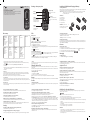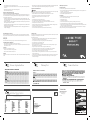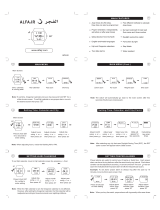LG GS108.ATELAQ Owner's manual
- Category
- Mobile phones
- Type
- Owner's manual

Calls
Making a call
1 Key in the number using the keypad.
2 Press
to initiate the call.
3 To end the call, press
.
TIP! To enter + when making an international call, press and hold
0
.
Making a call from your contacts
1 Press to open the address book.
2 Using the keypad, enter the rst letter of the contact you want to call.
3 To scroll through the contacts use up and down navigation keys. And to scroll through their di erent numbers use left
and right navigation keys.
4 Press
to initiate the call.
Answering and rejecting a call
When your phone rings, press Accept or press to answer the call. While your phone is ringing, select Silent to mute
the ringing. This is great if you have forgotten to change your pro le to Silent for a meeting.
Press
or Reject to reject the incoming call.
TIP! You can change the settings on your phone to answer your calls in di erent ways. Press
Menu
, select
Settings
and
choose
Call
. Select
Answer mode
and choose from
Any key
or
send key only
.
Changing the call settings
You can set the menu relevant to a call. Press
Menu
, select Settings and choose Call.
• Call divert – Select methods of call divert.
•
Call waiting – Select active or cancel call waiting.
Checking your call history
You can check the record of all, missed, dialled, received calls and call duration. The number and name (if available) are
displayed together with the date and time at which the call was made. You can also view the number of times you have
called. Press Menu, select Call history.
Contacts
Searching for a contact
You can search for a contact in your contacts.
1 Press Contacts and choose Search, select Contacts from the Menu screen or press
from the standby screen.
2 Using the keypad enter the rst letter of the contact you want to call.
3 To scroll through the contacts and their di erent numbers use
and .
Messaging
Sending a message
1 Press Menu, select Messaging and choose New message.
2 A new message editor will open. The default setting of the message editor is SMS mode.
3 Enter your message using either the T9 predictive mode or Abc manual mode. You can switch text input mode by
pressing
.
4 Press Options and choose Insert to add an Symbol, Template, Contact, Business card.
5 Press Send to.
6 Enter the phone number or press Options and select Contacts or Recent list to open your contacts list select the
number and press insert then option.
7 Press Send.
Entering text
You can enter alphanumeric characters using the phone’s keypad. For example, storing names in Contacts, writing a
message and creating scheduling events in the calendar all require entering text. The following text input methods are
available in the phone: T9 predictive mode, ABC manual mode and 123 mode.
Note: Some elds may allow only one text input mode (e.g. telephone number in address book elds).
T9 predictive mode
T9 predictive mode uses a built-in dictionary to recognise words you’re writing based on the key sequences you press.
Simply press the number key associated with the letter you want to enter, and the dictionary will recognise the word once
all the letters are entered.
ABC manual mode
This mode allows you to enter letters by pressing the key labeled with the required letter once, twice, three or four times
until the letter is displayed.
123 mode
Type numbers using one keystroke per number. You can also add numbers while remaining in letter modes by pressing
and holding the desired key.
FM radio (Wireless FM)
With embedded FM antenna, you can receive FM radio withoutan external earphone. You can listen to your favor radio
station anytime.
Note: In weak FM radio signal area the sensitivity can degrade with wireless and antenna mode. So it is advisable to insert
the ear-mic for better and enhanced FM quality.
Listening to the radio
1 Press Menu and select FM radio.
2 Select the channel number of the station you would like to listen to.
Note: You can listen to the radio via built-in speaker. Press
Options
, select
Listen via
and choose
Speaker
.
Games
Your GS108 comes with preloaded games to keep you amused when you have time to spare. Press Menu and select Games.
Pro les
Changing your pro les
You change your pro le by pressing Menu > Pro les, then choose from General, Silent, Vibrate only, Outdoor, Flight mode,
and Headset.
Using ight mode ( Menu > Pro les > Flight mode )
Use this function to switch the ight mode On or O You will not be able to make calls, Connect to the internet, Send
messages when Flight mode is switched On.
Organiser / Tools
Setting your alarm ( Menu > Organiser > Alarm )
You can set up to 3 alarm clocks to go o at a speci ed time.
Using the calendar ( Menu > Organiser > Calendar )
When you enter this menu, a calendar appears. A square cursor is located on the current date. You can move the cursor to
another date using the navigation keys.
Adding a memo ( Menu > Organiser > Memo )
You can register your own memos here.
Prayer times ( Menu > Organiser > Prayer times )
It determines prayer times based on the city set (from settings > city settings), current date and the method set.
Torch ( Menu > Tools > Torch )
You can turn on/o the ash light.
Setting your fake call ( Menu > Tools > Fake call )
You can receive a fake call after setting time.
Using your calculator ( Menu > Tools > Calculator )
The calculator provides the basic arithmetic functions: addition, subtraction, multiplication and division.
Using the stopwatch ( Menu > Tools > Stopwatch )
This option allows you to use the function of a stopwatch.
Converting a unit ( Menu > Tools > Unit converter )
This converts many measurements into a unit you want.
Adding a city to your world clock ( Menu > Tools > World clock )
You can check the current time of Greenwich Mean Time (GMT) and major cities around the world.
SIM services ( Menu > Tools > SIM services )
This feature depends on SIM and the network services. In case the SIM card supports SAT (i.e. SIM Application Toolkit)
services, this menu will be the operator speci c service name stored on the SIM card.
Settings
Changing your date & time ( Menu > Settings > Date & Time )
You can set functions relating to the date and time.
Changing the language ( Menu > Settings > Language )
You can change the language for the display texts in your phone. This change will also a ect the language input mode.
Changing your display settings ( Menu > Settings > Display )
You can change the settings for the phone display.
Changing your security settings ( Menu > Settings > Security )
Change your security settings to keep your GS108 and the important information it holds protected.
• PIN code request - Choose a PIN code to be requested when you turn your phone on.
• Phone lock - Choose a security code to lock your phone, When power on, When SIM changed or Immediately.
• Anti Theft Mobile Tracker - When the handset is stolen, handset sends the SMS to the numbers con gured by real owner.
User has to con gure the ATMT settings with name, primary phone number, secondary number. User has to Set ATMT
ON to activate the ATMT feature. Default ATMT code is “0000”. ATMT SMS will contain information about the stolen phone
IMEI, current location & number of the person who is using that handset.
• Change codes - Change your Security code PIN2 code or ATMT code.
Power save ( Menu > Settings > Power save )
If you set Always on, you can save the battery power when you don’t use the phone. Choose to switch the power save
settings Always on, Night only or O .
Resetting your phone ( Menu > Settings > Reset settings )
Use Reset to reset all the settings to their factory de nitions. You need the security code to activate this function. The
default number is “0000”.
Guidelines for safe and e cient use
Please read these simple guidelines. Not following these guidelines may be dangerous or illegal. Further detailed
information is given in this manual.
WARNING
•
Mobile Phones must be switched o at all times in an aircraft.
•
Do not hold the phone in your hand while driving.
•
Do not use your phone near petrol stations, fuel depots, chemical plants or blasting operations.
•
For your safety, use ONLY speci ed ORIGINAL batteries and chargers.
•
Do not handle the phone with wet hands while it is being charged. It may cause an electric shock or seriously damage
your phone.
•
Keep the phone in a safe place out of small children’s reach. It includes small parts which if detached may cause a
chocking hazard.
•
Do not charge the phone when it is on soft furnishings.
•
The phone should be charged in a well ventilated area.
CAUTION
•
Switch o the phone in any area where required by special regulations. For example, do not use your phone in
hospitals or it may a ect sensitive medical equipment.
•
Emergency calls may not be available under all mobile networks. Therefore, you should never depend solely on the
phone for emergency calls.
GS108 User Guide
-
English
This guide will help you understand your new mobile phone. It will provide you
with useful explanations of features on your phone.
Some of the contents in this manual may di er from your phone depending on
the software of the phone or your service provider.
P/N: MMBB0366338 (1.0)
Getting to know your phone
Earpiece
Display screen
Soft keys
Each of these keys performs
the functions indicated
by the text on the display
immediately above them.
End/Power key
Allows you to power the phone on
or o , end calls, or return to Standby
Mode.
Send key
You can dial a phone
number and answer
incoming calls.
Navigation keys
Use for quick access to phone
functions.
Menu map
Call history
1 All calls
2 Missed calls
3 Dialled calls
4 Received calls
5 Call duration
Messaging
1 New message
2 Inbox
3 Drafts
4 Outbox
5 Sent
6 Listen voice mail
7 Info messages
8 Templates
9 Settings
Pro les
1 General
2 Silent
3 Vibrate only
4 Outdoor
5 Flight mode
6 Headset
Contacts
1 Search
2 New contact
3 Speed dials
4 Copy all
5 Delete all
6 Memory status
7 Information
FM radio
Settings
1 Date & Time
2 Language
3 Display
4 Call
5 Auto keylock
6 Security
7 Power save
8 Network selection
9 Reset settings
0 Memory status
Organiser
1 Alarm
2 Calendar
3 Memo
4 Prayer times
Games
1 Space ball
Tools
1 Torch
2 Fake call
3 Calculator
4 Stopwatch
5 Unit converter
6 World clock
7 SIM Services
Installing the SIM Card and Charging the Battery
Installing the SIM Card
When you subscribe to a cellular network, you are provided with a plug-in SIM card loaded with your subscription details,
such as your PIN, any optional services available and many others.
Important! › The plug-in SIM card and its contacts can be easily damaged by scratches or bending, so be careful when
handling, inserting or removing the card. Keep all SIM cards out of the reach of small children.
› only 2G/2.5G SIM supported
Illustrations
1 Open battery cover
2 Remove the battery
3 Insert your SIM
4 Close the battery cover
5 Charge your battery
WARNING: Do not remove the
battery when the phone is switched on,
as this may damage the phone.
12
5
43

•
Only use ORIGINAL accessories to avoid damage to your phone.
•
All radio transmitters carry risks of interference with electronics in close proximity. Minor interference may a ect TVs,
radios, PCs, etc.
•
Batteries should be disposed o in accordance with relevant legislation.
•
Do not dismantle the phone or battery.
Exposure to radio frequency energy
Radio wave exposure and Speci c Absorption Rate (SAR) information
This mobile phone model GS108 has been designed to comply with applicable safety requirement for exposure to radio
waves. This requirement is based on scienti c guidelines that include safety margins designed to assure this safety of all
persons, regardless of age and health.
•
The radio wave exposure guidelines employ a unit of measurement known as the Speci c Absorption Rate, or SAR.
Tests for SAR are conducted using standardized method with the phone transmitting at its highest certi ed power level
in all used frequency bands.
•
While there may be di erences between the SAR levels of various LG phone models, they are all designed to meet the
relevant guidelines for exposure to radio waves.
•
The SAR limit recommended by the international Commission on Non-Ionizing Radiation Protection (ICNIRP), which is 2
W/Kg averaged over ten (10) gram of tissue.
•
The highest SAR value for this model phone tested by DASY4 for use at the ear is 1.20 W/Kg (10g) and when worn on
the body is 0.605 W/Kg (10g).
•
SAR data information for residents in countries/regions that have adopted the SAR limit recommended by the Institute
of Electrical and Electronics Engineers (IEEE), which is 1.6 W/Kg averaged over one (1) gram of tissue.
Product care and maintenance
WARNING
Only use batteries, chargers and accessories approved for use with this particular phone model. The use of any other types
may invalidate any approval or warranty applying to the phone, and may be dangerous.
•
Do not disassemble this unit. Take it to a quali ed service technician when repair work is required.
•
Keep away from electrical appliances such as TVs, radios, and personal computers.
•
The unit should be kept away from heat sources such as radiators or cookers.
•
Do not drop.
•
Do not subject this unit to mechanical vibration or shock.
•
The coating of the phone may be damaged if covered with wrap or vinyl wrapper.
•
Use dry cloth to clean the exterior of the unit. (Do not use solvent such as benzene, thinner or alcohol.)
•
Do not subject this unit to excessive smoke or dust.
•
Do not keep the phone next to credit cards or transport tickets; it can a ect the information on the magnetic strips.
•
Do not tap the screen with a sharp object; otherwise, it may damage the phone.
•
Do not expose the phone to liquid or moisture.
•
Use the accessories like an earphone cautiously. Do not press the antenna unnecessarily.
E cient phone operation
Electronics devices
All mobile phones may get interference, which could a ect performance.
•
Do not use your mobile phone near medical equipment without requesting permission. Avoid placing the phone over
pacemakers, i.e. in your breast pocket.
•
Some hearing aids might be disturbed by mobile phones.
•
Minor interference may a ect TVs, radios, PCs, etc.
Road safety
Check the laws and regulations on the use of mobile phones in the areas when you drive.
•
Do not use a hand-held phone while driving.
•
Give full attention to driving.
•
Use a hands-free kit, if available.
•
Pull o the road and park before making or answering a call if driving conditions so require.
•
RF energy may a ect some electronic systems in your vehicle such as car stereos and safety equipment.
•
When your vehicle is equipped with an air bag, do not obstruct with installed or portable wireless equipment. It can fail
or cause serious injury due to improper performance.
If you are listening to music whilst out and about, please ensure that the volume is at a reasonable level so that you are
aware of your surroundings. This is particularly imperative when near roads.
Avoid damage to your hearing
Damage to your hearing can occur if you are exposed to loud sound for long periods of time. We therefore recommend
that you do not turn on or o the handset close to your ear. We also recommend that music and call volumes are set to a
reasonable level.
Blasting area
Do not use the phone where blasting is in progress. Observe restrictions,and follow any regulations or rules.
Potentially explosive atmospheres
•
Do not use the phone at a refueling point. Don’t use near fuel or chemicals.
•
Do not transport or store ammable gas, liquid, or explosives in the compartment of your vehicle which contains your
mobile phone and accessories.
In aircraft
Wireless devices can cause interference in aircraft.
•
Turn o your mobile phone before boarding any aircraft.
•
Do not use it on the aircraft without crew permission.
Children
Keep the phone in a safe place out of small children’s reach. It includes small parts which if detached may cause a choking
hazard.
Emergency calls
Emergency calls may not be available under all mobile networks. Therefore, you should never depend solely on the phone
for emergency calls. Check with your local service provider.
Battery information and care
•
You do not need to completely discharge the battery before recharging. Unlike other battery systems, there is no
memory e ect that could compromise the battery’s performance.
• Use only LG batteries and chargers. LG chargers are designed to maximize the battery life.
• Do not disassemble or short-circuit the battery pack.
• Keep the metal contacts of the battery pack clean.
• Replace the battery when it no longer provides acceptable performance. The battery pack maybe recharged
hundreds of times until it needs replacing.
• Recharge the battery if it has not been used for a long time to maximize usability.
• Do not expose the battery charger to direct sunlight or use it in high humidity, such as the bathroom.
• Do not leave the battery in hot or cold places, this may deteriorate the battery performance.
• There is risk of explosion if the battery is replaced by an incorrect type.
• Dispose of used batteries according to the manufacturer’s instructions. Please recycle when possible. Do not
dispose as household waste.
•
If you need to replace the battery, take it to the nearest authorized LG Electronics service point or dealer for assistance.
• Always unplug the charger from the wall socket after the phone is fully charged to save unnecessary power
consumption of the charger.
Technical data
Ambient Temperatures
Max : +55°C (discharging)
+45°C (charging)
Min : -10°C
Name
Address
I h ere by d ecl ar e u nde r o ur s ole res pon sibi lity
tha t the p roduc t men tion ed ab ove to which t his
declarat
ion relates comp lies with the above mentioned
standards and Directives
Signatur
e
of
rep ative
Name Issued Date
Product Name
Model Name
Trade Name
LG Electronics Inc
LG Electronics Inc. LG Twin Towers 20,
Yeouido-dong, Yeongdeungpo-gu, Seoul, Korea 15 0-721
GSM 900 / DCS 1800 Dual band Terminal Equipment
GS100, GS102, GS107, GS107b, GS108
LG
Suppliers Details
R&TTE Directive 1999/5/EC
EN 301 489-01 V1.6.1, EN 301 489-07 v1.3.1
EN 301 511 V9.0.2
EN 50360:2001/ EN 62209-1:2006
EN 60950-1 : 2001
19. N
ov 2009
Product Details
Applicable Standards Details
Declaration
Supplementary Information
Seung Hyoun, Ji / Director
The conformity to above standards is verified by the following Notified Body(BABT)
BABT, Forsyth House
-Churchfield Road - Walton-on-ThamesSurrey - KT12 2TD , United Kingdom
Notified Body Identification Number
: 0168
0168
LG Electronics Inc.
Veluwezoom 15, 1327 AE Almere, The Netherlands
Tel : +31 - 36- 547 – 8940, e-mail : j
acob @ lge.com
4ELEBELL,IMITED
4EL.O
&AX.O%MAILINFO TELEBELLCOKE
-
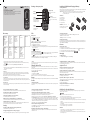 1
1
-
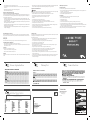 2
2
LG GS108.ATELAQ Owner's manual
- Category
- Mobile phones
- Type
- Owner's manual
Ask a question and I''ll find the answer in the document
Finding information in a document is now easier with AI