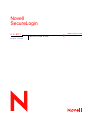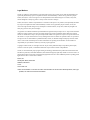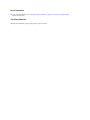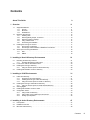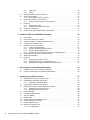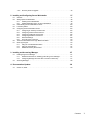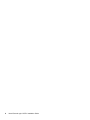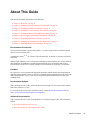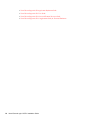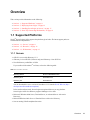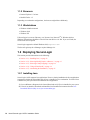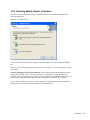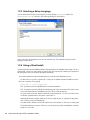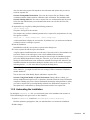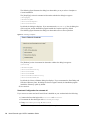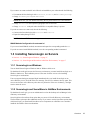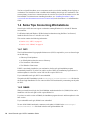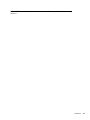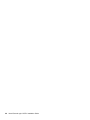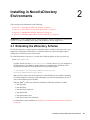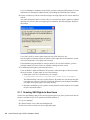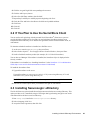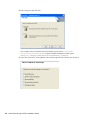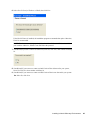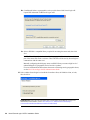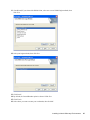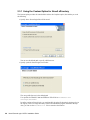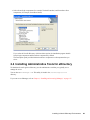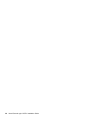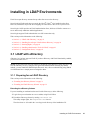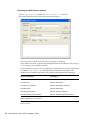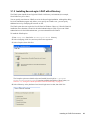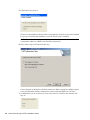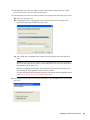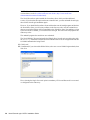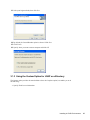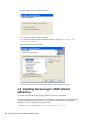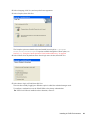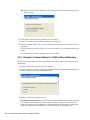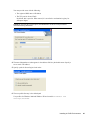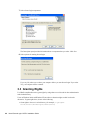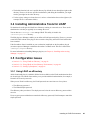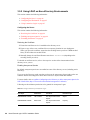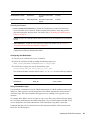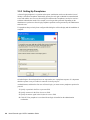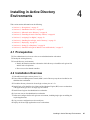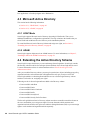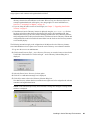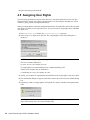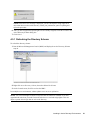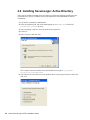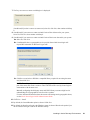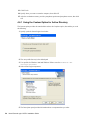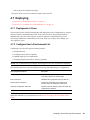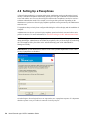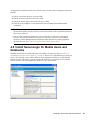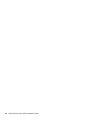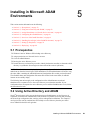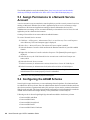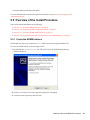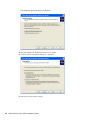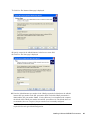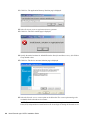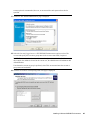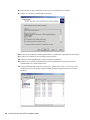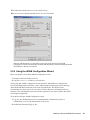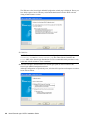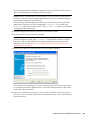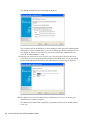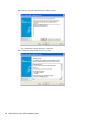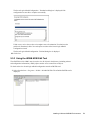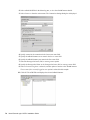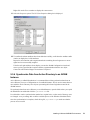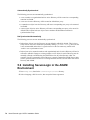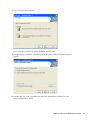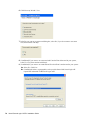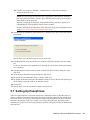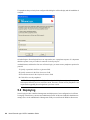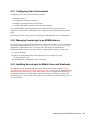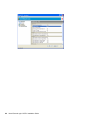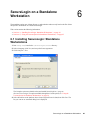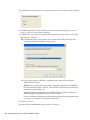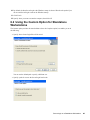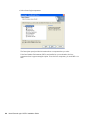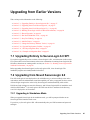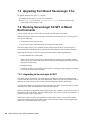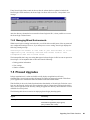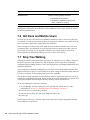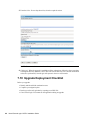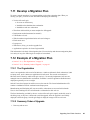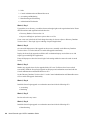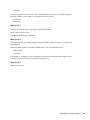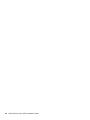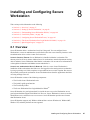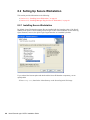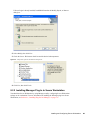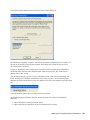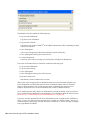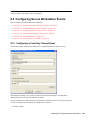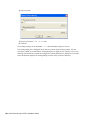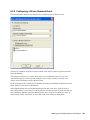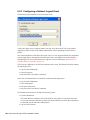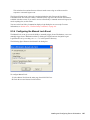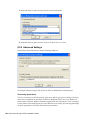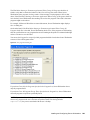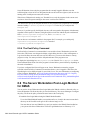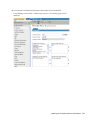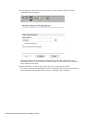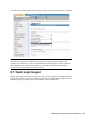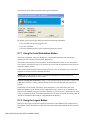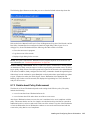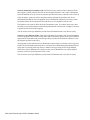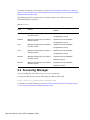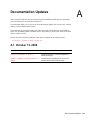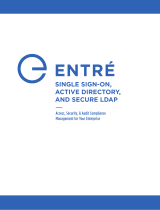Novell SecureLogin 6.0 SP1 Installation guide
- Category
- Software
- Type
- Installation guide

Novell
www.novell.com
novdocx (ENU) 10 August 2006
Novell SecureLogin 6.0 SP1 Installation Guide
SecureLogin
6.0 SP1
October 13, 2006
INSTALLATION GUIDE

novdocx (ENU) 10 August 2006
Legal Notices
Novell, Inc. makes no representations or warranties with respect to the contents or use of this documentation, and
specifically disclaims any express or implied warranties of merchantability or fitness for any particular purpose.
Further, Novell, Inc. reserves the right to revise this publication and to make changes to its content, at any time,
without obligation to notify any person or entity of such revisions or changes.
Further, Novell, Inc. makes no representations or warranties with respect to any software, and specifically disclaims
any express or implied warranties of merchantability or fitness for any particular purpose. Further, Novell, Inc.
reserves the right to make changes to any and all parts of Novell software, at any time, without any obligation to
notify any person or entity of such changes.
Any products or technical information provided under this Agreement may be subject to U.S. export controls and the
trade laws of other countries. You agree to comply with all export control regulations and to obtain any required
licenses or classification to export, re-export or import deliverables. You agree not to export or re-export to entities on
the current U.S. export exclusion lists or to any embargoed or terrorist countries as specified in the U.S. export laws.
You agree to not use deliverables for prohibited nuclear, missile, or chemical biological weaponry end uses. Please
refer to www.novell.com/info/exports/ for more information on exporting Novell software. Novell assumes no
responsibility for your failure to obtain any necessary export approvals.
Copyright © 2006 Novell, Inc. All rights reserved. No part of this publication may be reproduced, photocopied,
stored on a retrieval system, or transmitted without the express written consent of the publisher.
Novell, Inc. has intellectual property rights relating to technology embodied in the product that is described in this
document. In particular, and without limitation, these intellectual property rights may include one or more of the U.S.
patents listed at http://www.novell.com/company/legal/patents/ and one or more additional patents or pending patent
applications in the U.S. and in other countries.
Novell, Inc.
404 Wyman Street, Suite 500
Waltham, MA 02451
U.S.A.
www.novell.com
Online Documentation: To access the online documentation for this and other Novell products, and to get
updates, see www.novell.com/documentation.

novdocx (ENU) 10 August 2006

Contents 5
Contents
novdocx (ENU) 10 August 2006
About This Guide 9
1Overview 11
1.1 Supported Platforms . . . . . . . . . . . . . . . . . . . . . . . . . . . . . . . . . . . . . . . . . . . . . . . . . . . . . . . . 11
1.1.1 Servers . . . . . . . . . . . . . . . . . . . . . . . . . . . . . . . . . . . . . . . . . . . . . . . . . . . . . . . . . . . 11
1.1.2 Browsers . . . . . . . . . . . . . . . . . . . . . . . . . . . . . . . . . . . . . . . . . . . . . . . . . . . . . . . . . . 12
1.1.3 Workstations . . . . . . . . . . . . . . . . . . . . . . . . . . . . . . . . . . . . . . . . . . . . . . . . . . . . . . . 12
1.2 Deploying SecureLogin . . . . . . . . . . . . . . . . . . . . . . . . . . . . . . . . . . . . . . . . . . . . . . . . . . . . . . 12
1.2.1 Installing Java . . . . . . . . . . . . . . . . . . . . . . . . . . . . . . . . . . . . . . . . . . . . . . . . . . . . . . 12
1.2.2 Selecting Modify, Repair, or Remove . . . . . . . . . . . . . . . . . . . . . . . . . . . . . . . . . . . . 13
1.2.3 Selecting a Setup Language . . . . . . . . . . . . . . . . . . . . . . . . . . . . . . . . . . . . . . . . . . . 14
1.2.4 Using a Silent Install . . . . . . . . . . . . . . . . . . . . . . . . . . . . . . . . . . . . . . . . . . . . . . . . . 14
1.2.5 Automating the Installation . . . . . . . . . . . . . . . . . . . . . . . . . . . . . . . . . . . . . . . . . . . . 15
1.3 Installing SecureLogin on Servers . . . . . . . . . . . . . . . . . . . . . . . . . . . . . . . . . . . . . . . . . . . . . . 17
1.3.1 SecureLogin on Windows . . . . . . . . . . . . . . . . . . . . . . . . . . . . . . . . . . . . . . . . . . . . . 17
1.3.2 SecureLogin and SecretStore in NetWare Environments . . . . . . . . . . . . . . . . . . . . . 17
1.4 Some Tips Concerning Workstations. . . . . . . . . . . . . . . . . . . . . . . . . . . . . . . . . . . . . . . . . . . . 18
1.4.1 NICI . . . . . . . . . . . . . . . . . . . . . . . . . . . . . . . . . . . . . . . . . . . . . . . . . . . . . . . . . . . . . . 18
1.4.2 NMAS . . . . . . . . . . . . . . . . . . . . . . . . . . . . . . . . . . . . . . . . . . . . . . . . . . . . . . . . . . . . 18
2 Installing in Novell eDirectory Environments 21
2.1 Extending the eDirectory Schema . . . . . . . . . . . . . . . . . . . . . . . . . . . . . . . . . . . . . . . . . . . . . . 21
2.1.1 Granting SSO Rights to New Users . . . . . . . . . . . . . . . . . . . . . . . . . . . . . . . . . . . . . 22
2.2 If You Plan to Use the SecretStore Client . . . . . . . . . . . . . . . . . . . . . . . . . . . . . . . . . . . . . . . . 23
2.3 Installing SecureLogin: eDirectory . . . . . . . . . . . . . . . . . . . . . . . . . . . . . . . . . . . . . . . . . . . . . . 23
2.3.1 Using the Custom Option for Novell eDirectory. . . . . . . . . . . . . . . . . . . . . . . . . . . . . 28
2.4 Installing Administrative Tools for eDirectory. . . . . . . . . . . . . . . . . . . . . . . . . . . . . . . . . . . . . . 29
3 Installing in LDAP Environments 31
3.1 LDAP with eDirectory. . . . . . . . . . . . . . . . . . . . . . . . . . . . . . . . . . . . . . . . . . . . . . . . . . . . . . . . 31
3.1.1 Preparing for an LDAP Directory. . . . . . . . . . . . . . . . . . . . . . . . . . . . . . . . . . . . . . . . 31
3.1.2 Installing SecureLogin: LDAP with eDirectory . . . . . . . . . . . . . . . . . . . . . . . . . . . . . . 33
3.1.3 Using the Custom Option for LDAP on eDirectory . . . . . . . . . . . . . . . . . . . . . . . . . . 37
3.2 Installing SecureLogin: LDAP without eDirectory . . . . . . . . . . . . . . . . . . . . . . . . . . . . . . . . . . 38
3.2.1 Using the Custom Option for LDAP without eDirectory. . . . . . . . . . . . . . . . . . . . . . . 40
3.3 Granting Rights . . . . . . . . . . . . . . . . . . . . . . . . . . . . . . . . . . . . . . . . . . . . . . . . . . . . . . . . . . . . 42
3.4 Installing Administrative Tools for LDAP . . . . . . . . . . . . . . . . . . . . . . . . . . . . . . . . . . . . . . . . . 43
3.5 Configuration Issues . . . . . . . . . . . . . . . . . . . . . . . . . . . . . . . . . . . . . . . . . . . . . . . . . . . . . . . . 43
3.5.1 Using LDAP on eDirectory . . . . . . . . . . . . . . . . . . . . . . . . . . . . . . . . . . . . . . . . . . . . 43
3.5.2 Using LDAP on Non-eDirectory Environments . . . . . . . . . . . . . . . . . . . . . . . . . . . . . 44
3.5.3 Setting Up Passphrase . . . . . . . . . . . . . . . . . . . . . . . . . . . . . . . . . . . . . . . . . . . . . . . 46
4 Installing in Active Directory Environments 47
4.1 Prerequisites . . . . . . . . . . . . . . . . . . . . . . . . . . . . . . . . . . . . . . . . . . . . . . . . . . . . . . . . . . . . . . 47
4.2 Installation Overview . . . . . . . . . . . . . . . . . . . . . . . . . . . . . . . . . . . . . . . . . . . . . . . . . . . . . . . . 47
4.3 Microsoft Active Directory . . . . . . . . . . . . . . . . . . . . . . . . . . . . . . . . . . . . . . . . . . . . . . . . . . . . 48

6 Novell SecureLogin 6.0 SP1 Installation Guide
novdocx (ENU) 10 August 2006
4.3.1 LDAP Mode . . . . . . . . . . . . . . . . . . . . . . . . . . . . . . . . . . . . . . . . . . . . . . . . . . . . . . . . 48
4.3.2 ADAM. . . . . . . . . . . . . . . . . . . . . . . . . . . . . . . . . . . . . . . . . . . . . . . . . . . . . . . . . . . . . 48
4.4 Extending the Active Directory Schema . . . . . . . . . . . . . . . . . . . . . . . . . . . . . . . . . . . . . . . . . . 48
4.5 Assigning User Rights . . . . . . . . . . . . . . . . . . . . . . . . . . . . . . . . . . . . . . . . . . . . . . . . . . . . . . . 50
4.5.1 Refreshing the Directory Schema . . . . . . . . . . . . . . . . . . . . . . . . . . . . . . . . . . . . . . . 51
4.6 Installing SecureLogin: Active Directory . . . . . . . . . . . . . . . . . . . . . . . . . . . . . . . . . . . . . . . . . . 52
4.6.1 Using the Custom Option for Active Directory . . . . . . . . . . . . . . . . . . . . . . . . . . . . . . 54
4.7 Deploying . . . . . . . . . . . . . . . . . . . . . . . . . . . . . . . . . . . . . . . . . . . . . . . . . . . . . . . . . . . . . . . . . 55
4.7.1 Deployment of Users . . . . . . . . . . . . . . . . . . . . . . . . . . . . . . . . . . . . . . . . . . . . . . . . . 55
4.7.2 Configure User’s Environment List. . . . . . . . . . . . . . . . . . . . . . . . . . . . . . . . . . . . . . . 55
4.8 Setting Up a Passphrase . . . . . . . . . . . . . . . . . . . . . . . . . . . . . . . . . . . . . . . . . . . . . . . . . . . . . 56
4.9 Install SecureLogin for Mobile Users and Notebooks. . . . . . . . . . . . . . . . . . . . . . . . . . . . . . . . 57
5 Installing in Microsoft ADAM Environments 59
5.1 Prerequisites. . . . . . . . . . . . . . . . . . . . . . . . . . . . . . . . . . . . . . . . . . . . . . . . . . . . . . . . . . . . . . . 59
5.2 Using Active Directory and ADAM . . . . . . . . . . . . . . . . . . . . . . . . . . . . . . . . . . . . . . . . . . . . . . 59
5.3 Assign Permissions to a Network Service Account . . . . . . . . . . . . . . . . . . . . . . . . . . . . . . . . . 60
5.4 Configuring the ADAM Schema . . . . . . . . . . . . . . . . . . . . . . . . . . . . . . . . . . . . . . . . . . . . . . . . 60
5.5 Overview of the Install Procedure. . . . . . . . . . . . . . . . . . . . . . . . . . . . . . . . . . . . . . . . . . . . . . . 61
5.5.1 Create the ADAM Instance . . . . . . . . . . . . . . . . . . . . . . . . . . . . . . . . . . . . . . . . . . . . 61
5.5.2 Using the ADAM Configuration Wizard . . . . . . . . . . . . . . . . . . . . . . . . . . . . . . . . . . . 67
5.5.3 Using the ADAM ADSI Edit Tool . . . . . . . . . . . . . . . . . . . . . . . . . . . . . . . . . . . . . . . . 73
5.5.4 Synchronize Data from Active Directory to an ADAM Instance . . . . . . . . . . . . . . . . . 75
5.6 Installing SecureLogin in the ADAM Environment . . . . . . . . . . . . . . . . . . . . . . . . . . . . . . . . . . 76
5.7 Setting Up Passphrase. . . . . . . . . . . . . . . . . . . . . . . . . . . . . . . . . . . . . . . . . . . . . . . . . . . . . . . 79
5.8 Deploying . . . . . . . . . . . . . . . . . . . . . . . . . . . . . . . . . . . . . . . . . . . . . . . . . . . . . . . . . . . . . . . . . 80
5.8.1 Configuring User’s Environment . . . . . . . . . . . . . . . . . . . . . . . . . . . . . . . . . . . . . . . . 81
5.8.2 Managing SecureLogin in an ADAM Instance . . . . . . . . . . . . . . . . . . . . . . . . . . . . . . 81
5.8.3 Installing SecureLogin for Mobile Users and Notebooks . . . . . . . . . . . . . . . . . . . . . . 81
6 SecureLogin on a Standalone Workstation 83
6.1 Installing SecureLogin: Standalone Workstations . . . . . . . . . . . . . . . . . . . . . . . . . . . . . . . . . . 83
6.2 Using the Custom Option for Standalone Workstations . . . . . . . . . . . . . . . . . . . . . . . . . . . . . . 85
7 Upgrading from Earlier Versions 87
7.1 Upgrading Entirely to SecureLogin 6.0 SP1 . . . . . . . . . . . . . . . . . . . . . . . . . . . . . . . . . . . . . . . 87
7.2 Upgrading from Novell SecureLogin 6.0. . . . . . . . . . . . . . . . . . . . . . . . . . . . . . . . . . . . . . . . . . 87
7.2.1 Upgrading in Standalone Mode . . . . . . . . . . . . . . . . . . . . . . . . . . . . . . . . . . . . . . . . . 87
7.3 Upgrading from Novell SecureLogin 3.5.x . . . . . . . . . . . . . . . . . . . . . . . . . . . . . . . . . . . . . . . . 88
7.4 Running SecureLogin 6.0 SP1 in Mixed Environments . . . . . . . . . . . . . . . . . . . . . . . . . . . . . . 88
7.4.1 Upgrading to SecureLogin 6.0 SP1 . . . . . . . . . . . . . . . . . . . . . . . . . . . . . . . . . . . . . . 88
7.4.2 Managing Mixed Environments . . . . . . . . . . . . . . . . . . . . . . . . . . . . . . . . . . . . . . . . . 89
7.5 Phased Upgrades. . . . . . . . . . . . . . . . . . . . . . . . . . . . . . . . . . . . . . . . . . . . . . . . . . . . . . . . . . . 89
7.6 Hot Desk and Mobile Users . . . . . . . . . . . . . . . . . . . . . . . . . . . . . . . . . . . . . . . . . . . . . . . . . . . 90
7.7 Stop Tree Walking . . . . . . . . . . . . . . . . . . . . . . . . . . . . . . . . . . . . . . . . . . . . . . . . . . . . . . . . . . 90
7.8 Mozilla Firefox . . . . . . . . . . . . . . . . . . . . . . . . . . . . . . . . . . . . . . . . . . . . . . . . . . . . . . . . . . . . . 91
7.9 Change the Directory Database Version . . . . . . . . . . . . . . . . . . . . . . . . . . . . . . . . . . . . . . . . . 91
7.10 Upgrade Deployment Checklist . . . . . . . . . . . . . . . . . . . . . . . . . . . . . . . . . . . . . . . . . . . . . . . . 92
7.11 Develop a Migration Plan . . . . . . . . . . . . . . . . . . . . . . . . . . . . . . . . . . . . . . . . . . . . . . . . . . . . . 93
7.12 Example of a Migration Plan. . . . . . . . . . . . . . . . . . . . . . . . . . . . . . . . . . . . . . . . . . . . . . . . . . . 93
7.12.1 The Organization . . . . . . . . . . . . . . . . . . . . . . . . . . . . . . . . . . . . . . . . . . . . . . . . . . . . 93

Contents 7
novdocx (ENU) 10 August 2006
7.12.2 Summary Order of Upgrade . . . . . . . . . . . . . . . . . . . . . . . . . . . . . . . . . . . . . . . . . . . 93
8 Installing and Configuring Secure Workstation 97
8.1 Overview . . . . . . . . . . . . . . . . . . . . . . . . . . . . . . . . . . . . . . . . . . . . . . . . . . . . . . . . . . . . . . . . . 97
8.2 Setting Up Secure Workstation . . . . . . . . . . . . . . . . . . . . . . . . . . . . . . . . . . . . . . . . . . . . . . . . 98
8.2.1 Installing Secure Workstation . . . . . . . . . . . . . . . . . . . . . . . . . . . . . . . . . . . . . . . . . . 98
8.2.2 Installing iManager Plug-In to Secure Workstation . . . . . . . . . . . . . . . . . . . . . . . . . . 99
8.3 Understanding Secure Workstation Policies . . . . . . . . . . . . . . . . . . . . . . . . . . . . . . . . . . . . . 100
8.4 Local Policy Editor . . . . . . . . . . . . . . . . . . . . . . . . . . . . . . . . . . . . . . . . . . . . . . . . . . . . . . . . . 100
8.5 Configuring Secure Workstation Events . . . . . . . . . . . . . . . . . . . . . . . . . . . . . . . . . . . . . . . . 103
8.5.1 Configuring an Inactivity Timeout Event . . . . . . . . . . . . . . . . . . . . . . . . . . . . . . . . . 103
8.5.2 Configuring a Device Removal Event . . . . . . . . . . . . . . . . . . . . . . . . . . . . . . . . . . . 105
8.5.3 Configuring a Network Logout Event. . . . . . . . . . . . . . . . . . . . . . . . . . . . . . . . . . . . 106
8.5.4 Configuring the Manual Lock Event . . . . . . . . . . . . . . . . . . . . . . . . . . . . . . . . . . . . 107
8.5.5 Advanced Settings . . . . . . . . . . . . . . . . . . . . . . . . . . . . . . . . . . . . . . . . . . . . . . . . . 108
8.5.6 The Post-Policy Command . . . . . . . . . . . . . . . . . . . . . . . . . . . . . . . . . . . . . . . . . . . 110
8.6 The Secure Workstation Post-Login Method for NMAS. . . . . . . . . . . . . . . . . . . . . . . . . . . . . 110
8.7 Quick Login/Logout . . . . . . . . . . . . . . . . . . . . . . . . . . . . . . . . . . . . . . . . . . . . . . . . . . . . . . . . 113
8.7.1 Using the Lock Workstation Button . . . . . . . . . . . . . . . . . . . . . . . . . . . . . . . . . . . . . 114
8.7.2 Using the Logout Button . . . . . . . . . . . . . . . . . . . . . . . . . . . . . . . . . . . . . . . . . . . . . 114
8.7.3 Details about Policy Enforcement . . . . . . . . . . . . . . . . . . . . . . . . . . . . . . . . . . . . . . 115
9 Installing and Accessing iManager 117
9.1 Installing Plug-Ins for iManager . . . . . . . . . . . . . . . . . . . . . . . . . . . . . . . . . . . . . . . . . . . . . . . 117
9.1.1 Additional Information on Installing pcProx Plug-Ins for iManager . . . . . . . . . . . . . 117
9.1.2 Configuring iManager for LDAP SSL Connection to eDirectory . . . . . . . . . . . . . . . 117
9.2 Accessing iManager . . . . . . . . . . . . . . . . . . . . . . . . . . . . . . . . . . . . . . . . . . . . . . . . . . . . . . . 118
A Documentation Updates 119
A.1 October 13, 2006 . . . . . . . . . . . . . . . . . . . . . . . . . . . . . . . . . . . . . . . . . . . . . . . . . . . . . . . . . . 119

8 Novell SecureLogin 6.0 SP1 Installation Guide
novdocx (ENU) 10 August 2006

About This Guide
novdocx (ENU) 10 August 2006
9
About This Guide
This document contains information on the following:
Chapter 1, “Overview,” on page 11
Chapter 2, “Installing in Novell eDirectory Environments,” on page 21
Chapter 3, “Installing in LDAP Environments,” on page 31
Chapter 4, “Installing in Active Directory Environments,” on page 47
Chapter 5, “Installing in Microsoft ADAM Environments,” on page 59
Chapter 6, “SecureLogin on a Standalone Workstation,” on page 83
Chapter 7, “Upgrading from Earlier Versions,” on page 87
Chapter 8, “Installing and Configuring Secure Workstation,” on page 97
Chapter 9, “Installing and Accessing iManager,” on page 117
Documentation Conventions
In Novell documentation, a greater-than symbol (>) is used to separate actions within a step and
items in a cross-reference path.
A trademark symbol (
®
,
TM
, etc.) denotes a Novell trademark. An asterisk (*) denotes a third-party
trademark.
When a single pathname can be written with a backslash for some platforms or a forward slash for
other platforms, the pathname is presented with a backslash. Users of platforms that require a
forward slash, such as Linux or UNIX, should use forward slashes as required by your software.
Feedback
We want to hear your comments and suggestions about this manual and the other documentation
included with this product. Please use the User Comments feature at the bottom of each page of the
online documentation, or go to www.novell.com/documentation/feedback.html and enter your
comments there.
Documentation Updates
This is the Support Pack 1 (SP1) release for Novell SecureLogin 6.0. The version for this support
pack in the product is, 6.0.103.
For the most recent version of the Installation Guide, visit the Novell Documentation Web site
(http://www.novell.com/documentation/securelogin60).
Additional Documentation
This Installation Guide is a part of documentation set for SecureLogin 6.0 SP1. Other documents
include:
Novell SecureLogin 6.0 SP1 Overview
Novell SecureLogin 6.0.SP1 Administration Guide

10 Novell SecureLogin 6.0 SP1 Installation Guide
novdocx (ENU) 10 August 2006
Novell SecureLogin 6.0 SP1 Application Definition Guide
Novell SecureLogin 6.0 SP1 User Guide
Novell SecureLogin 6.0 SP1 Citrix and Terminal Services Guide
Novell SecureLogin 6.0 SP1 Congifuration Guide for Terminal Emulation

Overview
1
novdocx (ENU) 10 August 2006
11
1
Overview
This section provides information on the following:
Section 1.1, “Supported Platforms,” on page 11
Section 1.2, “Deploying SecureLogin,” on page 12
Section 1.3, “Installing SecureLogin on Servers,” on page 17
Section 1.4, “Some Tips Concerning Workstations,” on page 18
1.1 Supported Platforms
Novell
®
SecureLogin 6.0 SP1 supports the platforms given below. The latest support packs are
recommended for all platforms.
Section 1.1.1, “Servers,” on page 11
Section 1.1.2, “Browsers,” on page 12
Section 1.1.3, “Workstations,” on page 12
1.1.1 Servers
OES SP 1 server with eDirectory 8.7.3
eDirectory 8.8 on OES SP 1 (Netware only) and eDirectory 8.8 on SLES 9.1
Novell eDirectory on NetWare 6.5 SP 4
If you run Novell SecretStore
®
on Linux, refer to the following table:
Table 1-1 SecretStore Versions
You can download the server version of SecretStore 3.3.5 from the Novell Web site (http://
developer.novell.com/ndk/ssocomp.htm)
In the non-SecretStore mode, SecureLogin runs against eDirectory on any platform.
SecureLogin 6.0 SP1 for eDirectory supports iManager
®
2.6 or later.
Microsoft* Windows 2000 Server, Terminal Server, or Advanced Server with Active
Directory*.
Microsoft Windows 2003 Server or Terminal Server with Active Directory.
Servers running LDAP-compliant directories.
eDirectory Version Version of SecretStore to Use
eDirectory 8.7.3 SecretStore 3.3.5
eDirectory 8.8 SecretStore 3.4

12 Novell SecureLogin 6.0 SP1 Installation Guide
novdocx (ENU) 10 August 2006
1.1.2 Browsers
Internet Explorer 5.5 or later
Mozilla Firefox 1.5
Depending on workstation configurations, the browsers might behave differently.
1.1.3 Workstations
Windows 2000 Professional
Windows 2003
Windows XP
If SecureLogin is to access eDirectory over Netware Core Protocols
TM
™, Windows 2000 or
Windows XP machines should have Novell Client 4.90 SP2 or 4.91 SP2. If you use LDAP, the
Novell client is not required.
SecureLogin supports the default Windows shell, explorer.exe.
The SecureLogin snap-in to iManager requires iManager 2.6.
1.2 Deploying SecureLogin
This section provides information on the following:
Section 1.2.1, “Installing Java,” on page 12
Section 1.2.2, “Selecting Modify, Repair, or Remove,” on page 13
Section 1.2.3, “Selecting a Setup Language,” on page 14
Section 1.2.4, “Using a Silent Install,” on page 14
Section 1.2.5, “Automating the Installation,” on page 15
1.2.1 Installing Java
SecureLogin 6.0 SP1 supports Java applications. However, during installation the Java Applications
component is displayed and available only if Java is installed on your workstation. To check if Java
is installed in your system and to download the Java Application:
1 Go to Add/Remove Programs in the Control Panel and verify if Java is installed in your system.
2 If Java is not installed, download and install the Java Runtime Environment from the Java
Download Web site (http://www.java.com/en/index.jsp).

Overview 13
novdocx (ENU) 10 August 2006
1.2.2 Selecting Modify, Repair, or Remove
If you previously installed SecureLogin, InstallShield detects the installation and displays the
following dialog box:
Figure 1-1 InstallShield Wizard
You can use the Modify operation to change components listed in the Select Components dialog
box.
However, you can’t change options that aren’t listed. For example, you can't use Modify to change
the platform.
Scenario: Changing a SecureLogin Platform. You previously installed the Standalone option to
evaluate SecureLogin. After a successful evaluation, you install SecureLogin throughout the
company, which is using eDirectory. Because you can’t migrate from Standalone to eDirectory, you
select Remove, uninstall SecureLogin, restart the workstation (if prompted), then reinstall.
You can select the Repair option if you want to install any missing components. The installation
program detects previously installed components and reinstalls them.

14 Novell SecureLogin 6.0 SP1 Installation Guide
novdocx (ENU) 10 August 2006
1.2.3 Selecting a Setup Language
You can install SecureLogin by inserting the CD or by running setup.exe found in the
securelogin/client directory. The following dialog box is displayed.
Select a language for installation, from the list and click Next. The installation proceeds in the
language of your choice.
1.2.4 Using a Silent Install
A silent install provides InstallShield Wizard with instructions for installing SecureLogin. To use a
silent install, you have to create and use a response file. The response file contains your responses to
the dialog boxes that you encounter during the installation.
1 Run the installation in the environment that you want the silent installation to run.
Do this before you create a response file, so that you are familiar with the installation process.
2 Set up a response file by typing
Setup.exe –r -f1”c:\setup.iss”
The -r parameter instructs InstallShield to record the installation.
The -f1 parameter specifies a filename and absolute path where the response file will be saved.
If you omit this parameter, InstallShield saves the file to a default directory.
No space exists between f1 and the first double quotation mark (f1"). Even if you choose not to
use double quotation marks, don’t place a space after f1.
Although the double quotation marks aren’t always required, they are required for long paths.
You’re safer by always including them.
The path must be absolute, rooted with a drive letter (for example, c). Don’t use a relative path.
The default filename is setup.iss. However, you can specify any name, including the extension.
Setup.iss is a text file.

Overview 15
novdocx (ENU) 10 August 2006
Also, the data in the response file depends on the workstation and options that you select to
create the response file.
Scenario: Incompatible Workstations. You create the response file on a Windows 2000
workstation and then silently install on a Windows 2003 workstation. The installation fails.
Scenario: Missing Software. You create a response file on a workstation that has the Novell
Client. You then install silently on a workstation that doesn’t have the Novell Client. The
installation fails.
3 (Optional) Set up a log file by adding the following parameters:
-f2”C:\setup.log”
The path to the log file is also absolute.
The complete entry, with the command, parameters for a response file, and parameters for a log
file, appears as follows:
Setup.exe –r -f1”C:\setup.iss” -f2”C:\setup.log”
A silent install doesn’t display the user interface. If problems arise, you need some mechanism
to identify what isn’t working as expected
4 Run the installation.
InstallShield records all your responses to options in the dialog boxes.
5 Use the response file and the log for silent installs.
A log file captures install information as result codes. If the result code is 0, the installation was
successful. If other result codes appear, refer to the InstallShield documentation.
If you run setup.exe on a workstation that already has SecureLogin, the installation program
goes to the Modify/Repair/Remove dialog box. Therefore, if you test the response file by
running the silent install on the same workstation, uninstall SecureLogin first. Otherwise, the
installation launches the maintenance dialog box and then writes an error code to the log file,
indicating that the .iss file wasn’t able to respond to the dialog boxes.
IMPORTANT: After a silent install, you have to reboot the system for SecureLogin to take
effect. Otherwise, you might encounter the error message Unable to instantiate ScriptBroker
module: 80040154.
You can also create silent Modify, Repair, and Remove response files.
Scenario: Using Silent Modify to Update Workstations. During a Phase 1 rollout, you
silently installed SecureLogin on users’ workstations, but didn’t install the Secure Workstation
component. Wanting users to have Secure Workstation functionality during the Phase 2 rollout,
you create a response file by selecting Modify and the Secure Workstation component. You
then update users’ workstations by running silent installs with the new response file.
1.2.5 Automating the Installation
By editing the automate.ini file, you can automate parts of the installation and customize it
before distributing SecureLogin to users or other installers.
1 Open automate.ini, found in the \securelogin\client directory
Read the explanatory paragraphs so that you understand how to customize the installation.
2 Make changes.

16 Novell SecureLogin 6.0 SP1 Installation Guide
novdocx (ENU) 10 August 2006
The following figure illustrates the dialog box that enables you to pre-select a Complete or
Custom installation.
The [SetupType] section in automate.ini determines whether the dialog box appears
[SetupType]
;ShowDialog=No
;Selection=Complete
;Selection=Custom
By default, the dialog box displays. If you uncomment the ShowDialog line, the dialog box
does not appear, and the installation program installs the Complete option by default.
The following figure illustrates the dialog box that enables users to select a platform:
Figure 1-2 Choosing a Platform
The [Platform] section in automate.ini determines whether the dialog box appears:
[Platform]
;ShowDialog=No
;Selection=eDirectory
;Selection=LDAP
;Selection=ADAM
;Selection=ActiveDirectory
;Selection=Standalone
By default, the Choose a Platform dialog box displays. If you uncomment the ShowDialog and
Selection=eDirectory lines, the dialog box does not appear. Instead, the installation program
installs the eDirectory option by default.
3 Save and exit.
Smartcard Configuration for automate.ini
If you want to use smart card and if ActivClient is installed on your workstation do the following:
Comment the lines that begin with Selection and Location.
Uncomment the line that begins with SecondaryStorage.
Change SecondaryStorage to SmartCard.
NOTE: Make sure you write SmartCard exactly the way shown above as it is case sensitive.

Overview 17
novdocx (ENU) 10 August 2006
If you want to use smart card and if ActivClient is not installed on your workstation do the following
Uncomment the lines that begin with Selection, Location, and SecondaryStorage.
Change SecondaryStorage to SmartCard.
NOTE: Make sure you write SmartCard exactly the way shown above as it is case sensitive.
Change Selection to the required Cryptographic Service Provider.
Change Location to the path where the PKCS#11 compatible library is present.
If you do not want to use smart card, then do the following:
Comment the lines that begin with Selection and Location.
Equate SecondaryStorage to FILE.
NOTE: Make sure FILE is written in upper case as it case sensitive.
NMAS Methods Configuration for automate.ini
If you want to install NMAS methods, uncomment and equate the corresponding method to Yes.
If you do not want to install NMAS methods, leave the corresponding method commented.
1.3 Installing SecureLogin on Servers
Section 1.3.1, “SecureLogin on Windows,” on page 17
Section 1.3.2, “SecureLogin and SecretStore in NetWare Environments,” on page 17
1.3.1 SecureLogin on Windows
You can install SecureLogin on Windows 2000 or Windows 2003 server.
To administer SecureLogin in an Active Directory environment, you must install SecureLogin on a
Windows 2000 server. The installation process is the same for these servers as for installing
SecureLogin on workstations
If an error appears during an attempted login immediately after you install SecureLogin on an
Active Directory server, click OK in the error message, wait for a few minutes, then try again. This
error occurs because Active Directory takes time to synchronize. If the error continues, you might
need to restart the server.
1.3.2 SecureLogin and SecretStore in NetWare Environments
To administer SecureLogin, you use an administrative tool on the desktop such as iManager in the
eDirectory environments.
SecureLogin has a SecretStore client option that you can use in Novell eDirectory environments.
The SecretStore option provides additional security. If you want to use the SecretStore option along
with SecureLogin, you must install SecretStore server components on a NetWare server and then
install the SecretStore client on workstations.

18 Novell SecureLogin 6.0 SP1 Installation Guide
novdocx (ENU) 10 August 2006
You have to install SecretStore server components on the server before installing SecureLogin on a
workstation. The SecretStore client is installed while installing SecureLogin on a workstation. The
current primary tree and server connections must be set to the tree where the SecretStore service has
been installed. For information on installing SecretStore, see “Installing SecretStore” (http://
www.novell.com/documentation/secretstore33/index.html) in the SecretStore 3.3.3 Administration
Guide.
1.4 Some Tips Concerning Workstations
SecureLogin 6.0 SP1 does not support workstations running Windows 95 or 98 and NT Domain
environments.
For Windows 2000 and Windows XP Professional workstations using NetWare Core Protocol,
install the Novell Client
TM
™ 4.90 SP2 or 4.91 SP2.
This section contains the following information:
Section 1.4.1, “NICI,” on page 18
Section 1.4.2, “NMAS,” on page 18
1.4.1 NICI
The Novell International Cryptographic Infrastructure (NICI) is required for you to use SecureLogin
on the following:
eDirectory LDAP platform
An LDAP platform that does not use eDirectory
The SecretStore Client feature
The NMAS
TM
Client feature
If NICI is not already installed on your workstation, the SecureLogin installation program
automatically installs it. If you have an earlier version of NICI, the installation program detects it
and then updates it to the later version. NSL 6.0 SP1 requires NICI 2.6.8.
If you uninstall SecureLogin, NICI is not uninstalled.
The path to the NICI installation is in the SecureLogin/Client/automate.ini file found in
the SecureLogin Installation CD. You can turn off the NICI autolaunch by commenting out the paths
for NICI.
1.4.2 NMAS
When you install SecureLogin, the Novell Modular Authentication Service (NMAS) client can be
installed as well. SecureLogin 6.0 SP1 requires NMAS 3.1.
If you have an earlier version of NMAS, the installation program detects it and then updates it to the
later version.
If you uninstall SecureLogin, NMAS is not uninstalled.
To turn off the NMAS autolaunch, comment out the paths for NMAS in the SecureLogin/
Client/automate.ini file found in the SecuerLogin Installation CD.

Overview 19
novdocx (ENU) 10 August 2006
IMPORTANT: Make sure Novell Client 4.91or later is installed in your machine, before installing
NMAS 3.x.

20 Novell SecureLogin 6.0 SP1 Installation Guide
novdocx (ENU) 10 August 2006
Page is loading ...
Page is loading ...
Page is loading ...
Page is loading ...
Page is loading ...
Page is loading ...
Page is loading ...
Page is loading ...
Page is loading ...
Page is loading ...
Page is loading ...
Page is loading ...
Page is loading ...
Page is loading ...
Page is loading ...
Page is loading ...
Page is loading ...
Page is loading ...
Page is loading ...
Page is loading ...
Page is loading ...
Page is loading ...
Page is loading ...
Page is loading ...
Page is loading ...
Page is loading ...
Page is loading ...
Page is loading ...
Page is loading ...
Page is loading ...
Page is loading ...
Page is loading ...
Page is loading ...
Page is loading ...
Page is loading ...
Page is loading ...
Page is loading ...
Page is loading ...
Page is loading ...
Page is loading ...
Page is loading ...
Page is loading ...
Page is loading ...
Page is loading ...
Page is loading ...
Page is loading ...
Page is loading ...
Page is loading ...
Page is loading ...
Page is loading ...
Page is loading ...
Page is loading ...
Page is loading ...
Page is loading ...
Page is loading ...
Page is loading ...
Page is loading ...
Page is loading ...
Page is loading ...
Page is loading ...
Page is loading ...
Page is loading ...
Page is loading ...
Page is loading ...
Page is loading ...
Page is loading ...
Page is loading ...
Page is loading ...
Page is loading ...
Page is loading ...
Page is loading ...
Page is loading ...
Page is loading ...
Page is loading ...
Page is loading ...
Page is loading ...
Page is loading ...
Page is loading ...
Page is loading ...
Page is loading ...
Page is loading ...
Page is loading ...
Page is loading ...
Page is loading ...
Page is loading ...
Page is loading ...
Page is loading ...
Page is loading ...
Page is loading ...
Page is loading ...
Page is loading ...
Page is loading ...
Page is loading ...
Page is loading ...
Page is loading ...
Page is loading ...
Page is loading ...
Page is loading ...
Page is loading ...
-
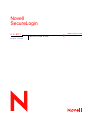 1
1
-
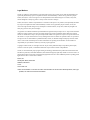 2
2
-
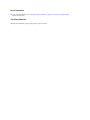 3
3
-
 4
4
-
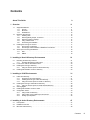 5
5
-
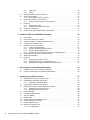 6
6
-
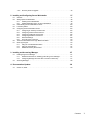 7
7
-
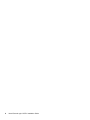 8
8
-
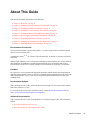 9
9
-
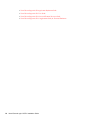 10
10
-
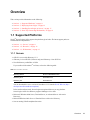 11
11
-
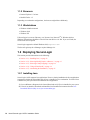 12
12
-
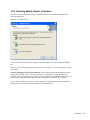 13
13
-
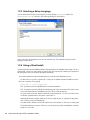 14
14
-
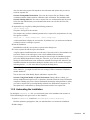 15
15
-
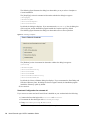 16
16
-
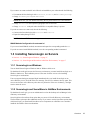 17
17
-
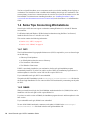 18
18
-
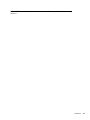 19
19
-
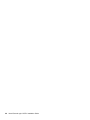 20
20
-
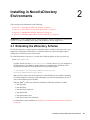 21
21
-
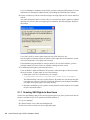 22
22
-
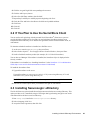 23
23
-
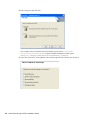 24
24
-
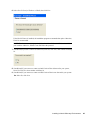 25
25
-
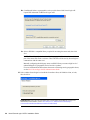 26
26
-
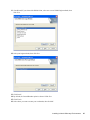 27
27
-
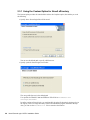 28
28
-
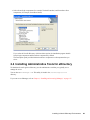 29
29
-
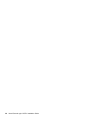 30
30
-
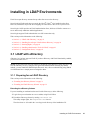 31
31
-
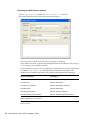 32
32
-
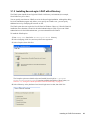 33
33
-
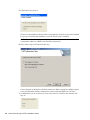 34
34
-
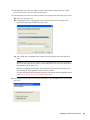 35
35
-
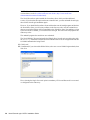 36
36
-
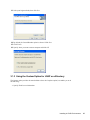 37
37
-
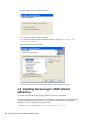 38
38
-
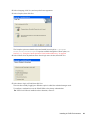 39
39
-
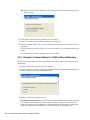 40
40
-
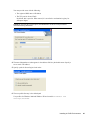 41
41
-
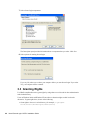 42
42
-
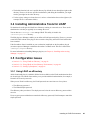 43
43
-
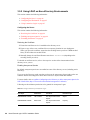 44
44
-
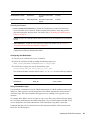 45
45
-
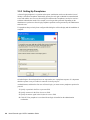 46
46
-
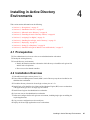 47
47
-
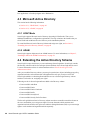 48
48
-
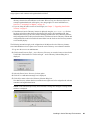 49
49
-
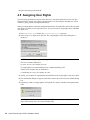 50
50
-
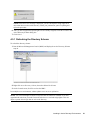 51
51
-
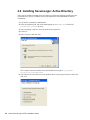 52
52
-
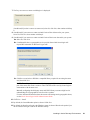 53
53
-
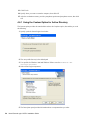 54
54
-
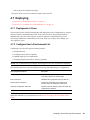 55
55
-
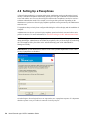 56
56
-
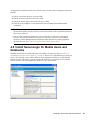 57
57
-
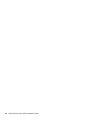 58
58
-
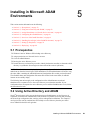 59
59
-
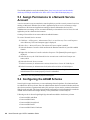 60
60
-
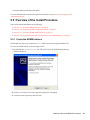 61
61
-
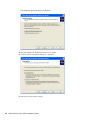 62
62
-
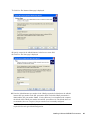 63
63
-
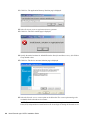 64
64
-
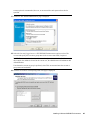 65
65
-
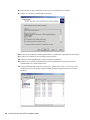 66
66
-
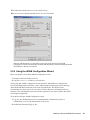 67
67
-
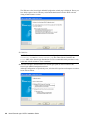 68
68
-
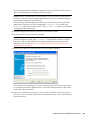 69
69
-
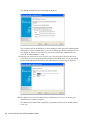 70
70
-
 71
71
-
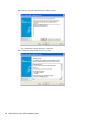 72
72
-
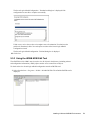 73
73
-
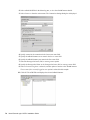 74
74
-
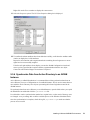 75
75
-
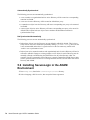 76
76
-
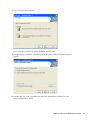 77
77
-
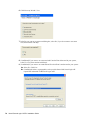 78
78
-
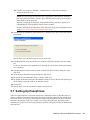 79
79
-
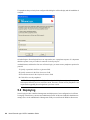 80
80
-
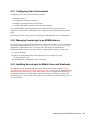 81
81
-
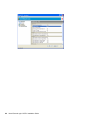 82
82
-
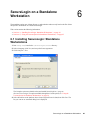 83
83
-
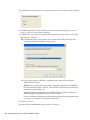 84
84
-
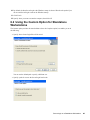 85
85
-
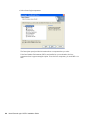 86
86
-
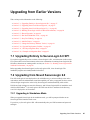 87
87
-
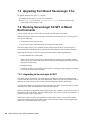 88
88
-
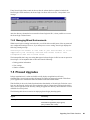 89
89
-
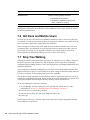 90
90
-
 91
91
-
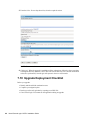 92
92
-
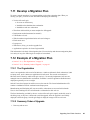 93
93
-
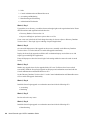 94
94
-
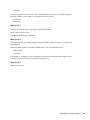 95
95
-
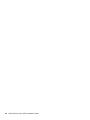 96
96
-
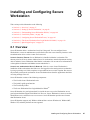 97
97
-
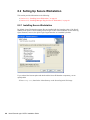 98
98
-
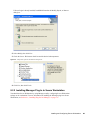 99
99
-
 100
100
-
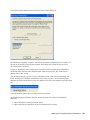 101
101
-
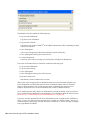 102
102
-
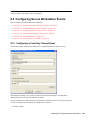 103
103
-
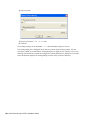 104
104
-
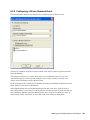 105
105
-
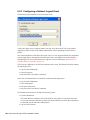 106
106
-
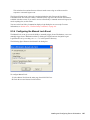 107
107
-
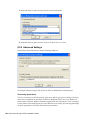 108
108
-
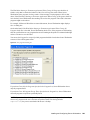 109
109
-
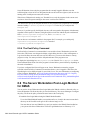 110
110
-
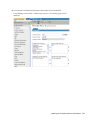 111
111
-
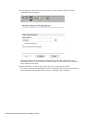 112
112
-
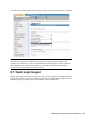 113
113
-
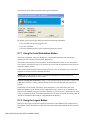 114
114
-
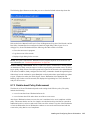 115
115
-
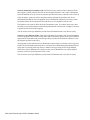 116
116
-
 117
117
-
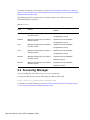 118
118
-
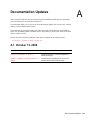 119
119
Novell SecureLogin 6.0 SP1 Installation guide
- Category
- Software
- Type
- Installation guide
Ask a question and I''ll find the answer in the document
Finding information in a document is now easier with AI
Related papers
-
Novell SecureLogin 6.0 SP1 Administration Guide
-
Novell SecureLogin 6.0 SP1 User guide
-
Novell SecureLogin 6.1 SP1 Administration Guide
-
Novell SecureLogin 6.1 SP1 User guide
-
Novell SecureLogin 7.0 SP3 User guide
-
Novell SecureLogin 6.1 SP1 Installation guide
-
Novell SecureLogin 3.51.2 Installation guide
-
Novell iManager 2.6 Installation guide
-
Novell SecureLogin 6.1 SP1 User guide
-
Novell SecureLogin 7.0 SP3 Installation guide
Other documents
-
Advantech ADAM-4500 User manual
-
SMART Technologies Ideas 4 Installation guide
-
 Wiley 978-0-4700-5645-5 Datasheet
Wiley 978-0-4700-5645-5 Datasheet
-
Kofax Copitrak 3.1.0 Configuration Guide
-
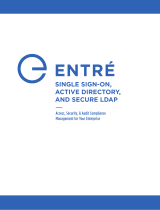 Digital Monitoring Products Entré Single Sign-On, Active Directory, and Secure LDAP Directory
Digital Monitoring Products Entré Single Sign-On, Active Directory, and Secure LDAP Directory
-
Whirlwind edesk Owner's manual
-
NovaStar MX40 Pro User manual
-
HP t410 Smart Zero Client User guide
-
HP t510 Flexible Thin Client User guide
-
Minuteman SentryII UPS User manual