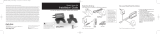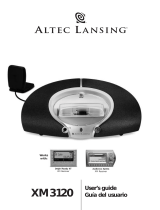Page is loading ...

Satellite
Radio
Receiver
User
Guide
SA10035

IMPORTANT: The FCC and FAA have not certified the
Delphi XM Roady Satellite Radio Receiver for use in any
aircraft (neither portable nor permanent installation).
Therefore, Delphi cannot support this type of application
or installation.

Welcome
Thank you for purchasing a Delphi XM
®
Roady
™
Satellite Radio Receiver.
Your Roady Receiver gives you access to over 100 XM Satellite Radio
channels of music, news, and information.*
Your Roady Receiver must be used with the enclosed connecting
devices to ensure maximum performance and safety.
*XM subscription required for reception. Not available in Alaska or Hawaii.
Warning: Do not modify or alter wires or connections in any way.
Shortening wires or connections may prevent proper functioning of the protec-
tion circuit. Doing so may damage your receiver and will void your warranty.
3

4
About Roady
Roady is the latest in the acclaimed line of portable devices from Delphi XM
Satellite Radio and represents the best in audio technology. Small, simple, and
easy to use, Roady is always ready to go with you. Just plug it in and go!
About Delphi
Delphi is a worldwide leader in mobile electronics and transportation
components of audio technology. Delphi created the first in-dash car radio
decades ago, and is responsible for many audio innovations through the
years. Now Delphi technology has helped make satellite radio a reality,
and Delphi continues to expand its in-vehicle and consumer electronics
technologies. Delphi has a broad portfolio of products to answer a wide
variety of information and entertainment needs.
About XM
One big idea can change everything. And XM Satellite Radio is one big idea:
Radio to the Power of X
®
. America’s most popular satellite radio service gives
you the power to choose what you want to hear—wherever and whenever
you want it. XM offers 70 music channels—more than any other satellite radio
service—plus 30 channels of news, talk, sports, and entertainment. That’s 100
basic channels in all, for a low monthly subscription. Additional devices may
qualify for a reduced subscription fee through the XM Family Plan.

Contents
Section 1
Getting Started: Activating
Roady . . . . . . . . . . . . . . . . . . . . . . . . . . . . . . . . . . . . . . . . . . . . . . . . . . . . . .6
Section 2
Roady Receiver
Roady Display Screen . . . . . . . . . . . . . . . . . . . . . . . . . . . . . . . . . . . . . . . .7
Roady Controls . . . . . . . . . . . . . . . . . . . . . . . . . . . . . . . . . . . . . . . . . . . . . .8
Section 3
Basic Operations
Turning Roady On and Off . . . . . . . . . . . . . . . . . . . . . . . . . . . . . . . . . . . .10
Basic Channel Selection . . . . . . . . . . . . . . . . . . . . . . . . . . . . . . . . . . . . . .10
Save and Recall . . . . . . . . . . . . . . . . . . . . . . . . . . . . . . . . . . . . . . . . . . . . .12
Section 4
Menu Commands and Settings . . . . . . . . . . . . . . . . . . . . . . . . . . . . . . . . . . .13
Section 5
Installation
Roady Kit Set-up . . . . . . . . . . . . . . . . . . . . . . . . . . . . . . . . . . . . . . . . . . . .15
Roady Receiver Installation . . . . . . . . . . . . . . . . . . . . . . . . . . . . . . . . . . .17
XM Antenna Set-up . . . . . . . . . . . . . . . . . . . . . . . . . . . . . . . . . . . . . . . . . .20
Section 6
Reference
Taking Care of Your Roady . . . . . . . . . . . . . . . . . . . . . . . . . . . . . . . . . . . .24
Troubleshooting . . . . . . . . . . . . . . . . . . . . . . . . . . . . . . . . . . . . . . . . . . . . .25
Contacting Customer Service . . . . . . . . . . . . . . . . . . . . . . . . . . . . . . . . . .28
Section 7
Warranty . . . . . . . . . . . . . . . . . . . . . . . . . . . . . . . . . . . . . . . . . . . . . . . . . . . . .29
5

Section 1
Getting Started: Activating Roady
To quickly begin enjoying Delphi XM Satellite Radio, follow these simple steps:
1. Set up your Roady Receiver using the installation instructions in Section 5
of this guide (see page 15) or with the help of a professional installer.
2. Press the power button to turn the Roady Receiver on and verify that it
is playing Channel 1, the XM Preview Channel.
3. Select Channel 0. The receiver’s eight-character XM Satellite Radio ID
number will appear on the display. Write the number here:
4. Activate your XM Satellite Radio service. To subscribe, make sure you
have a major credit card and your XM Satellite Radio ID number handy
and contact XM at http://activate.xmradio.com. You can also activate
your service by calling 1-800-852-9696.
Note: You will need to keep your Roady on for at least one hour after activation and installation to
receive the full channel lineup.
Caution: Failure to properly
follow all installation instructions
may result in personal injury or damage
to your Roady or to your vehicle.
Warning: When using this product it is
always important to keep your eyes on the road and
your hands on the wheel. Not doing so could result
in injury to you or to others or in property damage.
Note: Carefully check your XM Radio ID. The letters I, O, S, and F are not used.
6

Roady Receiver
Roady Display Screen
While tuned to an XM channel, the Roady default display contains
information about that channel and the Roady settings. See figure 1.
Your Roady display can be customized. See the Basic Operations section,
beginning on page 10.
Signal-strength indicator
(zero to three bars)
Keypad mode (Direct, Preset A,
Preset B, or Preset C)
Channel name
and number
Artist name
Figure 1. Roady Receiver display screens.
Section 2
Display Option 1 Display Option 2 Display Option 3
Display mode
indicator
Category search
indicator
7

Section 2
Tuning Wheel (inset
on corner of unit)
Power button
Category search
Control keys
Figure 2. Roady Receiver.
Number keys
Roady Controls
Infrared lens
8

The Roady unit has seven function buttons, a Tuning Wheel, and 10 number keys.
Turns the Roady Receiver on or off.
The display button toggles between three display options:
1. Channel name, channel number, artist name
2. Channel name, channel number, song title
3. Artist name, song title
Press Memory to save artist name and song title information. Press
and hold memory key to recall information.
Press Menu to select and change receiver configuration options.
Pressing Menu when in menu mode will allow the user to back out
to the previous level.
Switches between Direct Entry, Preset A, Preset B, and Preset C.
Enters category search and displays channels grouped by category.
Continued presses step through available categories. Use the
Tuning Wheel to scroll through channels within a category; press
the Tuning Wheel in to select a channel. Category search times out
after 6 seconds if no channels are selected.
Use the Tuning Wheel to scroll through channel or menu options.
Pressing the Tuning Wheel selects a channel or menu option.
Number keys are used to select a channel directly (when in Direct
Entry mode), and to select or set presets when in a Preset mode.
display
menu
category
preset/direct
1
memory
9

Basic Operations
Turning Roady On and Off
Press on the Roady Receiver. When first turned on, the receiver will
automatically tune in to the last channel listened to and recall the previous
settings.
Basic Channel Selection
Select a channel by number
1. Verify that Roady is in Direct Entry mode. “Direct” should appear in the
upper right corner of the display. If A, B, or C appears, press until the
display says “Direct.”
2. Enter channel number using the number keys, i.e., 5 + 0 for Channel 50.
Set/select channel presets
Your Roady Receiver can store up to 30 preset channels. They are organized
into three different groups (Preset A, Preset B, and Preset C), each with 10
channels corresponding to the 10 number keys. For preset 10, you only
need to press “0.”
Selecting channel presets
Press until an A, B, or C appears in the upper right corner of the
display. Press the number key corresponding to the desired preset.
Setting channel presets
1. Tune in the channel you want to register as a preset, making sure it is playing.
2. Select either Preset A, Preset B, or Preset C by pressing until an A,
B, or C appears in the upper right corner of the display.
Section 3
preset/direct
preset/direct
preset/direct
10

3. Press and hold the number key corresponding to the preset you would
like to set. The receiver will beep to indicate that the preset is registered.
4. Pressing a number key in preset mode without having saved a number
to that preset will cause the Roady to display the number and then
switch to Channel 1.
Preview and select channels using the Tuning Wheel
You can use your Roady to preview the XM channel lineup, see what
is currently playing, and then decide if you want to leave your current channel.
1. Roll the Tuning Wheel up or down repeatedly (hold to move quickly) to
scroll through the channel lineup.
2. Select a channel by pressing the Tuning Wheel in. If you do not select
a channel, the display will time out and return to the channel you are
listening to.
Tune to a channel using the Tuning Wheel (option)
Tune up and down the channel list using the Tuning Wheel . Using the
Tuning Wheel allows you to tune automatically to the next channel, without
highlighting or selecting. To activate this mode, go to “Direct Tune” option in
the menu section.
11

Select a channel by category
Press either of the category keys to enter category search.
1. Continue pressing one of the category keys until a category you
are interested in appears.
2. Use the Tuning Wheel to display a channel within the given category.
3. Press the Tuning Wheel to select a channel.
4. If you do not select a channel, category search will time out after several
seconds.
Save and Recall Artist Name and Song Title Information
You can save the artist name and song title on the current channel for future
reference.
1. Press and release to save the current screen information. Up to 15
different artist and song titles can be saved, after which any new information
that is saved will replace the oldest information in memory.
2. To recall saved information, press and hold for 3 seconds. Next, use
the Tuning Wheel to display each saved artist name/song title.
Section 3
category
category
memory
memory
12

Menu Commands and Settings
Pressing enters the menu section of Roady. Here, you can change each of
the following options using the Tuning Wheel . Select the highlighted item by
pressing the Tuning Wheel . While in the menu section, acts as a “back”
button, allowing you to back out of existing sections. Following are the settings
that can be changed:
Screen Color
Change the color of the display by simply using the Tuning Wheel to scroll
through the seven color choices. Select a new color by pressing the Tuning
Wheel .
Audio Level
Use this to adjust the Roady Receiver audio-output level if it is too high, causing
distortion, or too low for your car. Most users will NOT need to change this level
from the factory setting. This is not a volume control. You should set the volume
using the audio system connected to your Roady Receiver.
Contrast
This control allows you to adjust the contrast of your display.
Auto-On
Once you have installed your Roady and the power has been turned on using the
power button , you will discover your Roady has been factory-set to be turned
off and back on again using the ignition key in your vehicle. To change this factory-
set condition and always power your Roady on and off with the power button ,
select the “Auto-On” feature in the menu and then select “Off.”
Section 4
menu
menu
13

Auto-Off
You can set your radio to automatically shut off 60, 120, or 180 minutes after
it is turned on. This feature should be used if your vehicle continues to power
the cigarette lighter/auxiliary power after you remove your key, so if you leave
it on, Roady will shut down automatically after the time period you select and
will not drain your battery.
TuneSelect
™
Using this function, you can program your Roady to alert you with a tone
and display change when a favorite song is played again on a channel other
than the one you are listening to.
1. While the song is playing, press and hold the Tuning Wheel in for 2
seconds. Roady will beep and display “Song Selected” on line 1 of the
display for 2 seconds, then return to normal display for the current song.
Up to 10 songs may be stored in the TuneSelect list. Once the list is filled,
a new entry will replace the oldest item on the list. You can erase songs
from your TuneSelect list by going into the menu and choosing TuneSelect.
Then, follow your options to erase specific song titles or clear out all titles.
2. When the song plays again on any channel other than the one you are
currently listening to, your Roady will beep and display an alert notice.
“Song Found” will appear on line 1 and the name of the song on line 2 for
5 seconds.
3. While the “Song Found” alert is displayed, push the Tuning Wheel in to
switch to the channel playing the song. If the Tuning Wheel is not
pressed while the alert is displayed, TuneSelect will time out and return to
normal display mode.
Section 4
14

Section 5
Installation
Roady Kit Set-up
Your Roady Kit contains the following components:
Figure 3. Roady Kit components.
Cell phone mount
adaptor
Cassette audio
adaptor
Car mount 12V power adaptorXM Antenna
Your kit also includes:
• Car mount bracket • Extra adhesive pad • Surface preparation cleaning kit
• Alcohol prep pad • Cable wrap
Hooking up your Roady Receiver
Figure 4. Connect accessories to your Roady
Receiver as shown.
Caution: Connect only appropriate
input devices to the Roady Receiver. Connecting
an incorrect input device may damage the
system and/or the external electronic device.
It is recommended that you use only the 12V
to 6V conversion power adaptor that came with
your Roady Kit.
15
Direct Tune
This feature changes the functionality of the Tuning Wheel so that it auto-
matically selects a channel each time it is rolled, without having to press
Tuning Wheel in. Note: Roady does not have a preview mode when this
feature is active.

Direct Connect:
Cassette Adaptor:
FM Modulator:
Wireless FM Modulator:
Audio Quality
Good Better Best
Roady offers the listener an unprecedented variety of options for connecting
to your vehicle’s radio. All options provide excellent sound quality and stereo
separation, with the use of the cassette adaptor being most common. XM
research and lab results show, that for vehicles with a cassette player, using
the cassette adaptor maximizes the relationship between sound quality and
ease of installation.
Direct Connect
For vehicles with radio head-units equipped with auxiliary audio inputs,
connecting the audio directly to the auxiliary inputs of the head-unit provides
maximum audio quality.
Cassette Adaptor
For vehicles with a built-in cassette player, using the cassette adaptor for
audio is the most popular solution.
FM Modulator
For a more professional-looking installation, an additional FM modulator
installation kit can be purchased from Delphi. See www.delphi.com or your
retailer for details.
Section 5
16

Wireless FM Modulator*
Many late model cars do not come with built-in cassette players. These
Roady users may purchase an optional wireless FM modulator that sends the
audio signal through the vehicle’s existing FM antenna.
Roady Receiver Installation
Your Roady Receiver can be installed as follows:
1. First, attach all of the components as shown in figure 4 (page 15). Insert
cassette audio adaptor into the vehicle’s cassette deck, the 12V power adaptor
into the cigarette lighter, and the antenna on the car’s roof. Turn on the car
and Roady to verify that the system is working. You should always be able
to access Channel 1, even if your service is not activated. Disassemble the
system, and proceed with step 2.
2. Identify a hard, flat surface within your car to allow the optimum Roady
viewing position for the primary user as well as access to the cassette
player, power source, and antenna-cable route. In order to maximize
visibility, this position should be chosen to minimize glare or direct
sunlight on the display. Do not install the mount where it or Roady
could block your vision, vehicle airbags,
or controls. Do not install the mount on a
leather surface. The adhesive used on the
mount is not easily repositioned when
installed, so please use care when choosing
the location and placing the mount.
*Optional Delphi XM wireless FM modulator available fall 2003.
17
Warning: The Roady Receiver
should be placed in your vehicle where
it will not interfere with the function of
safety features, e.g., deployment of
airbags. Failure to correctly place the
Roady Receiver may result in injury to
you or others if the unit becomes
detached during an accident.

Section 5
Figure 5. Attach car mount to back of Roady
Receiver as shown.
3. Clean the vehicle mounting surface with the enclosed surface preparation
cleaning kit. Wipe with the towelette in only one direction. Do not wipe the
surface in a circular motion or back and forth. Dry area with a clean, dry
cloth. Wipe dry in the same direction again and then repeat this cleaning
process. Allow to air dry thoroughly to ensure effective adhesion.
4. Clean the same surface with the enclosed alcohol prep pad. Wipe in the
same direction and manner as with the towelette. Dry the area with a clean,
dry cloth, wiping in one direction. Allow to air dry thoroughly. Ensure that
the surface is at least 60°F.
5. Warm the car mount adhesive pad by using a hair dryer or by placing
the car mount on top of the vehicle’s defrost outlet for several minutes with
the heater on. Remove the liner from the adhesive pad and adhere to the
vehicle’s surface. Make sure you accurately place the pad on the first try
since in many cases it will bond almost immediately. 3M recommends a
72-hour curing time for maximum adhesion.
6. Clip the Roady Receiver onto the car mount (figure 5).
To vehicle
dashboard
18

7. Reassemble the system as in step 1, inserting cassette audio adaptor
into the vehicle’s cassette deck and the 12V power adaptor into the
cigarette lighter.
8. Attach the antenna as explained on page 20.
Removing car mount from your dashboard
You can remove the car mount from your dashboard by taking the
following steps:
1. Lift one edge of the adhesive pad gently with fingers or the rounded edge of a
spoon. Once enough of the edge is loosened to grip with your fingers, pull the
pad gently from the mounting surface at a 90-degree angle. Avoid using
sharp tools that could damage the vehicle’s interior.
2. If the pad fails to loosen, first warm it with a hair dryer for 2 to 3 minutes to
soften the adhesive. Be careful not to apply too much heat, which could
damage the mounting surface.
3. If any adhesive remains on the dashboard surface, the adhesive can easily be
removed by rubbing your thumb or finger across it.
4. As necessary, use a mild household cleaner to clean the dashboard surface.
Caution: Never use a commercial heat
gun or paint-stripping gun. This could result in
damage to the unit or to your vehicle.
19

Section 5
XM Antenna Set-up
Antenna Installation
• Best reception is achieved with the antenna mounted on the metal sur-
face of the vehicle roof in the center of an area with at least 12" x 12" of
surface area and a minimum of 6" from a window or sunroof. Figure 6
shows three typical mounting locations.
• If the vehicle has roof racks or skid ribs, it may be necessary to mount the
antenna off-center.
• If the vehicle roof does not provide a sufficient metal surface area, then
the antenna can be mounted on the metal trunk lid at least 4" from the
rear window.
• If an appropriate antenna mounting location cannot be identified, contact
your local retailer installation department for additional guidance.
Figure 6. The design flexibility of your XM Antenna allows
mounting on many types of vehicles. Trunk
mounting of the antenna is an alternative only
for hard- or soft-top convertibles with non-
metallic rooftops. All other vehicles should
have roof mounting.
Middle
Rear
Front
Important: Do not install antenna
inside vehicle passenger compartment.
Mounting the antenna in the passenger
compartment either on the front dash-
board or on the rear window deck area
of the vehicle will cause reception issues
and must be avoided. Mounting the
antenna on a non-metallic surface will
also result in severe degradation in
reception.
20
Warning: Failure to properly
install the antenna may result in injury
to you or others if it becomes detached
during an accident.
/