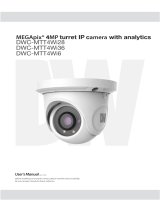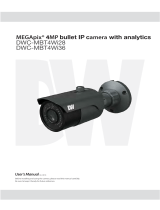Page is loading ...

USER MANUAL

- 2 -
www.costarvideo.com
CAUTION
RISK OF ELECTRIC SHOCK
DO NOT OPEN
CAUTION:TO REDUCE THE RISK OF ELECTRIC SHOCK
DO NOT REMOVE COVER(OR BACK).
NO USER-SERVICEABLE PARTS INSIDE.
REFER SERVICING TO QUALIFIED SERVICE PERSONNEL.
ISO14001
The lightning flash with an arrowhead symbol, within an equilateral
triangle is intended to alert the user to the presence of uninsulated
dangerous voltage within the product's enclosure that may be of
sufficient magnitude to constitute a risk of electric shock to persons.
The exclamation point within an equilateral triangle is intended to alert
the user to the presence of important operating and maintenance
(servicing) instructions in the literature accompanying the appliance.
INFORMATION - This equipment has been tested and found to comply with
limits for a Class A digital device, pursuant to part 15 of the FCC Rules & CE Rules.
These limits are designed to provide reasonable protection against harmful
interference when the equipment is operated in a commercial environment.
This equipment generates, uses, and can radiate radio frequency energy and, if
not installed and used in accordance with the instruction manual, may cause
harmful interference to radio communications.
Operation of this equipment in a residential area is likely to cause harmful
interference in which case the user will be required to correct the interference at
his own expense.
WARNING - Changes or modifications not expressly approved by the
manufacturer could void the user’s authority to operate the equipment.
This installation should be made by a qualified service person and
should conform to all local codes.
CAUTION : To prevent electric shock and risk of fire hazards:
ōDo NOT use power sources other than those specified.
ōDo NOT expose this appliance to rain or moisture.

- 3 -
www.costarvideo.com
&RQWHQWV
20
Trouble Shooting
Menu Set Up
倝Set Up Menu
倝Menu Set Up
倝Video Out
倝Day&Night
倝AWB
倝
AE
倝Special
倝Effect
倝
System
倝Exit
6
8
9
10
12
13
14
16
18
19
Contents
3
4
Precautions
5
Safety Instructions
6

- 4 -
www.costarvideo.com
%POPUJOTUBMMUIFDBNFSBJO
FYUSFNFUFNQFSBUVSFDPOEJUJPOT
%POPUUPVDIUIFGSPOUMFOTPGUIF
DBNFSB
%POPUFYQPTFUIFDBNFSBUPSBJO
PSTQJMMMJRVJETPOJU
%POPUJOTUBMMPSVTFUIFDBNFSBJOBO
FOWJSPONFOUXIFSFUIFIVNJEJUZJTIJHI
%POPUJOTUBMMPSVTFUIFDBNFSBJOBO
FOWJSPONFOUXIFSFUIFIVNJEJUZJTIJHI
/FWFSLFFQUIFDBNFSBQPJOUFE
EJSFDUMZBUTUSPOHMJHIU
%POPUFYQPTFUIFDBNFSBUP
SBEJPBDUJWJUZ
%POPUJOTUBMMUIFDBNFSBVOEFS
VOTUBCMFMJHIUJOHDPOEJUJPOT
%POPUESPQUIFDBNFSBPSTVCKFDU
JUUPQIZTJDBMTIPDLT
Only use the camera under conditions
where temperatures are between
-10°C and +50°C. Be especially careful to provide
ventilation when operating under high
temperatures.
This is one of the most important parts of the
camera. Be careful not to leave
fingerprints on the lens cover.
If it gets wet, wipe dry immediately.
Liquids can contain minerals that
corrode the electronic components.
It can cause malfunctions to occur.
If exposed to radioactivity the CCD
will fail.
Severe lighting change or flicker can
cause the camera to work improperly.
NOTE
* If the camera is exposed to
spotlight or object reflecting
strong light, smear or blooming
may occur.
* please check that the power
satisfies the normal specification
before connecting the camera.
1SFDBVUJPOT

- 5 -
www.costarvideo.com
4BGFUZ*OTUSVDUJPOT
1SFDBVUJPOTGPSVTF
1MFBTFIBOEMFUIJTDBNFSBDBSFGVMMZ
Ł
Ł
Ł
Do not disassemble this camera other than to make initial adjustments
Ł
Ł
Ł
Ł
Ł
Ł
Ł

- 6 -
www.costarvideo.com
م
6HWXS0HQX
)PXUP4FU6QUIFDBNFSBNFOV
5'672/'07 &'(#7.65'6
)5$0(5$7(
5(7851
ͲΆ΅ ͵ͶͽͲΊ͑΅ͺ;Ͷ
͵͑΅͑Ϳ
Ϳ͑΅͑͵
͵ͶͽͲΊ͑΅ͺ;Ͷ
͵͑΅͑Ϳ
Ϳ͑΅͑͵
͵ͶͽͲΊ͑΅ͺ;Ͷ
͑͞ͲͺͿ
ͳ͑͞ͲͺͿ
Ͷ͵͑ͲͺͿ
ͶͶͿ͑ͲͺͿ
ͳͽΆͶ͑ͲͺͿ
;͵Ͷ
ͳͺ΅
΄Ά΅΅Ͷ
ͷͽͺʹͼͶ
ͳͽʹ
Ͳʹ
ͽ΄ʹ
Ͷ΅ΆͿ
;Ͳ΄ͼ͑Ͳ΅
΄ͼ͙ͽͶͷ΅͚
ͶΉ͙ͺ΅͚
΄Ί͙Ά͚
ͶΊ͙͵ΈͿ͚
;Ͳ΄ͼ͑Ͳ΅
΄ͼ͙ͽͶͷ΅͚
ͶΉ͙ͺ΅͚
΄Ί͙Ά͚
ͶΊ͙͵ΈͿ͚
;ΊͺͿ
΄ͶͿ΄ͺ΅ͺ
ͲͽͲ;
ͽ͵͑΅ͺ;Ͷ
Ͷ΅ΆͿ
;Ͳ΄ͼ͑·ͲͽΆͶ
΅Ͷ΄ͽ͵
ͷͷ͝Ϳ
8+&'1176
ͲΆ΅
͵
ͲΊ͠Ϳͺ΅
ͶΉ΅
ͳ͠Έ
;͵Ͷ
Ά΄Ͷ
/'07
ͲͶ
Ͷ΄ʹ͠͵ʹ͠ͽ͵
͑͡ί͑ͣͦͦ͑͑ͽΖΧΖΝ͑΄ΖΝΖΔΥΒΓΝ͙͑͑͵ΖΗΒΦΝΥ͚͑ͫ͑ͤͦ͢
͑͡ί͑ͨ͑͑͢ͽΖΧΖΝ͑΄ΖΝΖΔΥΒΓΝ͙͑͑͑͵ΖΗΒΦΝΥ͚͑ͫ͑͡
II
͑͢ί͑ͧ͑͡΄Ͷʹ͑΄ΖΝΖΔΥΒΓΝ͙͑͑͵ΖΗΒΦΝΥ͑ͫ͑ͣ͑΄Ͷ
ʹ
͑͡ί͑ͣͦͦ͑͑ͽΖΧΖΝ͑΄ΖΝΖΔΥΒΓΝ͙͑͑͵ΖΗΒΦΝΥ͚͑ͫ͑ͤ͡
ͷͷ͝΅ͲʹͶ͝ͺʹͿ
͑͢ί͑͑͢͡΄Ͷʹ͑΄ΖΝΖΔΥΒΓΝ͙͑͑͑͵ΖΗΒΦΝΥ͑ͫ͑͑͢΄Ͷʹ͚
ͷͷ͝Ϳ
ͷͷ
͑͡ί͑ͣͦͦ͑͑ͽΖΧΖΝ͑΄ΖΝΖΔΥΒΓΝ͙͑͑͵ΖΗΒΦΝΥ͚͑ͫ͑ͤͣ
͑͡ί͑ͣͦͦ͑͑ͽΖΧΖΝ͑΄ΖΝΖΔΥΒΓΝ͙͑͑͵ΖΗΒΦΝΥ͚͑ͫ͑ͣͦ͡
Ͷ΅ΆͿ
;͵ͶͲ
Έͳ
ͺͿ͵͠Ά΅͵
Ͷ΅ΆͿ
͑͡ί͑ͣͦͦ͑͑ͽΖΧΖΝ͑΄ΖΝΖΔΥΒΓΝ͙͑͑͵ΖΗΒΦΝΥ͑ͫ͑ͣ͢
͑͡ί͑ͣͦͦ͑͑ͽΖΧΖΝ͑΄ΖΝΖΔΥΒΓΝ͙͑͑͵ΖΗΒΦΝΥ͑ͫ͑ͤ͢
Ͷ΅ΆͿ
͑͡ί͑ͣͦͦ͑͑ͽΖΧΖΝ͑΄ΖΝΖΔΥΒΓΝ͙͑͑͵ΖΗΒΦΝΥ͑ͫ͑ͪͦ
Ͷ΅ΆͿ
͑͡ί͑ͣͦͦ͑͑ͽΖΧΖΝ͑΄ΖΝΖΔΥΒΓΝ͙͑͑͵ΖΗΒΦΝΥ͑ͫ͑ͧͦ
͑͡ί͑ͣͦͦ͑͑ͽΖΧΖΝ͑΄ΖΝΖΔΥΒΓΝ͙͑͑͵ΖΗΒΦΝΥ͑ͫ͑ͪͦ
Ͷ΅ΆͿ
Ά΄ͩ͝͡͡͡ͼͧ͝͡͡͡ͼͥͣ͝͡͡ͼͤͣ͝͡͡ͼ͝ͽ͵
ʹͽ
ͲΆ΅ͣͦͤͦͧͣͣͦͦͤ͢͢͢͢͢͢͢͢͢͢͢͢͢͢͢͝͠͝͠͡͝͠͡͝͠͡͝͠͡͡͝͠͡͝͠͡͝͠͡͡͝͠͡͡͡͝͠͡͡͡͝͠͡͡͡͡
͑͢ί͑ͧ͑͡΄Ͷʹ͑΄ΖΝΖΔΥΒΓΝ͙͑͑͵ΖΗΒΦΝΥ͑ͫ͑ͣ͑΄Ͷ
ʹ
ͺͿ͠Ά΅͑͵͑
ͷͷͦ͝͡Ϋͧ͝͡Ϋ
ͺ·ͲʹΊ
ͲͶͲ͢
ͲͶͲͣ
͑͡ί͑ͣͥ͑͑͡ͽΖΧΖΝ͑΄ΖΝΖΔΥΒΓΝ
͑͡ί͑ͣͥ͑͑͡ͽΖΧΖΝ͑΄ΖΝΖΔΥΒΓΝ
͑͡ί͑ͤͦ͑͑͢ͽΖΧΖΝ͑΄ΖΝΖΔΥΒΓΝ
͑͡ί͑ͤͦ͑͑͢ͽΖΧΖΝ͑΄ΖΝΖΔΥΒΓΝ
ͷͷ͝ͳͽͲʹͼ͝ͲΊ͝Έͺ΅Ͷ
͑͢ί͑ͦ͑͑ͽΖΧΖΝ͑΄ΖΝΖΔΥΒΓΝ͙͑͑͑͵ΖΗΒΦΝΥ͚͑ͫ͑ͦ
͑͢ί͑ͧͤ͑͑ͽΖΧΖΝ͑΄ΖΝΖΔΥΒΓΝ͙͑͑͵ΖΗΒΦΝΥ͚͑ͫ͑ͦ͡
͑͢ί͑ͧͤ͑͑ͽΖΧΖΝ͑΄ΖΝΖΔΥΒΓΝ͙͑͑͵ΖΗΒΦΝΥ͚͑ͫ͑ͦ͢
͑͢ί͑ͧ͑͡΄Ͷʹ͑΄ΖΝΖΔΥΒΓΝ͙͑͑͵ΖΗΒΦΝΥ͑ͫ͑ͣ͑΄Ͷ
ʹ
͑͢ί͑ͧͤ͑͑ͽΖΧΖΝ͑΄ΖΝΖΔΥΒΓΝ͙͑͑͵ΖΗΒΦΝΥ͚͑ͫ͑ͦ͡
͑͢ί͑ͧͤ͑͑ͽΖΧΖΝ͑΄ΖΝΖΔΥΒΓΝ͙͑͑͵ΖΗΒΦΝΥ͚͑ͫ͑ͦ͢
͑͡ί͑ͤͦ͑͑͢ͽΖΧΖΝ͑΄ΖΝΖΔΥΒΓΝ
͑͡ί͑ͤͦ͑͑͢ͽΖΧΖΝ͑΄ΖΝΖΔΥΒΓΝ
͑͡ί͑ͣͥ͑͑͡ͽΖΧΖΝ͑΄ΖΝΖΔΥΒΓΝ
͑͡ί͑ͣͥ͑͑͡ͽΖΧΖΝ͑΄ΖΝΖΔΥΒΓΝ
ͷͷ͝ͳͽͲʹͼ͝ͲΊ͝Έͺ΅Ͷ
ͽʹ
΄
ͶʹͺͲͽ
;΅ͺͿ
ͲͶͲ͑΄Ͷ΅
Ϳ͙ͲͶͲ͑΄ͶͽͶʹ΅͚
Ͷ΅ΆͿ

- 7 -
www.costarvideo.com
م
6HWXS0HQX
)PXUP4FU6QUIFDBNFSBNFOV
ʹͽ͑ͲͺͿ
ʹͽ͑ΆͶ
΄ͲͿͶ΄΄
ʹͿ΅Ͳ΄΅
ͳͺ΅͑ͷͷ
;ͺ
ͷͽͺ
Ͷ΅ΆͿ
ʹͲ;ͶͲ͑ͺ͵
ͺ͵͑͵ͺ΄
ͿͲ;Ͷ͑͵ͺ΄
ͽͲͿΆͲͶ
ͷͲʹ΅Ί͑ͺͿͺ΅
Ͷ΅ΆͿ
΄Ͳ·Ͷ͑͗͑ͶΉͺ΅
ͶΉͺ΅
Ͷ΅ΆͿ
ͷͷ͝Ϳ
Ͷ
Ήͺ΅
͑͡ί͑ͣͦͦ͑͑ͽΖΧΖΝ͑΄ΖΝΖΔΥΒΓΝ͙͑͑͑͵ΖΗΒΦΝΥ͚͑ͫ͑͡
ͷͷ͝Ϳ
͑͡ί͑ͨ͑͑͢ͽΖΧΖΝ͑΄ΖΝΖΔΥΒΓΝ͙͑͑͵ΖΗΒΦΝΥ͚͑ͫ͑͡
͑͡ί͑ͣͦͦ͑͑ͽΖΧΖΝ͑΄ΖΝΖΔΥΒΓΝ͙͑͑͵ΖΗΒΦΝΥ͚͑ͫ͑ͣ͡
͑͡ί͑ͣͦͦ͑͑ͽΖΧΖΝ͑΄ΖΝΖΔΥΒΓΝ͙͑͑͵ΖΗΒΦΝΥ͚͑ͫ͑ͣͦ͢
΄
Ί΄΅Ͷ;
ͷͷ͝Ϳ͙Ά΄͚
ͶͿ͝ʹͿ
ͷͷ͝Ϳ
ͺ
;ͲͶ
͑͡ί͑ͣͦͦ͑͑ͽΖΧΖΝ͑΄ΖΝΖΔΥΒΓΝ͙͑͑͵ΖΗΒΦΝΥ͚͑ͫ͑ͦͦ
ͣͨ͑͢ί͙͑ͣͩ͑͑͢͞͵ΖΗΒΦΝΥ͚͑ͫ͑ͣ
ͷͷ͝Ϳ

- 8 -
www.costarvideo.com
Menu setting can be selected by the button inside the camera.
1. Press the set button.
* The MAIN menu will be displayed on the monitor.
2. Move and select the required function using the Up and Down button.
* Move the triangular indicator Up or Down to select the desired feature by pressing
the Up or Down button.
0HQX6HW8S
MAIN MENU
MAIN MENU
1.VIDEO OUT
2.DAY/NIGHT
3.AWB
4.AE
5.SPECIAL
6.EFFECT
7.SYSTEM
8.EXIT
1.VIDEO OUT
2.DAY/NIGHT
3.AWB
4.AE
5.SPECIAL
6.EFFECT
7.SYSTEM
8.EXIT

- 9 -
www.costarvideo.com
3. Change menu settings using the Left or Right button.
* Available values or Status are displayed by pressing the Left or Right buttons.
Press the button until desired value / status is displayed.
4. After Changing the setting move the arrow indicator to EXIT and press the
SET button to EXIT.
1. Move the triangular indicator to VIDEO OUT using the Up and Down buttons on the MAIN menu screen.
2. Select the desired lens type by pressing the Left or Right button.
NOTE
* Move to the available submenu by moving arrow to desired feature.
9,'(2287
MAIN MENU
VIDEO OUT
1.VIDEO OUT
2.DAY/NIGHT
3.AWB
4.AE
5.SPECIAL
6.EFFECT
7.SYSTEM
8.EXIT
ೠFRAME RATE : 25f / 30f selectable.
1.FRAME RATE
2.RETURN
30:

- 10 -
www.costarvideo.com
AUTO : Automatically, It shifts into the color mode in the bright environment and the B/W mode in
the low light condition. It can adjust the delay time, starting brightness and end brightness
according to the ambient conditions by pressing the Set button.
ȥ D TO N : Not available.
ȥ N TO D : Not available.
ȥ DELAY TIME : Not available.
You can change the color mode of color or black / white by setting up the mode.
1. Select Day&Night using the Up or Down button on the MAIN menu screen.
2. Select the desired mode using the Left or Right buttons.
'$<1,*+7
MAIN MENU
DAY/NIGHT
1.VIDEO OUT
2.DAY/NIGHT
3.AWB
4.AE
5.SPECIAL
6.EFFECT
7.SYSTEM
8.EXIT
1.MODE
2.D TO N
3.N TO D
4.DELAY TIME
5.RETURN
AUTO
- -
- -
2SEC
:
:
:
:
DAY/NIGHT
1.MODE
2.D TO N
3.N TO D
4.DELAY TIME
5.RETURN
EXT
50
13
2SEC
:
:
:
:

- 11 -
www.costarvideo.com
EXT : It can change the color or B/W mode automatically through the connection with the ground
terminal.(Option for box camera and IR camera)
ȥ D TO N : Not available.
ȥ N TO D : Not available.
ȥ DELAY TIME : Set the delay time for switching between color and B/W.
COLOR : Making the video output color always.
DAY/NIGHT
1.MODE
2.D TO N
3.N TO D
4.DELAY TIME
5.RETURN
COLOR
- -
- -
- -SEC
:
:
:
:
B&W : Making the video output B/W always.
ȥ D TO N : Not available.
ȥ N TO D : Not available.
ȥ DELAY TIME : Not available.
DAY/NIGHT
1.MODE
2.D TO N
3.N TO D
4.DELAY TIME
5.RETURN
B&W
50
13
2SEC
:
:
:
:

- 12 -
www.costarvideo.com
$:%
The function to search for the color which is matched well with the ambient environment.
1. Move the triangular indicator to WHITE BAL on the MAIN menu screen using the Up and Down button.
2. Select the desired mode by using the left or Right button.
MAIN MENU
1.VIDEO OUT
2.DAY/NIGHT
3.AWB
4.AE
5.SPECIAL
6.EFFECT
7.SYSTEM
8.EXIT
AUTO : Use this mode when the color temperature is from 2,500K to 9,500K.
ȥ R-G GAIN : 1~255 level adjustable.
ȥ B-G GAIN : 1~255 level adjustable.
USER
ȥ R-G GAIN : Not available.
ȥ B-G GAIN : Not available.
AWB
AWB
1.MODE
2.R-G GAIN
3.B-G GAIN
4.RETURN
1.MODE
2.R-G GAIN
3.B-G GAIN
4.RETURN
AUTO
125
130
USER
- - -
- - -
:
:
:
:
:
:

- 13 -
www.costarvideo.com
$(
Use this function when the color adjustment of a screen is needed.
1. Move the triangular indicator to WHITE BAL on the MAIN menu screen using the Up and Down button.
2. Select the desired mode by using the left or Right button.
MAIN MENU
1.VIDEO OUT
2.DAY/NIGHT
3.AWB
4.AE
5.SPECIAL
6.EFFECT
7.SYSTEM
8.EXIT
AE
1.MODE
2.BRIGHT
3.SHUTTER
4.FLICKER
5.BLC
6.AGC
7.LSC
8.RETURN
ESC
150
AUTO
OFF
7
3
ON
:
:
:
:
:
:
:
ೠMODE : ESC / DC / HOLD selectable.
ೠBRIGHT : The brightness can be adjusted. The brightness control range is 1~225.
ೠSHUTTER : DC lens is launched with the setting of 1/30 and the manual lens is launched
with the setting of Auto shutter, but the shutter speed can be adjusted from 1/25 to 1/10,000.
ೠFLICKER : Select FLK mode if flickering occurs ; caused by the unmatched frequency of electric light.
ೠBLC : This fuction is used to counterbalance the screen image by increasing the brightness so that a
subject which appears dark due to a strong backlight can be displayed in more detail. If you select
BLC, a submenu appears where you can make finer adjustments. (1~17 Level selectable.)

- 14 -
www.costarvideo.com
63(&,$/
On this menu, backlight image can be compensated by users selecting one of modes.(HLC, BLC, WDR)
1. Move the triangular indicator to BACKLIGHT on the SETUP menu screen using the Up and Down button.
2. Select the desired mode by using the left or Right button.
ೠPRIVACY ZONE : This is used to hide certain areas on the monitor. You can designate each different
2 area. The size of a designated area can be adjusted. The color of a privacy area can be selected
various colors. When you select the return, the setting values in this function menu are saved, then get
out of this menu.
MAIN MENU
1.VIDEO OUT
2.DAY/NIGHT
3.AWB
4.AE
5.SPECIAL
6.EFFECT
7.SYSTEM
8.EXIT
SPECIAL
1.PRIVACY ZONE
2.MOTION
3.HLC
4.RETURN
ೠAGC : The higher the AGC level is, the more noises appear.
ȥ1~5 Level selectable.
ೠLSC : Lens shading compensation.

- 15 -
www.costarvideo.com
- AREA1 / AREA2 : Select a mask out of the 2 mask areas and set the options below for the selected mask.
ȥ MASK PAT. : Define the OFF / BLACK / GRAY / WHITE of the mask color.
ȥ SK : Define the horizontal size position of the privacy mask.
ȥ EX : Define the horizontal size position of the privacy mask.
ȥ SY : Define the vertical size position of the privacy mask.
ȥ EY : Define the vertical size position of the privacy mask.
PRIVACY ZONE
1.AREA SEL.
2.MASK PAT.
3.SX
4.EX
5.SY
6.EY
7.RETURN
AREA1
OFF
16
32
16
32
:
:
:
:
:
:
MOTION
1.MOTION
2.SENSITI.
3.ALARM
4.HOLD TIME
5.RETURN
OFF
32
OFF
1SEC
:
:
:
:
ೠMOTION
- MOTION : This function is used to detect moving objects in the monitored area. When choosing ON, the
following submenu will appear where you can adjust the settings for the MOTION function.
- SENSITI. : The higher the setting value is, the higher the sensitivity gets, even though the
movement of a subject.
- ALARM : In motion situation, you can select the detail of option setting.
- HOLD TIME : User can set up the duration of warning phrase or warning shape when alarm is activated.

- 16 -
www.costarvideo.com
HLC
1.HLC
2.MASK VALUM
3.THRESHOLD
4.RETURN
OFF
32
250
:
:
:
ೠHLC
- HLC : This fuction is used to surpress or strong light source (for example, headlights of cars during
nighttime) so that other subjects can be seen in more detail. If you select HLC, a submenu appears
where you can make finer adjustments.
- MASK VALUM : Adjust the brightness level from which on the light source is to be masked out.
- THRESHOLD : Select the level of transparency.
())(&7
This fuction is used to improve the picture quality by filtering the noise which is generated under low bright
light conditions. You can set different levels here.
1. Move the triangular indicator to DNR by using the Up and Down button.
2. Select the mode to use by pressing the left or Right button and LOW/MIDDLE/HIGH level selectable.
MAIN MENU
1.VIDEO OUT
2.DAY/NIGHT
3.AWB
4.AE
5.SPECIAL
6.EFFECT
7.SYSTEM
8.EXIT

- 17 -
www.costarvideo.com
EFFECT
1.COLOR GATE
2.COLOR HUS
3.SHARPNESS
4.CONTRAST
5.BRIGHT OFF.
6.MIRROR
7.FLIP
8.RETURN
65
0
30
125
0
OFF
OFF
:
:
:
:
:
:
:
ೠCOLOR GATE : Changes the color gain of the camera.
ೠCOLOR HUS : Changed the color HUS of the camera.
ೠSHARPNESS : Adjusts the image sharpness. If the level goes up excessively, it may affect the video image
and generate a noise.
ೠCONTRAST : Control between object and background.
ೠBRIGHT OFF. : Adjust the picture of color and brightness.
ೠMIRROR : Mirrors the image horizontally on the screen.
ೠFLIP : Flips the image vertically on the screen.

- 18 -
www.costarvideo.com
ೠCAMERA ID : Camera ID can be adjusted from 0 to 255.
ೠID DISP. : When input, the camera ID is displayed on the monitor.
ೠNAME DISP. : Not available.
ೠLANGUAGE : ENG, CHN
ೠFACTORY INIT : Set factory default.
6<67(0
This can be used when you want to select the additional function control.
1.When the MAIN menu is displayed, select SYSTEM using the Up and Down button.
2. Select one of the mode using the Up and Down button.
MAIN MENU
1.VIDEO OUT
2.DAY/NIGHT
3.AWB
4.AE
5.SPECIAL
6.EFFECT
7.SYSTEM
8.EXIT
SYSTEM
1.CAMERA ID
2.ID DISP.
3.NAME DISP.
4.LANGUAGE
5.FACTORY INIT
6.RETURN
0
OFF
OFF
ENG
OFF
:
:
:
:
:

- 19 -
www.costarvideo.com
(;,7
Press the Set button in the exit menu to save the current settings and exit the MAIN menu.
MAIN MENU
EXIT
1.VIDEO OUT
2.DAY/NIGHT
3.AWB
4.AE
5.SPECIAL
6.EFFECT
7.SYSTEM
8.EXIT
1.SAVE/EXIT
2.EXIT
3.RETURN

- 20 -
www.costarvideo.com
7URXEOH6KRRWLQJ
130#-&.
the screen.
ō
ō
ō
ō
ō
ō
ō
ō
ō
ō
ō
ō
ō
screen is dim.
The camera is not
the camera is hot.
screen is dark.
Motion Detection
is not activated.
The SENS-UP does
1044*#-&$"64&
/