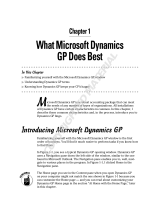Page is loading ...

Novell
www.novell.com
exteNd
Composer
5.2
5250 CONNECT USER’S GUIDE

Legal Notices
Copyright © 2004 Novell, Inc. All rights reserved. No part of this publication may be reproduced, photocopied, stored on a retrieval system, or
transmitted without the express written consent of the publisher. This manual, and any portion thereof, may not be copied without the express written
permission of Novell, Inc.
Novell, Inc. makes no representations or warranties with respect to the contents or use of this documentation, and specifically disclaims any express
or implied warranties of merchantability or fitness for any particular purpose. Further, Novell, Inc. reserves the right to revise this publication and to
make changes to its content, at any time, without obligation to notify any person or entity of such revisions or changes.
Further, Novell, Inc. makes no representations or warranties with respect to any software, and specifically disclaims any express or implied warranties
of merchantability or fitness for any particular purpose. Further, Novell, Inc. reserves the right to makes changes to any and all parts of Novell
software, at any time, without any obligation to notify any person or entity of such changes.
This product may require export authorization from the U.S. Department of Commerce prior to exporting from the U.S. or Canada.
Copyright ©1997, 1998, 1999, 2000, 2001, 2002, 2003 SilverStream Software, LLC. All rights reserved.
SilverStream software products are copyrighted and all rights are reserved by SilverStream Software, LLC
Title to the Software and its documentation, and patents, copyrights and all other property rights applicable thereto, shall at all times remain solely and
exclusively with SilverStream and its licensors, and you shall not take any action inconsistent with such title. The Software is protected by copyright
laws and international treaty provisions. You shall not remove any copyright notices or other proprietary notices from the Software or its
documentation, and you must reproduce such notices on all copies or extracts of the Software or its documentation. You do not acquire any rights of
ownership in the Software.
Patent pending.
Novell, Inc.
404 Wyman Street, Suite 500
Waltham, MA 02451
U.S.A.
www.novell.com
exteNd Composer 5250 Connect User’s Guide
June 2004
Online Documentation: To access the online documemntation for this and other Novell products, and to get updates, see
www.novell.com/documentation.

Novell Trademarks
ConsoleOne is a registered trademark of Novell, Inc.
eDirectory is a trademark of Novell, Inc.
GroupWise is a registered trademark of Novell, Inc.
exteNd is a trademark of Novell, Inc.
exteNd Composer is a trademark of Novell, Inc.
exteNd Director is a trademark of Novell, Inc.
iChain is a registered trademark of Novell, Inc.
jBroker is a trademark of Novell, Inc.
NetWare is a registered trademark of Novell, Inc.
Novell is a registered trademark of Novell, Inc.
Novell eGuide is a trademark of Novell, Inc.
SilverStream Trademarks
SilverStream is a registered trademark of SilverStream Software, LLC.
Third-Party Trademarks
All third-party trademarks are the property of their respective owners.
Third-Party Software Legal Notices
The Apache Software License, Version 1.1
Copyright (c) 2000 The Apache Software Foundation. All rights reserved.
Redistribution and use in source and binary forms, with or without modification, are permitted provided that the following conditions are met: 1.
Redistributions of source code must retain the above copyright notice, this list of conditions and the following disclaimer. 2. Redistributions in binary
form must reproduce the above copyright notice, this list of conditions and the following disclaimer in the documentation and/or other materials
provided with the distribution. 3. The end-user documentation included with the redistribution, if any, must include the following acknowledgment:
"This product includes software developed by the Apache Software Foundation (http://www.apache.org/)." Alternately, this acknowledgment may
appear in the software itself, if and wherever such third-party acknowledgments normally appear. 4. The names "Apache" and "Apache Software
Foundation" must not be used to endorse or promote products derived from this software without prior written permission. For written permission,
please contact apache@apache.org. 5. Products derived from this software may not be called "Apache", nor may "Apache" appear in their name,
without prior written permission of the Apache Software Foundation.
THIS SOFTWARE IS PROVIDED ``AS IS'' AND ANY EXPRESSED OR IMPLIED WARRANTIES, INCLUDING, BUT NOT LIMITED TO,
THE IMPLIED WARRANTIES OF MERCHANTABILITY AND FITNESS FOR A PARTICULAR PURPOSE ARE DISCLAIMED. IN NO
EVENT SHALL THE APACHE SOFTWARE FOUNDATION OR ITS CONTRIBUTORS BE LIABLE FOR ANY DIRECT, INDIRECT,
INCIDENTAL, SPECIAL, EXEMPLARY, OR CONSEQUENTIAL DAMAGES (INCLUDING, BUT NOT LIMITED TO, PROCUREMENT OF
SUBSTITUTE GOODS OR SERVICES; LOSS OF USE, DATA, OR PROFITS; OR BUSINESS INTERRUPTION) HOWEVER CAUSED AND
ON ANY THEORY OF LIABILITY, WHETHER IN CONTRACT, STRICT LIABILITY, OR TORT (INCLUDING NEGLIGENCE OR
OTHERWISE) ARISING IN ANY WAY OUT OF THE USE OF THIS SOFTWARE, EVEN IF ADVISED OF THE POSSIBILITY OF SUCH
DAMAGE.
JDOM.JAR
Copyright (C) 2000-2002 Brett McLaughlin & Jason Hunter. All rights reserved.
Redistribution and use in source and binary forms, with or without modification, are permitted provided that the following conditions are met: 1.
Redistributions of source code must retain the above copyright notice, this list of conditions, and the following disclaimer. 2. Redistributions in
binary form must reproduce the above copyright notice, this list of conditions, and the disclaimer that follows these conditions in the documentation
and/or other materials provided with the distribution. 3. The name "JDOM" must not be used to endorse or promote products derived from this
software without prior written permission. For written permission, please contact license@jdom.org. 4. Products derived from this software may not
be called "JDOM", nor may "JDOM" appear in their name, without prior written permission from the JDOM Project Management (pm@jdom.org).
In addition, we request (but do not require) that you include in the end-user documentation provided with the redistribution and/or in the software
itself an acknowledgement equivalent to the following: "This product includes software developed by the JDOM Project (http://www.jdom.org/)."
Alternatively, the acknowledgment may be graphical using the logos available at http://www.jdom.org/images/logos.
THIS SOFTWARE IS PROVIDED ``AS IS'' AND ANY EXPRESSED OR IMPLIED WARRANTIES, INCLUDING, BUT NOT LIMITED TO,
THE IMPLIED WARRANTIES OF MERCHANTABILITY AND FITNESS FOR A PARTICULAR PURPOSE ARE DISCLAIMED. IN NO
EVENT SHALL THE JDOM AUTHORS OR THE PROJECT CONTRIBUTORS BE LIABLE FOR ANY DIRECT, INDIRECT, INCIDENTAL,
SPECIAL, EXEMPLARY, OR CONSEQUENTIAL DAMAGES (INCLUDING, BUT NOT LIMITED TO, PROCUREMENT OF SUBSTITUTE
GOODS OR SERVICES; LOSS OF USE, DATA, OR PROFITS; OR BUSINESS INTERRUPTION) HOWEVER CAUSED AND ON ANY
THEORY OF LIABILITY, WHETHER IN CONTRACT, STRICT LIABILITY, OR TORT (INCLUDING NEGLIGENCE OR OTHERWISE)
ARISING IN ANY WAY OUT OF THE USE OF THIS SOFTWARE, EVEN IF ADVISED OF THE POSSIBILITY OF SUCH DAMAGE.
Sun
Sun Microsystems, Inc. Sun, Sun Microsystems, the Sun Logo Sun, the Sun logo, Sun Microsystems, JavaBeans, Enterprise JavaBeans, JavaServer

Pages, Java Naming and Directory Interface, JDK, JDBC, Java, HotJava, HotJava Views, Visual Java, Solaris, NEO, Joe, Netra, NFS, ONC, ONC+,
OpenWindows, PC-NFS, SNM, SunNet Manager, Solaris sunburst design, Solstice, SunCore, SolarNet, SunWeb, Sun Workstation, The Network Is
The Computer, ToolTalk, Ultra, Ultracomputing, Ultraserver, Where The Network Is Going, SunWorkShop, XView, Java WorkShop, the Java
Coffee Cup logo, Visual Java, and NetBeans are trademarks or registered trademarks of Sun Microsystems, Inc. in the United States and other
countries.
Indiana University Extreme! Lab Software License
Version 1.1.1
Copyright (c) 2002 Extreme! Lab, Indiana University. All rights reserved.
Redistribution and use in source and binary forms, with or without modification, are permitted provided that the following conditions are met: 1.
Redistributions of source code must retain the above copyright notice, this list of conditions and the following disclaimer. 2. Redistributions in binary
form must reproduce the above copyright notice, this list of conditions and the following disclaimer in the documentation and/or other materials
provided with the distribution. 3. The end-user documentation included with the redistribution, if any, must include the following acknowledgment:
"This product includes software developed by the Indiana University Extreme! Lab
(http://www.extreme.indiana.edu/)." Alternately, this
acknowledgment may appear in the software itself, if and wherever such third-party acknowledgments normally appear. 4. The names "Indiana
University" and "Indiana University Extreme! Lab" must not be used to endorse or promote products derived from this software without prior written
permission. For written permission, please contact http://www.extreme.indiana.edu/. 5. Products derived from this software may not use "Indiana
University" name nor may "Indiana University" appear in their name, without prior written permission of the Indiana University.
THIS SOFTWARE IS PROVIDED "AS IS" AND ANY EXPRESSED OR IMPLIED WARRANTIES, INCLUDING, BUT NOT LIMITED TO,
THE IMPLIED WARRANTIES OF MERCHANTABILITY AND FITNESS FOR A PARTICULAR PURPOSE ARE DISCLAIMED. IN NO
EVENT SHALL THE AUTHORS, COPYRIGHT HOLDERS OR ITS CONTRIBUTORS BE LIABLE FOR ANY DIRECT, INDIRECT,
INCIDENTAL, SPECIAL, EXEMPLARY, OR CONSEQUENTIAL DAMAGES (INCLUDING, BUT NOT LIMITED TO, PROCUREMENT OF
SUBSTITUTE GOODS OR SERVICES; LOSS OF USE, DATA, OR PROFITS; OR BUSINESS INTERRUPTION) HOWEVER CAUSED AND
ON ANY THEORY OF LIABILITY, WHETHER IN CONTRACT, STRICT LIABILITY, OR TORT (INCLUDING NEGLIGENCE OR
OTHERWISE) ARISING IN ANY WAY OUT OF THE USE OF THIS SOFTWARE, EVEN IF ADVISED OF THE POSSIBILITY OF SUCH
DAMAGE.
Phaos
This Software is derived in part from the SSLavaTM Toolkit, which is Copyright ©1996-1998 by Phaos Technology Corporation. All Rights
Reserved. Customer is prohibited from accessing the functionality of the Phaos software.
W3C
W3C® SOFTWARE NOTICE AND LICENSE
This work (and included software, documentation such as READMEs, or other related items) is being provided by the copyright holders under the
following license. By obtaining, using and/or copying this work, you (the licensee) agree that you have read, understood, and will comply with the
following terms and conditions.
Permission to copy, modify, and distribute this software and its documentation, with or without modification, for any purpose and without fee or
royalty is hereby granted, provided that you include the following on ALL copies of the software and documentation or portions thereof, including
modifications: 1.The full text of this NOTICE in a location viewable to users of the redistributed or derivative work. 2.Any pre-existing intellectual
property disclaimers, notices, or terms and conditions. If none exist, the W3C Software Short Notice should be included (hypertext is preferred, text
is permitted) within the body of any redistributed or derivative code. 3. Notice of any changes or modifications to the files, including the date changes
were made. (We recommend you provide URIs to the location from which the code is derived.)
THIS SOFTWARE AND DOCUMENTATION IS PROVIDED "AS IS," AND COPYRIGHT HOLDERS MAKE NO REPRESENTATIONS OR
WARRANTIES, EXPRESS OR IMPLIED, INCLUDING BUT NOT LIMITED TO, WARRANTIES OF MERCHANTABILITY OR FITNESS
FOR ANY PARTICULAR PURPOSE OR THAT THE USE OF THE SOFTWARE OR DOCUMENTATION WILL NOT INFRINGE ANY
THIRD PARTY PATENTS, COPYRIGHTS, TRADEMARKS OR OTHER RIGHTS.
COPYRIGHT HOLDERS WILL NOT BE LIABLE FOR ANY DIRECT, INDIRECT, SPECIAL OR CONSEQUENTIAL DAMAGES ARISING
OUT OF ANY USE OF THE SOFTWARE OR DOCUMENTATION.
The name and trademarks of copyright holders may NOT be used in advertising or publicity pertaining to the software without specific, written prior
permission. Title to copyright in this software and any associated documentation will at all times remain with copyright holders.

5
Contents
About This Book. . . . . . . . . . . . . . . . . . . . . . . . . . . . . . . . . . . . . . . . . . . . . . . . . . . . . . . . . . . . . . . . . . . . . . . . . . . . . . . . . . . . . 7
1 Welcome to exteNd Composer and 5250 User Interface . . . . . . . . . . . . . . . . . . . . . . . . . . . . . . . . . . . . . . . . . . . . . . . . 9
Before You Begin. . . . . . . . . . . . . . . . . . . . . . . . . . . . . . . . . . . . . . . . . . . . . . . . . . . . . . . . . . . . . . . . . . . . . . . . . . . . . . . . . 9
About exteNd Composer Connects. . . . . . . . . . . . . . . . . . . . . . . . . . . . . . . . . . . . . . . . . . . . . . . . . . . . . . . . . . . . . . . . . . . 9
What is the 5250 (TDS) Connect?. . . . . . . . . . . . . . . . . . . . . . . . . . . . . . . . . . . . . . . . . . . . . . . . . . . . . . . . . . . . . . . . . . . 11
About exteNd Composer’s 5250 Component . . . . . . . . . . . . . . . . . . . . . . . . . . . . . . . . . . . . . . . . . . . . . . . . . . . . . . . . . . 11
What Applications Can You Build Using the 5250 User Interface Component Editor?. . . . . . . . . . . . . . . . . . . . . . . . . . . 12
2 Getting Started with the 5250 Component Editor. . . . . . . . . . . . . . . . . . . . . . . . . . . . . . . . . . . . . . . . . . . . . . . . . . . . . 13
The Sample Transactions . . . . . . . . . . . . . . . . . . . . . . . . . . . . . . . . . . . . . . . . . . . . . . . . . . . . . . . . . . . . . . . . . . . . . . . . . 13
Steps Commonly Used to Create a 5250 Component . . . . . . . . . . . . . . . . . . . . . . . . . . . . . . . . . . . . . . . . . . . . . . . 13
Creating a 5250 Connection Resource . . . . . . . . . . . . . . . . . . . . . . . . . . . . . . . . . . . . . . . . . . . . . . . . . . . . . . . . . . . . . . . 13
About Connection Resources . . . . . . . . . . . . . . . . . . . . . . . . . . . . . . . . . . . . . . . . . . . . . . . . . . . . . . . . . . . . . . . . . . 13
About Constant and Expression Driven Connections . . . . . . . . . . . . . . . . . . . . . . . . . . . . . . . . . . . . . . . . . . . . . . . . 15
About Code Page Support . . . . . . . . . . . . . . . . . . . . . . . . . . . . . . . . . . . . . . . . . . . . . . . . . . . . . . . . . . . . . . . . . . . . 16
Creating a Style Sheet Resource . . . . . . . . . . . . . . . . . . . . . . . . . . . . . . . . . . . . . . . . . . . . . . . . . . . . . . . . . . . . . . . . . . . 17
XML Templates for Your Component . . . . . . . . . . . . . . . . . . . . . . . . . . . . . . . . . . . . . . . . . . . . . . . . . . . . . . . . . . . . . . . . 19
3 Creating a 5250 Component . . . . . . . . . . . . . . . . . . . . . . . . . . . . . . . . . . . . . . . . . . . . . . . . . . . . . . . . . . . . . . . . . . . . . . 21
Before Creating a 5250 Component . . . . . . . . . . . . . . . . . . . . . . . . . . . . . . . . . . . . . . . . . . . . . . . . . . . . . . . . . . . . . . . . . 21
About the 5250 Component Editor Window. . . . . . . . . . . . . . . . . . . . . . . . . . . . . . . . . . . . . . . . . . . . . . . . . . . . . . . . . . . . 24
About the 5250 Native Environment Pane . . . . . . . . . . . . . . . . . . . . . . . . . . . . . . . . . . . . . . . . . . . . . . . . . . . . . . . . 24
About 5250 Keyboard Support . . . . . . . . . . . . . . . . . . . . . . . . . . . . . . . . . . . . . . . . . . . . . . . . . . . . . . . . . . . . . . . . . 25
About the ScreenDoc DOM. . . . . . . . . . . . . . . . . . . . . . . . . . . . . . . . . . . . . . . . . . . . . . . . . . . . . . . . . . . . . . . . . . . . 25
About 5250-Specific Menu Bar Items . . . . . . . . . . . . . . . . . . . . . . . . . . . . . . . . . . . . . . . . . . . . . . . . . . . . . . . . . . . . . . . . 27
About 5250-Specific Context Menu Items. . . . . . . . . . . . . . . . . . . . . . . . . . . . . . . . . . . . . . . . . . . . . . . . . . . . . . . . . 27
About 5250-Specific Buttons. . . . . . . . . . . . . . . . . . . . . . . . . . . . . . . . . . . . . . . . . . . . . . . . . . . . . . . . . . . . . . . . . . . 28
4 Performing 5250 Actions. . . . . . . . . . . . . . . . . . . . . . . . . . . . . . . . . . . . . . . . . . . . . . . . . . . . . . . . . . . . . . . . . . . . . . . . . 29
About Actions. . . . . . . . . . . . . . . . . . . . . . . . . . . . . . . . . . . . . . . . . . . . . . . . . . . . . . . . . . . . . . . . . . . . . . . . . . . . . . . . . . . 29
About 5250-Specific Actions . . . . . . . . . . . . . . . . . . . . . . . . . . . . . . . . . . . . . . . . . . . . . . . . . . . . . . . . . . . . . . . . . . . . . . . 29
5250 Specific Expression Builder Extensions. . . . . . . . . . . . . . . . . . . . . . . . . . . . . . . . . . . . . . . . . . . . . . . . . . . . . . 31
Recording a 5250 Session. . . . . . . . . . . . . . . . . . . . . . . . . . . . . . . . . . . . . . . . . . . . . . . . . . . . . . . . . . . . . . . . . . . . . . . . . 31
Editing a Previously Recorded Action Model . . . . . . . . . . . . . . . . . . . . . . . . . . . . . . . . . . . . . . . . . . . . . . . . . . . . . . 34
Changing an Existing Action . . . . . . . . . . . . . . . . . . . . . . . . . . . . . . . . . . . . . . . . . . . . . . . . . . . . . . . . . . . . . . . . . . . 34
Adding A New Action . . . . . . . . . . . . . . . . . . . . . . . . . . . . . . . . . . . . . . . . . . . . . . . . . . . . . . . . . . . . . . . . . . . . . . . . 37
About Adding Alias Actions. . . . . . . . . . . . . . . . . . . . . . . . . . . . . . . . . . . . . . . . . . . . . . . . . . . . . . . . . . . . . . . . . . . . 39
Deleting an Action. . . . . . . . . . . . . . . . . . . . . . . . . . . . . . . . . . . . . . . . . . . . . . . . . . . . . . . . . . . . . . . . . . . . . . . . . . . 40
Executing your 5250 Component . . . . . . . . . . . . . . . . . . . . . . . . . . . . . . . . . . . . . . . . . . . . . . . . . . . . . . . . . . . . . . . . . . . 40
Using the Animation Tools. . . . . . . . . . . . . . . . . . . . . . . . . . . . . . . . . . . . . . . . . . . . . . . . . . . . . . . . . . . . . . . . . . . . . . . . . 41
Component with Connection Action. . . . . . . . . . . . . . . . . . . . . . . . . . . . . . . . . . . . . . . . . . . . . . . . . . . . . . . . . . . . . . . . . . 44
Using Style Sheets in the Native Environment Pane. . . . . . . . . . . . . . . . . . . . . . . . . . . . . . . . . . . . . . . . . . . . . . . . . . . . . 48
Using Other Actions in the 5250 Component Editor . . . . . . . . . . . . . . . . . . . . . . . . . . . . . . . . . . . . . . . . . . . . . . . . . . . . . 48
Handling Errors and Messages . . . . . . . . . . . . . . . . . . . . . . . . . . . . . . . . . . . . . . . . . . . . . . . . . . . . . . . . . . . . . . . . . . . . . 48

6 5250 Connect User’s Guide
5
Logon Components,Connections and Connection Pools . . . . . . . . . . . . . . . . . . . . . . . . . . . . . . . . . . . . . . . . . . . . . . 51
About 5250 Terminal Session Performance. . . . . . . . . . . . . . . . . . . . . . . . . . . . . . . . . . . . . . . . . . . . . . . . . . . . . . . . . . . .51
When Will I Need Logon Components? . . . . . . . . . . . . . . . . . . . . . . . . . . . . . . . . . . . . . . . . . . . . . . . . . . . . . . . . . . . 51
Connection Pool Architecture . . . . . . . . . . . . . . . . . . . . . . . . . . . . . . . . . . . . . . . . . . . . . . . . . . . . . . . . . . . . . . . . . . . . . . .52
The Logon Connection’s Role in Pooling . . . . . . . . . . . . . . . . . . . . . . . . . . . . . . . . . . . . . . . . . . . . . . . . . . . . . . . . . . 54
How Many Pools Do I Need?. . . . . . . . . . . . . . . . . . . . . . . . . . . . . . . . . . . . . . . . . . . . . . . . . . . . . . . . . . . . . . . . . . . 54
Pieces Required for Pooling. . . . . . . . . . . . . . . . . . . . . . . . . . . . . . . . . . . . . . . . . . . . . . . . . . . . . . . . . . . . . . . . . . . . 55
How Do I Implement Pooling? . . . . . . . . . . . . . . . . . . . . . . . . . . . . . . . . . . . . . . . . . . . . . . . . . . . . . . . . . . . . . . . . . . . . . .55
About the 5250 Logon Component. . . . . . . . . . . . . . . . . . . . . . . . . . . . . . . . . . . . . . . . . . . . . . . . . . . . . . . . . . . . . . . . . . .55
Logon, Keep Alive, and Logoff Actions . . . . . . . . . . . . . . . . . . . . . . . . . . . . . . . . . . . . . . . . . . . . . . . . . . . . . . . . . . . 56
Logon Actions . . . . . . . . . . . . . . . . . . . . . . . . . . . . . . . . . . . . . . . . . . . . . . . . . . . . . . . . . . . . . . . . . . . . . . . . . . . . . . 56
Keep Alive Actions . . . . . . . . . . . . . . . . . . . . . . . . . . . . . . . . . . . . . . . . . . . . . . . . . . . . . . . . . . . . . . . . . . . . . . . . . . . 58
Logoff Actions . . . . . . . . . . . . . . . . . . . . . . . . . . . . . . . . . . . . . . . . . . . . . . . . . . . . . . . . . . . . . . . . . . . . . . . . . . . . . . 59
Logon Component Life Cycle. . . . . . . . . . . . . . . . . . . . . . . . . . . . . . . . . . . . . . . . . . . . . . . . . . . . . . . . . . . . . . . . . . . 60
About the 5250 Logon Connection . . . . . . . . . . . . . . . . . . . . . . . . . . . . . . . . . . . . . . . . . . . . . . . . . . . . . . . . . . . . . . . . . . . 60
Connection Pooling with a Single Sign-On. . . . . . . . . . . . . . . . . . . . . . . . . . . . . . . . . . . . . . . . . . . . . . . . . . . . . . . . . 62
Creating a Connection Pool . . . . . . . . . . . . . . . . . . . . . . . . . . . . . . . . . . . . . . . . . . . . . . . . . . . . . . . . . . . . . . . . . . . . . . . .62
Overview . . . . . . . . . . . . . . . . . . . . . . . . . . . . . . . . . . . . . . . . . . . . . . . . . . . . . . . . . . . . . . . . . . . . . . . . . . . . . . . . . . 62
Creating a Connection . . . . . . . . . . . . . . . . . . . . . . . . . . . . . . . . . . . . . . . . . . . . . . . . . . . . . . . . . . . . . . . . . . . . . . . . . . . . 63
Creating a Logon Component. . . . . . . . . . . . . . . . . . . . . . . . . . . . . . . . . . . . . . . . . . . . . . . . . . . . . . . . . . . . . . . . . . . . . . .63
Creating a Logon Connection Using a Pool Connection. . . . . . . . . . . . . . . . . . . . . . . . . . . . . . . . . . . . . . . . . . . . . . . . . . .65
Creating a Logon Connection using a Session Connection . . . . . . . . . . . . . . . . . . . . . . . . . . . . . . . . . . . . . . . . . . . . . . . . 70
Creating a 5250 Terminal Component That Uses Pooled Connections . . . . . . . . . . . . . . . . . . . . . . . . . . . . . . . . . . . . . . . 72
Errors Involving Logon Connections. . . . . . . . . . . . . . . . . . . . . . . . . . . . . . . . . . . . . . . . . . . . . . . . . . . . . . . . . . . . . . . . . . 73
Managing Pools . . . . . . . . . . . . . . . . . . . . . . . . . . . . . . . . . . . . . . . . . . . . . . . . . . . . . . . . . . . . . . . . . . . . . . . . . . . . . . . . .73
Connection Pool Management and Deployed Services . . . . . . . . . . . . . . . . . . . . . . . . . . . . . . . . . . . . . . . . . . . . . . . . . . .75
Connection Discard Behavior. . . . . . . . . . . . . . . . . . . . . . . . . . . . . . . . . . . . . . . . . . . . . . . . . . . . . . . . . . . . . . . . . . . 76
Screen Synchronization . . . . . . . . . . . . . . . . . . . . . . . . . . . . . . . . . . . . . . . . . . . . . . . . . . . . . . . . . . . . . . . . . . . . . . . 76
6 Advanced Features. . . . . . . . . . . . . . . . . . . . . . . . . . . . . . . . . . . . . . . . . . . . . . . . . . . . . . . . . . . . . . . . . . . . . . . . . . . . . . 77
The 5250 Multi Row Wizard . . . . . . . . . . . . . . . . . . . . . . . . . . . . . . . . . . . . . . . . . . . . . . . . . . . . . . . . . . . . . . . . . . . . . . . .77
About the Multi Row Samples in this Document. . . . . . . . . . . . . . . . . . . . . . . . . . . . . . . . . . . . . . . . . . . . . . . . . . . . . 77
Handling System Messages . . . . . . . . . . . . . . . . . . . . . . . . . . . . . . . . . . . . . . . . . . . . . . . . . . . . . . . . . . . . . . . . . . . . . . . .92
A Java Code Pages . . . . . . . . . . . . . . . . . . . . . . . . . . . . . . . . . . . . . . . . . . . . . . . . . . . . . . . . . . . . . . . . . . . . . . . . . . . . . . . . 95
About Encodings. . . . . . . . . . . . . . . . . . . . . . . . . . . . . . . . . . . . . . . . . . . . . . . . . . . . . . . . . . . . . . . . . . . . . . . . . . . . . . . . .95
B 5250 Glossary. . . . . . . . . . . . . . . . . . . . . . . . . . . . . . . . . . . . . . . . . . . . . . . . . . . . . . . . . . . . . . . . . . . . . . . . . . . . . . . . . . .97
C Testing . . . . . . . . . . . . . . . . . . . . . . . . . . . . . . . . . . . . . . . . . . . . . . . . . . . . . . . . . . . . . . . . . . . . . . . . . . . . . . . . . . . . . . . .99
Environmental Differences between Animation Testing and Deployment Testing . . . . . . . . . . . . . . . . . . . . . . . . . . . . . . .99
D Reserved Words. . . . . . . . . . . . . . . . . . . . . . . . . . . . . . . . . . . . . . . . . . . . . . . . . . . . . . . . . . . . . . . . . . . . . . . . . . . . . . . . 101

7
About This Book
Purpose
The guide describes how to use exteNd Composer 5250 Connect, referred to as the 5250 Component
Editor. The 5250 Component Editor is a separately-installed component editor in exteNd Composer.
Audience
The audience for the guide is developers and system integrators using exteNd Composer to create
services and components which integrate 5250 applications.
Prerequisites
The guide assumes the reader is familiar with and has used exteNd Composer’s development
environment and deployment options. You must also have an understanding of the 5250 environment.
Additional documentation
For the complete set of Novell exteNd Composer documentation, see the Novell Documentation Web
Site (http://www.novell.com/documentation-index/index.jsp).
Organization
The guide is organized as follows:
Chapter 1, Welcome to exteNd Composer and 5250, gives a definition and overview of the 5250
Component Editor.
Chapter 2, Getting Started with the 5250 Component Editor, describes the necessary preparations for
creating a 5250 component.
Chapter 3, Creating a 5250 Component, describes the parts of the component editor.
Chapter 4, Performing 5250 Actions, describes how to use the basic 5250 actions, as well as the 5250
Multi Row Wizard.
Chapter 5, Logon Components, Connections and Connection Pools, describes how to create logon
components, connections and connection pools.
Chapter 6, Advanced Features, describes dealing with multi-row and multi-screen data, and gives some
tips on handling systems messages.
Appendix A,Java Code Pages, provides reference information on character encoding conversions.
Appendix B, is a glossary.
Appendix C, Testing, describes environmental differences between animation testing and deployment
testing.
Appendix D, Reserved Words, is a section of those words used only for the 5250 Connect.

8 5250 Connect User’s Guide
Conventions Used in the Guide
The guide uses the following typographical conventions.
Bold typeface within instructions indicate action items, including:
Menu selections
Form selections
Dialog box items
Sans-serif bold typeface is used for:
Uniform Resource Identifiers
File names
Directories and partial pathnames
Italic typeface indicates:
Variable information that you supply
Technical terms used for the first time
Title of other Novell publications
Monospaced typeface indicates:
Method names
Code examples
System input
Operating system objects

Welcome to exteNd Composer and 5250 User Interface 9
1 Welcome to exteNd Composer and 5250 User
Interface
Before You Begin
Welcome to the 5250 Connect Guide. This Guide is a companion to the exteNd Composer User’s Guide,
which details how to use all the features of Composer, except the Connect Component Editors. If you
haven’t looked at the Composer User's Guide yet, please familiarize yourself with it before using this
Guide.
exteNd Composer provides separate Component Editors for each Connect, like 5250. The special
features of each component editor are described in separate Guides like this one.
If you have been using exteNd Composer, and are familiar with the core component editor, the XML Map
Component Editor, then this Guide should get you started with the 5250 Component Editor.
Before you can begin working with the 5250 Connect you must have installed it into your existing exteNd
Composer. Likewise, before you can run any Services built with this Connect in the exteNd Composer
Enterprise Server environment, you must have already installed the server-side software for this Connect
into Composer Enterprise Server.
NOTE: To be successful with this Component Editor, you must be familiar with the IBM 5250 environment
and the applications that you want to XML-enable.
About exteNd Composer Connects
exteNd Composer is built upon a simple hub and spoke architecture (Fig.1-1). The hub is a robust XML
transformation engine that accepts requests via XML documents, performs transformation processes on
those documents and interfaces with XML-enabled applications, and returns an XML response
document. The spokes, or Connects, are plug-in modules that "XML- enable" sources of data that are not
XML-aware, bringing their data into the hub for processing as XML. These data sources can be anything
from legacy COBOL/applications to Message Queues to HTML pages.

10 5250 Connect User’s Guide
Figure 1-1
exteNd Composer Connects can be categorized by the integration strategy each one employs to XML-
enable an information source. The integration strategies are a reflection of the major divisions used in
modern systems designs for Internet- based computing architectures. Depending on your B2B needs and
the architecture of your legacy applications, exteNd Composer can integrate your business systems at the
User Interface, Program Logic, or Data levels.
Figure 1-2

Welcome to exteNd Composer and 5250 User Interface 11
What is the 5250 (TDS) Connect?
The 5250 Connect XML-enables IBM AS/400-legacy system data using the User Interface integration
strategy by hooking into the Terminal Data Stream (TDS).
The term 5250 is commonly used to refer to the generic "dumb terminal" types used to connect to IBM
AS/400 mid-range systems. When connecting to an IBM AS/400, the 5250 TDS uses IBM’s EBCDIC
character-encoding scheme. The 5250 TDS, which was developed in the 1960s, emerged as that
generation’s standard, and persists today. The 5250 TDS allows users to interact with legacy applications
through the use of attention keys (e.g., Enter and Function Keys) that are interpreted by the application
running on the host to perform the appropriate actions. This interaction, through a dumb terminal, means
that all the data is processed information from the AS/400 computer. The 5250 terminal emulation
software can be used to make a microcomputer or PC act as if it were a 5250-type terminal while it is
communicating with an AS/400.
Using the 5250 Connect, you can make legacy applications running on an IBM AS/400 and their business
logic available to the internet, extranet, or intranet processes. The 5250 Connect Component Editor
allows you to build Web Services by simply navigating through an application as if you were at a terminal
session. You will use XML request documents to drive the inquiries and updates into the screens rather
than keying, use the messages returned from applications screens to make the same decisions as if you
were at a terminal, and move the data and responses into XML documents that can be returned to the
requestor or continue to be processed. The 5250 screens appear in the Native Environment pane of the
5250 Component Editor.
About exteNd Composer’s 5250 Component
Much like the XML Map component, the 5250 component is designed to map, transform, and transfer
data between two different XML templates (i.e., request and response XML documents). However, it is
specialized to make a TN5250 connection to an AS/400 application, process the data using elements from
a DOM to a terminal session, and then map the results of the terminal session to an output DOM. You can
then act upon the output DOM in any way that makes sense for your integration application. In essence,
you’re able to capture data from, or push data to, a legacy system without ever having to alter the legacy
system itself.
5250 Screens appear in the Native Environment pane

12 5250 Connect User’s Guide
A 5250 component can perform simple data manipulations, such as mapping and transferring data from
an XML document into an AS/400 transaction, or perform “screen scraping” of a 5250 transaction,
putting the harvested data into an XML document. It can also perform sophisticated operations, such as
mapping and manipulating screens that contain repeating rows and screens where more than one screen
of data is required to satisfy the request. These are termed multi-row and multi-screen transactions within
exteNd Composer. The 5250 component has all the functionality of the XML Map component and can
process XSL, send mail, and post and receive XML documents using the HTTP protocol.
The following illustration shows how a 5250 component uses a TN5250 connection to interact with data
on AS/400.
Figure 1-3
What Applications Can You Build Using the 5250 User Interface
Component Editor?
exteNd Composer, and consequently the 5250 Connect, can be applied to the the following types of
applications:
Business to Business Web Service interactions such as supply chain applications.
Consumer to Business interactions such as self-service applications from Web Browsers.
Enterprise Application Integrations where information from heterogeneous systems is combined or
chained together.
Fundamentally, the 5250 Component Editor allows you to extend any XML integration you are building
to include any of your business applications that support 5250-based terminal interactions (See the
exteNd Composer User's Guide for more information.)
For example, you may have an application that retrieves a product's description, picture, price, and
inventory from regularly updated databases and displays it in a Web browser. By using the 5250
Component Editor, you can now get the current product information from the operational systems and the
static information (e.g., a picture) from a database and merge the information from these separate
information sources before displaying it to a user. This provides the same current information to both
your internal and external users.

Getting Started with the 5250 Component Editor 13
2 Getting Started with the 5250 Component
Editor
The Sample Transactions
For demonstration purposes, three transactions are used throughout this document in the samples
presented: PART, GORD, and MENU. These transactions represent typical transactions used by
operators. The PART transaction represents a scenario in which an operator uses a SKU number to drive
an inquiry to a database. The GORD transaction represents a scenario in which an order for an item or
several items is placed. The MENU transaction represents a scenario in which an operator navigates
through a menu-driven application to get to a particular screen. The PART, GORD, and MENU
transactions are used to show you how to build Composer services that do the same things as the real life
scenarios.
Steps Commonly Used to Create a 5250 Component
While there are many ways to go about creating 5250 components, the most commonly used steps in
creating a simple component are as follows:
1 Create XML Templates for transaction.
2 Create a Connection Resource.
3 Create a component.
4 Enter Record mode and navigate through the transaction using terminal emulation available via the
component editor’s Native Environment Pane.
5 Drag and drop input document data into screen.
6 Process the transaction from the keyboard action.
7 Drag and drop screen results into output document.
8 Stop recording.
Creating a 5250 Connection Resource
Once you have the XML templates in place, your next step will be to create a Connection Resource to
access the AS/400 transaction. If you try to create a 5250 Component in the absence of any available
Connection Resources, a dialog will appear, asking if you wish to create a Connection Resource. By
answering Yes to this dialog, you will be taken to the appropriate wizard.
About Connection Resources
When you create a Connection Resource for the 5250 Component, you will have two choices: a basic
“TN5250 Connection” and a “5250 Logon Connection”. The Logon Connection is used for connection
pooling, which will be explained in greater detail in Chapter 5 of this Guide. For normal connections, you
will use the TN5250 Connection when you want to connect to any IBM AS/400 environment.

14 5250 Connect User’s Guide
¾ To create a 5250 Connection Resource:
1
From the Composer File menu, select New > xObject, then open the Resource tab and select
Connection.
NOTE: Alternatively, under Resource in the Composer window category pane you can highlight
Connection, click the right mouse button, then select New.
The Create a New Connection Resource Wizard appears.
2 Type a Name for the connection object.
3 Optionally, type Description text.
4 Click Next. The second page of the wizard appears.
5 Select the TN5250 Connection type from the pull-down menu. The dialog changes appearance to
show just the fields necessary for creating the 5250 connection.
6 In the Host or IP Address field, enter the physical address or alias for the machine to which you
are connecting. Your system administrator will provide you with this information, which is defined
in a separate host file.
7 In the Telnet Port field, enter the number of the port. The default port number is 23.
8 In the Code Page field, specify a code page from the drop down list box (See “About Code Page
Support” on page -16).
9 The Screen wait (seconds) field, displays the amount of time in seconds that a 5250 Terminal
component will wait for the arrival of the next screen in the Map Screen Action pane.

Getting Started with the 5250 Component Editor 15
10 Enter a UserID and Password. These are not actually submitted to the host during the
establishment of a connection. They are simply defined here (the password is encrypted). Right-
mouse-click and choose Expression if you want to make these fields expression-driven.
NOTE: After you’ve entered UserID and Password info in this dialog, the ECMAScript global
variables USERID and PASSWORD will point to these values. You can then use these variables in
expressions (or as described in “5250 Specific Expression Builder Extensions” in Chapter 4.
11
The Terminal Type field lists the various types of terminals supported by 5250 components,
including different screen sizes (i.e. 24x80 and 27x32). Select from the drop down list box the type
of terminal you are using.
12 In the DBSC Support field, select from the drop down list box your choice of your Default, Double
Encoding or SO/SI Using Ox1F.
13 In the DBCS Code Page field, select from the drop down list box the appropriate code page.
14 Click the checkbox to enable Version 2.7 Compatability
15 Click in the Default checkbox if you’d like this particular 5250 connection to become the default
connection for subsequent 5250 components.
16 Click on the Advanced button for creating a Screen Handler, see Chapter 6, “Handling System
Messages” for more detailed information.
17 Click Finish. The newly created resource connection object appears in the Composer Connection
Resource detail pane.
About Constant and Expression Driven Connections
You can specify Connection parameter values in one of two ways: as Constants or as Expressions. A
constant-based parameter uses the static value you supply in the Connection dialog every time the
Connection is used. An expression-based parameter allows you to set the value using a programmatic
expression (that is, an ECMAScript expression), which can result in a different value each time the
connection is used at runtime. This allows the Connection’s behavior to be flexible and vary based on
runtime conditions.
For instance, one very simple use of an expression driven parameter in a TN5250 Connection would be
to define the User ID and Password as PROJECT Variables (e.g.
PROJECT.XPATH(“USERCONFIG/MyDeployUser”). This way when you deploy the project, you can
update the PROJECT Variables in the Deployment Wizard to values appropriate for the final deployment
environment. At the other extreme, you could have a custom script that queries a Java business object in
the Application Server to determine what User ID and Password to use.
Newly created
resource

16 5250 Connect User’s Guide
¾ To switch a parameter from Constant driven to Expression driven:
1
Click the right mouse button in the parameter field you are interested in changing.
2 Select Expression from the context menu and the editor button will appear or become enabled.
3 Click on the Expression Editor button. The Expression Editor appears.
4 Create an expression (optionally using the pick lists in the upper portion of the window) that
evaluates to a valid parameter value at runtime.
5 Click OK.
About Code Page Support
Code Page support in exteNd Composer Connection Resources allows you to specify which Character
Encoding scheme to use when translating characters sent between exteNd Composer and other host
systems. exteNd Composer data uses Unicode character encoding (the Java and XML standard). Existing
legacy and other host systems use a variety of character encoding schemes (i.e., Code Pages) specific for
their language or usage. A mechanism is needed to translate the character encoding between these
systems if they are to communicate with one another. This is handled in exteNd Composer by specifying
the Code Page used by a host system in the Connection Resource used to access that system. For more
information on encoding, refer to “Java Code Pages” in Appendix A.

Getting Started with the 5250 Component Editor 17
Creating a Style Sheet Resource
An additional resource associated with the 5250 Connect is the style sheet resource. This allows you to
create a style sheet with which to display the emulation screen in the native environment pane.
¾ To create a Style Sheet Resource:
1
Select File>New> xObject from the Composer menu, then open the Resource tab and select
Terminal Style Sheet.
NOTE: Alternatively, you may highlight Terminal Style Sheet in the Resource section of
Composer’s category pane, click your right mouse button, and select New.
The Create a New Terminal Style Sheet wizard appears.
2 Type a Name for the new style sheet. Optionally, you may type in Description text.

18 5250 Connect User’s Guide
3 Click the Next button. The Style Sheet Editor window appears.
4 Use the Style Sheet Editor as described below to configure your style sheet:
Style Sheet - Select a style sheet from this drop down list to change the appearance of the
emulation screen in the native environment pane. This field initially contains the name you
specified on the first page of the Terminal Style Sheet wizard. To create a new style sheet, type
a name over one of the names in the list.
Set Default - Select this button to make the currently selected style sheet the default for a
component.
Form Map:
Cell Width/Height - Modify these settings for drawing characters that may be truncated by
changing font types.
Background - Select this button to see background color options for the style sheet.
Field Style Map:
3270 Style - This control lists the styles available from the TDS. You cannot edit these values.
Select the style you wish to map to a new style you create.
GUI Style - This control lists available styles you create. Type over an existing style to create a
new one, then specify its Font, Foreground, and Background using the corresponding buttons.
Border Style - Select one of three pre-defined borders from this drop down list. You cannot edit
this control.
Transparent Background - Select this check box if you want the GUI to have a transparent
background.

Getting Started with the 5250 Component Editor 19
5 Click OK. The newly created style sheet resource appears in Composer’s detail pane.
XML Templates for Your Component
Although it is not strictly necessary to do so, your 5250 Component may require you to create XML
templates so that you have sample documents for designing your component. (For more information, see
Chapter 5, “Creating XML Templates,” in the exteNd Composer User's Guide.)
In many cases, your input documents will be designed to contain data that a terminal operator might type
into the program interactively. Likewise, the output documents are designed to receive data returned to
the screen as a result of the operator's input. For example, in a typical business scenario, a terminal
operator may receive a phone request from a customer interested in the price or availability of an item.
The operator would typically query the host system via his or her 5250 terminal session by entering
information (such as a part number) into a terminal when prompted. A short time later, the host responds
by returning data to the terminal screen, and the operator relays this information to the customer. This
session could be carried out by an exteNd Composer Web Service that uses a 5250 Component. The
requested part number might be represented as a data element in an XML input document. The looked-
up data returned from the host would appear in the component’s output document. That data might in turn
be output to a web page, or sent to another business process as XML, etc.
NOTE: Your component design may call for other xObject resources, such as custom scripts or Code
Table maps. If so, it is also best to create these objects before creating the 5250 Component. For more
information, see the exteNd Composer User's Guide.
New style sheet resource

20 5250 Connect User’s Guide
/