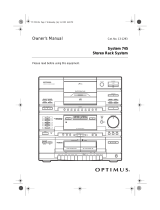Page is loading ...

©1997 by Sony Corporation
Operating Instructions
3-859-952-41(1)
Compact Hi-Fi
Stereo System
LBT-XB8AV

2
WARNING
To prevent fire or shock hazard, do not
expose the unit to rain or moisture.
To avoid electrical shock, do not open the cabinet.
Refer servicing to qualified personnel only.
Do not install the appliance in a confined space,
such as a bookcase or built-in cabinet.
Laser component in this product is capable of
emitting radiation exceeding the limit for Class 1.
This caution label is located inside the unit.
For customers in the United Kingdom
A moulded plug complying with BS 1363 is fitted to
this equipment for your safety and convenience.
Should the fuse in the plug supplied need to be
replaced, a 5 AMP fuse approved by ASTA or BSI to
BS 1362, (i.e. marked with 2 or @ mark) must be
used.
If the plug supplied with this equipment has a
detachable fuse cover, be sure to attach the fuse
cover after you change the fuse. Never use the plug
without the fuse cover. If you should lose the fuse
cover, please contact your nearest Sony service
station.
IMPORTANT
If the plug supplied is not suitable for the socket
outlets in your home, it should be cut off and an
appropriate plug fitted in accordance with the
following instructions.
The wires in this mains lead are coloured in
accordance with the following code:
Blue: Neutral
Brown: Live
As the colours of the wires in the mains lead of this
apparatus may not correspond with the coloured
markings identifying the terminals in your plug,
proceed as follows:
The wire which is coloured blue must be connected
to the terminal which is marked with letter N or
coloured black. The wire which is coloured brown
must be connected to the terminal which is marked
with the letter L or coloured red.
Do not connect either wire to the earth terminal in
the plug which is marked by the letter E or by the
safety earth symbol Y or coloured green or green-
and-yellow.
WARNING
To prevent shock hazard, do not insert the plug cut
off from the mains lead into a socket outlet. This
plug cannot be used and should be destroyed.
Note
The AC power cord has been fixed on the rear panel
with the plug band temporarily for shipment.
Unlock the plug band to remove the plug.
This stereo system is equipped with the Dolby Pro
Logic Surround system* and the Dolby B-type noise
reduction system.
* Manufactured under license from Dolby
Laboratories Licensing Corporation.
DOLBY, the double-D symbol a and “PRO
LOGIC” are trademarks of Dolby Laboratories
Licensing Corporation.
This appliance is classified
as a CLASS 1 LASER
product. The CLASS 1
LASER PRODUCT
MARKING is located on
the rear exterior.
Back panel
Plug band

3
ES
F
P
Table of Contents
Getting Started
Step 1: Hooking up the system ............ 4
Step 2: Setting up the speakers ............ 6
Step 3: Setting the time ......................... 9
Step 4: Presetting radio stations ........ 10
Connecting optional AV
components .................................... 12
Basic Operations
Playing a CD ......................................... 14
Recording a CD .................................... 16
Listening to the radio........................... 17
Recording from the radio .................... 18
Playing a tape........................................ 19
Recording from a tape ......................... 21
The CD Player
Using the CD display........................... 22
Playing CD tracks repeatedly ............. 22
Playing CD tracks in random
order ................................................ 23
Programming CD tracks ..................... 24
Playing CDs without interruption ..... 25
The Tape Deck
Recording on a tape manually ........... 26
Recording CDs by specifying the track
order ................................................ 27
DJ Mix
Looping part of a CD ........................... 29
Flashing part of a CD........................... 29
Waving the equalizer........................... 30
Sound Adjustment
Adjusting the sound ............................ 31
Selecting the audio emphasis ............. 32
Adjusting the audio emphasis............ 33
Making a personal audio emphasis
file .................................................... 35
Enjoying Dolby Pro Logic Surround
sound ............................................... 36
Other Features
Using the Radio Data System (RDS) . 37
Singing along: Karaoke ...................... 39
Falling asleep to music ........................ 41
Waking up to music ............................. 42
Timer-recording radio programmes.. 43
Additional Information
Precautions ............................................ 45
Troubleshooting ................................... 46
Specifications ........................................ 48
Index....................................................... 50

4
Step 1: Hooking up the system
Getting Started
Follow steps 1 through 4 to hook up your system using the supplied cords and accessories.
Left front speaker
Right front speaker
AM loop aerial
FM aerial
Left rear speaker
Right rear speaker
Centre speaker

5
1 Connect the speakers.
1 Connect the speaker cords to FRONT
SPEAKER jacks of the same colour.
* The colour of your speaker cords might be
different. See the speakers' manual for
details.
2 Connecting the centre speaker
Connect the speaker cords to the
SURROUND SPEAKER CENTER
jacks.
3 Connecting the rear speakers
Connect the speaker cords to the
SURROUND SPEAKER REAR jacks.
Notes
• Keep the speaker cords away from the aerials to
prevent noise.
• Insert only the stripped portion of the cord.
Inserting the vinyl portion will interfere with the
speaker connection and no sound will come from
the speaker.
2 Connect the FM/AM aerials.
Set up the AM loop aerial, then
connect it.
3 Connect the mains lead to mains.
The demonstration appears in the
display.
4 Deactivate the demonstration mode
by pressing DISPLAY/DEMO while
the system is off.
To attach the centre speaker feet
Attach the four centre speaker feet (supplied)
to the bottom corners of the centre speaker.
continued
Grey with black stripe (’)
Grey (‘)
Black* (’)Red* (‘)
Grey with black stripe (’)Grey (‘)
+
_
L
R
+
_
L
R
CENTER
REAR
+
_
_
+
_
L
R
CENTER
REAR
+
AM loop aerial
Extend the FM wire
aerial horizontally.
FM 75
COAXIAL
AM

6
Inserting two size AA (R6)
batteries into the remote
Tips
•With normal use, the batteries should last for
about six months. When the remote no longer
operates the system, replace both batteries with
new ones.
•When you set the time, the demonstration is
deactivated.
To activate the demonstration again, press
DISPLAY/DEMO while the system is off.
Note
If you do not use the remote for a long period of
time, remove the batteries to avoid possible damage
from battery leakage.
When carrying this system
Do the following to protect the CD
mechanism.
1 Press FUNCTION repeatedly until “CD”
appears in the display.
2 Hold down PLAY MODE and press
POWER to turn off the system.
Step 2: Setting up
the speakers
By connecting the supplied speakers, you can
enjoy Dolby Pro Logic Surround sound.
Dolby Pro Logic Surround is a decoding
system standardised in TV programmes and
movies. Dolby Pro Logic Surround improves
the sound image by using four separate
channels. These channels manipulate the
sound to enhance the action as it happens on
the screen.
Since the centre speaker cannot produce
enough bass, the bass sound of the centre
channel is output from the front speakers.
Step 1: Hooking up the system
(continued)
Front
speaker (L)
Front
speaker (R)
Centre speaker
Rear
speaker
(R)
Rear
speaker
(L)

7
continued
Positioning the centre
and rear speakers
Before you connect them, determine the best
location for your speakers.
1 Place the front speakers at an angle
of 45 degrees from your listening
position.
2 Place the centre speaker so it is
placed at about the same height as
the front speakers (A). Align the
centre speaker with the front
speakers or place it a little behind
the front speakers’ position (B).
A
B
3 Place the rear speakers facing each
other at about 60 to 90 cm above
your listening position.
Rear speaker
60 to 90 cm
Front
speaker
(L)
Front
speaker
(R)
Centre speaker
Rear
speaker
(L)
Rear
speaker
(R)
45
Centre speaker

8
1 Press PRO LOGIC ( or PRO LOGIC
ON/OFF on the remote).
The indicator on this button lights up.
2 Press T. TONE ON/OFF on the
remote.
The test tone is heard from the speakers
in the following order. Adjust the
volume of the test tone.
nFront (left) n Centre
Rear N Front (right) N
3 From your listening position, press
CENTER LEVEL +/– and REAR
LEVEL +/– on the remote to adjust
the volume levels.
The volume levels from each speaker
should be the same.
4 Press T. TONE ON/OFF when you
are done adjusting.
The test tone is turned off.
Note
The test tone feature works only for Dolby Pro Logic
Surround sound.
Tip
If you turn VOLUME (or press VOLUME +/– on the
remote), all the speaker volumes change.
Step 2: Setting up the speakers
(continued)
Adjusting the speaker
volume
To enjoy Dolby Pro Logic Surround sound,
adjust the volume of each speaker using the
test tone that the system provides.
1
3
2,4
1
VOLUME
VOLUME +/–
POWER

9
Step 3: Setting the
time
1 Press t/CLOCK SET.
The hour indication flashes.
2 Press TUNING +/– to set the hour.
The clock uses the 24-hour system.
3 Press ENTER/NEXT.
The minutes indication flashes.
4 Press TUNING +/– to set the
minutes.
5 Press ENTER/NEXT.
The clock starts.
Tip
If you make a mistake, start over from step 1.
You must set the time before using the timer
functions.
3,51 2,4

10
n n
Step 4: Presetting
radio stations
You can preset the following number of
stations:
– 3 band model: 20 for FM, 10 for MW, and
10 for LW
– 4 band model: 20 for FM, 10 for MW, 10
for LW, and 5 for UKV
DISCALL
DOLBY NR
OFF
AUTO
TUNED
STEREO
MHz
S
DISCALL
DOLBY NR
OFF
AUTO
TUNED
STEREO
S
DISCALL
DOLBY NR
OFF
AUTO
TUNED
STEREO
S
1 Press TUNER/BAND repeatedly
until the band you want appears in
the display.
Each time you press this button, the
band changes as follows:
The bands you can select depend on the
kind of tuner built into your system.
Confirm the bands by pressing TUNER/
BAND repeatedly.
3 band model:
FM n MW n LW
4 band model:
FM n MW n LW n UKV*
* When you select this band, “STEREO PLUS”
appears in the display.
2 Press TUNING MODE repeatedly
until “AUTO” appears in the
display.
3 Press TUNING +/–.
The frequency indication changes and
scanning stops when the system tunes in
a station. “TUNED” and “STEREO” (for
a stereo programme) appear.
4 Press TUNER MEMORY.
A preset number flashes in the display.
5 Press TUNING +/– to select the
preset number you want.
6 Press ENTER/NEXT.
The station is stored.
3,5 1246
POWER

11
7 Repeat steps 1 through 6 to store
other stations.
To tune in a station with a weak
signal
Press TUNING MODE repeatedly until
“MANUAL” appears in step 2, then press
TUNING +/– to tune in the station.
Note
The preset stations are cancelled when you
disconnect the mains lead or a power failure occurs
for half a day.

12
Connecting optional
AV components
Connecting audio
components
Connecting a turntable
Be sure to match the colour of the plugs and
the connectors. To listen to the sound from
the connected turntable, press FUNCTION
repeatedly until “PHONO” appears.
Note
Using the turntable at high volume may cause
distortion or howling. This is often caused by the
bass sound from the speakers. The bass sound may
be picked up by the needle of the turntable, and
produce the distortion or howling. To avoid this, do
the following:
1Keep some distance between the speakers and the
turntable.
2Stop using the surround effect.
3Install the speakers or the turntable on a firm and
stable surface.
4Press SUPER WOOFER repeatedly until the
indicator on this button goes off.
To the audio output of the turntable
To the audio output of the TV/VCR
To enhance your system, you can connect
optional components. Refer to the
instructions included with each component
for details.
Connecting a TV/VCR
You can connect a TV and VCR to enjoy
Dolby Pro Logic Surround encoded videos
and TV programmes.
Be sure to match the colour of the plugs and
the connectors. To listen to the sound from
the connected TV/VCR, press FUNCTION
repeatedly until “VIDEO” appears.

13
Connecting outdoor
aerials
Connect an outdoor aerial to improve the
reception.
FM aerial
Connect an optional FM outdoor aerial using
a 75-ohm coaxial cable and IEC standard
socket connector. You can also use the TV
aerial instead.
AM aerial
Connect a 6 to 15 meter (20 to 50 feet)
insulated wire to the AM aerial terminal.
Leave the supplied AM loop aerial connected.
Important
If you connect an outdoor aerial, connect a
ground wire to the y terminal with the screw
clamp. To prevent a gas explosion, do not
connect the ground wire to a gas pipe.
IEC standard socket
(not supplied) Screw clamp
Ground wire (not supplied)
FM 75
COAXIAL
AM
Insulated wire (not supplied)
Screw clamp
Ground wire (not supplied)
FM 75
COAXIAL
AM

14
Playing a CD
— Normal Play
Basic Operations
1 Press 6 OPEN and place a CD on
the disc tray.
If the disc is not placed properly it will
not be recognised.
2 Press DISC SKIP to place up to four
more CDs on the tray.
The disc tray rotates so you can insert
other CDs.
3 Close the front cover.
4 Press one of the DIRECT PLAY
buttons.
Playback starts.
If you press · (or CD · on the
remote), playback starts from the CD in
the playing position.
With the label
side up.
When you play
a CD single,
place it on the
inner circle of
the tray.
ª
ª
6
Pr
0)
6
ª
Pp
ª
ª
p
6
0)p
)
0
Disc number in the playing position
Track number
Elapsed time
DISCALL
DOLBY NR
OFF
S
You can play up to five CDs in a row.
AMS =/+
p
0/)
D. SKIP
VOLUME +/–
1234
CD ·
pP
)
0
1/ALL DISCS
·VOLUME
Jog dial
P
1
/
A
L
L
D
I
S
C
S
P
L
A
Y
M
O
D
E
R
E
P
E
R
T
E
D
I
T
A
M
S
POWER

15
Basic Operations
To
Stop playback
Pause
Select a track
Find a point in a
track
Select a CD
Play only the CD
you have
selected
Play all CDs
Remove or
change the CDs
Adjust the
volume
* AMS: Automatic Music Sensor.
Tips
• Pressing · while the system is off automatically
turns on the system and starts CD playback if
there is a CD on the tray (One Touch Play).
• You can switch from another source to the CD
player and start playing a CD just by pressing ·
or one of the DIRECT PLAY buttons (Automatic
Source Selection).
• If there is no CD in the player, “NO DISC”
appears in the display.
• You can change the CD in the loading position
during playback.
Do this
Press p.
Press P. Press again to resume
playback.
During playback or pause,
turn the jog dial clockwise (to
go forward) or anticlockwise
(to go backward) and release it
when you reach the desired
track.
Or press AMS* + (to go
forward) or AMS* = (to go
backward) on the remote.
Press and hold ) or 0
during playback, and release
at the desired point.
Press one of the DIRECT
PLAY buttons.
Or press DISC SKIP (or D.SKIP
on the remote).
Press 1/ALL DISCS repeatedly
until “1 DISC” appears.
Press 1/ALL DISCS repeatedly
until “ALL DISCS” appears.
Press 6 OPEN.
Turn VOLUME (or press
VOLUME +/– on the remote).

16
Recording a CD
— CD Synchro Recording
3 Close the front cover.
4 Press DISC SKIP repeatedly until
the disc number you want to record
appears in the playing position
indicator.
5 Press CD SYNC.
Deck B stands by for recording and the
CD player stands by for playback, and
the indicator on the · button (for the
front side) lights up green.
6 Press DIRECTION repeatedly to
select A to record on one side or
ß (or RELAY) to record on both
sides.
7 Press P on deck B.
Recording starts.
To stop recording
Press p on deck B or on the CD player.
Tips
•If you want to record on the reverse side, press ª
so the indicator on the ª button (for the reverse
side) lights up green.
•When you record on both sides, be sure to start
from the front side. If you start from the reverse
side, recording stops at the end of the reverse side.
•When you want to reduce the hiss noise in low-
level high-frequency signals, press DOLBY NR
before step 7 so “DOLBY NR B” appears in the
display.
•To record with the surround effect, press DSP (or
DSP MODE on the remote) so “SUR
”
appears in the display.
The equalizer settings will not be recorded.
Note
You cannot listen to other sources while recording.
This function lets you record from a CD to a
tape easily. You can use TYPE I (normal) or
TYPE II (CrO2) tapes. The recording level is
adjusted automatically.
1 Press 6 EJECT and insert a blank
tape into deck B.
2 Press 6 OPEN and place a CD.
With the side you want to
record on facing forward
ª
ª
6
Pr
0)
6
ª
ª
p0)p
With the label
side up.
When you play
a CD single,
place it on the
inner circle of
the tray.
ª
ª
6
Pr
0)
6
ª
Pp
ª
ª
p
6
0)p
)
0
12
5
6
7
3
p
DSP
DOLBY NR p
ª
4
POWER

17
Basic Operations
n n
Listening to the radio
— Preset Tuning
Preset number
Frequency
DISCALL
DOLBY NR
OFF
PRESET
TUNED
STEREO
MHz
S
Before using this function, preset radio
stations in the tuner’s memory (see “Step
4: Presetting radio stations”).
1 Press TUNER/BAND repeatedly
until the band you want appears in
the display.
Each time you press this button, the
band changes as follows:
3 band model:
FM n MW n LW
4 band model:
FM n MW n LW n UKV
n
2 Press TUNING MODE repeatedly
until “PRESET” appears in the
display.
MANUAL n AUTO n PRESET
3 Press TUNING +/– to tune in the
desired preset station.
To Do this
Turn off the radio Press POWER.
Adjust the volume Turn VOLUME (or press
VOLUME +/– on the
remote).
To listen to non-preset radio
stations
Press TUNING MODE repeatedly in step 2
until “MANUAL” appears, then press
TUNING +/– to tune in the desired station.
Tips
•Pressing TUNER/BAND while the system is off
automatically turns on the system and tunes to the
last received station (One Touch Play).
•You can switch from another source to the radio
just by pressing TUNER/BAND (Automatic
Source Selection).
•If an FM programme is noisy, press STEREO/
MONO so “MONO” appears in the display. There
will be no stereo effect, but the reception will
improve. Press this button again to restore the
stereo effect.
•To improve broadcast reception, move the
supplied aerials.
123
TUNING +/–
TUNER/BAND
STEREO/MONO
VOLUME
VOLUME +/–
POWER

18
Recording from the
radio
1 Press TUNER/BAND repeatedly
until the band you want appears in
the display.
2 Press TUNING MODE repeatedly
until “PRESET” appears in the
display.
3 Press TUNING +/– to tune in a
preset station.
4 Press 6 EJECT and insert a blank
tape into deck B.
5 Press r REC.
Deck B stands by for recording, and the
indicator on the · button (for the front
side) lights up green.
6 Press DIRECTION repeatedly to
select A to record on one side or
ß (or RELAY) to record on both
sides.
7 Press P on deck B.
Recording starts.
To stop recording
Press p on deck B.
You can record a radio programme on a tape
by tuning in a preset station. You can use
TYPE I (normal) or TYPE II (CrO2) tapes. The
recording level is automatically adjusted.
With the side you want to
record on facing forward
ª
ª
6
Pr
0)
6
ª
ª
p0)p
Preset number
Frequency
DISCALL
DOLBY NR
OFF
PRESET
TUNED
STEREO
MHz
S
4576
123
DSP
DOLBY NR pª
POWER

19
Basic Operations
Tips
• If you want to record on the reverse side, press ª
so the indicator on the ª button (for the reverse
side) lights up green.
• When you record on both sides, be sure to start
from the front side. If you start from the reverse
side, recording stops at the end of the reverse side.
• To record non-preset stations, select “MANUAL”
in step 2, then press TUNING +/– to tune in the
desired station.
• When you want to reduce the hiss noise in low-
level high-frequency signals, press DOLBY NR
before step 7 so “DOLBY NR B” appears in the
display.
• To record with the surround effect, press DSP (or
DSP MODE on the remote) so “SUR ”
appears in the display.
The equalizer settings will not be recorded.
• If noise is heard while recording from the radio,
move the appropriate aerial to reduce the noise.
Playing a tape
You can play any type of tape, TYPE I
(normal), TYPE II (CrO2) or TYPE IV (metal).
The deck automatically detects the tape type.
To select either deck A or B, press DECK A
ª· or DECK B ª· on the remote.
continued
112
33
pP
0/
)
p
p
0/)
P
DECK A ª·
DECK B ª·
VOLUME
VOLUME +/–
DOLBY NR
0/
)
POWER

20
Tips
•Pressing · or ª while the system is off
automatically turns on the system and starts tape
playback if there is a tape in the deck (One Touch
Play).
•You can switch from another source to the tape
deck just by pressing · or ª (Automatic Source
Selection).
•When you want to reduce the hiss noise in low-
level high-frequency signals, press DOLBY NR so
“DOLBY NR B” appears in the display.
1 Press 6 EJECT and insert a
recorded tape in deck A or B.
2 Press DIRECTION repeatedly to
select A to play one side, ß* to
play both sides, or RELAY (Relay
Play)** to play both decks in
succession.
3 Press ·.
Press ª to play the reverse side. The
tape starts playing.
* The deck stops automatically after playing
both sides five times.
** Relay Play always plays according to the
following sequence:
Deck A (front side), Deck A (reverse side),
Deck B (front side), Deck B (reverse side).
To Do this
Stop play Press p.
Pause (Deck B only) Press P. Press again to
resume play.
Fast-forward Press ) while playing
the front side or 0 while
playing the reverse side.
Rewind Press 0 while playing
the front side or ) while
playing the reverse side.
Remove the cassette Press 6 EJECT.
Adjust the volume Turn VOLUME (or press
VOLUME +/– on the
remote).
Playing a Tape (continued)
With the side you want
to play facing forward
ª
ª
6
Pr
0)
6
ª
ª
p0)p
/