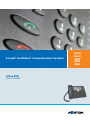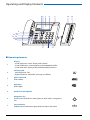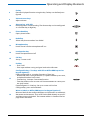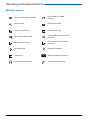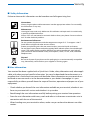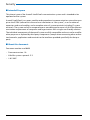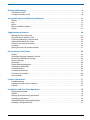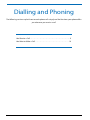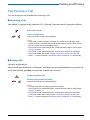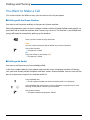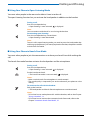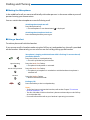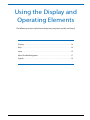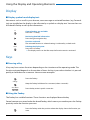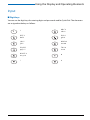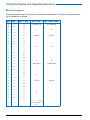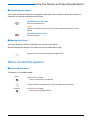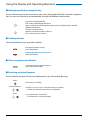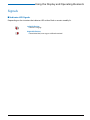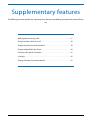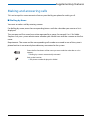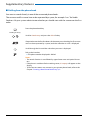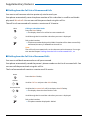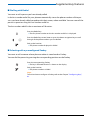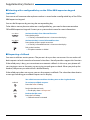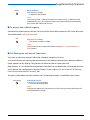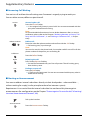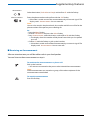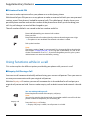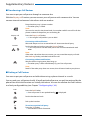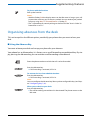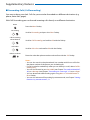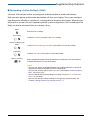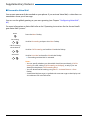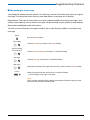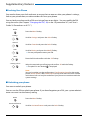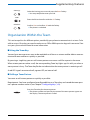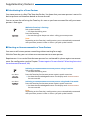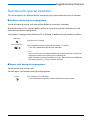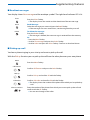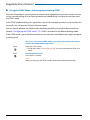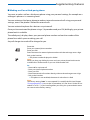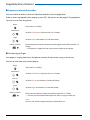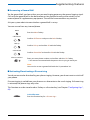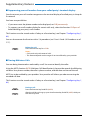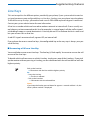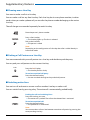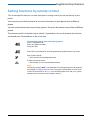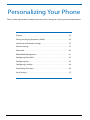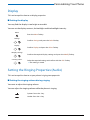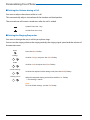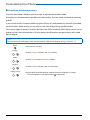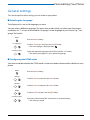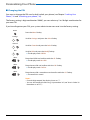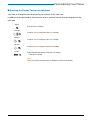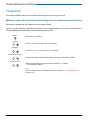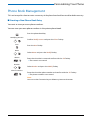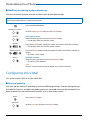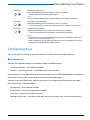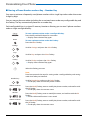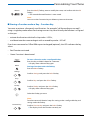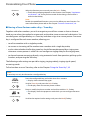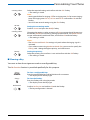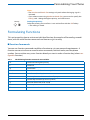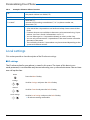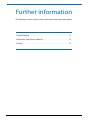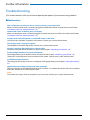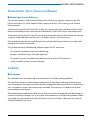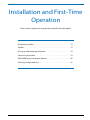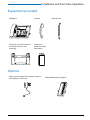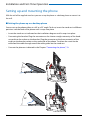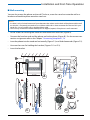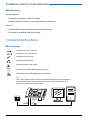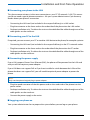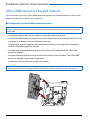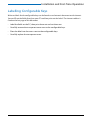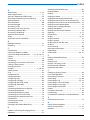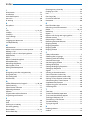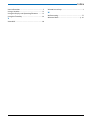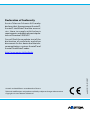Aastra IntelliGate 2025 User manual
- Category
- Telephones
- Type
- User manual
This manual is also suitable for

Ascotel® IntelliGate® Communications Systems
A150
A300
2025
2045
2065
Office 80IP
User’s Guide

Operating and Display Elements
2
Operating and Display Elements
■ Operating elements
1
Display
• In the upper area: status display with symbols.
• In the middle area: current displays on the telephone traffic.
• In the lower area: display of the available Foxkey functions.
2
Indicator LED
•Left LED flashes: Call.
• Right LED flashes: Voice Mail, message, or callback.
3
Alpha keyboard
Enters letters.
4
Digit keys
Enters digits.
5 Hands-free microphone
6
Navigation key
Scrolls back and forth in a menu, opens or exits menus, navigates in
lists.
7
Correction key
Deletes the last character or goes back one step in the menu.
M
e
n
u
16:58
WE 23 Aug Week 34
Office 80IP
1
2
3
5
8
6
7
4
10
11
13
15
16
12
14
9
17
18
☛
☛
c

Operating and Display Elements
3
8
Foxkey
Executes displayed function using the key. Foxkeys can be freely con-
figured.
9
Volume/cursor keys
Adjustsvolume.
10
Absence key with LED
Preconfigured as call forwarding. The Absence key can be configured
as a function key or digit key.
11
Phone book key
Opens phone books.
12
Redialkey
Selects the phone numbers last dialled.
13
Microphone key
Hands-free or handset microphone off / on.
14
Loudspeaker key
Hands-free operation on/off.
15
Call key
Set up / answer a call.
16
End key
•Ends a call.
• Exits input without saving and goes back to the idle state.
17
Configurable keys / line keys with LED on Office KBM expansion
keypad (optional)
Freely configurable as a number, function or Team key:
• Number key with 2 storage locations (1st phone number: press once,
2nd phone number: Press twice).
• Function key: Activate / Deactivate function.
• Team key: Makes call or answers call. Announcement to a team part-
ner (press twice).
If preconfigured as a line key: Set up or answer call via line.
Configure key: press and hold down.
18
Write-on labels on Office KBM expansion keypad (optional)
Write-on labels for the configurable keys can be found as an electronic
document on the internet. You can fill out the fields directly on your PC
and then print out the labels. The internet address is listed on the last
page of this document.

Operating and Display Elements
4
■ Display symbols
Detailed information available
Other Foxkeys available
(Foxkey)
Search mode Function activated
Entries on the call list New text messages
Microphone deactivated
Loudspeaker/hands-free mode
activated
Forwarding activated
Call Forwarding on No Reply
activated
New Voice Mail Voice Mail retrieved
Call parked Retrieve parked call (Foxkey)
Headset mode activated Activate discreet ringing

Security
5
Security
■ Safety Information
Failure to observe this information can be hazardous and infringe existing laws.
■ User information
Your terminal has been supplied with a Quick User’s Guide, safety information and, where appli-
cable, with other terminal-specific information. You can also download these documents as a
complete User’s Guide from www.aastra.ch/docfinder. More information on your terminal can
be found at www.aastra.ch or in the documentation or your dealer’s homepage. It is your
responsibility to inform yourself about the scope of functions, operation and proper use of your
equipment.
• Check whether you have all the user information available on your terminal, whether it con-
forms to your terminal’s version and whether it is up to date.
• Read through the user information carefully before putting your terminal into operation.
• Store the user information within easy reach and refer to it whenever uncertainties arise in
connection with the use of the terminal.
• When handing over your terminal to others, make sure you enclose the relevant user infor-
mation.
Connections
Always plug the phone cable connectors into the appropriate sockets. Do not modify
the connections in any way.
Maintenance
Use original accessories only. Make sure all installation and repair work is carried out by
a specially qualified technician.
Always use a soft, moistened, or antistatic cloth to clean your phone. Do not use chem-
icals or other chemical products.
Environmental influences
Do not operate the phone outside the temperature range of +5 °C to approx. +40 °C.
Avoid direct sunlight and other sources of heat.
Protect your phone against the wet, excessive dust, corrosive liquids and steam.
Do not expose your phone to electromagnetic fields (electric motors, household appli-
ances). The speech quality could be affected. To prevent interference, avoid placing
your handset in the immediate vicinity of computers, radios, TV sets, VCRs, and other
telephone sets.
Disposal
Be sure to dispose of your phone and its packaging in an environmentally compatible
way; alternatively send it back to your supplier or servicing agent.

Security
6
■ Intended Purpose
This phone is part of the Ascotel® IntelliGate® communication system and is intended to be
operated on that system.
Ascotel® IntelliGate® is an open, modular and comprehensive communication system that com-
prises the IP-PBX (referred to in the end-user information as “the system”), a vast number of
expansion cards and modules, and a complete series of system terminals including IP system
terminals. The system and all its component parts were designed to cover in full all the telecom-
munication requirements of companies and organisations with a single user-friendly solution.
The individual components of the overall system are fully compatible and must not be used for
other purposes or replaced by third-party components (except when connecting other author-
ized networks, applications and terminals to the interfaces provided specifically for that pur-
pose).
■ About this document
Document number: eud-0850
• Document version: 1.0
• Valid for systems upwards: I7.5
• © 01.2007

7
Dialling and Phoning . . . . . . . . . . . . . . . . . . . . . . . . . . . . . . . . . . . . . . . . . . . . . . . . . . . . . . . . . . . . . . 8
You Receive a Call . . . . . . . . . . . . . . . . . . . . . . . . . . . . . . . . . . . . . . . . . . . . . . . . . . . . . . . . . . . . . . . . . . . . . . . . . . 9
You Want to Make a Call . . . . . . . . . . . . . . . . . . . . . . . . . . . . . . . . . . . . . . . . . . . . . . . . . . . . . . . . . . . . . . . . . . .10
Using the Display and Operating Elements . . . . . . . . . . . . . . . . . . . . . . . . . . . . . . . . . . . . . . . . . 13
Display . . . . . . . . . . . . . . . . . . . . . . . . . . . . . . . . . . . . . . . . . . . . . . . . . . . . . . . . . . . . . . . . . . . . . . . . . . . . . . . . . . . .14
Keys . . . . . . . . . . . . . . . . . . . . . . . . . . . . . . . . . . . . . . . . . . . . . . . . . . . . . . . . . . . . . . . . . . . . . . . . . . . . . . . . . . . . . . .14
Input . . . . . . . . . . . . . . . . . . . . . . . . . . . . . . . . . . . . . . . . . . . . . . . . . . . . . . . . . . . . . . . . . . . . . . . . . . . . . . . . . . . . . .15
Menu-Guided Navigation . . . . . . . . . . . . . . . . . . . . . . . . . . . . . . . . . . . . . . . . . . . . . . . . . . . . . . . . . . . . . . . . . .17
Signals . . . . . . . . . . . . . . . . . . . . . . . . . . . . . . . . . . . . . . . . . . . . . . . . . . . . . . . . . . . . . . . . . . . . . . . . . . . . . . . . . . . .19
Supplementary features . . . . . . . . . . . . . . . . . . . . . . . . . . . . . . . . . . . . . . . . . . . . . . . . . . . . . . . . . . 20
Making and answering calls . . . . . . . . . . . . . . . . . . . . . . . . . . . . . . . . . . . . . . . . . . . . . . . . . . . . . . . . . . . . . . . .21
Using functions while in a call . . . . . . . . . . . . . . . . . . . . . . . . . . . . . . . . . . . . . . . . . . . . . . . . . . . . . . . . . . . . . .30
Organising absences from the desk. . . . . . . . . . . . . . . . . . . . . . . . . . . . . . . . . . . . . . . . . . . . . . . . . . . . . . . . .33
Organisation Within the Team. . . . . . . . . . . . . . . . . . . . . . . . . . . . . . . . . . . . . . . . . . . . . . . . . . . . . . . . . . . . . .39
Functions for special situations. . . . . . . . . . . . . . . . . . . . . . . . . . . . . . . . . . . . . . . . . . . . . . . . . . . . . . . . . . . . .41
Line Keys . . . . . . . . . . . . . . . . . . . . . . . . . . . . . . . . . . . . . . . . . . . . . . . . . . . . . . . . . . . . . . . . . . . . . . . . . . . . . . . . . .49
Setting functions by remote control . . . . . . . . . . . . . . . . . . . . . . . . . . . . . . . . . . . . . . . . . . . . . . . . . . . . . . . .51
Personalizing Your Phone . . . . . . . . . . . . . . . . . . . . . . . . . . . . . . . . . . . . . . . . . . . . . . . . . . . . . . . . 52
Display . . . . . . . . . . . . . . . . . . . . . . . . . . . . . . . . . . . . . . . . . . . . . . . . . . . . . . . . . . . . . . . . . . . . . . . . . . . . . . . . . . . .53
Setting the Ringing Properties (Audio). . . . . . . . . . . . . . . . . . . . . . . . . . . . . . . . . . . . . . . . . . . . . . . . . . . . . .53
Hands-free and headset settings . . . . . . . . . . . . . . . . . . . . . . . . . . . . . . . . . . . . . . . . . . . . . . . . . . . . . . . . . . .55
General settings . . . . . . . . . . . . . . . . . . . . . . . . . . . . . . . . . . . . . . . . . . . . . . . . . . . . . . . . . . . . . . . . . . . . . . . . . . .57
Protection . . . . . . . . . . . . . . . . . . . . . . . . . . . . . . . . . . . . . . . . . . . . . . . . . . . . . . . . . . . . . . . . . . . . . . . . . . . . . . . . .60
Phone Book Management. . . . . . . . . . . . . . . . . . . . . . . . . . . . . . . . . . . . . . . . . . . . . . . . . . . . . . . . . . . . . . . . . .61
Configuring Voice Mail . . . . . . . . . . . . . . . . . . . . . . . . . . . . . . . . . . . . . . . . . . . . . . . . . . . . . . . . . . . . . . . . . . . . .62
Configuring Keys . . . . . . . . . . . . . . . . . . . . . . . . . . . . . . . . . . . . . . . . . . . . . . . . . . . . . . . . . . . . . . . . . . . . . . . . . .63
Configuring Line Keys. . . . . . . . . . . . . . . . . . . . . . . . . . . . . . . . . . . . . . . . . . . . . . . . . . . . . . . . . . . . . . . . . . . . . .68
Formulating Functions. . . . . . . . . . . . . . . . . . . . . . . . . . . . . . . . . . . . . . . . . . . . . . . . . . . . . . . . . . . . . . . . . . . . .69
Local settings . . . . . . . . . . . . . . . . . . . . . . . . . . . . . . . . . . . . . . . . . . . . . . . . . . . . . . . . . . . . . . . . . . . . . . . . . . . . . .70
Further information . . . . . . . . . . . . . . . . . . . . . . . . . . . . . . . . . . . . . . . . . . . . . . . . . . . . . . . . . . . . . . 71
Troubleshooting. . . . . . . . . . . . . . . . . . . . . . . . . . . . . . . . . . . . . . . . . . . . . . . . . . . . . . . . . . . . . . . . . . . . . . . . . . .72
Declaration Open Source Software . . . . . . . . . . . . . . . . . . . . . . . . . . . . . . . . . . . . . . . . . . . . . . . . . . . . . . . . .73
Liability. . . . . . . . . . . . . . . . . . . . . . . . . . . . . . . . . . . . . . . . . . . . . . . . . . . . . . . . . . . . . . . . . . . . . . . . . . . . . . . . . . . .73
Installation and First-Time Operation . . . . . . . . . . . . . . . . . . . . . . . . . . . . . . . . . . . . . . . . . . . . . 74
Equipment provided. . . . . . . . . . . . . . . . . . . . . . . . . . . . . . . . . . . . . . . . . . . . . . . . . . . . . . . . . . . . . . . . . . . . . . .75
Options . . . . . . . . . . . . . . . . . . . . . . . . . . . . . . . . . . . . . . . . . . . . . . . . . . . . . . . . . . . . . . . . . . . . . . . . . . . . . . . . . . .75
Setting up and mounting the phone . . . . . . . . . . . . . . . . . . . . . . . . . . . . . . . . . . . . . . . . . . . . . . . . . . . . . . .76
Connecting the phone . . . . . . . . . . . . . . . . . . . . . . . . . . . . . . . . . . . . . . . . . . . . . . . . . . . . . . . . . . . . . . . . . . . . .78
Office KBM expansion keypad (option) . . . . . . . . . . . . . . . . . . . . . . . . . . . . . . . . . . . . . . . . . . . . . . . . . . . . .80
Labelling Configurable Keys. . . . . . . . . . . . . . . . . . . . . . . . . . . . . . . . . . . . . . . . . . . . . . . . . . . . . . . . . . . . . . . .81

8
Dialling and Phoning
The following sections explain how to make phone calls simply and the functions your phone offers
you whenever you receive a call.
You Receive a Call . . . . . . . . . . . . . . . . . . . . . . . . . . . . . . . . . . . . . . . . . . . . . . . . . . . . .9
You Want to Make a Call . . . . . . . . . . . . . . . . . . . . . . . . . . . . . . . . . . . . . . . . . . . . 10

Dialling and Phoning
9
You Receive a Call
This section explains the procedure for answering a call.
■ Answering a Call
Your phone is ringing and the indicator LED is flashing. To answer the call, proceed as follows:
■ Ending a Call
You want to end the call.
After the call the call duration is indicated. Call charges are also displayed after any external call
which you initiated, provided your provider supports this function.
Pick up the handset.
Hands-free operation:
Press the Call key or the Loudspeakerkey.
Notes:
• If the caller's phone number is received, it is shown on the display. If the
phone number is stored in the private phone book or in the system, the dis-
play also shows the corresponding name.
• To find out how to make phone calls with the headset, refer to the Chapter
"Using a Headset", 12.
• To find out how to make phone calls in hands-free mode or in automatic
hands-free mode, refer to the Chapter "Using Your Phone in Hands-Free
Mode", 11 and the Chapter "Automatic Hands-Free Mode", 55 respectively.
Put the handset on-hook.
Ending a call in hands-free mode:
Press the End key or the Loudspeakerkey.
Notes:
• To disconnect the call, simply replace the handset.
• To find out how to make phone calls with the headset, refer to the Chapter
"Using a Headset", 12.
• To find out how to make phone calls in hands-free mode or in automatic
hands-free mode, refer to the Chapter "Using Your Phone in Hands-Free
Mode", 11 and the Chapter "Automatic Hands-Free Mode", 55 respectively.

Dialling and Phoning
10
You Want to Make a Call
This section explains the different ways you can make a call with your phone.
■ Dialling with the Phone Number
You want to call someone and key in that person's phone number.
With call preparation you can enter a phone number without it being dialled automatically, so
you have time to check the number and, if necessary, correct it. The number is not dialled until
you go off-hook, for example by picking up the handset.
■ Dialling with Redial
You want to call a person you have already called.
In the last-number redial list your phone automatically stores the phone numbers of the per-
sons you have already called, complete with their names, where available. You can now call the
person in question using this last-number redial list.
Enter a phone number in call preparation.
Note:
You can use the Correction key to delete any incorrect character.
Pick up the handset.
➞ The person is called.
Or:
Press the Call key or the Foxkey Call
➞ The person is called.
Press the Redial key.
➞ The first phone number on the last-number redial list is displayed.
Press the Redial key several times or press the down navigation key to scroll
through all the phone numbers you last dialled.
Pick up the handset.
➞ The phone number displayed is dialled.
☛

Dialling and Phoning
11
■ Using Your Phone in Open Listening Mode
You want other people in the room to be able to listen in to the call.
The open listening function lets you activate the loudspeaker in addition to the handset.
■ Using Your Phone in Hands-Free Mode
You want other people to join the conversation or to have your hands free while making the
call.
The hands-free mode function activates the loudspeaker and the microphone.
During a call:
Press the Loudspeaker key.
➞ Open listening is now activated, is displayed.
Note:
You can continue with the call as usual using the handset.
Deactivating open listening:
Press the Loudspeaker key a second time.
➞ Open listening is now deactivated.
Note:
To end a call in open listening mode, you need to press the Loudspeaker key
and hang up the phone. If you merely replace the handset, the phone switches
to the hands-free mode.
During a call:
Press the Loudspeaker key.
➞ Open listening is now activated, is displayed.
Put the handset on-hook.
➞ The hands-free mode is now activated, is displayed.
Notes:
• Make sure the hands-free microphone is not obstructed.
• The sound quality is improved if you set the volume of your phone to a low
setting.
To continue the call with the handset:
Pick up the handset.
➞ The loudspeaker and hands-free microphone are now deactivated.
Notes:
• To find out how to make phone calls with the headset, refer to the Chapter
"Using a Headset", 12.
• To find out how to activate the automatic hands-free mode, refer to the
Chapter "Automatic Hands-Free Mode", 55.

Dialling and Phoning
12
■ Muting the Microphone
In the middle of a call you want to talk briefly with other persons in the room without your call
partner hearing your conversation.
You can switch the microphone on and off during a call.
■ Using a Headset
To make a phone call with the headset.
If you answer a call in headset mode using the Call key or Loudspeaker key, the call is provided
on the headset. Alternatively you can also answer the call by picking up the handset.
Switching the microphone off:
Press Microphone key.
➞ The microphone is now deactivated, is displayed.
Switching the microphone back on:
Press the Microphone key once again.
Your phone is ringing and the indicator LED is flashing. To answer the call,
proceed as follows:
Press the Call key or Loudspeaker key.
➞ The call is provided on your headset.
Open listening
Press the Hands-free Foxkey.
➞ The phone’s loudspeaker is activated.
Hands-free operation
Press the Hands-free Foxkey.
➞ The phone’s microphone is switched on and the headset microphone is
switched off.
Headset
Press the Headset Foxkey.
➞ Back to the headset mode.
Ending a Call:
Press the End key or the Loudspeakerkey.
Notes:
• To find out how to activate the headset, refer to the Chapter "To activate
headset operation", 56.
• To call a subscriber, dial the subscriber’s phone number and press the Call key
or Loudspeaker key.
• For more information refer to your headset’s operating instructions.

13
Using the Display and
Operating Elements
The following sections explain how to operate your phone quickly and simply.
Display . . . . . . . . . . . . . . . . . . . . . . . . . . . . . . . . . . . . . . . . . . . . . . . . . . . . . . . . . . . . . .14
Keys . . . . . . . . . . . . . . . . . . . . . . . . . . . . . . . . . . . . . . . . . . . . . . . . . . . . . . . . . . . . . . . . .14
Input . . . . . . . . . . . . . . . . . . . . . . . . . . . . . . . . . . . . . . . . . . . . . . . . . . . . . . . . . . . . . . . .15
Menu-Guided Navigation. . . . . . . . . . . . . . . . . . . . . . . . . . . . . . . . . . . . . . . . . . . .17
Signals . . . . . . . . . . . . . . . . . . . . . . . . . . . . . . . . . . . . . . . . . . . . . . . . . . . . . . . . . . . . . .19

Using the Display and Operating Elements
14
Display
■ Display symbols and display text
New events such as a call in your absence, a new message or activated functions (e.g. Forward-
ing) are signalled on the display in the idle state by a symbol or a display text. You can then use
the relevant Foxkey to call up the information.
Keys
■ Pressing a Key
A key may have various functions depending on the situation and the operating mode. The
function activated depends on the number of times the key is pressed or whether it is pressed
quickly or held down for a moment. Here are some examples:
■ Using the Foxkey
The Foxkey has variable functions. These functions are displayed above the key.
Several contacts are stored under the broad Foxkey, which means you need to press the Foxkey
precisely under the function you want.
>>
If more Foxkeys are available:
Press the >> Foxkey.
Retrieving detailed information:
Press the right navigation key.
Function activated:
The activated function or selected setting is indicated by a check mark.
End
Deleting the display text:
Press the End Foxkey.
➞ The display returns to the idle state; the function remains activated.
Press the Foxkey.
<long>
Keep the Foxkey held down for a moment (about 2 seconds).
<2x short>
Press the key twice in quick succession.
Press the Foxkey under the position where the display shows the function you
want.

Using the Display and Operating Elements
15
Input
■ Digit keys
You can use the digit keys for entering digits and passwords and for Quick Dial. The characters
are assigned to the keys as follows:
1
A B C 2
a b c 2
D E F 3
d e f 3
G H I 4
g h i 4
J K L 5
j k l 5
M N O 6
m n o 6
P Q R S 7
p q r s 7
T U V 8
t u v 8
W X Y Z 9
w x y z 9
0
* #

Using the Display and Operating Elements
16
■ Alpha Keyboard
The alpha keyboard lets you write as you would on a keyboard. The letters and special charac-
ters available are as follows:
key <key > Shift + <key> Ctrl + <key> Ctrl + Shift + <key>
A a A ä á à â ã å æ Ä á à â Ã Å Æ
Bb B
Cc C ç Ç
Dd D
E e E é è ê ë É è ê Ë
Ff F
Gg G
Hh H
I i I ï í ì î ï í ì î
Jj J
Kk K
Ll L
Mm M
Nn N ñ Ñ
O o O ö ó ò ô õ ø Ö ó ò ô Õ Ø
PP: P
Qq Q
Rr R
Ss S ß
Tt T
U u U ü ú ù û Ü ú ù û
Vv V
Ww W
Xx X
Yy Y ÿ
Zz Z
@@ @
++ +
- . ? ! , : ; ’ " / \ ( ) =
< > % £ $ € ¥ ª &
§ ¿ ¡

Using the Display and Operating Elements
17
■ Correcting your Input
You notice you have entered a wrong digit or character. You can either delete the input one
character at a time or cancel the entire input.
■ Moving the Cursor
You want to go to a certain character for an input or correction.
With the navigation key you can move the cursor to the left or right.
Menu-Guided Navigation
■ Accessing the menu
The phone is in standby mode:
To delete the last character:
Press the correction key.
Note:
With the navigation key you can go straight to the character you want to
delete.
End input without saving:
Press the End key.
Move the cursor with the horizontal navigation key.
Menu
Press the Menu Foxkey.
➞ The first menu entry is displayed.
Use the vertical navigation key to scroll through the menu entries.
Selecting
Press the Select Foxkey.
➞ Accessing the displayed menu.
c

Using the Display and Operating Elements
18
■ Navigating with the navigation key
You can retrieve a particular menu entry even more simply and efficiently using the navigation
key. You can scroll vertically and horizontally through the different menu entries.
■ Undoing Actions
To cancel operating steps, proceed as follows.
■ Other navigation possibilities
■ Resetting activated features
You can deactivate again all the activated functions (e.g. Forwarding, Barring).
Horizontal navigation key:
Left: scrolls back through the menu.
Right: scrolls forward through the menu, opens displayed menu, retrieves
detailed information.
Vertical navigation key:
Bottom: scrolls downwards in the list.
Top: scrolls upwards in the list.
End input without saving:
Press the End key.
Back to the idle state in the menu:
Press the End key.
Scrolling back through the menu:
Press the correction key.
Menu
Press the Menu Foxkey.
Activated features
Scroll to Activated features and press the Select Foxkey.
➞ All the activated functions are now displayed.
Reset
Reset the function in question.
➞ The function is now deactivated.
c

Using the Display and Operating Elements
19
Signals
■ Indicator LED Signals
Depending on the situation the indicator LEDs either flash or remain steadily lit.
Left LED flashes:
➞ Phone is ringing.
Right LED flashes:
➞ New Voice Mail, message, or callback received.

20
Supplementary features
The following sections explain the supplementary features provided by your phone for more efficient
use.
Making and answering calls . . . . . . . . . . . . . . . . . . . . . . . . . . . . . . . . . . . . . . . . 21
Using functions while in a call. . . . . . . . . . . . . . . . . . . . . . . . . . . . . . . . . . . . . . . 30
Organising absences from the desk. . . . . . . . . . . . . . . . . . . . . . . . . . . . . . . . . . 33
Organisation Within the Team . . . . . . . . . . . . . . . . . . . . . . . . . . . . . . . . . . . . . . 39
Functions for special situations. . . . . . . . . . . . . . . . . . . . . . . . . . . . . . . . . . . . . . 41
Line Keys. . . . . . . . . . . . . . . . . . . . . . . . . . . . . . . . . . . . . . . . . . . . . . . . . . . . . . . . . . . . 49
Setting functions by remote control . . . . . . . . . . . . . . . . . . . . . . . . . . . . . . . . . 51
Page is loading ...
Page is loading ...
Page is loading ...
Page is loading ...
Page is loading ...
Page is loading ...
Page is loading ...
Page is loading ...
Page is loading ...
Page is loading ...
Page is loading ...
Page is loading ...
Page is loading ...
Page is loading ...
Page is loading ...
Page is loading ...
Page is loading ...
Page is loading ...
Page is loading ...
Page is loading ...
Page is loading ...
Page is loading ...
Page is loading ...
Page is loading ...
Page is loading ...
Page is loading ...
Page is loading ...
Page is loading ...
Page is loading ...
Page is loading ...
Page is loading ...
Page is loading ...
Page is loading ...
Page is loading ...
Page is loading ...
Page is loading ...
Page is loading ...
Page is loading ...
Page is loading ...
Page is loading ...
Page is loading ...
Page is loading ...
Page is loading ...
Page is loading ...
Page is loading ...
Page is loading ...
Page is loading ...
Page is loading ...
Page is loading ...
Page is loading ...
Page is loading ...
Page is loading ...
Page is loading ...
Page is loading ...
Page is loading ...
Page is loading ...
Page is loading ...
Page is loading ...
Page is loading ...
Page is loading ...
Page is loading ...
Page is loading ...
Page is loading ...
Page is loading ...
Page is loading ...
-
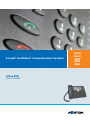 1
1
-
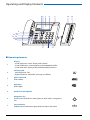 2
2
-
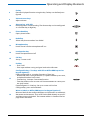 3
3
-
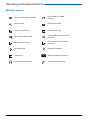 4
4
-
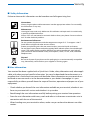 5
5
-
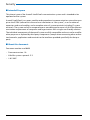 6
6
-
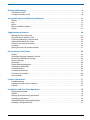 7
7
-
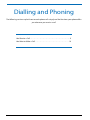 8
8
-
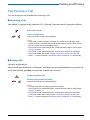 9
9
-
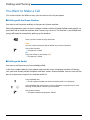 10
10
-
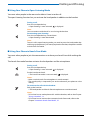 11
11
-
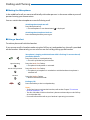 12
12
-
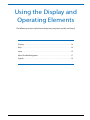 13
13
-
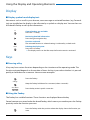 14
14
-
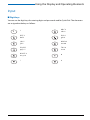 15
15
-
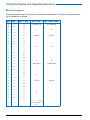 16
16
-
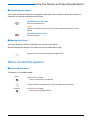 17
17
-
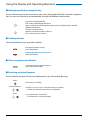 18
18
-
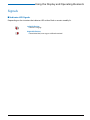 19
19
-
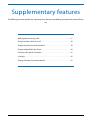 20
20
-
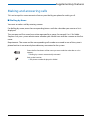 21
21
-
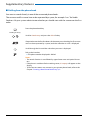 22
22
-
 23
23
-
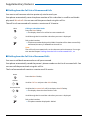 24
24
-
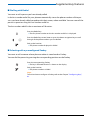 25
25
-
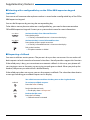 26
26
-
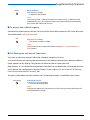 27
27
-
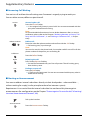 28
28
-
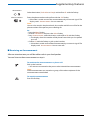 29
29
-
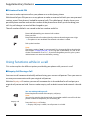 30
30
-
 31
31
-
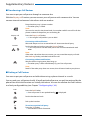 32
32
-
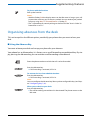 33
33
-
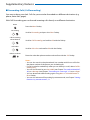 34
34
-
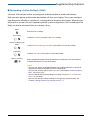 35
35
-
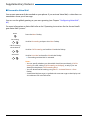 36
36
-
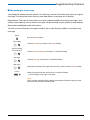 37
37
-
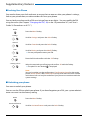 38
38
-
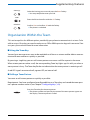 39
39
-
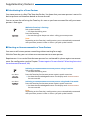 40
40
-
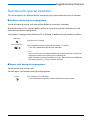 41
41
-
 42
42
-
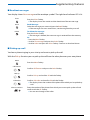 43
43
-
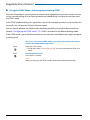 44
44
-
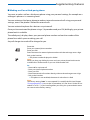 45
45
-
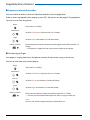 46
46
-
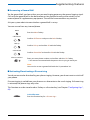 47
47
-
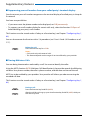 48
48
-
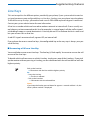 49
49
-
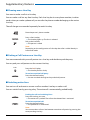 50
50
-
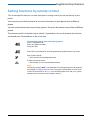 51
51
-
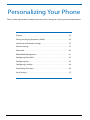 52
52
-
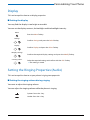 53
53
-
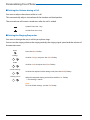 54
54
-
 55
55
-
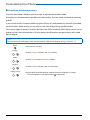 56
56
-
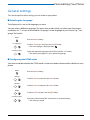 57
57
-
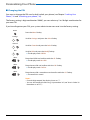 58
58
-
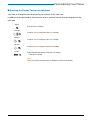 59
59
-
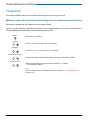 60
60
-
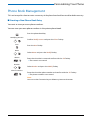 61
61
-
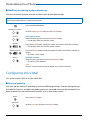 62
62
-
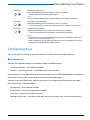 63
63
-
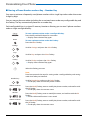 64
64
-
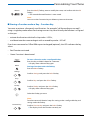 65
65
-
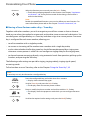 66
66
-
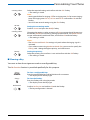 67
67
-
 68
68
-
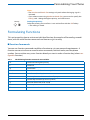 69
69
-
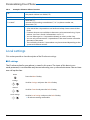 70
70
-
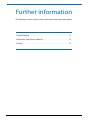 71
71
-
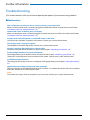 72
72
-
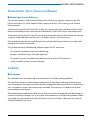 73
73
-
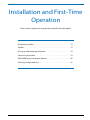 74
74
-
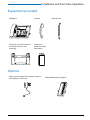 75
75
-
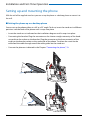 76
76
-
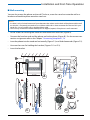 77
77
-
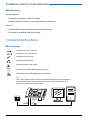 78
78
-
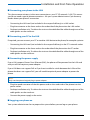 79
79
-
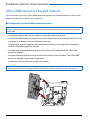 80
80
-
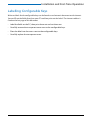 81
81
-
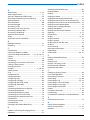 82
82
-
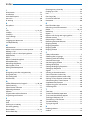 83
83
-
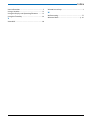 84
84
-
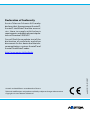 85
85
Aastra IntelliGate 2025 User manual
- Category
- Telephones
- Type
- User manual
- This manual is also suitable for
Ask a question and I''ll find the answer in the document
Finding information in a document is now easier with AI
Related papers
-
Aastra IntelliGate 2045 User manual
-
Aastra Telecom 2065 User manual
-
Aastra Office 70 User guide
-
Aastra Ascotel Office 70IP-b User manual
-
Aastra IntelliGate 2045 User manual
-
Aastra 5370ip User guide
-
Aastra OFFICE 35 Owner's manual
-
Aastra Aastralink Pro 160 User manual
-
Aastra OFFICE 45 - Owner's manual
-
Aastra Ascotel Office 45pro User manual
Other documents
-
ASCOM OFFICE 25 Owner's manual
-
ASCOM OFICE 155PRO Quick Manual
-
ASCOM ASCOTEL OFFICE TERMINALS-FEATURES Operating instructions
-
ASCOM ASCOTEL OFFICE TERMINALS-FEATURES Operating instructions
-
Mitel 622 User guide
-
Mitel 612 User guide
-
ASCOM Ascotel Office 20 Owner's manual
-
ASCOM Eurit 20 Owner's manual
-
Alcatel IP 310 Quick Manual
-
scope GEO40A User manual