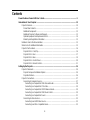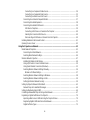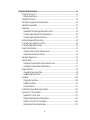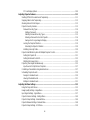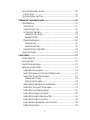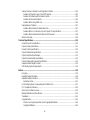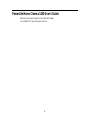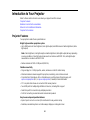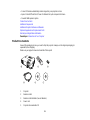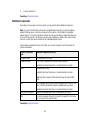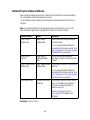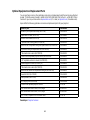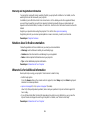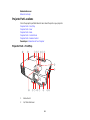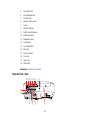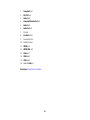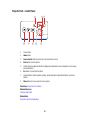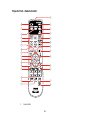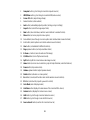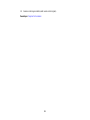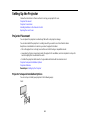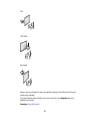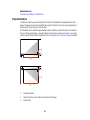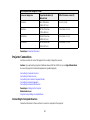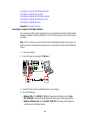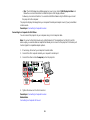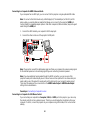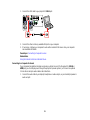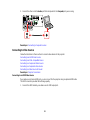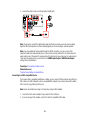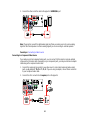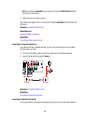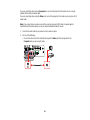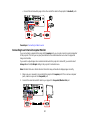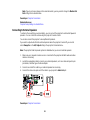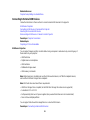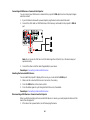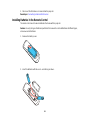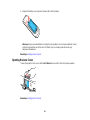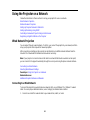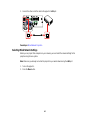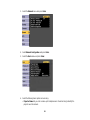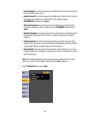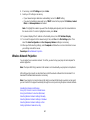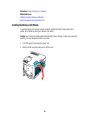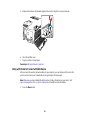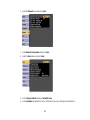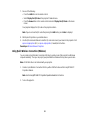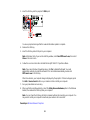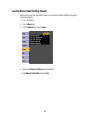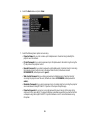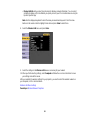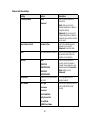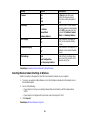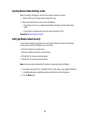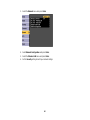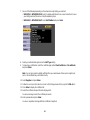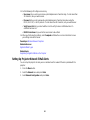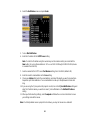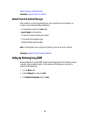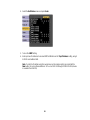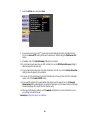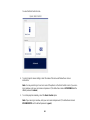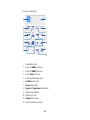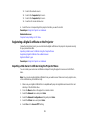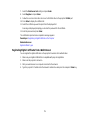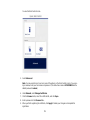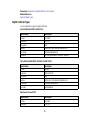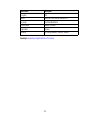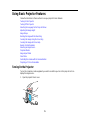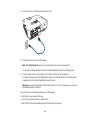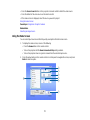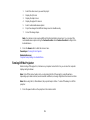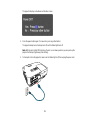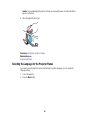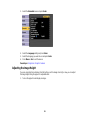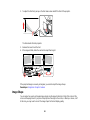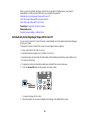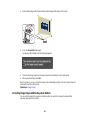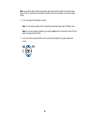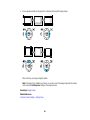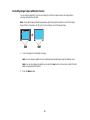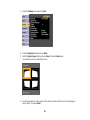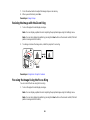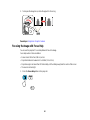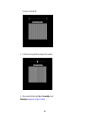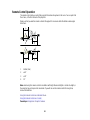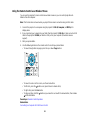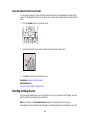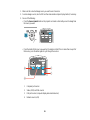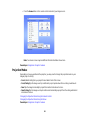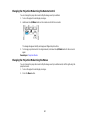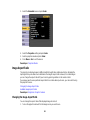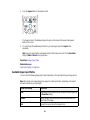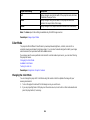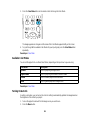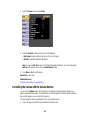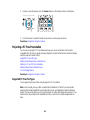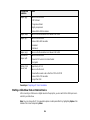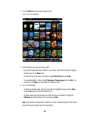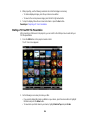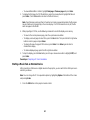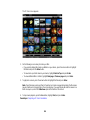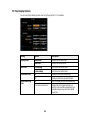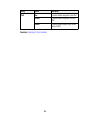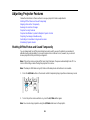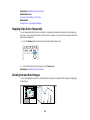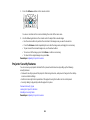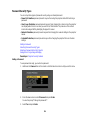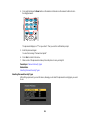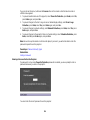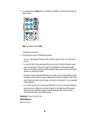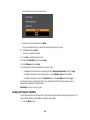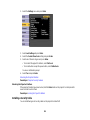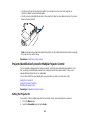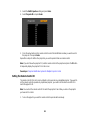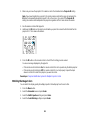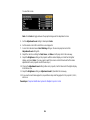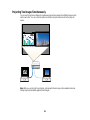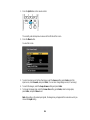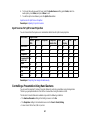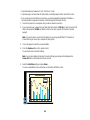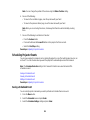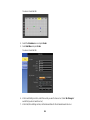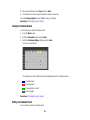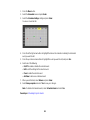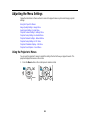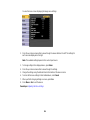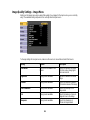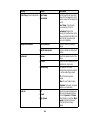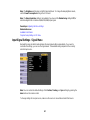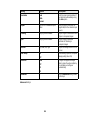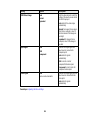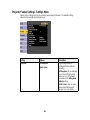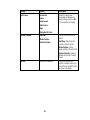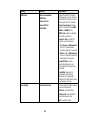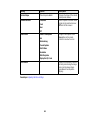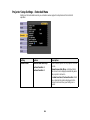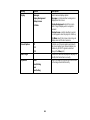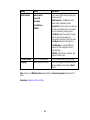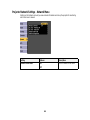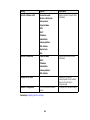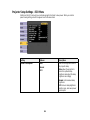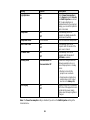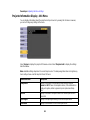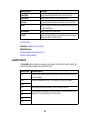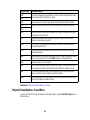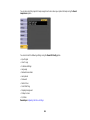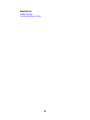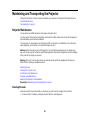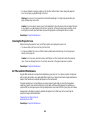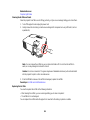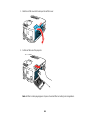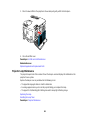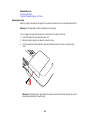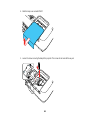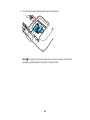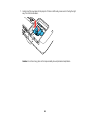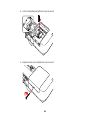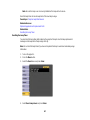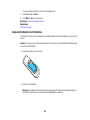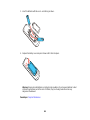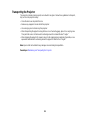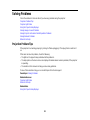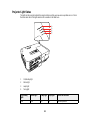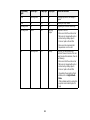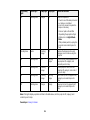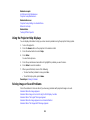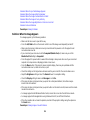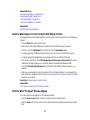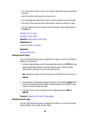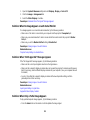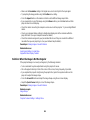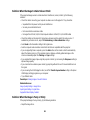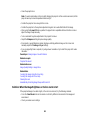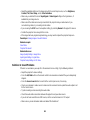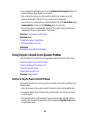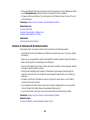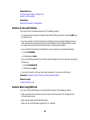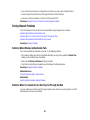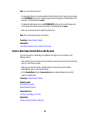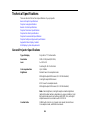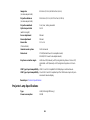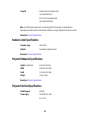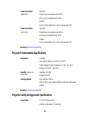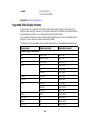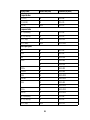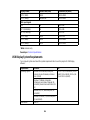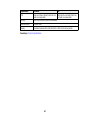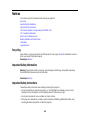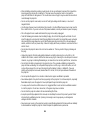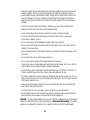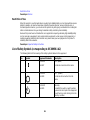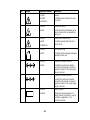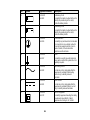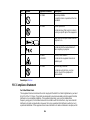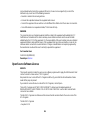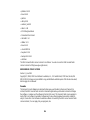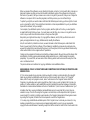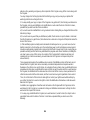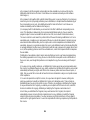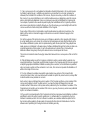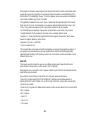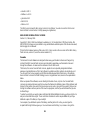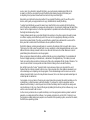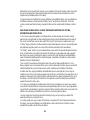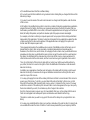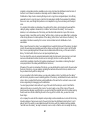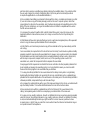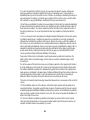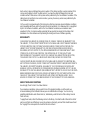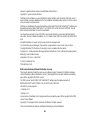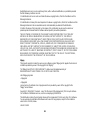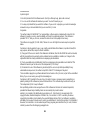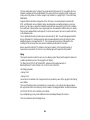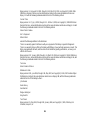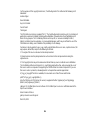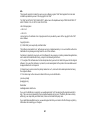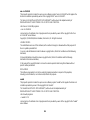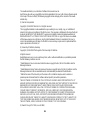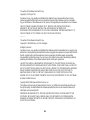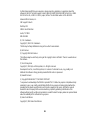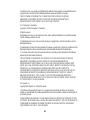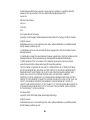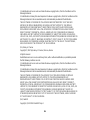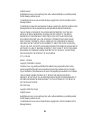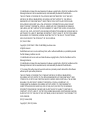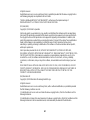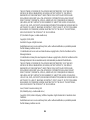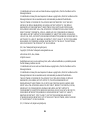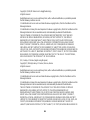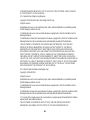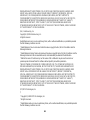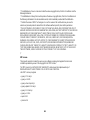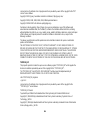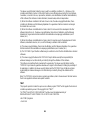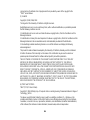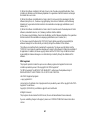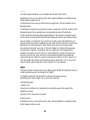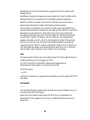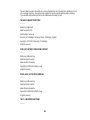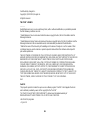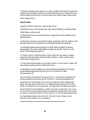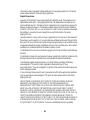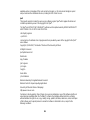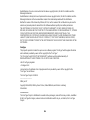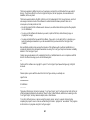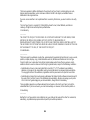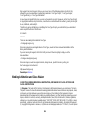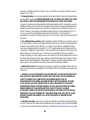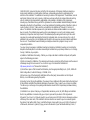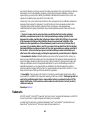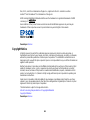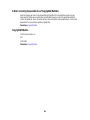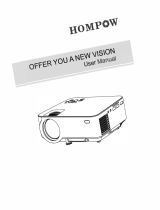Epson Home Cinema 1450 User manual
- Category
- Data projectors
- Type
- User manual
This manual is also suitable for

PowerLite
®
Home Cinema 1450
User's Guide


3
Contents
PowerLite Home Cinema 1450 User's Guide............................................................................................. 9
Introduction to Your Projector ................................................................................................................. 10
Projector Features.............................................................................................................................. 10
Product Box Contents.................................................................................................................... 11
Additional Components ................................................................................................................ 12
Additional Projector Software and Manuals................................................................................... 13
Optional Equipment and Replacement Parts................................................................................. 14
Warranty and Registration Information.......................................................................................... 15
Notations Used in the Documentation................................................................................................ 15
Where to Go for Additional Information .............................................................................................. 15
Projector Part Locations..................................................................................................................... 16
Projector Parts - Front/Top............................................................................................................ 16
Projector Parts - Rear.................................................................................................................... 17
Projector Parts - Base.................................................................................................................... 19
Projector Parts - Control Panel...................................................................................................... 20
Projector Parts - Remote Control................................................................................................... 21
Setting Up the Projector ........................................................................................................................... 24
Projector Placement........................................................................................................................... 24
Projector Setup and Installation Options ....................................................................................... 24
Projection Distance........................................................................................................................ 26
Projector Connections........................................................................................................................ 27
Connecting to Computer Sources.................................................................................................. 27
Connecting to a Computer for USB Video and Audio................................................................ 28
Connecting to a Computer for VGA Video................................................................................. 29
Connecting to a Computer for HDMI Video and Audio.............................................................. 30
Connecting to a Computer for USB Mouse Control................................................................... 30
Connecting to a Computer for Sound........................................................................................ 31
Connecting to Video Sources........................................................................................................ 32
Connecting to an HDMI Video Source ...................................................................................... 32
Connecting to an MHL-Compatible Device............................................................................... 33

4
Connecting to a Component Video Source............................................................................... 34
Connecting to a Composite Video Source ................................................................................ 35
Connecting to a Video Source for Sound.................................................................................. 35
Connecting to an External Computer Monitor................................................................................ 37
Connecting to External Speakers.................................................................................................. 38
Connecting to External USB Devices............................................................................................ 39
USB Device Projection.............................................................................................................. 39
Connecting a USB Device or Camera to the Projector.............................................................. 40
Selecting the Connected USB Source...................................................................................... 40
Disconnecting a USB Device or Camera From the Projector.................................................... 40
Installing Batteries in the Remote Control .......................................................................................... 41
Opening the Lens Cover .................................................................................................................... 42
Using the Projector on a Network............................................................................................................ 43
Wired Network Projection................................................................................................................... 43
Connecting to a Wired Network..................................................................................................... 43
Selecting Wired Network Settings ................................................................................................. 44
Wireless Network Projection .............................................................................................................. 47
Installing the Wireless LAN Module............................................................................................... 48
Using a QR Code to Connect a Mobile Device.............................................................................. 50
Using Quick Wireless Connection (Windows)................................................................................ 52
Selecting Wireless Network Settings Manually.............................................................................. 54
Wireless LAN Menu Settings .................................................................................................... 57
Selecting Wireless Network Settings in Windows.......................................................................... 58
Selecting Wireless Network Settings on Mac ................................................................................ 59
Setting Up Wireless Network Security........................................................................................... 59
Setting Up Projector Network E-Mail Alerts........................................................................................ 62
Network Projector E-mail Alert Messages ..................................................................................... 64
Setting Up Monitoring Using SNMP ................................................................................................... 64
Controlling a Networked Projector Using a Web Browser .................................................................. 67
Registering a Digital Certificate on the Projector................................................................................ 70
Importing a Web Server Certificate Using the Projector Menus..................................................... 70
Registering Digital Certificates from a Web Browser..................................................................... 71
Digital Certficate Types ................................................................................................................. 73

5
Using Basic Projector Features ............................................................................................................... 75
Turning On the Projector.................................................................................................................... 75
Using the Home Screen................................................................................................................. 77
Turning Off the Projector.................................................................................................................... 78
Selecting the Language for the Projector Menus................................................................................ 80
Adjusting the Image Height ................................................................................................................ 81
Image Shape...................................................................................................................................... 82
Automatically Correcting Image Shape with Screen Fit................................................................. 83
Correcting Image Shape with the Keystone Buttons...................................................................... 84
Correcting Image Shape with Quick Corner .................................................................................. 87
Resizing the Image with the Zoom Ring............................................................................................. 89
Focusing the Image Using the Focus Ring......................................................................................... 89
Focusing the Image with Focus Help.................................................................................................. 90
Remote Control Operation ................................................................................................................. 92
Using the Remote Control as a Wireless Mouse ........................................................................... 93
Using the Remote Control as a Pointer.......................................................................................... 94
Selecting an Image Source ................................................................................................................ 94
Projection Modes ............................................................................................................................... 96
Changing the Projection Mode Using the Remote Control ............................................................ 97
Changing the Projection Mode Using the Menus........................................................................... 97
Image Aspect Ratio............................................................................................................................ 98
Changing the Image Aspect Ratio................................................................................................. 98
Available Image Aspect Ratios...................................................................................................... 99
Color Mode....................................................................................................................................... 100
Changing the Color Mode............................................................................................................ 100
Available Color Modes................................................................................................................. 101
Turning On Auto Iris..................................................................................................................... 101
Controlling the Volume with the Volume Buttons.............................................................................. 102
Projecting a PC Free Presentation................................................................................................... 103
Supported PC Free File Types .................................................................................................... 103
Starting a Slide Show from an External Device ........................................................................... 104
Starting a PC Free PDF File Presentation................................................................................... 106
Starting a Movie from an External Device.................................................................................... 107

6
PC Free Display Options............................................................................................................. 109
Adjusting Projector Features................................................................................................................. 111
Shutting Off the Picture and Sound Temporarily .............................................................................. 111
Stopping Video Action Temporarily.................................................................................................. 112
Zooming Into and Out of Images...................................................................................................... 112
Projector Security Features.............................................................................................................. 113
Password Security Types............................................................................................................ 114
Setting a Password................................................................................................................. 114
Selecting Password Security Types........................................................................................ 115
Entering a Password to Use the Projector............................................................................... 116
Saving a User's Logo Image to Display................................................................................... 118
Locking the Projector's Buttons ................................................................................................... 119
Unlocking the Projector's Buttons ........................................................................................... 120
Installing a Security Cable........................................................................................................... 120
Projector Identification System for Multiple Projector Control........................................................... 121
Setting the Projector ID................................................................................................................ 121
Setting the Remote Control ID..................................................................................................... 122
Matching the Image Colors.......................................................................................................... 123
Projecting Two Images Simultaneously............................................................................................ 125
Input Sources for Split Screen Projection.................................................................................... 127
Controlling a Presentation Using Hand Gestures............................................................................. 127
Scheduling Projector Events............................................................................................................ 129
Saving a Scheduled Event........................................................................................................... 129
Viewing Scheduled Events.......................................................................................................... 131
Editing a Scheduled Event........................................................................................................... 131
Adjusting the Menu Settings.................................................................................................................. 133
Using the Projector's Menus............................................................................................................. 133
Image Quality Settings - Image Menu .............................................................................................. 135
Input Signal Settings - Signal Menu.................................................................................................. 137
Projector Feature Settings - Settings Menu...................................................................................... 140
Projector Setup Settings - Extended Menu....................................................................................... 144
Projector Network Settings - Network Menu..................................................................................... 148
Projector Setup Settings - ECO Menu.............................................................................................. 150

7
Projector Information Display - Info Menu ........................................................................................ 152
Event ID Code List....................................................................................................................... 153
Projector Reset Options - Reset Menu............................................................................................. 154
Maintaining and Transporting the Projector......................................................................................... 157
Projector Maintenance..................................................................................................................... 157
Cleaning the Lens........................................................................................................................ 157
Cleaning the Projector Case........................................................................................................ 158
Air Filter and Vent Maintenance .................................................................................................. 158
Cleaning the Air Filter and Vents............................................................................................. 159
Replacing the Air Filter............................................................................................................ 159
Projector Lamp Maintenance....................................................................................................... 161
Replacing the Lamp................................................................................................................ 162
Resetting the Lamp Timer....................................................................................................... 167
Replacing the Remote Control Batteries ..................................................................................... 168
Transporting the Projector................................................................................................................ 170
Solving Problems.................................................................................................................................... 171
Projection Problem Tips................................................................................................................... 171
Projector Light Status....................................................................................................................... 172
Using the Projector Help Displays.................................................................................................... 175
Solving Image or Sound Problems................................................................................................... 175
Solutions When No Image Appears............................................................................................. 176
Solutions When Image is Incorrect Using the USB Display Function .......................................... 177
Solutions When "No Signal" Message Appears........................................................................... 177
Displaying From a PC Laptop................................................................................................. 178
Displaying From a Mac Laptop ............................................................................................... 178
Solutions When No Image Appears on an External Monitor........................................................ 179
Solutions When "Not Supported" Message Appears................................................................... 179
Solutions When Only a Partial Image Appears............................................................................ 179
Solutions When the Image is Not Rectangular ............................................................................ 180
Solutions When the Image Contains Noise or Static ................................................................... 181
Solutions When the Image is Fuzzy or Blurry.............................................................................. 181
Solutions When the Image Brightness or Colors are Incorrect .................................................... 182
Solutions to Sound Problems ...................................................................................................... 183
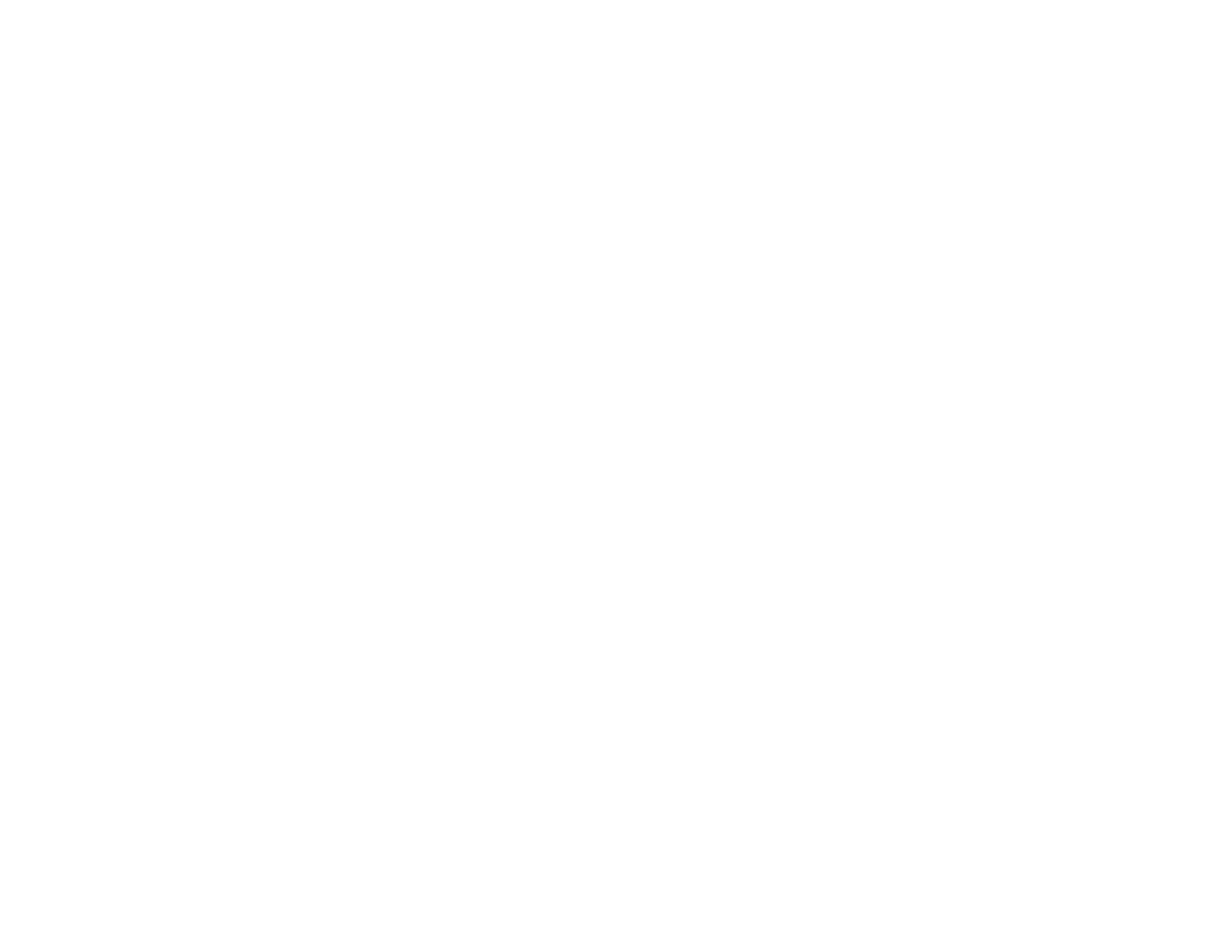
8
Solving Projector or Remote Control Operation Problems ............................................................... 184
Solutions to Projector Power or Shut-Off Problems..................................................................... 184
Solutions to Problems with the Remote Control........................................................................... 185
Solutions to Password Problems................................................................................................. 186
Solutions When Using HDMI Link................................................................................................ 186
Solving Network Problems............................................................................................................... 187
Solutions When Wireless Authentication Fails ............................................................................ 187
Solutions When You Cannot Access the Projector Through the Web ......................................... 187
Solutions When Network Alert E-Mails are Not Received............................................................ 188
Where to Get Help............................................................................................................................ 189
Technical Specifications ........................................................................................................................ 190
General Projector Specifications...................................................................................................... 190
Projector Lamp Specifications.......................................................................................................... 191
Remote Control Specifications......................................................................................................... 192
Projector Dimension Specifications.................................................................................................. 192
Projector Electrical Specifications.................................................................................................... 192
Projector Environmental Specifications............................................................................................ 193
Projector Safety and Approvals Specifications................................................................................. 193
Supported Video Display Formats.................................................................................................... 194
USB Display System Requirements................................................................................................. 196
Notices ..................................................................................................................................................... 198
Recycling.......................................................................................................................................... 198
Important Safety Information............................................................................................................ 198
Important Safety Instructions............................................................................................................ 198
Restriction of Use........................................................................................................................ 201
List of Safety Symbols (corresponding to IEC60950-1 A2)............................................................... 201
FCC Compliance Statement ............................................................................................................. 204
Open Source Software License........................................................................................................ 205
Binding Arbitration and Class Waiver............................................................................................... 259
Trademarks...................................................................................................................................... 262
Copyright Notice............................................................................................................................... 263
A Note Concerning Responsible Use of Copyrighted Materials................................................... 264
Copyright Attribution.................................................................................................................... 264

9
PowerLite Home Cinema 1450 User's Guide
Welcome to the PowerLite Home Cinema 1450 User's Guide.
For a printable PDF copy of this guide, click here.

10
Introduction to Your Projector
Refer to these sections to learn more about your projector and this manual.
Projector Features
Notations Used in the Documentation
Where to Go for Additional Information
Projector Part Locations
Projector Features
Your projector includes these special features:
Bright, high-resolution projection system
• Up to 4200 lumens of color brightness (color light output) and 4200 lumens of white brightness (white
light output)
Note: Color brightness (color light output) and white brightness (white light output) will vary depending
on usage conditions. Color light output measured in accordance with IDMS 15.4; white light output
measured in accordance with ISO 21118.
• Native resolution of 1920 × 1200 pixels (WUXGA)
Flexible connectivity
• Plug-and-play 3-in-1 USB projection, audio, and mouse control for instant setup
• Wired and wireless network support for projection, monitoring, and control via remote
• Projection from Chromebook, iOS or Android devices, and free Epson iProjection app; visit
epson.com/iprojection (U.S.) or epson.ca/iprojection (Canada) for more information
• PC Free photo slide shows via connected USB memory devices
• Two HDMI ports for multiple high-definition AV devices, including MHL support
• Dual VGA ports for connections by multiple presenters
• Ports for connecting an external monitor and external speakers
Easy-to-use setup and operation features
• Epson's quick-connect on-screen QR code feature for easy wireless setup
• Real-time, automatic keystone correction always displays a rectangular screen

11
• Screen Fit feature automatically resizes images for your projection screen
• Epson's Instant Off and Direct Power On features for quick setup and shut down
• Powerful 16W speaker system
Product Box Contents
Additional Components
Additional Projector Software and Manuals
Optional Equipment and Replacement Parts
Warranty and Registration Information
Parent topic: Introduction to Your Projector
Product Box Contents
Save all the packaging in case you need to ship the projector. Always use the original packaging (or
equivalent) when shipping.
Make sure your projector boxes included all of these parts:
1 Projector
2 Remote control
3 Remote control batteries (two AA alkaline)
4 Power cord
5 Projector documentation CD

12
6 Projector software CD
Parent topic: Projector Features
Additional Components
Depending on how you plan to use the projector, you may need to obtain additional components.
Note: To connect a Mac that does not include a compatible video output port, you need to obtain an
adapter that allows you to connect to an input port on the projector. Contact Apple for compatible
adapter options. To connect a smartphone or tablet, you may need to obtain an adapter that allows you
to connect to the projector. This allows you to mirror your smartphone or tablet screens, watch movies,
and more. Contact your device manufacturer for compatible adapter options.
Unless listed as available from Epson in this table, see your local computer or electronics dealer for
purchase information.
Signal or connection
type
Additional component necessary
Composite video RCA-style video or A/V cable
Component video D-sub, 15-pin, component-to-VGA video cable or adapter
Available for purchase from Epson or an authorized Epson reseller.
HDMI Compatible HDMI cable
Available for purchase from Epson or an authorized Epson reseller.
Note: Older Mac computers (2009 and earlier) may not support HDMI
audio.
MHL MHL-compatible device or device with an integrated MHL connector, MHL
cable, or HDMI cable and MHL adapter compatible with your device
Available for purchase from Epson or an authorized Epson reseller.
Audio from certain ports Commercially available audio cable compatible with your device
VGA To connect a computer through its VGA port to the projector's VGA video
port, you need a VGA computer cable.
Parent topic: Projector Features

13
Additional Projector Software and Manuals
After connecting and setting up the projector, install the projector software from the included software
CD, or download the software and manuals as necessary.
You can install the projector software programs listed here and view their manuals for instructions on
using them.
Note: If you still need help after checking this manual and the sources listed here, you can use the
Epson PrivateLine Support service to get help fast. For details, see "Where to Get Help".
Projector software Manual Description
EasyMP Monitor
(Windows only)
EasyMP Monitor
Operation Guide
Lets you monitor and control your projector
through the network.
You can download the latest software and
documentation from the Epson web site. Go to
epson.com/support (U.S.) or epson.ca/support
(Canada) and select your projector.
EasyMP Multi PC
Projection
EasyMP Multi PC
Projection Operation
Guide
Lets you hold interactive meetings by
projecting the computer screens of users over
a network.
EasyMP Network Updater
(Windows only)
EasyMP Network Updater
Operation Guide
Lets you update firmware for a projector over a
wired LAN.
You can download the latest software and
documentation from the Epson web site. Go to
epson.com/support (U.S.) or epson.ca/support
(Canada) and select your projector.
Epson iProjection app Instructions are included
with the app
Lets you project from an iOS device, Android
device, or Chromebook if your projector is
connected to a network that includes a
wireless access point.
Visit epson.com/iprojection (U.S.) or
epson.ca/iprojection (Canada) for more
information.
Parent topic: Projector Features

14
Optional Equipment and Replacement Parts
You can purchase screens, other optional accessories, and replacement parts from an Epson authorized
reseller. To find the nearest reseller, call 800-GO-EPSON (800-463-7766) in the U.S. or 800-807-7766 in
Canada. Or you can purchase online at epsonstore.com (U.S. sales) or epsonstore.ca (Canadian sales).
Epson offers the following optional accessories and replacement parts for your projector:
Option or part Part number
Genuine Epson replacement lamp (ELPLP95) V13H010L95
Replacement air filter (ELPAF41) V13H134A41
Wireless LAN module (ELPAP10) V12H731P02
6" SpeedConnect ceiling plate (ELPMBP07) V12H807001
SpeedConnect suspended ceiling tile replacement kit (ELPMBP06) V12H806001
Suspended ceiling tile replacement kit (ELPMBP05) V12H805001
3" fixed extension column (ELPMBC04) V12H812001
Custom micro-adjustable projector mount (ELPMBPRH) V12H809001
9-12" adjustable extension column (ELPMBC02) V12H810001
Universal projector mount (ELPMBPJG) V12H808001
6" fixed extension column (ELPMBC03) V12H811001
SpeedConnect above tile suspended ceiling kit (ELPMBP04) V12H804001
PowerLite Pilot 2 (ELPCB02) V12H614020
Active speakers (ELPSP02) V12H467020
Soft carrying case (ELPKS68) V12H001K68
Accolade Duet portable projector screen ELPSC80
HDMI audio video cable 3 feet (0.9 m) length AV22300-03
HDMI audio video cable 6 feet (1.8 m) length AV22300-06
10 ft. (3.0 m) Component-to-VGA video cable ELPKC19
Parent topic: Projector Features

15
Warranty and Registration Information
Your projector comes with a basic warranty that lets you project with confidence. For details, see the
warranty brochure that came with your projector.
In addition, Epson offers free Extra Care Home Service. In the unlikely event of an equipment failure,
you won’t have to wait for your unit to be repaired. Instead, Epson will ship you a replacement unit
anywhere in the United States, Canada, or Puerto Rico. See the Extra Care Home Service brochure for
details.
Register your product online using the projector CD or at this site: epson.com/webreg
Registering also lets you receive special updates on new accessories, products, and services.
Parent topic: Projector Features
Notations Used in the Documentation
Follow the guidelines in these notations as you read your documentation:
• Warnings must be followed carefully to avoid bodily injury.
• Cautions must be observed to avoid damage to your equipment.
• Notes contain important information about your projector.
• Tips contain additional projection information.
Parent topic: Introduction to Your Projector
Where to Go for Additional Information
Need quick help on using your projector? Here's where to look for help:
• Built-in help system
Press the Home button on the remote control or projector, select Help, and press Enter to get quick
solutions to common problems.
• epson.com/support (U.S) or epson.ca/support (Canada)
View FAQs (frequently asked questions) and e-mail your questions to Epson technical support 24
hours a day.
• If you still need help after checking this manual and any other sources listed here, you can use the
Epson PrivateLine Support service to get help fast. For details, see "Where to Get Help".
Parent topic: Introduction to Your Projector

16
Related references
Where to Get Help
Projector Part Locations
Check the projector part illustrations to learn about the parts on your projector.
Projector Parts - Front/Top
Projector Parts - Rear
Projector Parts - Base
Projector Parts - Control Panel
Projector Parts - Remote Control
Parent topic: Introduction to Your Projector
Projector Parts - Front/Top
1 Exhaust vent
2 A/V Mute slide lever

17
3 Foot release lever
4 Front adjustable foot
5 A/V Mute slide
6 Remote control receiver
7 Sensor
8 Wireless LAN light
9 Air filter cover/intake vent
10 Air filter cover latch
11 Illumination sensor
12 Control panel
13 Focus Help button
14 Zoom ring
15 Screen Fit button
16 Focus ring
17 Lamp cover
18 Status lights
Parent topic: Projector Part Locations
Projector Parts - Rear

20
Projector Parts - Control Panel
1 Power button
2 Home button
3 Source Search button (searches for connected video sources)
4 Enter button (selects options)
5 Vertical keystone adjustment buttons (displays the adjustment screen and adjusts screen shape)
and arrow buttons
6 Esc button (cancels/exits functions)
7 Volume buttons (adjusts speaker volume), horizontal keystone adjustment buttons, and arrow
buttons
8 Menu button (accesses projector menu system)
Parent topic: Projector Part Locations
Related references
Projector Light Status
Related tasks
Using the Projector Help Displays
Page is loading ...
Page is loading ...
Page is loading ...
Page is loading ...
Page is loading ...
Page is loading ...
Page is loading ...
Page is loading ...
Page is loading ...
Page is loading ...
Page is loading ...
Page is loading ...
Page is loading ...
Page is loading ...
Page is loading ...
Page is loading ...
Page is loading ...
Page is loading ...
Page is loading ...
Page is loading ...
Page is loading ...
Page is loading ...
Page is loading ...
Page is loading ...
Page is loading ...
Page is loading ...
Page is loading ...
Page is loading ...
Page is loading ...
Page is loading ...
Page is loading ...
Page is loading ...
Page is loading ...
Page is loading ...
Page is loading ...
Page is loading ...
Page is loading ...
Page is loading ...
Page is loading ...
Page is loading ...
Page is loading ...
Page is loading ...
Page is loading ...
Page is loading ...
Page is loading ...
Page is loading ...
Page is loading ...
Page is loading ...
Page is loading ...
Page is loading ...
Page is loading ...
Page is loading ...
Page is loading ...
Page is loading ...
Page is loading ...
Page is loading ...
Page is loading ...
Page is loading ...
Page is loading ...
Page is loading ...
Page is loading ...
Page is loading ...
Page is loading ...
Page is loading ...
Page is loading ...
Page is loading ...
Page is loading ...
Page is loading ...
Page is loading ...
Page is loading ...
Page is loading ...
Page is loading ...
Page is loading ...
Page is loading ...
Page is loading ...
Page is loading ...
Page is loading ...
Page is loading ...
Page is loading ...
Page is loading ...
Page is loading ...
Page is loading ...
Page is loading ...
Page is loading ...
Page is loading ...
Page is loading ...
Page is loading ...
Page is loading ...
Page is loading ...
Page is loading ...
Page is loading ...
Page is loading ...
Page is loading ...
Page is loading ...
Page is loading ...
Page is loading ...
Page is loading ...
Page is loading ...
Page is loading ...
Page is loading ...
Page is loading ...
Page is loading ...
Page is loading ...
Page is loading ...
Page is loading ...
Page is loading ...
Page is loading ...
Page is loading ...
Page is loading ...
Page is loading ...
Page is loading ...
Page is loading ...
Page is loading ...
Page is loading ...
Page is loading ...
Page is loading ...
Page is loading ...
Page is loading ...
Page is loading ...
Page is loading ...
Page is loading ...
Page is loading ...
Page is loading ...
Page is loading ...
Page is loading ...
Page is loading ...
Page is loading ...
Page is loading ...
Page is loading ...
Page is loading ...
Page is loading ...
Page is loading ...
Page is loading ...
Page is loading ...
Page is loading ...
Page is loading ...
Page is loading ...
Page is loading ...
Page is loading ...
Page is loading ...
Page is loading ...
Page is loading ...
Page is loading ...
Page is loading ...
Page is loading ...
Page is loading ...
Page is loading ...
Page is loading ...
Page is loading ...
Page is loading ...
Page is loading ...
Page is loading ...
Page is loading ...
Page is loading ...
Page is loading ...
Page is loading ...
Page is loading ...
Page is loading ...
Page is loading ...
Page is loading ...
Page is loading ...
Page is loading ...
Page is loading ...
Page is loading ...
Page is loading ...
Page is loading ...
Page is loading ...
Page is loading ...
Page is loading ...
Page is loading ...
Page is loading ...
Page is loading ...
Page is loading ...
Page is loading ...
Page is loading ...
Page is loading ...
Page is loading ...
Page is loading ...
Page is loading ...
Page is loading ...
Page is loading ...
Page is loading ...
Page is loading ...
Page is loading ...
Page is loading ...
Page is loading ...
Page is loading ...
Page is loading ...
Page is loading ...
Page is loading ...
Page is loading ...
Page is loading ...
Page is loading ...
Page is loading ...
Page is loading ...
Page is loading ...
Page is loading ...
Page is loading ...
Page is loading ...
Page is loading ...
Page is loading ...
Page is loading ...
Page is loading ...
Page is loading ...
Page is loading ...
Page is loading ...
Page is loading ...
Page is loading ...
Page is loading ...
Page is loading ...
Page is loading ...
Page is loading ...
Page is loading ...
Page is loading ...
Page is loading ...
Page is loading ...
Page is loading ...
Page is loading ...
Page is loading ...
Page is loading ...
Page is loading ...
Page is loading ...
Page is loading ...
Page is loading ...
Page is loading ...
Page is loading ...
Page is loading ...
Page is loading ...
Page is loading ...
Page is loading ...
Page is loading ...
Page is loading ...
Page is loading ...
Page is loading ...
Page is loading ...
Page is loading ...
Page is loading ...
Page is loading ...
Page is loading ...
Page is loading ...
Page is loading ...
Page is loading ...
Page is loading ...
Page is loading ...
-
 1
1
-
 2
2
-
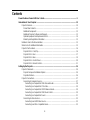 3
3
-
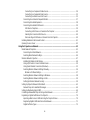 4
4
-
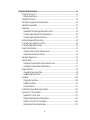 5
5
-
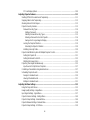 6
6
-
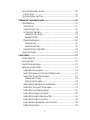 7
7
-
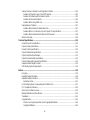 8
8
-
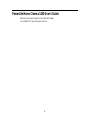 9
9
-
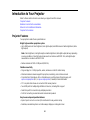 10
10
-
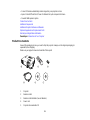 11
11
-
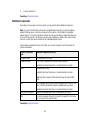 12
12
-
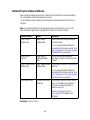 13
13
-
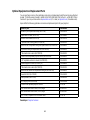 14
14
-
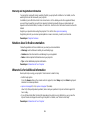 15
15
-
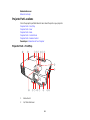 16
16
-
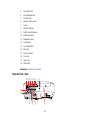 17
17
-
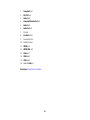 18
18
-
 19
19
-
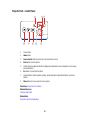 20
20
-
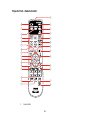 21
21
-
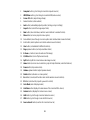 22
22
-
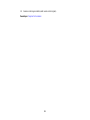 23
23
-
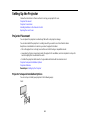 24
24
-
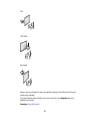 25
25
-
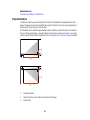 26
26
-
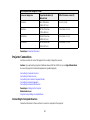 27
27
-
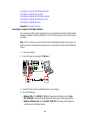 28
28
-
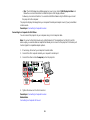 29
29
-
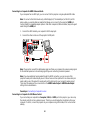 30
30
-
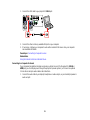 31
31
-
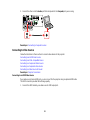 32
32
-
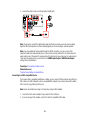 33
33
-
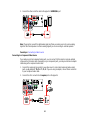 34
34
-
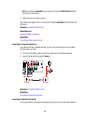 35
35
-
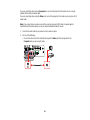 36
36
-
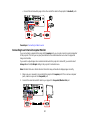 37
37
-
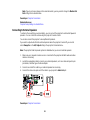 38
38
-
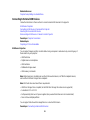 39
39
-
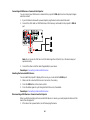 40
40
-
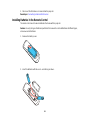 41
41
-
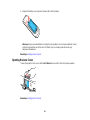 42
42
-
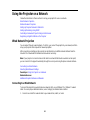 43
43
-
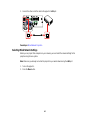 44
44
-
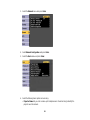 45
45
-
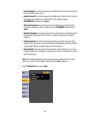 46
46
-
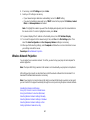 47
47
-
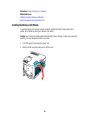 48
48
-
 49
49
-
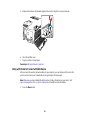 50
50
-
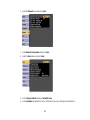 51
51
-
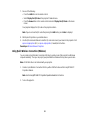 52
52
-
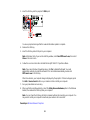 53
53
-
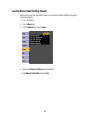 54
54
-
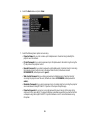 55
55
-
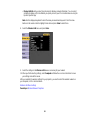 56
56
-
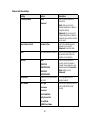 57
57
-
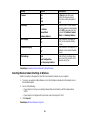 58
58
-
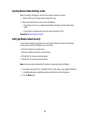 59
59
-
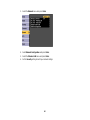 60
60
-
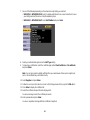 61
61
-
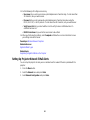 62
62
-
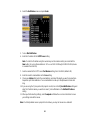 63
63
-
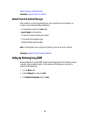 64
64
-
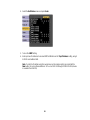 65
65
-
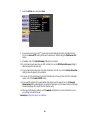 66
66
-
 67
67
-
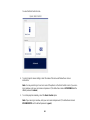 68
68
-
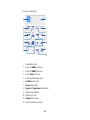 69
69
-
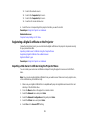 70
70
-
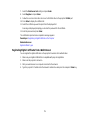 71
71
-
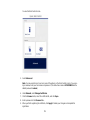 72
72
-
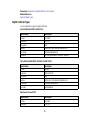 73
73
-
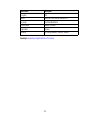 74
74
-
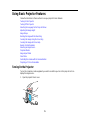 75
75
-
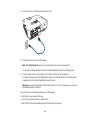 76
76
-
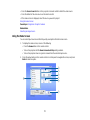 77
77
-
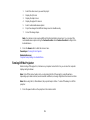 78
78
-
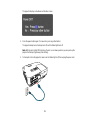 79
79
-
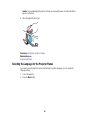 80
80
-
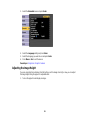 81
81
-
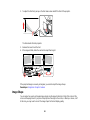 82
82
-
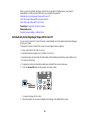 83
83
-
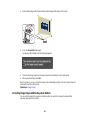 84
84
-
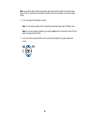 85
85
-
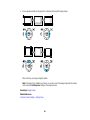 86
86
-
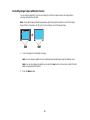 87
87
-
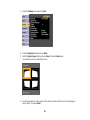 88
88
-
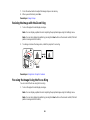 89
89
-
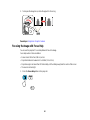 90
90
-
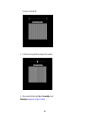 91
91
-
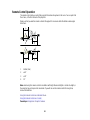 92
92
-
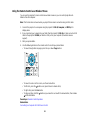 93
93
-
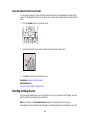 94
94
-
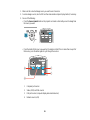 95
95
-
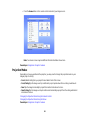 96
96
-
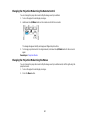 97
97
-
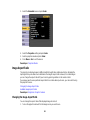 98
98
-
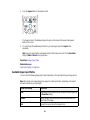 99
99
-
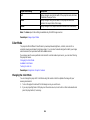 100
100
-
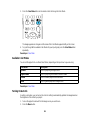 101
101
-
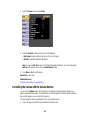 102
102
-
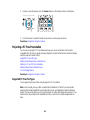 103
103
-
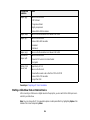 104
104
-
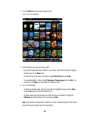 105
105
-
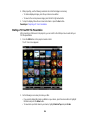 106
106
-
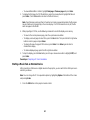 107
107
-
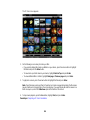 108
108
-
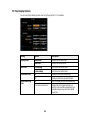 109
109
-
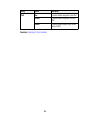 110
110
-
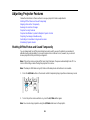 111
111
-
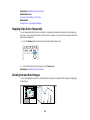 112
112
-
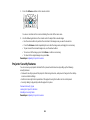 113
113
-
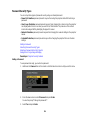 114
114
-
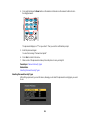 115
115
-
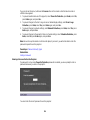 116
116
-
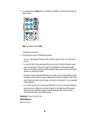 117
117
-
 118
118
-
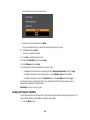 119
119
-
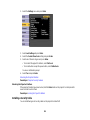 120
120
-
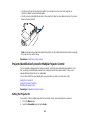 121
121
-
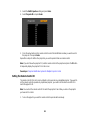 122
122
-
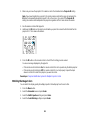 123
123
-
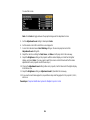 124
124
-
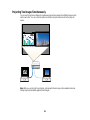 125
125
-
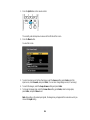 126
126
-
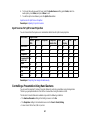 127
127
-
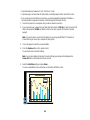 128
128
-
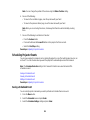 129
129
-
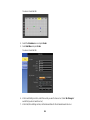 130
130
-
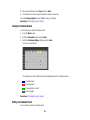 131
131
-
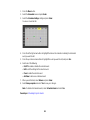 132
132
-
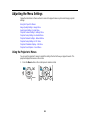 133
133
-
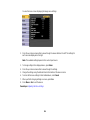 134
134
-
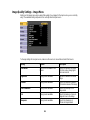 135
135
-
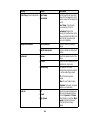 136
136
-
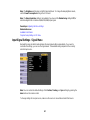 137
137
-
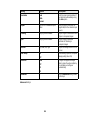 138
138
-
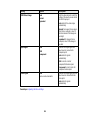 139
139
-
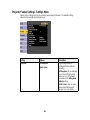 140
140
-
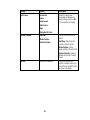 141
141
-
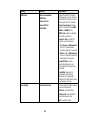 142
142
-
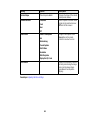 143
143
-
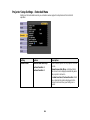 144
144
-
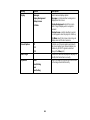 145
145
-
 146
146
-
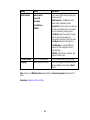 147
147
-
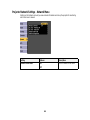 148
148
-
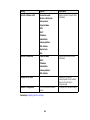 149
149
-
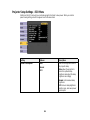 150
150
-
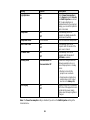 151
151
-
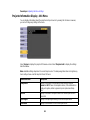 152
152
-
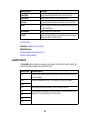 153
153
-
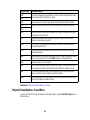 154
154
-
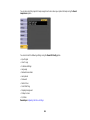 155
155
-
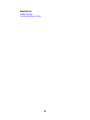 156
156
-
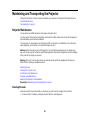 157
157
-
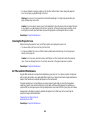 158
158
-
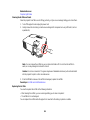 159
159
-
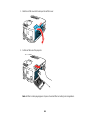 160
160
-
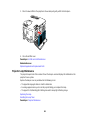 161
161
-
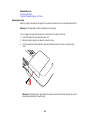 162
162
-
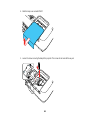 163
163
-
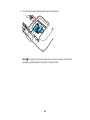 164
164
-
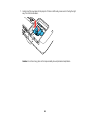 165
165
-
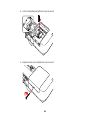 166
166
-
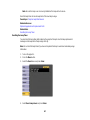 167
167
-
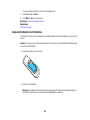 168
168
-
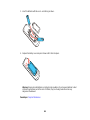 169
169
-
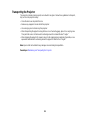 170
170
-
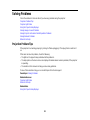 171
171
-
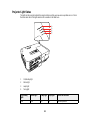 172
172
-
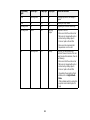 173
173
-
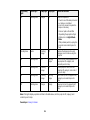 174
174
-
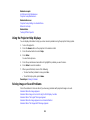 175
175
-
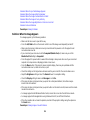 176
176
-
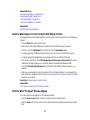 177
177
-
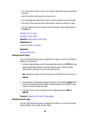 178
178
-
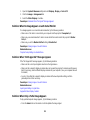 179
179
-
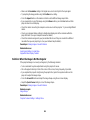 180
180
-
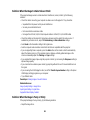 181
181
-
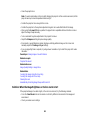 182
182
-
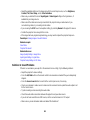 183
183
-
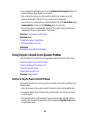 184
184
-
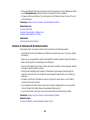 185
185
-
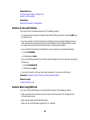 186
186
-
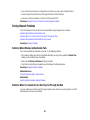 187
187
-
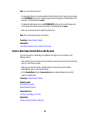 188
188
-
 189
189
-
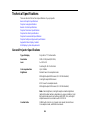 190
190
-
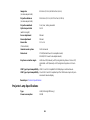 191
191
-
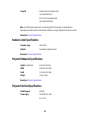 192
192
-
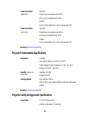 193
193
-
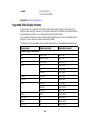 194
194
-
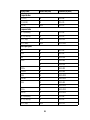 195
195
-
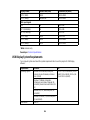 196
196
-
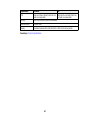 197
197
-
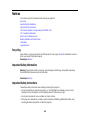 198
198
-
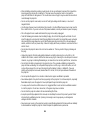 199
199
-
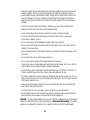 200
200
-
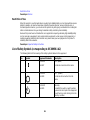 201
201
-
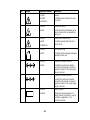 202
202
-
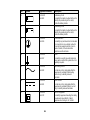 203
203
-
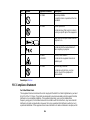 204
204
-
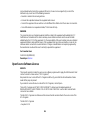 205
205
-
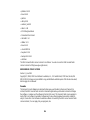 206
206
-
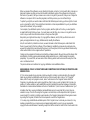 207
207
-
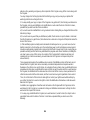 208
208
-
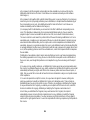 209
209
-
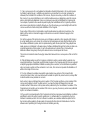 210
210
-
 211
211
-
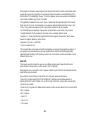 212
212
-
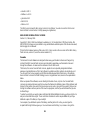 213
213
-
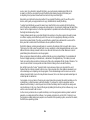 214
214
-
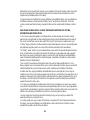 215
215
-
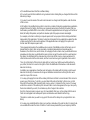 216
216
-
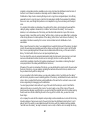 217
217
-
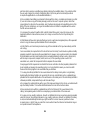 218
218
-
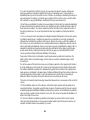 219
219
-
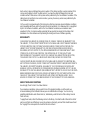 220
220
-
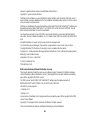 221
221
-
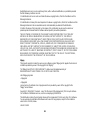 222
222
-
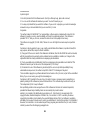 223
223
-
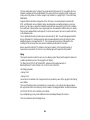 224
224
-
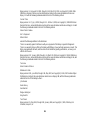 225
225
-
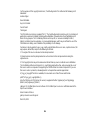 226
226
-
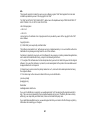 227
227
-
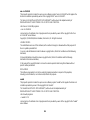 228
228
-
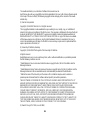 229
229
-
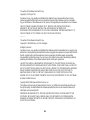 230
230
-
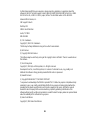 231
231
-
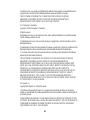 232
232
-
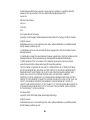 233
233
-
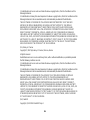 234
234
-
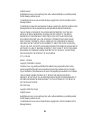 235
235
-
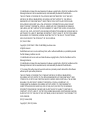 236
236
-
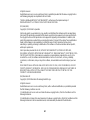 237
237
-
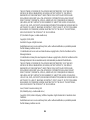 238
238
-
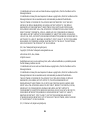 239
239
-
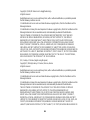 240
240
-
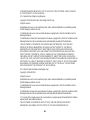 241
241
-
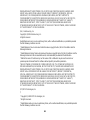 242
242
-
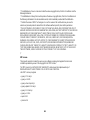 243
243
-
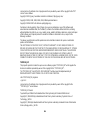 244
244
-
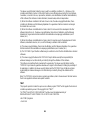 245
245
-
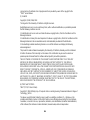 246
246
-
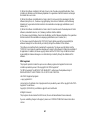 247
247
-
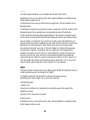 248
248
-
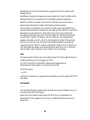 249
249
-
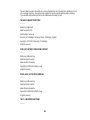 250
250
-
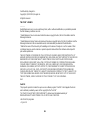 251
251
-
 252
252
-
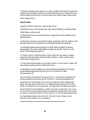 253
253
-
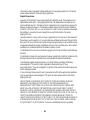 254
254
-
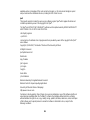 255
255
-
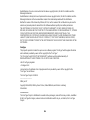 256
256
-
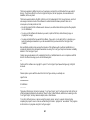 257
257
-
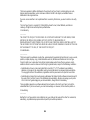 258
258
-
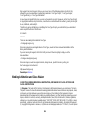 259
259
-
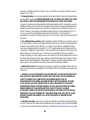 260
260
-
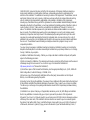 261
261
-
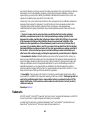 262
262
-
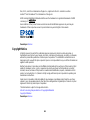 263
263
-
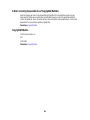 264
264
Epson Home Cinema 1450 User manual
- Category
- Data projectors
- Type
- User manual
- This manual is also suitable for
Ask a question and I''ll find the answer in the document
Finding information in a document is now easier with AI
Related papers
-
Epson PowerLite 1284 User manual
-
Epson Epson PowerLite 1795F User manual
-
Epson Epson PowerLite 685W SMART User manual
-
Epson V11H772020 User manual
-
Epson Epson PowerLite 2042 User manual
-
Epson BrightLink 710Ui User guide
-
Epson PowerLite Home Cinema 1440 User guide
-
Epson PowerLite 980W User guide
-
Epson PowerLite 1263W User manual
-
Epson BrightLink 695Wi User manual
Other documents
-
Ricoh PJ WX4130n Owner's manual
-
Ricoh PJ WX4130n User manual
-
Altair Monarch V2021.0 User guide
-
Altair v13.5 MONARCH SERVER EMBEDDED THIRD-PARTY SOFTWARE User guide
-
Sony MP-CD1 Owner's manual
-
Leica R3 User manual
-
Yamaha Tyros3 Owner's manual
-
NEC NP-UM361X Owner's manual
-
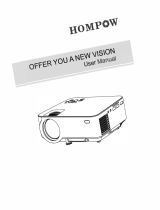 HOMPOW T20 User guide
HOMPOW T20 User guide
-
Panasonic PT-D5700 Software Manual