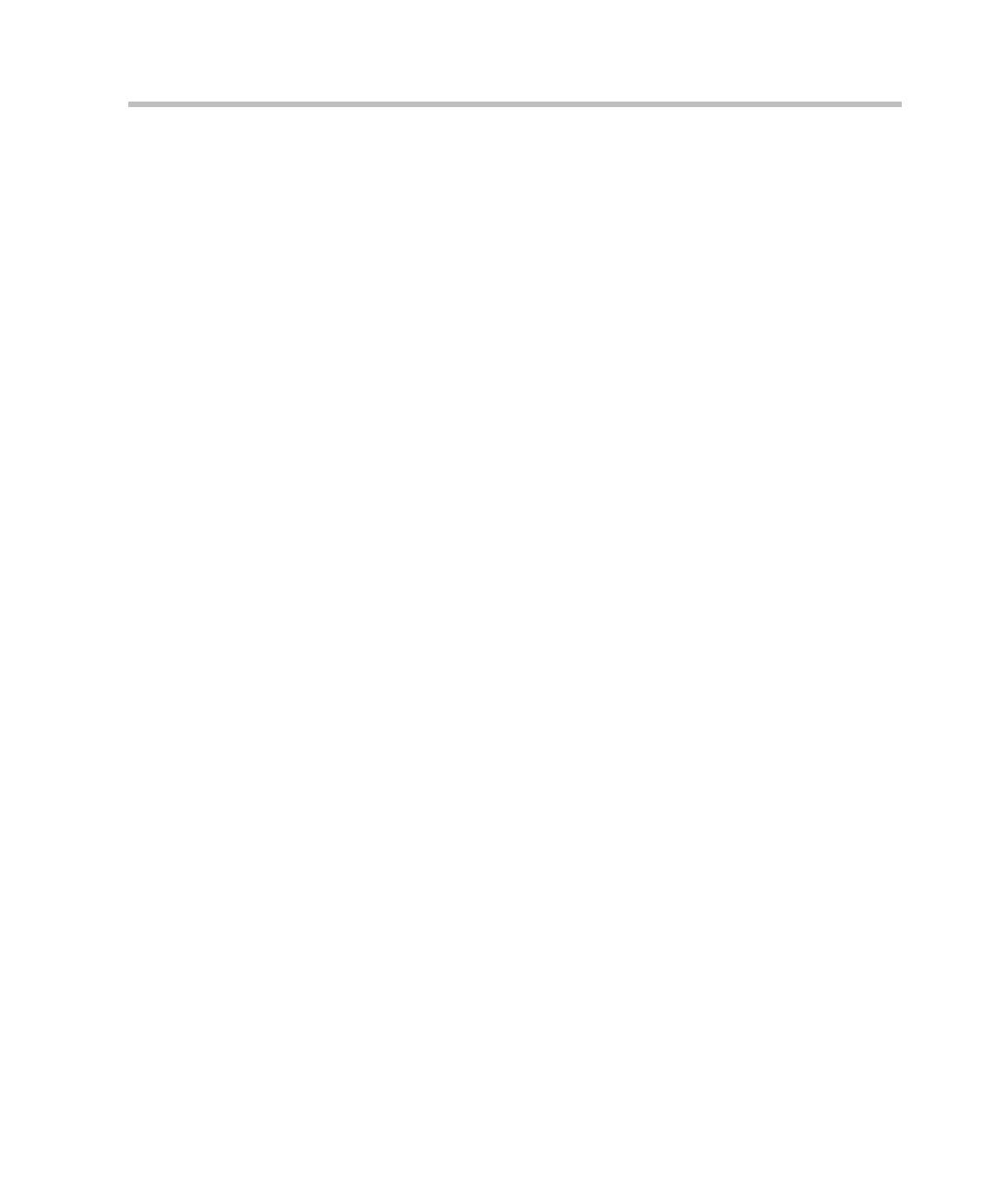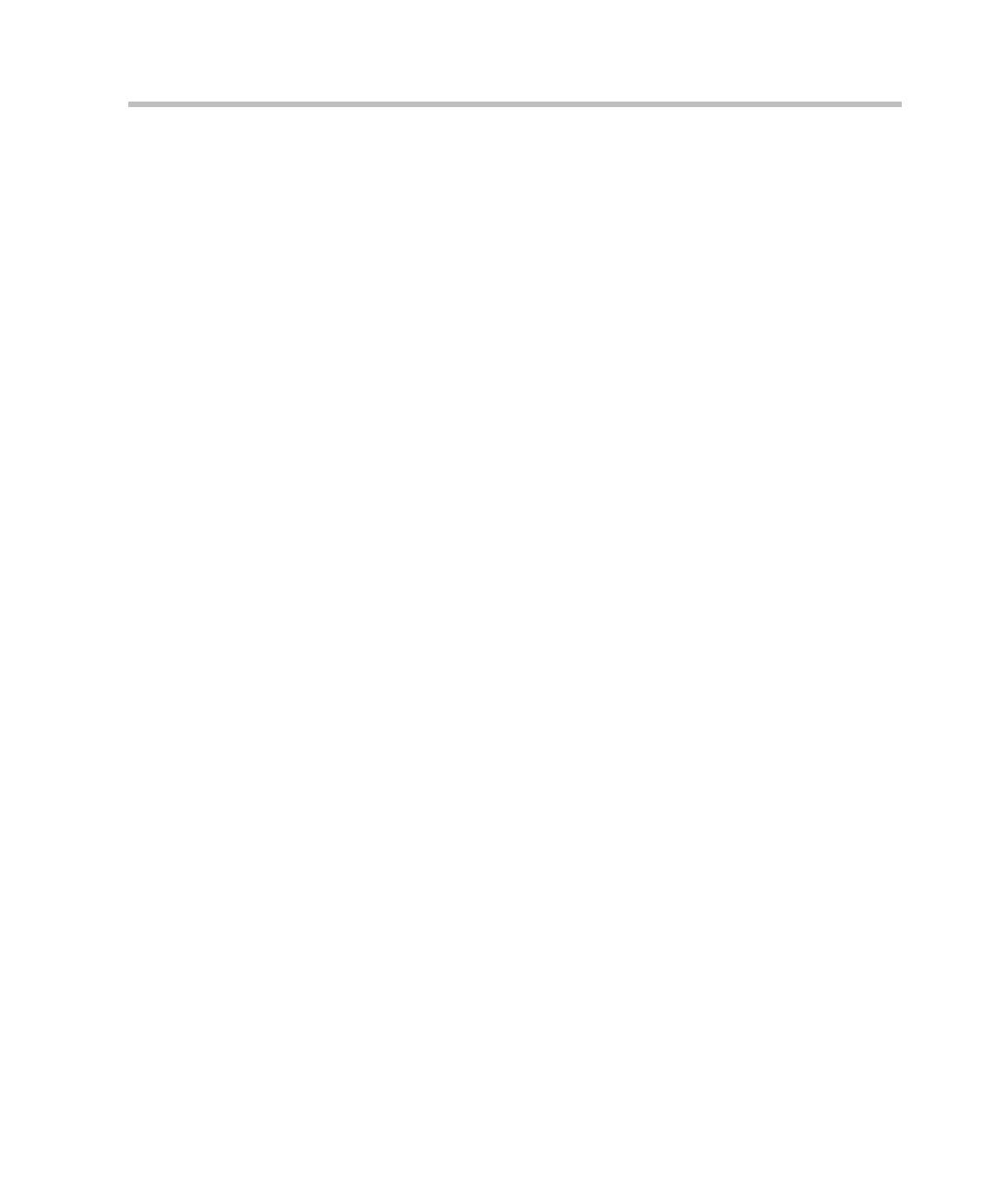
Polycom RMX 1500 Hardware Guide
i
Table of Contents
Hardware Description . . . . . . . . . . . . . . . . . . . . . . . . . . . 1-1
Main Features .......................................................................................... 1-1
RMX 1500 Specifications ....................................................................... 1-2
RMX 1500 System Capacities ................................................................ 1-3
Conferencing Capacities ........................................................ 1-3
Resource Capacities ................................................................ 1-5
Site Requirements ................................................................................... 1-6
Safety Requirements ...................................................................... 1-6
Rack Mount Safety Precautions .................................................... 1-6
Installation Precautions ................................................................. 1-7
Installing the RMX 1500 ................................................................. 1-8
Unpacking the RMX 1500 ...................................................... 1-8
Mounting the RMX 1500 in a Rack ...................................... 1-9
Connecting the RMX 1500 to a Power Source .......................... 1-10
Connecting the RMX 1500 to AC Power ........................... 1-11
Connecting Cables to the RMX 1500 .......................................... 1-12
First-time Power-up ..................................................................... 1-13
RMX 1500 Components ....................................................................... 1-14
RMX 1500 Front Panel ................................................................. 1-14
Opening the RMX 1500 Front Panel .................................. 1-14
Front Panel Components ..................................................... 1-15
RMX 1500 Rear Panel ................................................................... 1-16
RTM IP 1500 .......................................................................... 1-16
RTM ISDN 1500 .................................................................... 1-18
ISDN/PSTN Clock Source .................................................. 1-19
RMX 1500 Power Supply ............................................................. 1-20
Power Supply LEDs ............................................................. 1-20
RMX 1500 LEDs .................................................................................... 1-21
RMX 1500 Front Panel LEDs ....................................................... 1-21
RMX 1500 Rear Panel LEDs ........................................................ 1-22
RTM IP 1500 LEDs ................................................................ 1-22
RTM ISDN 1500 LEDs .......................................................... 1-24