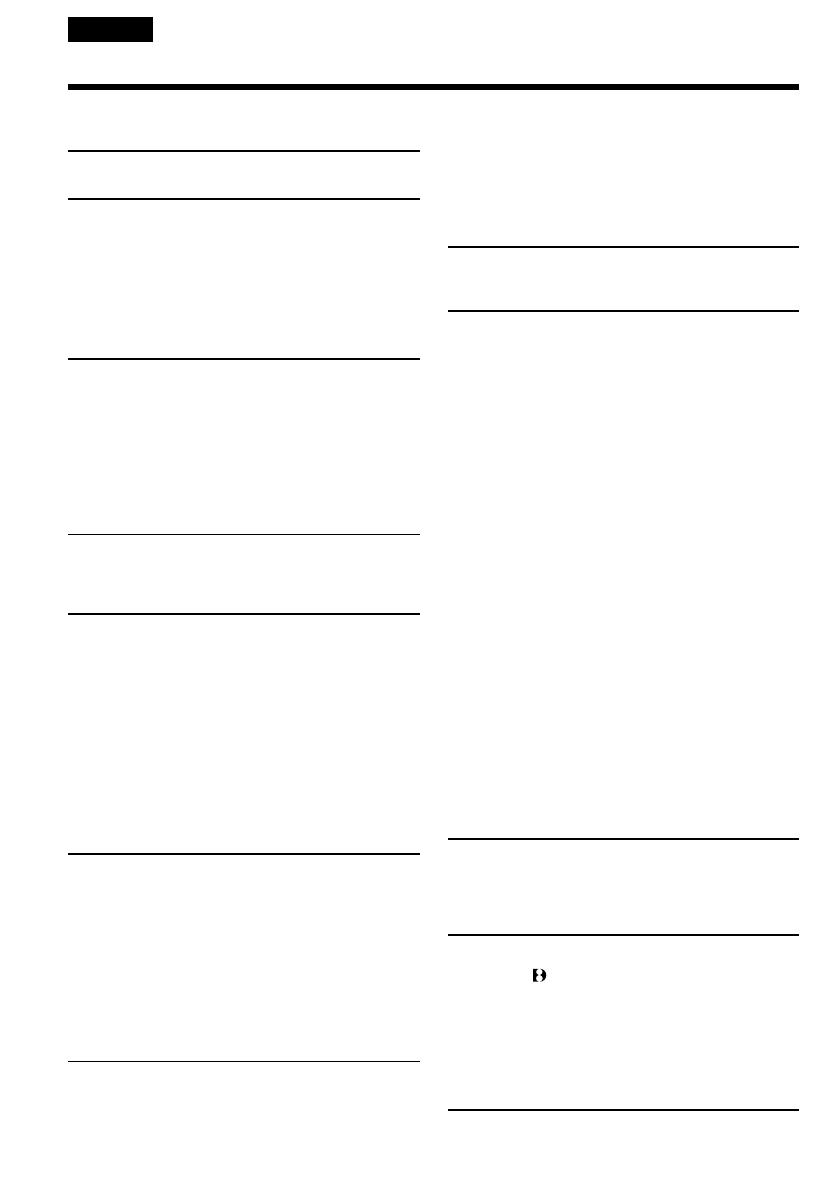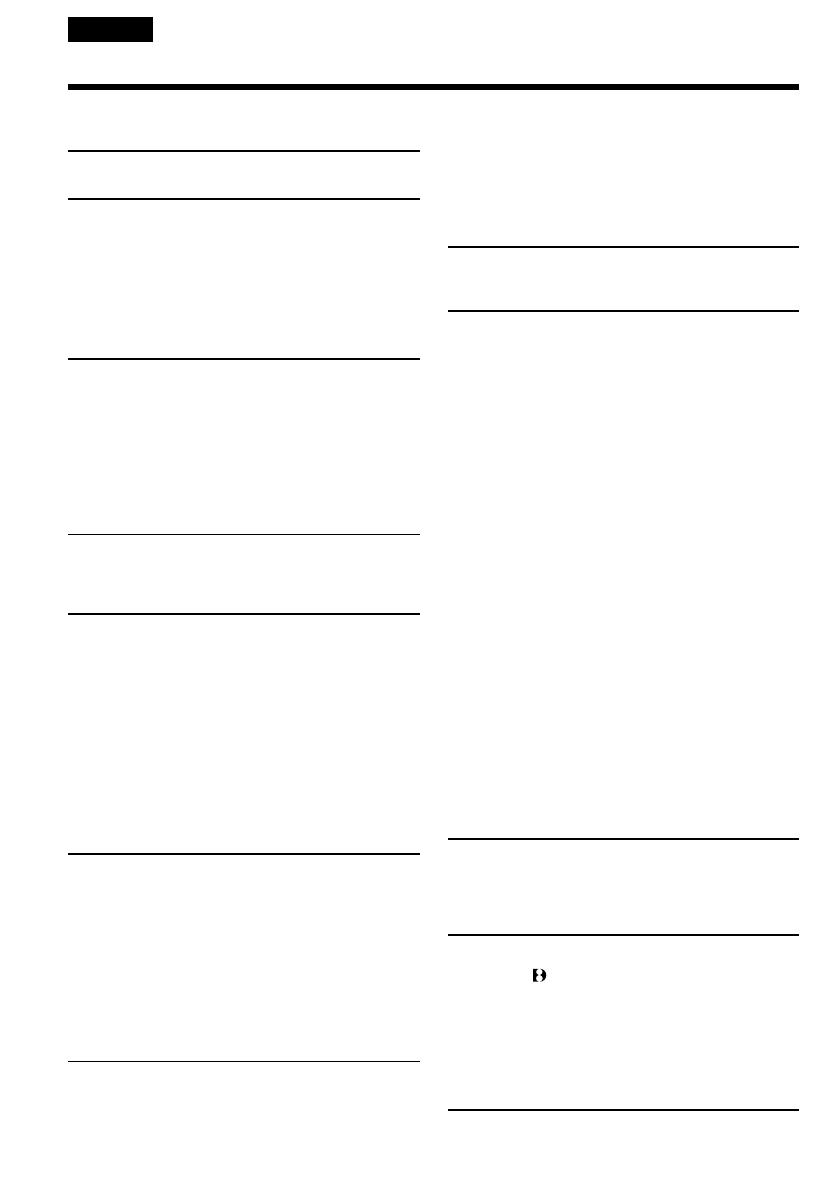
6
English
Table of contents
Checking supplied accessories............................ 3
Main Features ........................................................ 4
Quick Start Guide...................................... 8
Getting started
Using this manual ............................................... 12
Step 1 Preparing the power supply ................. 15
Installing the battery pack.......................... 15
Charging the battery pack .......................... 16
Connecting to a wall socket ....................... 21
Step 2 Setting the date and time ...................... 22
Step 3 Inserting a cassette ................................. 24
Recording – Basics
Recording a picture............................................. 26
Shooting backlit subjects
– BACK LIGHT .................................... 32
Shooting in the dark
– NightShot/Super NightShot ........... 33
Self-timer recording .................................... 35
Checking the recording – END SEARCH/
EDITSEARCH/Rec Review ....................... 37
Playback – Basics
Playing back a tape ............................................. 39
Viewing the recording on TV ............................ 44
Advanced Recording Operations
Recording a still image on a tape
– Tape Photo recording .............................. 48
Using the wide mode ......................................... 52
Using the fader function .................................... 53
Using special effects – Picture effect ................ 56
Using special effects – Digital effect ................. 58
Using the PROGRAM AE function .................. 61
Adjusting the exposure manually .................... 64
Focusing manually.............................................. 65
Superimposing a title ......................................... 67
Making your own titles ...................................... 69
Inserting a scene .................................................. 71
Advanced Playback Operations
Playing back a tape with picture effects .......... 72
Playing back a tape with digital effects ........... 73
Enlarging recorded images
– Tape PB ZOOM ........................................ 75
Quickly locating a scene using the zero set
memory function ......................................... 77
Searching a recording by date
– Date search ................................................ 78
Searching for a photo
– Photo search/Photo scan......................... 80
Editing
Dubbing a tape .................................................... 82
Dubbing only desired scenes
– Digital program editing ........................... 86
Using with analog video unit and your
computer – Signal convert function (DCR-
TRV730E/TRV828E/TRV830E only) ....... 98
Recording video or TV programmes (DCR-
TRV730E/TRV828E/TRV830E only) ..... 100
Inserting a scene from a VCR
– Insert Editing (DCR-TRV730E/TRV828E/
TRV830E only) ........................................... 104
Customizing Your Camcorder
Changing the menu settings............................ 107
“Memory Stick” operations
Using “Memory Stick”–introduction ............. 126
Recording still images on “Memory Stick”
– Memory Photo recording ...................... 136
Recording an image from a tape as a still image
...................................................................... 142
Recording moving pictures on “Memory Stick”s
– MPEG movie recording ......................... 145
Recording moving pictures from a tape ........ 147
Superimposing a still image in the “Memory
Stick” on an image
– MEMORY MIX........................................ 150
Copying still images from a tape
– Photo save................................................ 157
Viewing a still image
– Memory Photo playback ....................... 159
Viewing a moving picture
– MPEG movie playback .......................... 163
Viewing images using your computer........... 165
Copying the image recorded on “Memory
Stick” to tapes (DCR-TRV730E/TRV828E/
TRV830E only) ........................................... 171
Enlarging still images recorded on “Memory
Stick”s – Memory PB ZOOM ................... 173
Playing back images in a continuous loop
– SLIDE SHOW .......................................... 175
Preventing accidental erasure
– Image protection ..................................... 177
Deleting images ................................................. 179
Writing a print mark – PRINT MARK ........... 182
Using the external printer ................................ 184
Troubleshooting
Types of trouble and their solutions .............. 185
Self-diagnosis display....................................... 190
Warning indicators and messages.................. 191
Additional Information
Digital8 system, recording and playback
...................................................................... 201
About the “InfoLITHIUM” battery pack....... 204
About i.LINK ..................................................... 206
Using your camcorder abroad ........................ 208
Maintenance information and precautions
...................................................................... 209
Specifications ..................................................... 215
Quick Reference
Identifying the parts and controls .................. 219
Index ................................................................... 230