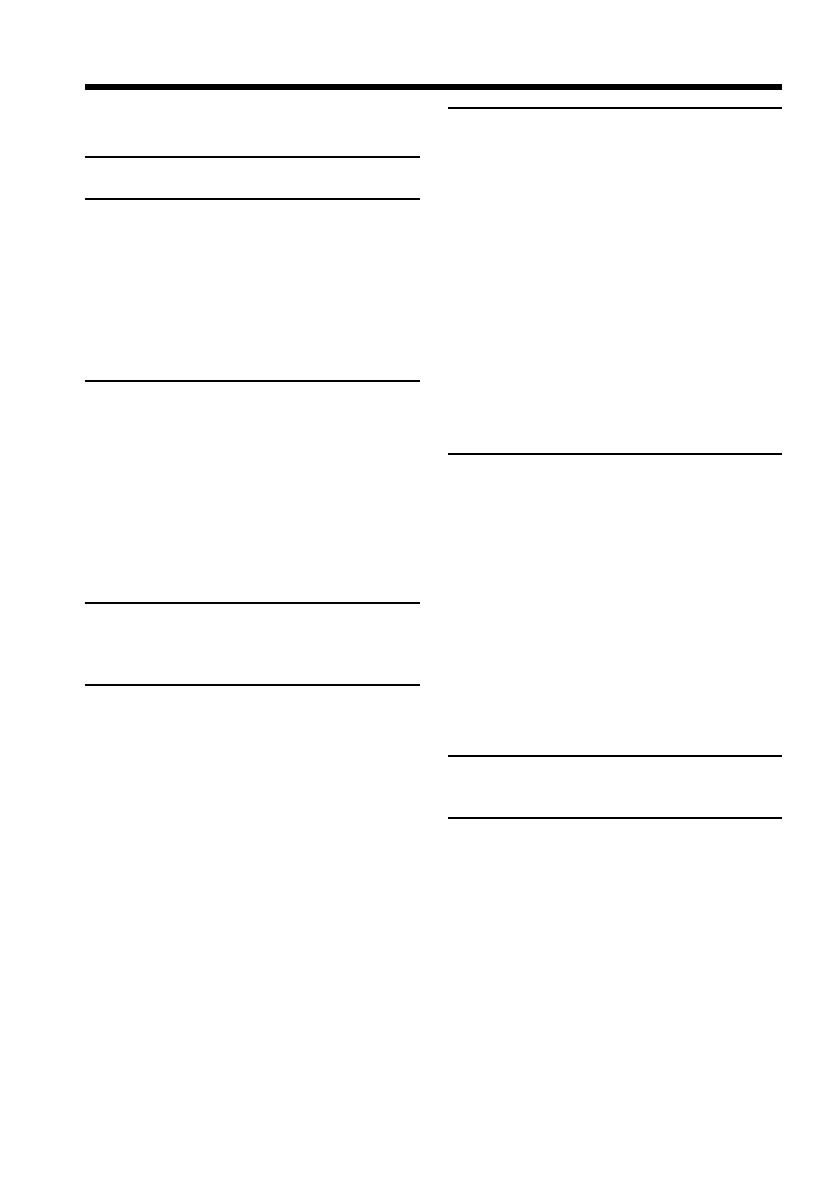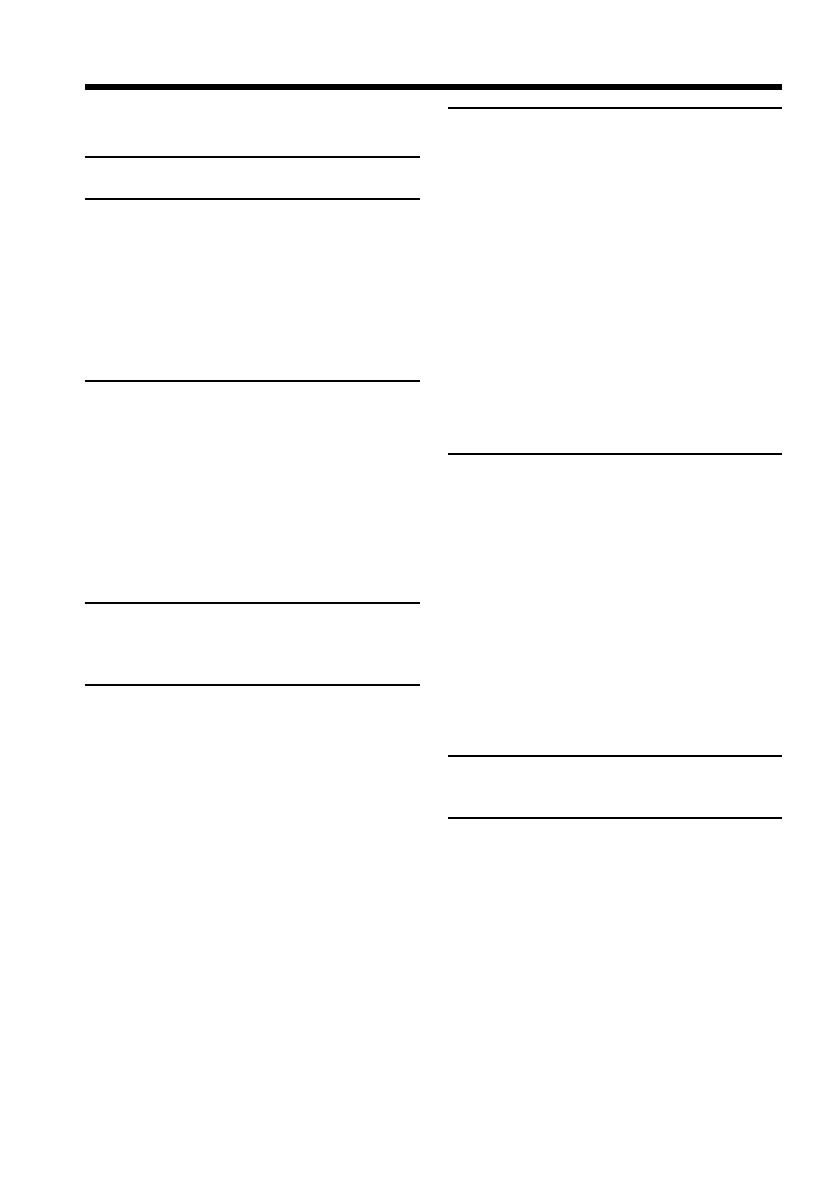
6
Table of contents
Main Features .......................................... 4
Checking supplied accessories.............. 5
Quick Start Guide ............................. 8
Getting started
Using this manual ................................. 10
Step 1 Preparing the power supply ... 12
Installing the battery pack............. 12
Charging the battery pack............. 13
Connecting to a wall outlet ........... 16
Step 2 Setting the date and time ........ 17
Step 3 Inserting a cassette ................... 18
Recording – Basics
Recording a picture............................... 19
Shooting backlit subjects
– BACK LIGHT ........................ 25
Shooting in the dark – NightShot/
Super NightShot ...................... 25
Self-timer recording ....................... 27
Checking the recording
– END SEARCH/EDITSEARCH/
Rec Review ...................................... 28
Playback – Basics
Playing back a tape ............................... 29
Viewing the recording on TV .............. 33
Advanced Recording
Operations
Recording a still image on a tape
– Tape Photo recording ................. 36
Adjusting the white balance manually
........................................................... 41
Using the wide mode ........................... 42
Using the fader function ...................... 43
Using special effects
– Picture effect................................. 46
Using special effects – Digital effect ... 47
Using the PROGRAM AE function .... 50
Adjusting the exposure manually ...... 53
Focusing manually................................ 54
Interval recording ................................. 56
Frame by frame recording
– Cut recording ............................... 58
Advanced Playback
Operations
Playing back a tape with picture effects
................................................................. 59
Playing back a tape with digital effects
........................................................... 60
Enlarging images recorded on tapes
– Tape PB ZOOM ........................... 61
Quickly locating a scene using the zero
set memory function ...................... 62
Searching the boundaries of recorded
tape by title – Title search ............. 63
Searching a recording by date
– Date search ................................... 64
Searching for a photo
– Photo search/Photo scan ........... 66
Editing
Dubbing a tape ...................................... 68
Dubbing only desired scenes
– Digital program editing.............. 70
Using with analog video unit and
personal computer
– Signal convert function............... 81
Recording video or TV program......... 82
Inserting a scene from a VCR
– Insert editing ................................ 85
Audio dubbing ...................................... 87
Superimposing a title ........................... 91
Making your own titles ........................ 94
Labeling a cassette ................................ 96
Customizing Your Camcorder
Changing the menu settings................ 98
“Memory Stick” Operations
Using a “Memory Stick”
– introduction................................ 106
Recording still images on “Memory
Stick”s
– Memory Photo recording ......... 114
Recording an image from a tape as a
still image ...................................... 120
Recording moving pictures on “Memory
Stick”s
– MPEG movie recording ............ 123
Recording a picture from a tape as a
moving picture ............................. 125