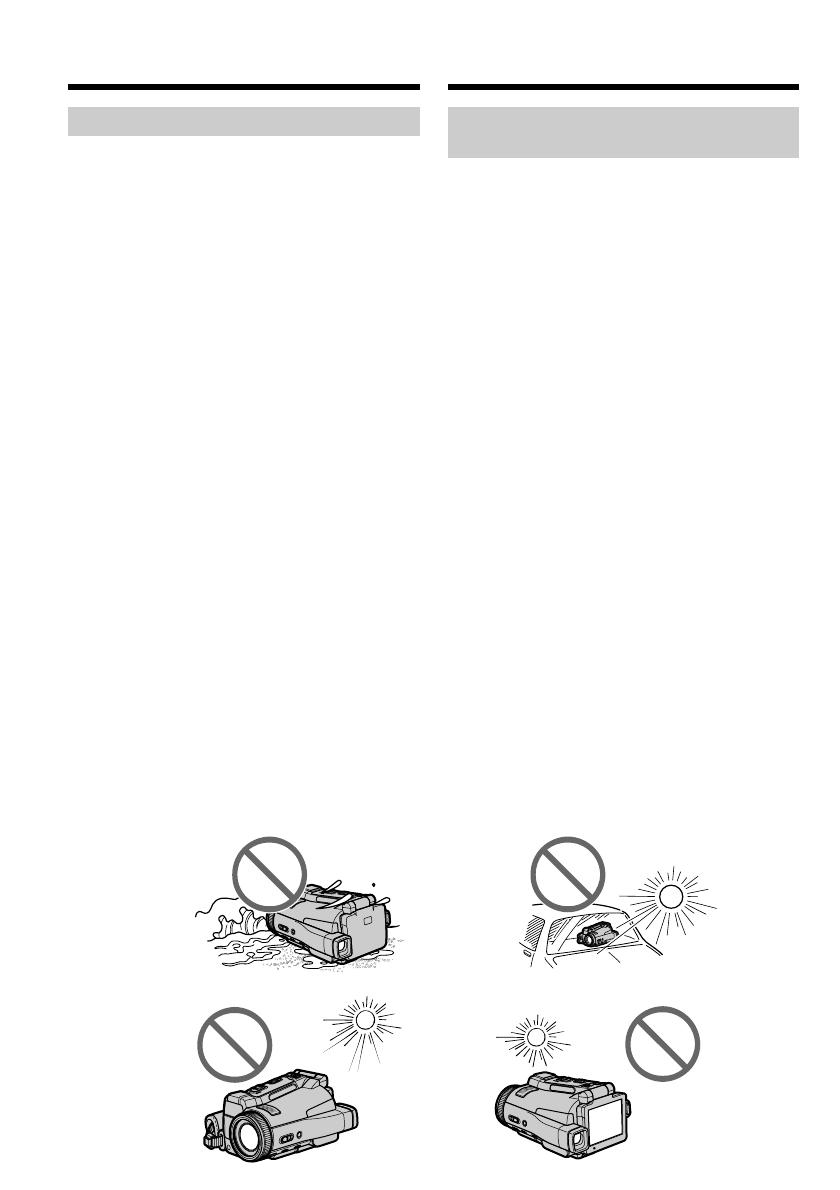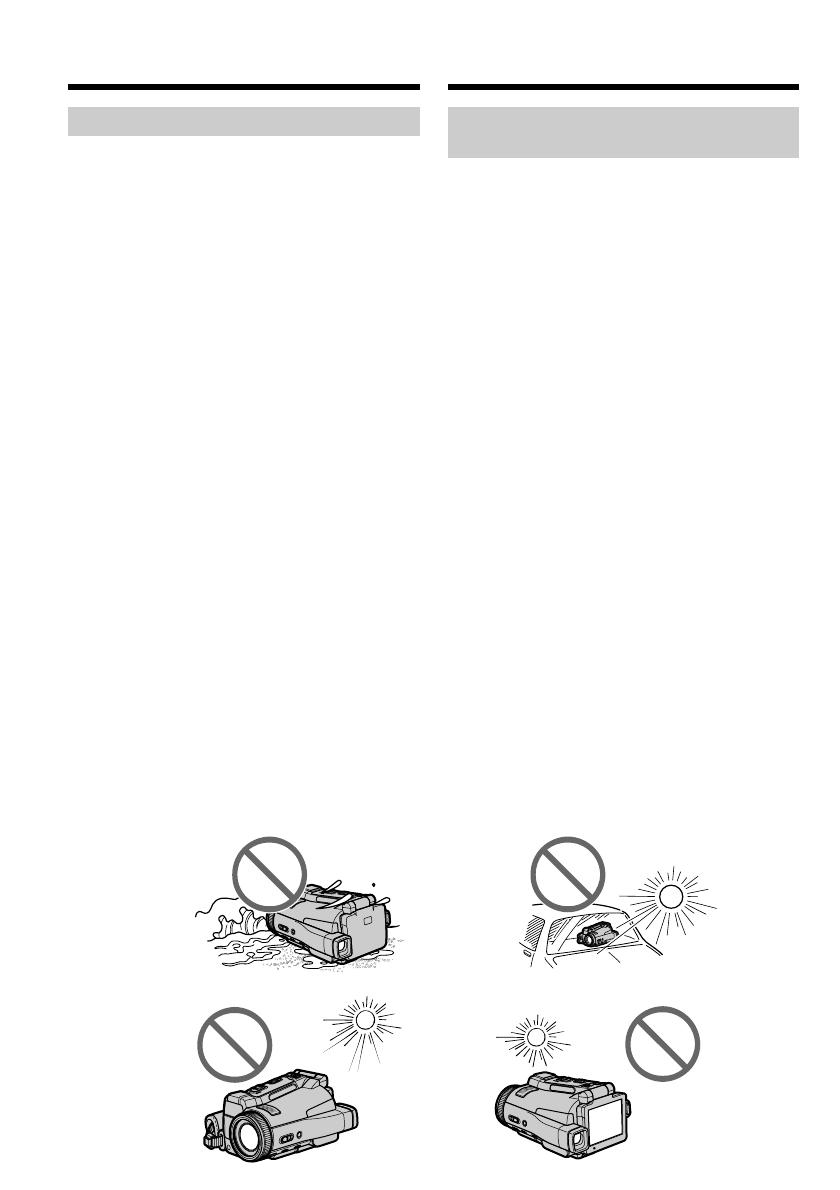
24
Precautions on camcorder care
Lens and LCD screen/finder
•The LCD screen and the finder are
manufactured using extremely high-
precision technology, so over 99.99% of the
pixels are operational for effective use.
However, there may be some tiny black
points and/or bright points (white, red, blue
or green in colour) that constantly appear on
the LCD screen and the finder. These points
are normal in the manufacturing process and
do not affect the recording in any way.
•Do not let your camcorder get wet. Keep your
camcorder away from rain and sea water.
Letting your camcorder get wet may cause your
camcorder to malfunction. Sometimes this
malfunction cannot be repaired [a].
•
Never leave your camcorder exposed to
temperatures above 60°C (140°F), such as in a car
parked in the sun or under direct sunlight [b].
•Be careful when placing the camera near a
window or outdoors. Exposing the LCD screen,
the finder or the lens to direct sunlight for long
periods may cause malfunctions [c].
•Do not directly shoot the sun. Doing so might
cause your camcorder to malfunction. Take
pictures of the sun in low light conditions such
as dusk [d].
Using this manual
[a]
[d][c]
[b]
Voorzorgen bij gebruik van de
camcorder
Lens en LCD scherm/beeldzoeker
•Het LCD scherm en de beeldzoeker van uw
camcorder zijn vervaardigd met precisie-
technologie, zodat minstens 99,99% van de
beeldpunten voor gebruik beschikbaar is.
Soms kunnen er op het LCD scherm en/of in
de zoeker wel eens stippen zwart blijven, of
juist in een enkele kleur (wit, rood, blauw of
groen) oplichten. Maakt u zich geen zorgen:
deze stippen duiden niet op
fabricagefouten, en ze hebben geen enkele
invloed op uw video-opnamen.
•Laat de camcorder niet nat worden. Zorg dat er
geen regen of opspattend water, vooral
zeewater, op het apparaat komt. Water in de
camcorder kan storingen veroorzaken, soms
zodanig dat reparatie niet meer mogelijk is. [a]
•Laat de camcorder nooit achter op plaatsen
waar de temperatuur tot boven de 60°C kan
oplopen, zoals op een vensterbank in de volle
zon of in een auto die in de zon geparkeerd
staat. [b]
•Wees voorzichtig wanneer u de camcorder in
de buurt van een raam of ergens buitenshuis
neerlegt. Als er geruime tijd lang direct zonlicht
op het LCD scherm, de beeldzoeker of de lens
valt, kan er schade aan deze vitale onderdelen
ontstaan. [c]
•Pas op dat u de camcorder niet op de zon richt.
Fel zonlicht kan storing in de werking van de
camcorder veroorzaken. Alleen bij
zonsondergang, als het licht niet meer zo fel is,
mag u de zon in beeld nemen. [d]
Omtrent deze handleiding