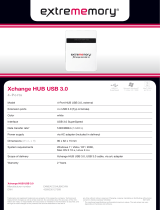Page is loading ...

Kanguru Media X-Change Pro 1.8”
- 1 -
USER’S GUIDE
Copyright 2005, All Rights Reserved.

Kanguru Media X-Change Pro 1.8”
- 2 -
FCC Certifications
This equipment has been tested and found to comply with the limits for a Class B
digital device, pursuant to Part 15 of the FCC Rules. These limits are designed to
provide reasonable protection against harmful interference in a residential
installation. This equipment generates, uses and can radiate radio frequency
energy and, if not installed and used in accordance with the instructions, may
cause harmful interference to radio communications. However, there is no
guarantee that interference will not occur in a particular installation. If this
equipment does cause harmful interference to radio or television reception, which
can be determined by turning the equipment off and on, the user is encouraged
to try to correct the interference by one or more of the following measures:
• Reorient or relocate the receiving antenna.
• Increase the separation between the equipment and receiver.
• Connect the equipment into an outlet on a circuit different from that to which the
receiver is connected.
• Consult the dealer or an experienced technician for help.

Kanguru Media X-Change Pro 1.8”
- 3 -
Please be aware of the following points before using the Kanguru Media X-Change Pro.
Copyright© 2004, Kanguru Solutions. All rights reserved.
DOS
®
, Windows 95
®,
Windows 98
®
, Windows NT
®,
Windows 2000
®,
Windows ME
®,
and Windows
XP
®
are registered trademarks of Microsoft Inc. Apple
®
and Macintosh
®
are registered trademarks
of Apple Computer Inc. IBM and OS/2 are registered trademarks of the International Business
Machines Corporation. All other brand or product names are trademarks of their respective
companies or organizations.
Kanguru Solutions will not be held responsible for any illegal use of this product nor any losses
incurred while using this product. The user himself is responsible for the copyright laws, and is
fully responsible for any illegal actions taken.
CUSTOMER SERVICE
To obtain service or technical support for your system, please contact Kanguru Solutions
Technical Support Department at 508-376-4245, or visit www.Kanguru.com for web support.
LIMITED WARRANTY
Kanguru Solutions guarantees that every Kanguru Media X-Change Pro will be free from defects
in workmanship and materials for 1 year from the date of purchase. This warranty does not apply
if, in the judgment of Kanguru Solutions, the product fails due to damage from handling, accident,
abuse, misuse, or if it has been used in a manner not conforming to the product’s instructions,
has been modified in anyway, or the warranty labels have been removed. If the product proves
defective during this warranty period, call Kanguru Solutions Technical Support in order to obtain
a RMA required for service. When returning a product, mark the RMA number clearly on the
outside of the package, and include a copy of your original proof of purchase.
In no event shall Kanguru Solutions’ liability exceed the price paid for the product from direct,
indirect, special, incidental, or consequential software, or its documentation. Kanguru Solutions
offers no refunds for its products after 30 days of purchase. Kanguru Solutions makes no
warranty or representation, expressed, implied, or statutory, with respect to its products or the
contents or use of this documentation and all accompanying software, and specifically disclaims
its quality, performance, merchantability, or fitness for any particular purpose. Kanguru Solutions
reserves the right to revise or update its products, software, or documentation without obligation
to notify any individual or entity.
Kanguru Solutions
1360 Main St., Millis, MA 02054
508.376.4245 • Fax 508.376.4462
www.kanguru.com

Kanguru Media X-Change Pro 1.8”
- 4 -
1
1
.
.
I
I
n
n
t
t
r
r
o
o
d
d
u
u
c
c
t
t
i
i
o
o
n
n
.
.
.
.
.
.
.
.
.
.
.
.
.
.
.
.
.
.
.
.
.
.
.
.
.
.
.
.
.
.
.
.
.
.
.
.
.
.
.
.
.
.
.
.
.
.
.
.
.
.
.
.
.
.
.
.
.
.
.
.
.
.
.
.
.
.
.
.
.
.
.
.
.
.
.
.
.
.
.
.
.
.
.
.
.
.
.
.
.
.
.
.
.
.
.
.
.
.
.
.
.
.
.
.
.
.
.
.
.
.
.
.
.
.
.
.
.
.
.
.
.
.
.
.
.
.
.
.
.
.
.
.
.
.
.
.
.
.
.
.
.
.
.
.
.
.
.
.
.
.
.
.
.
.
.
.
.
.
.
.
.
.
.
.
.
.
.
.
.
.
.
.
.
.
.
.
.
.
.
.
.
.
.
.
.
.
.
.
.
.
.
.
.
.
.
.
.
.
.
.
.
.
.
.
.
.
.
.
.
.
.
.
.
.
.
.
.
.
.
.
.
.
.
.
.
.
.
.
.
.
.
.
.
.
.
.
.
.
.
.
.
.
.
.
.
.
.
.
.
.
.
.
.
.
.
.
.
.
.
.
.
.
.
.
.
.
.
.
.
.
.
.
.
.
.
.
.
.
.
.
5
5
Kanguru Media X-Change Pro Package Contents:............................................................................. 5
Features:.................................................................................................................................................... 5
Specifications: ........................................................................................................................................... 6
2
2
.
.
P
P
r
r
o
o
d
d
u
u
c
c
t
t
D
D
e
e
s
s
c
c
r
r
i
i
p
p
t
t
i
i
o
o
n
n
.
.
.
.
.
.
.
.
.
.
.
.
.
.
.
.
.
.
.
.
.
.
.
.
.
.
.
.
.
.
.
.
.
.
.
.
.
.
.
.
.
.
.
.
.
.
.
.
.
.
.
.
.
.
.
.
.
.
.
.
.
.
.
.
.
.
.
.
.
.
.
.
.
.
.
.
.
.
.
.
.
.
.
.
.
.
.
.
.
.
.
.
.
.
.
.
.
.
.
.
.
.
.
.
.
.
.
.
.
.
.
.
.
.
.
.
.
.
.
.
.
.
.
.
.
.
.
.
.
.
.
.
.
.
.
.
.
.
.
.
.
.
.
.
.
.
.
.
.
.
.
.
.
.
.
.
.
.
.
.
.
.
.
.
.
.
.
.
.
.
.
.
.
.
.
.
.
.
.
.
.
.
.
.
.
.
.
.
.
.
.
.
.
.
.
.
.
.
.
.
.
.
.
.
.
.
.
.
.
.
.
.
.
.
.
.
.
.
.
.
.
.
.
.
.
.
.
.
.
.
.
.
.
.
.
.
.
.
.
.
.
.
.
.
.
.
.
.
.
.
7
7
Front View.................................................................................................................................................. 7
Side View 1................................................................................................................................................ 8
Side View 2................................................................................................................................................ 8
3
3
.
.
T
T
r
r
a
a
n
n
s
s
f
f
e
e
r
r
r
r
i
i
n
n
g
g
D
D
a
a
t
t
a
a
t
t
o
o
M
M
e
e
d
d
i
i
a
a
X
X
-
-
C
C
h
h
a
a
n
n
g
g
e
e
P
P
r
r
o
o
.
.
.
.
.
.
.
.
.
.
.
.
.
.
.
.
.
.
.
.
.
.
.
.
.
.
.
.
.
.
.
.
.
.
.
.
.
.
.
.
.
.
.
.
.
.
.
.
.
.
.
.
.
.
.
.
.
.
.
.
.
.
.
.
.
.
.
.
.
.
.
.
.
.
.
.
.
.
.
.
.
.
.
.
.
.
.
.
.
.
.
.
.
.
.
.
.
.
.
.
.
.
.
.
.
.
.
.
.
.
.
.
.
.
.
.
.
.
.
.
.
.
.
.
.
.
.
.
.
.
.
.
.
.
.
.
.
.
.
.
.
.
.
.
.
.
.
.
.
.
.
.
.
.
.
.
.
.
.
.
.
.
.
.
.
.
.
.
.
.
.
.
9
9
Basic Operation ........................................................................................................................................ 9
4
4
.
.
T
T
r
r
a
a
n
n
s
s
f
f
e
e
r
r
r
r
i
i
n
n
g
g
f
f
r
r
o
o
m
m
a
a
U
U
S
S
B
B
D
D
e
e
v
v
i
i
c
c
e
e
.
.
.
.
.
.
.
.
.
.
.
.
.
.
.
.
.
.
.
.
.
.
.
.
.
.
.
.
.
.
.
.
.
.
.
.
.
.
.
.
.
.
.
.
.
.
.
.
.
.
.
.
.
.
.
.
.
.
.
.
.
.
.
.
.
.
.
.
.
.
.
.
.
.
.
.
.
.
.
.
.
.
.
.
.
.
.
.
.
.
.
.
.
.
.
.
.
.
.
.
.
.
.
.
.
.
.
.
.
.
.
.
.
.
.
.
.
.
.
.
.
.
.
.
.
.
.
.
.
.
.
.
.
.
.
.
.
.
.
.
.
.
.
.
.
.
.
.
.
.
.
.
.
.
.
.
.
.
.
.
.
.
.
.
.
.
.
.
.
.
.
.
.
.
.
.
.
.
.
.
.
.
.
.
.
.
.
.
.
.
.
.
.
.
.
.
.
.
.
.
.
.
1
1
0
0
5
5
.
.
C
C
o
o
n
n
n
n
e
e
c
c
t
t
i
i
n
n
g
g
t
t
h
h
e
e
M
M
e
e
d
d
i
i
a
a
X
X
-
-
C
C
h
h
a
a
n
n
g
g
e
e
P
P
r
r
o
o
t
t
o
o
y
y
o
o
u
u
r
r
P
P
C
C
.
.
.
.
.
.
.
.
.
.
.
.
.
.
.
.
.
.
.
.
.
.
.
.
.
.
.
.
.
.
.
.
.
.
.
.
.
.
.
.
.
.
.
.
.
.
.
.
.
.
.
.
.
.
.
.
.
.
.
.
.
.
.
.
.
.
.
.
.
.
.
.
.
.
.
.
.
.
.
.
.
.
.
.
.
.
.
.
.
.
.
.
.
.
.
.
.
.
.
.
.
.
.
.
.
.
.
.
.
.
.
.
.
.
.
.
.
.
.
.
.
.
.
.
.
.
.
.
.
.
.
.
.
.
.
.
.
.
.
.
.
.
.
.
1
1
1
1
***IMPORTANCE NOTICE***............................................................................................................... 11
Driver Installation.................................................................................................................................... 12
Window Me, 2000, and XP:................................................................................................................... 12
Window 98/98SE: ................................................................................................................................... 12
Mac OS 9.x:............................................................................................................................................. 12
Important Notes: ..................................................................................................................................... 12
6
6
.
.
D
D
o
o
w
w
n
n
l
l
o
o
a
a
d
d
i
i
n
n
g
g
f
f
i
i
l
l
e
e
s
s
t
t
o
o
y
y
o
o
u
u
r
r
P
P
C
C
.
.
.
.
.
.
.
.
.
.
.
.
.
.
.
.
.
.
.
.
.
.
.
.
.
.
.
.
.
.
.
.
.
.
.
.
.
.
.
.
.
.
.
.
.
.
.
.
.
.
.
.
.
.
.
.
.
.
.
.
.
.
.
.
.
.
.
.
.
.
.
.
.
.
.
.
.
.
.
.
.
.
.
.
.
.
.
.
.
.
.
.
.
.
.
.
.
.
.
.
.
.
.
.
.
.
.
.
.
.
.
.
.
.
.
.
.
.
.
.
.
.
.
.
.
.
.
.
.
.
.
.
.
.
.
.
.
.
.
.
.
.
.
.
.
.
.
.
.
.
.
.
.
.
.
.
.
.
.
.
.
.
.
.
.
.
.
.
.
.
.
.
.
.
.
.
.
.
.
.
.
.
.
.
.
.
.
.
.
.
.
.
.
.
.
.
.
.
.
.
.
.
.
.
.
.
.
.
.
.
.
.
1
1
3
3
External Card Reader ............................................................................................................................ 13
7
7
.
.
F
F
i
i
l
l
e
e
M
M
a
a
n
n
a
a
g
g
e
e
r
r
.
.
.
.
.
.
.
.
.
.
.
.
.
.
.
.
.
.
.
.
.
.
.
.
.
.
.
.
.
.
.
.
.
.
.
.
.
.
.
.
.
.
.
.
.
.
.
.
.
.
.
.
.
.
.
.
.
.
.
.
.
.
.
.
.
.
.
.
.
.
.
.
.
.
.
.
.
.
.
.
.
.
.
.
.
.
.
.
.
.
.
.
.
.
.
.
.
.
.
.
.
.
.
.
.
.
.
.
.
.
.
.
.
.
.
.
.
.
.
.
.
.
.
.
.
.
.
.
.
.
.
.
.
.
.
.
.
.
.
.
.
.
.
.
.
.
.
.
.
.
.
.
.
.
.
.
.
.
.
.
.
.
.
.
.
.
.
.
.
.
.
.
.
.
.
.
.
.
.
.
.
.
.
.
.
.
.
.
.
.
.
.
.
.
.
.
.
.
.
.
.
.
.
.
.
.
.
.
.
.
.
.
.
.
.
.
.
.
.
.
.
.
.
.
.
.
.
.
.
.
.
.
.
.
.
.
.
.
.
.
.
.
.
.
.
.
.
.
.
.
.
.
.
.
.
.
.
.
.
.
.
.
.
.
.
.
.
.
.
.
.
.
.
.
1
1
4
4
8
8
.
.
P
P
l
l
a
a
y
y
i
i
n
n
g
g
M
M
P
P
3
3
s
s
.
.
.
.
.
.
.
.
.
.
.
.
.
.
.
.
.
.
.
.
.
.
.
.
.
.
.
.
.
.
.
.
.
.
.
.
.
.
.
.
.
.
.
.
.
.
.
.
.
.
.
.
.
.
.
.
.
.
.
.
.
.
.
.
.
.
.
.
.
.
.
.
.
.
.
.
.
.
.
.
.
.
.
.
.
.
.
.
.
.
.
.
.
.
.
.
.
.
.
.
.
.
.
.
.
.
.
.
.
.
.
.
.
.
.
.
.
.
.
.
.
.
.
.
.
.
.
.
.
.
.
.
.
.
.
.
.
.
.
.
.
.
.
.
.
.
.
.
.
.
.
.
.
.
.
.
.
.
.
.
.
.
.
.
.
.
.
.
.
.
.
.
.
.
.
.
.
.
.
.
.
.
.
.
.
.
.
.
.
.
.
.
.
.
.
.
.
.
.
.
.
.
.
.
.
.
.
.
.
.
.
.
.
.
.
.
.
.
.
.
.
.
.
.
.
.
.
.
.
.
.
.
.
.
.
.
.
.
.
.
.
.
.
.
.
.
.
.
.
.
.
.
.
.
.
.
.
.
.
.
.
.
.
.
.
.
.
.
.
.
.
.
1
1
5
5
Adjusting the Equalizer .......................................................................................................................... 15
Setting Repeat Options.......................................................................................................................... 16
Speed Control Options .......................................................................................................................... 16
Lyric Options ........................................................................................................................................... 16
ID3 Tag Options...................................................................................................................................... 16
9
9
.
.
P
P
l
l
a
a
y
y
i
i
n
n
g
g
t
t
h
h
e
e
R
R
a
a
d
d
i
i
o
o
.
.
.
.
.
.
.
.
.
.
.
.
.
.
.
.
.
.
.
.
.
.
.
.
.
.
.
.
.
.
.
.
.
.
.
.
.
.
.
.
.
.
.
.
.
.
.
.
.
.
.
.
.
.
.
.
.
.
.
.
.
.
.
.
.
.
.
.
.
.
.
.
.
.
.
.
.
.
.
.
.
.
.
.
.
.
.
.
.
.
.
.
.
.
.
.
.
.
.
.
.
.
.
.
.
.
.
.
.
.
.
.
.
.
.
.
.
.
.
.
.
.
.
.
.
.
.
.
.
.
.
.
.
.
.
.
.
.
.
.
.
.
.
.
.
.
.
.
.
.
.
.
.
.
.
.
.
.
.
.
.
.
.
.
.
.
.
.
.
.
.
.
.
.
.
.
.
.
.
.
.
.
.
.
.
.
.
.
.
.
.
.
.
.
.
.
.
.
.
.
.
.
.
.
.
.
.
.
.
.
.
.
.
.
.
.
.
.
.
.
.
.
.
.
.
.
.
.
.
.
.
.
.
.
.
.
.
.
.
.
.
.
.
.
.
.
.
.
.
.
.
.
.
.
.
.
1
1
7
7
Configuring the Preset Channels ......................................................................................................... 17
1
1
0
0
.
.
V
V
o
o
i
i
c
c
e
e
R
R
e
e
c
c
o
o
r
r
d
d
i
i
n
n
g
g
.
.
.
.
.
.
.
.
.
.
.
.
.
.
.
.
.
.
.
.
.
.
.
.
.
.
.
.
.
.
.
.
.
.
.
.
.
.
.
.
.
.
.
.
.
.
.
.
.
.
.
.
.
.
.
.
.
.
.
.
.
.
.
.
.
.
.
.
.
.
.
.
.
.
.
.
.
.
.
.
.
.
.
.
.
.
.
.
.
.
.
.
.
.
.
.
.
.
.
.
.
.
.
.
.
.
.
.
.
.
.
.
.
.
.
.
.
.
.
.
.
.
.
.
.
.
.
.
.
.
.
.
.
.
.
.
.
.
.
.
.
.
.
.
.
.
.
.
.
.
.
.
.
.
.
.
.
.
.
.
.
.
.
.
.
.
.
.
.
.
.
.
.
.
.
.
.
.
.
.
.
.
.
.
.
.
.
.
.
.
.
.
.
.
.
.
.
.
.
.
.
.
.
.
.
.
.
.
.
.
.
.
.
.
.
.
.
.
.
.
.
.
.
.
.
.
.
.
.
.
.
.
.
.
.
.
.
.
.
.
.
.
.
.
.
.
.
.
.
.
.
.
.
.
.
.
1
1
8
8
1
1
1
1
.
.
W
W
a
a
r
r
r
r
a
a
n
n
t
t
y
y
.
.
.
.
.
.
.
.
.
.
.
.
.
.
.
.
.
.
.
.
.
.
.
.
.
.
.
.
.
.
.
.
.
.
.
.
.
.
.
.
.
.
.
.
.
.
.
.
.
.
.
.
.
.
.
.
.
.
.
.
.
.
.
.
.
.
.
.
.
.
.
.
.
.
.
.
.
.
.
.
.
.
.
.
.
.
.
.
.
.
.
.
.
.
.
.
.
.
.
.
.
.
.
.
.
.
.
.
.
.
.
.
.
.
.
.
.
.
.
.
.
.
.
.
.
.
.
.
.
.
.
.
.
.
.
.
.
.
.
.
.
.
.
.
.
.
.
.
.
.
.
.
.
.
.
.
.
.
.
.
.
.
.
.
.
.
.
.
.
.
.
.
.
.
.
.
.
.
.
.
.
.
.
.
.
.
.
.
.
.
.
.
.
.
.
.
.
.
.
.
.
.
.
.
.
.
.
.
.
.
.
.
.
.
.
.
.
.
.
.
.
.
.
.
.
.
.
.
.
.
.
.
.
.
.
.
.
.
.
.
.
.
.
.
.
.
.
.
.
.
.
.
.
.
.
.
.
.
.
.
.
.
.
.
.
.
.
.
.
.
.
.
.
.
.
.
.
.
.
.
.
.
.
.
1
1
9
9
Tech Support........................................................................................................................................... 19

Kanguru Media X-Change Pro 1.8”
- 5 -
1. Introduction
Thank you for purchasing the Kanguru Media X-Change Pro from Kanguru
Solutions.
The Media X Change Pro is a portable digital storage device capable of
downloading and storing data from most media cards without the use of a
computer! Simply fill up your media card, then insert card into the Media X-
change Pro and copy the data with the press of a button. You can use the verify
function to ensure all of you photos and data have successfully transferred. Once
finished, you can re-use the card over and over without ever connecting to a
computer.
You can even playback your MP3 or WMA files, and even tune into FM stations!
When connected to a PC or Mac, the Media X-change Pro doubles as a portable
USB hard drive and as a multi format card reader! A rechargeable battery pack,
custom carry case and small, lightweight design make the Media X-change Pro
the perfect accessory for digital photography and mobile users.
Kanguru Media X-Change Pro Package Contents:
• 1 – Kanguru Media X-Change Pro.
• 1 – Carrying Case.
• 1 – Power Supply.
• 1 – USB 2.0 cable.
• 1 – Earphone.
• 1 – Driver and Manual CD.
• 1 – User registration form.
If any of the above items are missing, please call Kanguru Solutions’ Tech
Support department at: (508) 376-4245, extension 2 and replacement parts will
be shipped to you ASAP.
Features:
• Works with CF, SD, MMC, MS, MS Pro, IBM MicroDrive.
• Fast transfer speed; 1GB CF will take only 5 minutes
• Supports MP3 and WMA playback with ID3 tag display
• USB Input; supports transferring directly from USB devices.
• Built in FM tuner and recorder, 20 presets
• Blue back-lit LED screen
• Audio in for recording from any audio source
• Rechargeable battery; 7 hrs of MP3 playback, 2.5 Hrs for data transfer.
• Lightweight, compact design for maximum portability

Kanguru Media X-Change Pro 1.8”
- 6 -
• USB or USB 2.0 Connectivity
• Functions as a high speed hard drive & card reader
• Verify function to ensure a 100% accurate transfer
• 1 yr Warranty
Specifications:
General
Model Number KMX-PRO1-30
Interface USB 2.0
Capacities 30GB
1
Supported Media Compact Flash, Smart Media, Secure Digital, Multimedia Card, IBM Microdrive,
Sony Memory Stick, Sony Memory Stick Pro
LCD Dot Matrix LCD with blue LED Back light
OS Compatibility - Windows 98
- Windows 98SE
- Windows ME
- Windows 2000
- Windows XP
- Mac OS 8.6 and above
Audio
Formats Supported MP3; Bit rate: 32kbps ~ 320 kbps, CBR, VBR
WMA; Bit rate: 32Kbps ~ 320Kbps, CBR, VBR
Audio CD
ID3 With ID3 Tag, can support multi-language
Equalizer Jazz / POP /Normal /Classic /Rock /user-definable option
FM Tuner Frequency Range: 87.5 ~ 108KHZ, 20 Presets
FM / Voice Recording Voice recording from line-in or internal microphone
Signal-to-noise Ratio 90db
Size
Weight 0.5 lbs
Dimensions 4.7" x 2.6" x 0.9"
Power
Battery Type Li-ion 3.7 V 1800 mAh battery Model: Fuji Film NP-60
Battery Life 7 hrs (Continuous MP3 Playback), 500 recharges (approximately)
Please note: the Kanguru Media X-Change will automatically shut down after
30 seconds of idle time.

Kanguru Media X-Change Pro 1.8”
- 7 -
2. Product Description
Front View

Kanguru Media X-Change Pro 1.8”
- 8 -
Side View 1
Side View 2

Kanguru Media X-Change Pro 1.8”
- 9 -
3. Transferring Data to Media X-Change Pro
Basic Operation
1. Connect the power cable to the back of the device and charge the battery
for 4 hours before using.
2. Press and hold the power button for 2 seconds to turn on the device.
3. Insert a flash card into the appropriate card reader slot. The LCD will
display an icon representing the type of flash card you have inserted.
4. Press the “COPY” button to begin copying your flash card to the internal
hard drive.
5. A 100% message will indicate the transfer is complete. You will then be
asked if you would like to verify the transfer. Press OK to verify, or Esc to
skip this process.
6. The files have now been transferred from your flash card to the internal
hard drive in the Kanguru Media X-Change. To view or transfer the file on
a PC, you will need to connect it using the included USB2.0 cable. Please
see the Downloading Files to a PC for detailed instructions.
Important Notes:
• The Kanguru Media X-Change Pro must be charged for 4 hours before
using for the first time.
• Do not attempt to copy more than 1 flash card at a time to the Media X-
Change Pro.
• All files transferred are stored onto the hard drive in folder numerically
ordered. For example, your CF card will create the following folders;
CFC0001, CFC0002, CFC0003, and so on. If you copy the same card
twice, then you will create two separate folders.
• To stop a transfer, press and hold the ESC button. The LCD will display
“COPY STOP” and you can press ESC again to return to the main screen.

Kanguru Media X-Change Pro 1.8”
- 10 -
4. Transferring from a USB Device
You can connect USB devices to your Media X-Change Pro using the include
USB adapter. Please note that most, but not all digital cameras with a USB
connection are supported. Please follow the instructions below to transfer from a
USB flash device.
1. Plug the USB cable (short one) into the Media X-Change Pro.
2. Connect your USB peripheral to the Media X-Change as seen below.
3. Turn on your USB peripherals.
4. For some digital cameras, you need to change the setting of the “USB
connection” to the “PTP” mode.
5. Turn on the Media X-Change Pro.
6. Press the COPY button to begin the transfer.
Single File Copy
1. Plug the USB cable (short one) into the Media X-Change Pro.
2. Connect your USB peripheral to the Media X-Change as seen below.
4. For some digital cameras, you need to change the setting of the “USB
connection” to the “PTP” mode.
5. Connect two USB cables.
6. Turn on the Media X-Change Pro.
7. Press the ESC button to select the UD device and press the OK button.
8. Scroll to FILE function and press the OK button.
9. Use the up or down button to select a folder or a file you want to copy.
10. Press COPY button to open file manager.
11. Scroll to and press the OK button, copy function will be performed.

Kanguru Media X-Change Pro 1.8”
- 11 -
5. Connecting the Media X-Change Pro to your PC
***IMPORTANCE NOTICE***
Windows 2000 users: The Kanguru FCRW requires the latest USB2.0
drivers available in Service Pack 3 or above. If your Windows 2000 system
is not updated to Service Pack 3 or above, then you can download the
update from: http://www.microsoft.com/windows2000/downloads/servicepacks/sp4/default.asp
To identify what Service Pack your system is running, right click on “My
Computer” and select “Properties”. Windows will display the Service Pack that
you have installed.

Kanguru Media X-Change Pro 1.8”
- 12 -
Driver Installation
1. Depending on your operating system, you may need to install drivers
before attaching your Kanguru Media X-Change to your PC.
Window Me, 2000, and XP:
Windows Me and Windows XP Home Edition and Professional Edition, Win2000
Professional SP 3 above users do not need to install any drivers. Windows will
automatically detect your device and install the drives are seen below.
Window 98/98SE:
1. Insert the drivers CD into your CD-Rom and double click on My Computer.
2. Open your CD-Rom and run “setup.exe” to begin the driver installation.
Press Next and follow the on-screen instructions.
3. Restart your computer after the installation is complete.
4. Under Windows 98 the removable drive icons look like this:
Mac OS 9.x:
1. Insert the drivers CD into your CD-Rom.
2. Browse the CD-Rom drive to “MacOS Installer”.
3. Follow the installation instructions to being installing the extensions.
4. Restart your computer after the installation is complete.
Important Notes:
• When connected to a PC, the Kanguru Media X-Change will have drive
icons for both the internal hard drive and the card reader slots. Each of
these drives can be accessed at anytime without any proprietary software.
• The Kanguru Media X-Change Pro can be charge via your USB cable.
You must have the drive in the locked position to do so.

Kanguru Media X-Change Pro 1.8”
- 13 -
6. Downloading files to your PC
1. Install the drivers if they are required for your operating system.
2. Connect the power cable to the back of the device.
3. Press and hold the power button for 2 seconds to turn on the device.
4. Connect the included USB2.0 cable to the Kanguru Media X-Change Pro
and then to your PC.
5. Your system should find the new hardware automatically.
6. You should now find 3 new drives available under “My Computer”.
7. To download files that you have transferred to the Media X-Change Pro
you will need to locate the drive that represents the internal drive of the
Media X-Change Pro.
8. Open the drive and copy the content to the location of your choice.
External Card Reader
You can also use the Media X-Change Pro as an external card reader. To do so,
please follow these instructions.
1. Install the drivers if they are required for your operating system.
2. Connect the power cable to the back of the device.
3. Press and hold the power button for 2 seconds to turn on the device.
4. Connect the included USB2.0 cable to the Kanguru Media X-Change Pro
and then to your PC.
5. Your system should find the new hardware automatically.
6. You should now find 2 “Removable Disk” drives available under “My
Computer”.

Kanguru Media X-Change Pro 1.8”
- 14 -
7. File Manager
1. Turn on your Kanguru Media X-Change Pro.
2. Scroll to FILE icon and press OK.
3. Use the up and down buttons to select a folder or a file.
4. Press [Copy] button to open file manager.
5. Use the left and right buttons to select a File Manager function.

Kanguru Media X-Change Pro 1.8”
- 15 -
8. Playing MP3s
The Kanguru Media X-Change Pro supports playback of MP3 files located on
either the internal hard drive or an inserted flash card. Please follow these
instructions to playback MP3 files.
Playing
1. Scroll to FILE and press the OK button
2. Use the [ ▼ ] or [▲ ] buttons to locate a folder or a song you want to play
3. Use the [▼ ] or [▲ ] buttons to control the volume (32 levels of volume )
while you listen.
4. Use the OK button to pause a song and then again to restart a song.
5. Press and hold the left button to rewind and find the specific part of music
you want to play.
6. Press and hold the right button to fast forward and find the specific part of
music you want to play.
Adjusting the Equalizer
1. Press MENU button and scroll to the DB icon.
2. Use the up and down buttons to adjust the EQ setting. The Equalizer
settings are JAZZ, ROCK, NORMAL, USER, POP, CLASSIC, USER –
Define.

Kanguru Media X-Change Pro 1.8”
- 16 -
Setting Repeat Options
1. Press MENU button and scroll to the Repeat icon.
2. Use the up and down buttons to adjust the Repeat setting
Once – DIR : Play all tracks in the folder once
Repeat -DIR : Play all tracks in the folder repeatedly.
Once - File : Play single track once.
Repeat – File : Play single track repeatedly.
Speed Control Options
1. Press MENU button and scroll to the Speed icon.
2. Use the up and down buttons to adjust the Speed setting
Lyric Options
1. Press MENU button and scroll to the Lyric icon.
2. Use the up and down buttons to enable or disable the Lyrics option.
ID3 Tag Options
1. Press MENU button and scroll to the ID3 Tag icon.
2. Use the up and down buttons to enable or disable this function. Please
note that the ID3 Tag function is disabled when the Lyric mode is enabled.

Kanguru Media X-Change Pro 1.8”
- 17 -
9. Playing the Radio
Configuring the Preset Channels
Auto tuning:
1. Scroll to Radio function and press the OK button.
2. Press and hold the left or right button for more than 0.5 seconds; then
release the button and the Media X-Change Pro will begin to scan the
available FM stations. The tuner will stop at the first receivable station.
3. Press the OK button and the current FM station will be set to a preset
channel number. You can store up to 20 preset stations in memory.
4. To stop auto tuning, press the ESC button.
Manual tuning:
1. Scroll to Radio function and press the OK button.
2. Press the left or right button to tune to the desired station.
Recalling a Preset Station:
1. Scroll to Radio function and press the OK button.
2. Press the OK button, and “PRESET” will appear in the display.
3. Press the left or right button to scroll through the available presets.
4. To go back to the manual tuning, just press the OK button again.
Notes:
The last station tuned in will be recalled, even after switching the unit.
Deleting a Preset Station:
1. Scroll to Radio function and press the OK button.
2. Press the OK button, and “PRESET” will appear in the display.
3. Use the left or right button to find the desired preset you want to delete.
4. Press and hold the COPY button for 2 seconds to remove the preset.

Kanguru Media X-Change Pro 1.8”
- 18 -
10. Voice Recording
Start Voice Recording
1. Scroll to REC function and press the OK button.
2. Press the OK button, and the voice recording will begin.
3. Press and the ESC button to end the recording.
Finding your Recorded Files:
1. Scroll to FILE function and press the OK button.
2. Press the down button and select the RECORD folder, and press OK.
3. Scroll to the desired Voice Recording and press OK to play it.
Deleting your Recorded Files:
1. Scroll to FILE function and press the OK button.
2. Press the down button and select the RECORD folder, and press OK.
3. Scroll to the desired Voice Recording and press COPY.
4. Scroll to Delete and press OK to delete the voice recording.

Kanguru Media X-Change Pro 1.8”
- 19 -
11. Warranty
Kanguru Solutions guarantees that every Kanguru Media X-Change Pro will be
free from defects in workmanship and materials for 1 year from the date of
purchase. This warranty does not apply if, in the judgment of Kanguru Solutions,
the product fails due to damage from handling, accident, abuse, misuse, or if it
has been used in a manner not conforming to the product’s instructions, has
been modified in any way, or the warranty labels have been removed. If the
product proves defective during this warranty period, call Kanguru Solutions
Technical Support in order to obtain a RMA required for service. When returning
a product, mark the RMA number clearly on the outside of the package, and
include a copy of your original proof of purchase.
In no event shall Kanguru Solutions’ liability exceed the price paid for the product
from direct, indirect, special, incidental, or consequential software, or its
documentation. Kanguru Solutions offers no refunds for its products after 30 days
of purchase. Kanguru Solutions makes no warranty or representation, expressed,
implied, or statutory, with respect to its products or the contents or use of this
documentation and all accompanying software, and specifically disclaims its
quality, performance, merchantability, or fitness for any particular purpose.
Kanguru Solutions reserves the right to revise or update its products, software, or
documentation without obligation to notify any individual or entity.
Tech Support
If you experience any problems installing your Kanguru Media X-Chang Pro or have any
technical questions regarding any of our products, please call our tech support department.
Our tech support is free and available Monday through Friday, 9am to 5pm EST.
Call 1-508-376-4245 or
Visit our website at http://www.kanguru.com
/