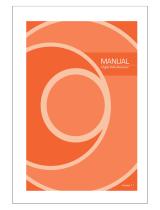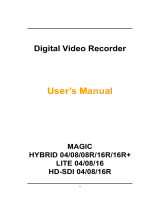11
1-3. Product Characteristics
1) Full HD real time and All Hybrid
This DVR can record HD and Full HD video with extreme quality. Also it displays
real HD(1920X1080) resolution, and therefore it provides the most clear image
quality and the best security level. Furthermore, EYE-ON series can mix any input
such as analog, 960H and HD-SDI. All video input is detected automatically. (Patent)
2) High reliability
With Embedded hardware and software design, this maintains higher product
reliability.
3) Simple usage
This allows users to use it conveniently by placing control buttons similar to existing
ones on VCR, and users can easily learn the usage.
4) Pentaplex System
Pentaplex System allows live, recording, backup, networking and playback
simultaneously.
5) Selectable recording setup
For recording methods, users can select the frame rate, resolution and video quality
individually in order to be appropriate for user's environment.
6) Remote monitoring
With using exclusive line or Internet network, you can search or monitor recorded
images remotely by installing exclusive client program on Windows PC or Mac.
7) Backup
You can backup with a versatile external USB devices.
8) Audio recording
You can record 4 sound inputs simultaneously. Moreover, you can listen to the
sound in search and live monitoring and play mode.
9) Various recording methods
This provides convenient use with manual recording, recording by dates and days,
hourly schedule recording, sensor and motion detection event recording and others to
enable unmanned monitoring.
10) Various total monitoring features
You can cover any security scenario through various sensor inputs and contact output
control.
CH 1 Product Introduction