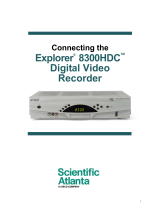Page is loading ...

DIGITAL SET-TOP
BOX (STB) DIAGRAMS
Digital Set-Top Box (STB) Diagrams
27
Continued on Next Page

28
1 Message Indicator Indicates a message from EATEL is waiting when blinking or illuminated.
To access the message, press the INFO button on your remote.
2 LED Display Displays the selected channel number and time of day.
3 Guide Accesses on-screen services such as the on-screen guide and Pay Per View.
4 Info Displays a description of the selected program—available from the
on-screen guide and while viewing a program.
5 Exit Exits menus, on-screen guide, and program information.
6 Settings Accesses the Settings menu.
7 Smart Card Slot* Allows smart card access.
8 Select Accesses your on-screen selection.
9 CH+ and CH- Scrolls up and down through the channels.
10 VOL+ and VOL- Increases and decreases volume.
11 Power Provides power to the STB. The light above the Power button illuminates
when the power is on.
*If available. Contact EATEL for more information.
Digital Set-Top Box (STB) Diagrams
1850 Front Panel Overview

29
Continued on Next Page
1 Serial Number Located in the left corner of the bar code. EATEL may ask for this number
if your system requires troubleshooting.
2 IR Connect to optional VCR Commander™ service.
3 Video Out Connect to video input of TV or VCR (standard definition).
4 Audio Out Connect to left/right (L/R) audio inputs of a stereo receiver or a TV
with stereo sound.
5 Cable Out Connect to cable input of TV or VCR (standard definition).
6 Cable In Connect to coaxial cable coming from the wall.
7 Bypass* Connect the optional RF Bypass module. This module allows viewing one channel
while recording another.
8 AC Switched Outlet Connect the AC power cord from another device, such as a TV.
9 AC Power Input Connect the STB to an AC electrical outlet using the cord provided.
*If available. Contact EATEL for more information.
1850 Back Panel Overview

30
1 Power Provides power to the STB.
2 Video and Connects to video and left/right (L/R) audio outputs of an external
Audio Input device to deliver the video and audio to a TV or other device.
3 List Displays the list of recorded programs.
4 Exit Exits menus, on-screen guide, and program information.
5 Info Displays a description of the selected program—available from the on-screen
guide and while viewing a program.
6 Guide Accesses on-screen services such as the on-screen guide and Pay Per View.
7 IR Sensor Receives the infrared signal from the remote control.
8 LED Display Displays the selected channel number and time of day. The LED also displays the
following:
> Message
> Power
> Record
9 VOL+ and VOL - Increases and decreases volume.
10 CH+ and CH- Scrolls up and down through the channels.
11 Select Accesses your on-screen selection.
12 Smart Card Slot* Allows smart card access (if available).
13 USB Port* Allows connection to external equipment, such as a keyboard.
* If available. Contact EATEL for more information.
Digital Set-Top Box (STB) Diagrams
8300 Front Panel Overview

31
Continued on Next Page
1 Cable In Connect to the coaxial cable coming from the wall.
2 Cable Out Connect a coaxial cable to Cable Out to send analog audio and video signals to a
TV or VCR. These signals are SDTV video and stereo audio.
3 Audio Out (L and R) Connect RCA cables to Audio Out to send analog audio signals (left and right) to a
stereo receiver or TV with stereo outputs.
4 Video Out Connect to video input of a TV or VCR.
5 Digital Audio Output Connect an RCA cable to send a digital audio signal to a surround-sound receiver
or other digital audio device.
6 Secondary Video Connect to either a VCR for archiving saved content from the 8300HD or to
and Audio Out another set of inputs (composite) on your HDTV.
7 S-Video Out Connect an S-Video cable to send an S-Video signal to your TV or VCR. This signal
is standard definition, but higher quality than other SDTV connections.
8 IR (This connector reserved for future use.)
9 SATA Connect to an external Serial ATA (SATA) hard disk drive for expanded recording
capability. Please check with EATEL for a list of approved hard drive models for
use with the 8300.
10 AC Outlet Connect the AC power cord from another device, such as a TV.
11 AC Power Input Connect the STB to an AC electrical outlet using the cord provided.
8300 Back Panel Overview

1 Message Indicator Indicates a message from EATEL is waiting when blinking or illuminated.
To access the message, press the INFO button on your remote.
2 LED Display Displays the selected channel number and time of day.
3 Guide Accesses on-screen services such as the on-screen guide and Pay Per View.
4 Info Displays a description of the selected program—available from the
on-screen guide and while viewing a program.
5 Bypass* Illuminates when the optional bypass feature is on.
6 USB Port* Allows connection to external equipment, such as a keyboard.
7 Exit Exits menus, on-screen guide, and program information.
8 Settings Accesses the Settings menu.
9 Smart Card Slot* Allows smart card access (if available).
10 Select Accesses your on-screen selection.
11 CH+ and CH- Scrolls up and down through the channels.
12 VOL+ and VOL- Increases and decreases volume.
13 Power Provides power to the STB. The light above the Power button illuminates
when the power is on.
*If available. Contact EATEL for more information.
Digital Set-Top Box (STB) Diagrams
3250HD Front Panel Overview
Safety Tip
Keep the top of the STB box free of all objects and electronic devices, including your TV.
32

1 Serial Number Located in the left corner of the bar code. EATEL may ask for this number if your
system requires troubleshooting.
2 1394 FireWire* Connect to optional 1394-equipped (FireWire) devices. This connector is reserved
for future use and may not be available on all 3250HD models.
3 Optical Audio Out* Connect an optical cable to send a digital audio signal to a surround-sound
received or the digital audio device. This connector may not be available
on all STB models.
4 DVI* Connect to the DVI (Digital Video Interface) input port on your HDTV.
This port provides digital video signals to the HDTV.
5 IR* Connect the IR Blaster cable to use with the optional VCR Commander
™
service.
6 S-Video Out Connect an S-Video cable to send an S-Video signal to your TV or VCR. This signal
is standard definition, but higher quality than other SDTV connections.
7 YPbPr Out Connect the HDTV (Y, Pb, Pr) component output ports to the HDTV input
on your HDTV. You must use these ports to provide HDTV signals to a
surround-sound receiver or other digital audio device.
8 Digital Audio Out Connect an RCA cable to send a digital audio signal to a surround-sound receiver
or other digital audio device.
9 Video & Audio Out Connect an RCA cable to Video Out and Left/Right Audio Out to send
analog video and audio signals to a standard VCR. This signal is SDTV.
10 Cable Out Connect a coaxial cable to Cable Out to send analog audio and video
signals to a TV or VCR. These signals are SDTV video with mono audio.
11 Audio Out (L and R) Connect RCA cables to Audio Out to send analog audio signals (left and right) to a
stereo receiver or a TV with stereo outputs.
12 Cable In Connect to the coaxial cable coming from the wall.
13 Bypass* Connect an optional RF Bypass module to the set-top. This module allows viewing
one channel while recording another.
14 AC Switched Outlet Connect the AC power cord from another device, such as a TV.
15 AC Power Input Connect the STB to an AC electrical outlet using the cord provided.
*If available. Contact EATEL for more information.
3250HD Back Panel Overview
33
Continued on Next Page

1 Power Provides power to the STB.
2 Video and Connects to video and left/right (L/R) audio outputs of an external
Audio Input device to deliver the audio and video to a TV or other device.
3 List Displays the list of recorded programs.
4 Exit Exits menus, the on-screen guide, and program information.
5 Info Displays a description of the selected program—available from the on-screen
guide and while viewing a program.
6 Guide Accesses on-screen services such as the on-screen guide, video-on-demand,
or Pay Per View.
7 IR Sensor Receives the infrared signal from the remote control.
8 LED Display Displays the selected channel number and time of day. The LED also displays the
following:
> Message
> HDTV
> Power
> Output Resolution (1080i, 720p, 480p, 480i)
> Record
> AUTO Automatically outputs native scan
rates that your TV can accept
9 VOL + and VOL - Increases and decreases volume.
10 CH+ and CH - Scrolls up and down through the channels.
11 Select Accesses your on-screen selection.
12 Smart Card Slot* Allows smart card access.
13 USB Port* Allows connection to external equipment, such as a keyboard.
* If available. Contact EATEL for more information.
Digital Set-Top Box (STB) Diagrams
8300HD Front Panel Overview
34

1 Cable in Connects to the coaxial cable coming from the wall.
2 Cable Out Connects a coaxial cable to Cable Out to send analog audio and video signals to a
TV or VCR. These signals are SDTV video and stereo audio.
3 PrPbY/V Connects the 8300HD (when in HD mode) to the component video input (YPrPb)
on the HDTV. When the 8300HD is configured for SD mode, the Y/V portion of the
component video output connects to the composite video input of an HDTV or SDTV.
See required connections for an HDTV or required connections for an SDTV on pages
40–57 for complete details.
4 Digital Audio Output Connect an RCA cable to send a digital audio signal to a surround-sound receiver
or other digital audio device.
5 Secondary Video Connect to either a VCR for archiving saved content from the
and Audio Out 8300HD or to another set of inputs (composite) on your HDTV.
6 Audio Out (L and R) Connect RCA cables to Audio Out to send analog audio signals (left and right) to a
stereo receiver or a TV with stereo outputs.
7 Optical Audio Connect an optical cable to send a digital audio signal to
Output surround-sound receiver or other digital audio device.
8 S-Video Out Connect an S-Video cable to send an S-Video signal to your TV or VCR. This signal
is standard definition but higher quality than other SDTV connections.
9 HDMI Connect the HDTV HDMI™ connector to the HDMI port. HDMI supports both digital
audio and video. May be used to connect to a DVI interface using an adaptor.
10 IR (This connector reserved for future use.)
11 SATA Connect to an external Serial ATA (SATA) hard disk drive for expanded recording
capability. Please check with EATEL for a list of approved hard drive models for use
with the 8300HD.
12 1394 FireWire Connect to display devices equipped with a 1394 (FireWire) input. This connector is
reserved for future use and may not be available on all 8300HD models.
13 AC Outlet Connect the AC power cord from another device, such as a TV.
14 AC Power Input Connect the STB to an AC electrical outlet using the cord provided.
8300HD Back Panel Overview
35
Continued on Next Page

4250HDC Front Panel Overview
Digital Set-Top Box (STB) Diagrams
1 Power Turns the set-top on and off.
2 VOL + and VOL - Increases and decreases the volume.
3 CH+ and CH - Scrolls up and down through the channels.
4 Select Provides access to your on-screen selection.
. 5 IR Sensor Receives the infrared signal from the remote control.
6 LED Display Displays the selected channel number and time of day. The LED also displays
the following:
> Message
> HDTV
> Power
> Output Resolution (1080i, 720p, 480p, 480i)
> AUTO Automatically outputs native scan rates that your TV can accept
7 Guide Accesses on-screen services, such as the on-screen guide, video-on-demand,
or pay-per-view.
8 Info Displays a description of the selected program. This button is available from
the on-screen guide and while viewing a program.
9 Exit Exits menus, the on-screen guide, and program information.
10 Settings Provides access to the Settings menu.
12 Smart Card Slot* Allows smart card access.
13 USB Port* Connects to external equipment, such as a keyboard or mouse.
* If available. Contact EATEL for more information.
36

4250HDC Back Panel Overview
1 Cable In Connects to a coaxial cable that delivers the signal from your service provider.
2 Cable Out Connects to a coaxial cable that sends analog audio and video signals to a TV
or VCR. These signals are standard-definition TV (SDTV) video and stereo audio.
3 HDTV Connects to the component video input (YPbPr) on the HDTV, when in HD mode.
4 Digital Audio Out Connects to an RCA cable that sends a digital audio signal to a surround-sound
receiver or other digital audio device.
. 5 Out 2 (Secondary
Video/Audio Out) Connects to either a VCR or to another set of inputs (composite) on your TV.
6 Audio Out Connects to RCA cables that send analog audio signals (left and right)
(Left and Right) to the stereo inputs on a TV.
7 S-Video Out Connects to an S-Video cable that sends an S-Video signal to your TV or VCR.
This signal is standard definition, but higher quality than other SDTV connections.
8 IR Connector reserved for future use.
9 Optical Audio Connects to an optical cable that sends a digital audio signal to a
Output surround-sound receiver or other digital audio device.
10 Multi-Stream
CableCARD Installed by your service provider.
11 HDMI Connects an HDMI™ cable to the HDMI input of an HDTV. HDMI supports
both digital audio and video. May be used to connect to a DVI interface using
an HDMI-to-DVI adaptor for video and separate audio connections. Any of the
following audio connections may be used: Digital Audio Out (4); Audio Out:
Left and Right (6); or Optical Audio Output (9).
12 USB Connects to external USB devices such as a keyboard or a mouse.
13 1394 Connects to display devices that are equipped with a 1394 input.
14 AC Outlet Connects to the AC power cord from another device, such as a TV.
15 AC Power Input Connects to the power cord to deliver power to the set-top.
Continued on Next Page
37

8300HDC Front Panel Overview
38
Digital Set-Top Box (STB) Diagrams
1 Power Turns the STB on and off.
2 Video and Connects to video and left/right (L/R) audio outputs of an external device
Audio Input to deliver audio and video to a TV or other device.
3 List Displays the list of recorded programs.
4 Exit Exits menus, the on-screen guide, and program information.
5 Info Displays a description of the selected program. This button is available from
the on-screen guide and while viewing a program.
6 Guide Accesses on-screen services, such as the on-screen guide, video-on-demand,
or pay-per-view.
7 IR Sensor Receives the infrared signal from the remote control.
8 LED Display Displays the selected channel number and time of day. The LED also displays
the following:
> Message
> HDTV
> Power
> Output Resolution (1080i, 720p, 480p, 480i)
> RECORD
> AUTO Automatically outputs native scan rates that your TV can accept
9 VOL+ and VOL- Increases and decreases the volume.
10 CH+ and CH- Scrolls up and down through the channels
11 Select Provides access to your on-screen selection.
12 USB Port* Connects to external equipment, such as a keyboard or mouse.
* If available. Contact EATEL for more information.

8300HDC Back Panel Overview
39
1 Cable In Connects to the coaxial cable coming from the wall.
2 Cable Out Connects to a coaxial cable that sends analog audio and video signals to a TV
or VCR. These signals are standard-definition TV (SDTV) video and stereo audio.
3 HDTV Connects to the component video input (YPbPr) on the HDTV, when in HD mode.
When in SD mode, the Y/V portion of the component video output connects to the
composite video input of a TV.
4 Digital Audio Out Connects to an RCA cable that sends a digital audio signal to a surround-sound
receiver or other digital audio device.
5 Out 2 (Secondary Connects to either a VCR for archiving saved content from the DVR or connects
Video/Audio Out) to another set of inputs (composite) on your TV.
6 Audio Out Connects to RCA cables that send analog audio signals (left and right)
(Left and Right) to the stereo inputs on a TV.
7 Optical Audio Connects to an optical cable that sends a digital audio signal to a surround-sound
Output receiver or other digital audio device.
8 S-Video Out Connects to an S-Video cable that sends an S-Video signal to your TV or VCR.
This signal is standard definition, but higher quality than other SDTV connections.
9 IR Connector reserved for future use.
10 HDMI Connects an HDMI™ cable to the HDMI input of an HDTV. HDMI supports
both digital audio and video. May be used to connect to a DVI interface using
an HDMI-to-DVI adaptor for video and separate audio connections. Any of the
following audio connections may be used: Digital Audio Out (4); Audio Out:
Left and Right (6); or Optical Audio Output (7).
11 M-Card Interface Installed by your service provider.
12 SATA Connect to an external Serial ATA (eSATA) hard disk drive for expanded recording
capability. Please check with EATEL for a list of approved hard drive models for use
with the 8300HDC.
13 1394 Firewire Connects to display devices that are equipped with a 1394 input.
14 AC Outlet Connects to the AC power cord from another device, such as a TV.
15 AC Power Input Connects to the power cord to deliver power to the DVR.
/