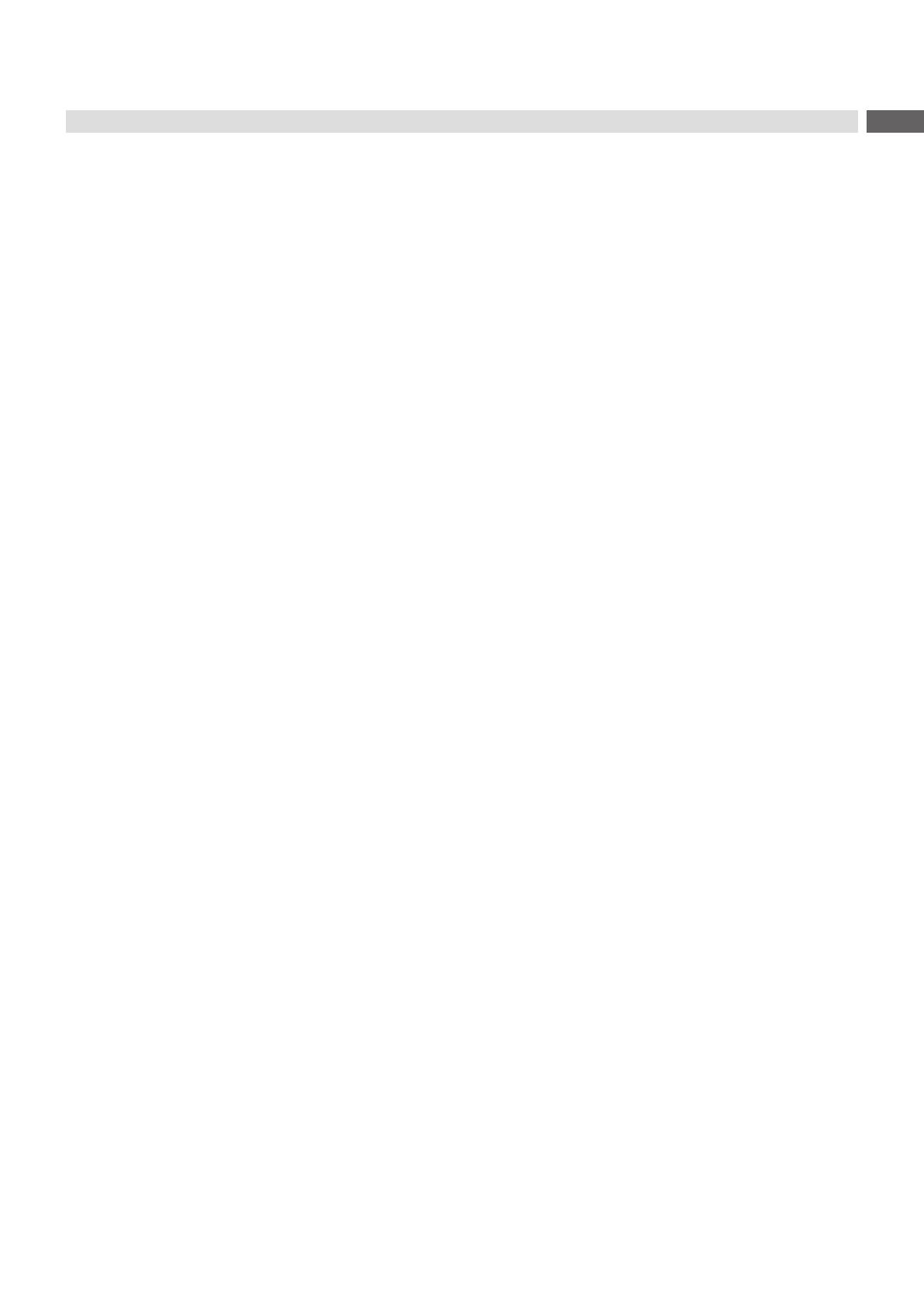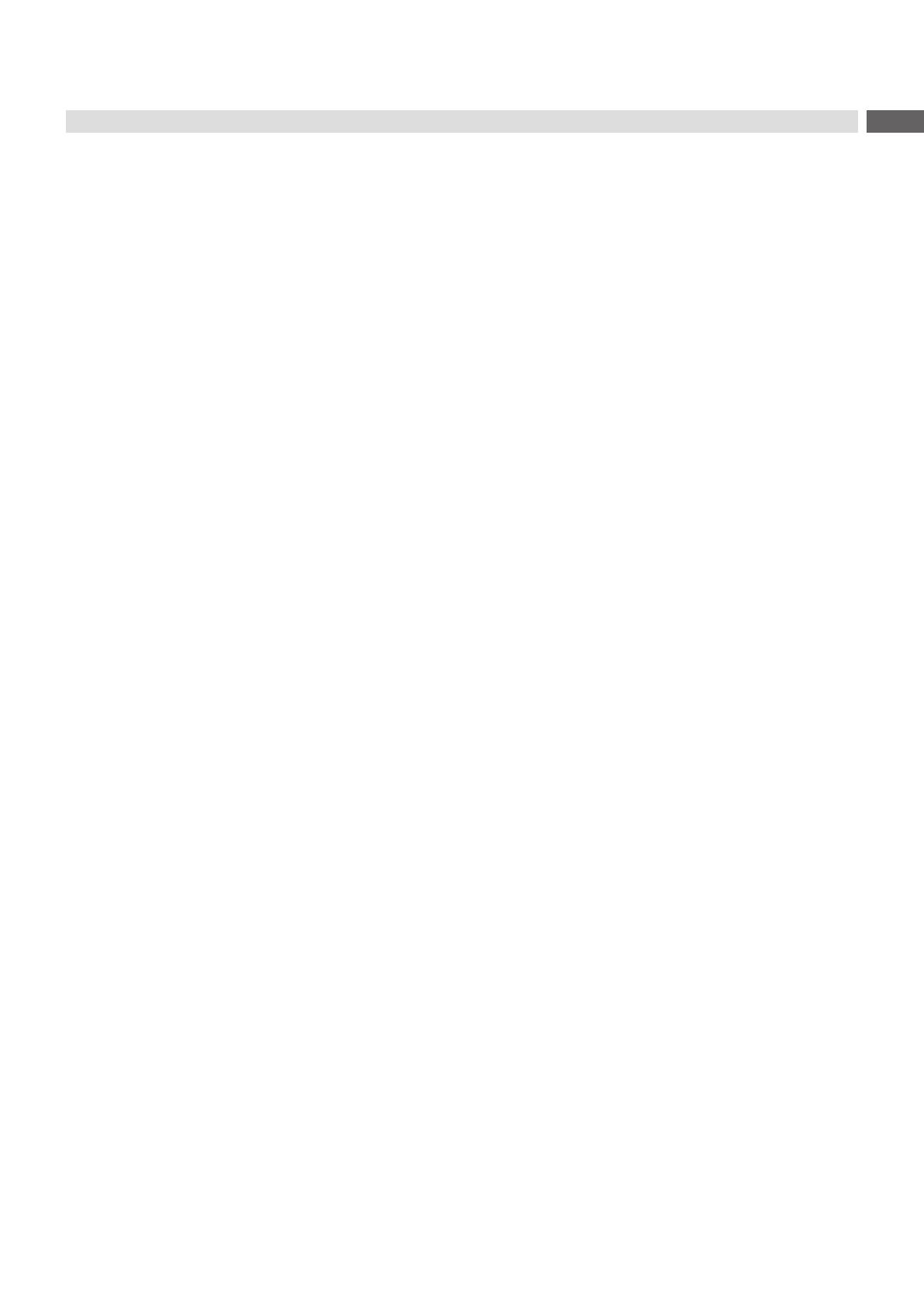
3
1 Introduction ............................................................................................................................................ 4
1.1 Instructions ...............................................................................................................................................4
1.2 Intended Use ............................................................................................................................................4
1.3 Safety Instructions ....................................................................................................................................4
1.4 Safety Marking ......................................................................................................................................... 5
1.5 Environment .............................................................................................................................................5
2 Product Description ...............................................................................................................................6
2.1 Important Features ...................................................................................................................................6
2.2 Technical Data ..........................................................................................................................................6
2.3 Overview Without Cover ..........................................................................................................................7
2.4 Contents of Delivery .................................................................................................................................9
3 Operation .............................................................................................................................................. 10
3.1 Standard Operation ................................................................................................................................10
3.2 Cleaning .................................................................................................................................................10
4 Error Messages .................................................................................................................................... 12
4.1 Error Messages of the Printer ................................................................................................................ 12
4.2 Error Messages of the Applicator ...........................................................................................................12
5 Installation ............................................................................................................................................ 13
5.1 Factory default Settings .........................................................................................................................13
5.2 Tools .......................................................................................................................................................13
5.3 Mounting and Dismounting the Cover ....................................................................................................13
5.4 Mounting the applicator ..........................................................................................................................14
5.5 Transportation Lock................................................................................................................................14
5.6 Mounting the Pad ...................................................................................................................................15
5.7 Mounting the blow tube ..........................................................................................................................15
5.8 Connecting the Compressed Air ............................................................................................................16
6 Adjustments .........................................................................................................................................17
6.1 Tamp Adjustments ..................................................................................................................................17
6.2 Vacuum Adjustments ..............................................................................................................................18
6.3 Blow Tube (Support Air) Adjustments .....................................................................................................19
6.4 Lifting Speed of Cylinder Z .....................................................................................................................21
6.5 Sensors on Cylinder Z ............................................................................................................................22
6.6 End Position Cushioning ........................................................................................................................23
6.7 Adjusting the Options for Z-Direction Movement ...................................................................................23
6.8 Lifting Speed of Cylinder R ....................................................................................................................24
6.9 Sensor on Cylinder R .............................................................................................................................24
7 Conguration ........................................................................................................................................25
7.1 Method for Changing the Printer Setup ..................................................................................................25
7.2 Quick Mode for Setting the Delay Times ................................................................................................25
7.3 CongurationParametersoftheApplicator ...........................................................................................26
7.4 Setting the Peel Position ........................................................................................................................27
7.5 Activation of Peel-off Mode .................................................................................................................... 27
8 Operation .............................................................................................................................................. 28
8.1 Test Mode without a Print Job ................................................................................................................28
8.2 Test Mode with Print Job ........................................................................................................................28
9 Spare Parts ........................................................................................................................................... 29
9.1 Retainer Assembly ................................................................................................................................. 29
9.2 Pneumatics Retainer Assembly .............................................................................................................30
9.3 Electronics Retainer Assembly ...............................................................................................................31
9.4 Cylinder Assembly R ..............................................................................................................................32
9.5 Cylinder Assembly Z .............................................................................................................................33
10 Drawings ...............................................................................................................................................34
10.1 Block Diagram ........................................................................................................................................34
10.2 Pneumatic drawing Type 4514 ..............................................................................................................35
11 Index ......................................................................................................................................................36
Table of Contents