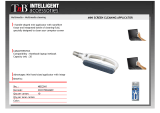3
1 Introduction ............................................................................................................................................ 5
1.1 Instructions ...............................................................................................................................................5
1.2 Intended Use ............................................................................................................................................5
1.3 Safety Instructions ....................................................................................................................................5
1.4 Safety Marking ......................................................................................................................................... 6
1.5 Environment .............................................................................................................................................6
2 Product Description ...............................................................................................................................7
2.1 Important Features ...................................................................................................................................7
2.2 Technical Data ..........................................................................................................................................7
2.3 Overview without a Cover ........................................................................................................................ 8
2.4 Contents of Delivery ...............................................................................................................................10
3 Operation .............................................................................................................................................. 11
3.1 Standard Operation .................................................................................................................................11
3.2 Cleaning ..................................................................................................................................................11
4 Error Messages .................................................................................................................................... 13
4.1 Error Messages of the Printer ................................................................................................................ 13
4.2 Error messages of the Applicator ...........................................................................................................13
5 Installation ............................................................................................................................................ 14
5.1 Factory default Settings .........................................................................................................................14
5.2 Tools .......................................................................................................................................................15
5.3 Mount and dismount the cover ...............................................................................................................15
5.4 Mounting the Applicator to the Printer ....................................................................................................16
5.5 Transportation Lock................................................................................................................................16
5.6 Mounting the Pad ...................................................................................................................................17
5.7 Mounting the Blow Tube .........................................................................................................................17
5.8 Connecting the Compressed Air ............................................................................................................18
6 Adjustments .........................................................................................................................................19
6.1 Pad Adjustments .................................................................................................................................... 19
6.2 Vacuum Adjustments ..............................................................................................................................20
6.3 Blow Tube (Support Air) Adjustments .....................................................................................................21
6.4 Labelling Position of the Tamp ............................................................................................................... 22
6.5 Adjustment of the Stopper for Blow Mode ..............................................................................................23
6.6 Lift Speed of Cylinder Z ..........................................................................................................................24
6.7 Sensors on Cylinder Z ............................................................................................................................25
6.8 End Position Cushioning ........................................................................................................................26
6.9 Adjusting the Options for Z-Direction Movement ...................................................................................26
6.10 Lift Speed of Cylinder X/Y ......................................................................................................................27
6.11 Sensors on Cylinder X/Y ........................................................................................................................ 27
6.12 Labeling from Below - Changing the Spring of the Impact Sensor ........................................................28
7 Conguration ........................................................................................................................................29
7.1 Method for Changing the Printer Setup ..................................................................................................29
7.2 Quick Mode for Setting the Delay Times ................................................................................................29
7.3 CongurationParametersoftheApplicator ...........................................................................................30
7.4 Setting the Peel Position ........................................................................................................................31
7.5 Activation of Peel-off Mode .................................................................................................................... 31
8 Test Operation ......................................................................................................................................32
8.1 Test Mode without Print Job ...................................................................................................................32
8.2 Test Mode with Print Job ........................................................................................................................32
Table of Contents