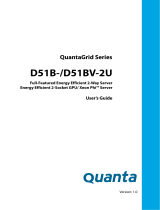Page is loading ...

AMI Debug Rx
Quick Start Guide
Revised 2013-03-12 ● Copyright ©2013 American Megatrends Inc. ● All Rights Reserved ● Public Document (PUB)
Welcome to USB Debugging with AMI Debug Rx
AMI Debug Rx is a low-cost debug tool built around the debug
port feature common to today’s USB 2.0 EHCI controllers. AMI
Debug Rx is designed as replacement for the PCI “port 80”
POST Checkpoint Card.
USB0 – indicates connection/activity for USB CONNECTOR 0
USB1 – indicates connection/activity for USB CONNECTOR 1
SHIFT – Used in checkpoint mode to change display format
SELECT – Used in menus and to change display format
MENU – Used to enter & exit menu
– Used in menus & browsing checkpoint history
OPTION SWITCH – Used to select debug mode (LEFT) or
checkpoint mode (RIGHT). Center position is reserved.
What’s In The Box?
AMI Debug Rx Quick Start Guide (this document)
One (1) AMI Debug Rx Device
Two (2) USB 2.0 A/Mini-B 4-pin device cables
CD-ROM including documentation and VCOM drivers
Identifying Systems with AMI Debug Rx Support
Systems with Aptio, Aptio V & AMIBIOS8 BIOS may have AMI
Debug Rx support enabled. Check the “Advanced” screen in
BIOS setup for a string indicating the support is present.
Example: “AMI Debug Rx Enabled!”
If AMI Debug Rx is supported, the system will use the “USB
debug port” to transmit checkpoint data. The system
documentation should identify this port so AMI Debug Rx can
be used for diagnostics. Refer to the “AMI Debug Rx – User
Manual” document for additional troubleshooting tips.
Using AMI Debug Rx in Checkpoint Mode
Set the OPTION SWITCH to “checkpoint”
Power off the system under test
Connect the AMI Debug Rx USB0 CONNECTOR to the
“USB debug port” on the system under test
Power on the system under test.
If connected properly, the AMI Debug Rx unit will power on
and start displaying checkpoint values
If the device powers on but does not display checkpoints,
make sure it is connected to the “USB debug port”
Changing Checkpoint Display Mode
By default, checkpoints are displayed in a right justified format.
Arrows indicate the current checkpoint value. Users navigate
the checkpoint history buffer using the arrow keys ( ).
The SELECT button switches the display mode to show the
same data with string descriptions and timing information.
SHIFT changes the checkpoint byte order (big/little endian).
Basic Menu Commands
When operating in checkpoint mode, use the MENU button to
enter and exit the menu. Use the arrow keys to navigate. The
SELECT switch is used to select options and sub-menus.
The option is used to exit the menu and return to
the current checkpoint session.
The option allows the user to create a new
blank session to begin saving debugging messages within.
The option allows the user to save the current
checkpoint session into one of four data areas (1, 2, 3, 4)
Saved sessions are retrieved using the
command or the USB Virtual COM (VCOM) terminal interface.
For More Information
Please refer to the “AMI Debug Rx – User Manual” document
for more detailed information on using AMI Debug Rx for
platform diagnostics and debugging.
/