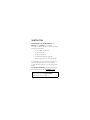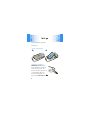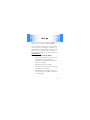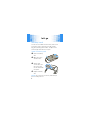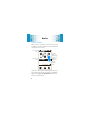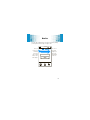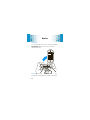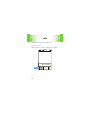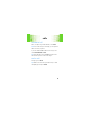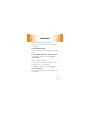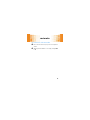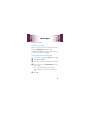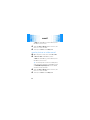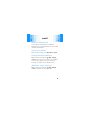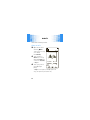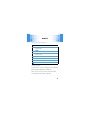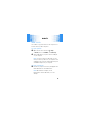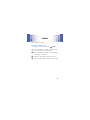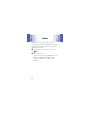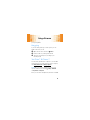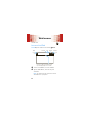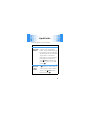Motorola Evoke Evoke 68000201587-B Quick start guide
- Type
- Quick start guide

Quick Start Guide
motorola
evoke
TM
QA4


1
welcome
A Mobile Window into the World Online
—Your
Motorola
Evoke™
QA4
phone is a stunning
convergence of beauty and function. Now you can have it
all, anytime and anywhere:
•
text messages (see page 21)
•
email (see page 23)
•
blogging (see page 33)
•
YouTube™ & Picasa™ (see page 33)
•
Web browsing just like on a PC (see page 34)
Tip:
To get the most out of your phone's Internet and
messaging features, make sure your service plan
includes data access. Contact your service provider for
details.
For even more information:
To learn more about your
phone and accessories, go to
www.hellomoto.com
.
Caution:
Before using your phone for the first time,
please read the important
legal and safety
information in your User’s Guide.

2
contents
your phone . . . . . . . . . . . . . . . . . . . . . . . . . . . . . . . . . 3
let’s go . . . . . . . . . . . . . . . . . . . . . . . . . . . . . . . . . . . . . 4
basics. . . . . . . . . . . . . . . . . . . . . . . . . . . . . . . . . . . . . . 7
calls . . . . . . . . . . . . . . . . . . . . . . . . . . . . . . . . . . . . . . 14
customize . . . . . . . . . . . . . . . . . . . . . . . . . . . . . . . . . 16
contacts. . . . . . . . . . . . . . . . . . . . . . . . . . . . . . . . . . . 20
messages . . . . . . . . . . . . . . . . . . . . . . . . . . . . . . . . . 21
email . . . . . . . . . . . . . . . . . . . . . . . . . . . . . . . . . . . . . 23
music . . . . . . . . . . . . . . . . . . . . . . . . . . . . . . . . . . . . . 26
videos . . . . . . . . . . . . . . . . . . . . . . . . . . . . . . . . . . . . 31
blogs & more . . . . . . . . . . . . . . . . . . . . . . . . . . . . . . 33
Web browser. . . . . . . . . . . . . . . . . . . . . . . . . . . . . . . 34
tips & tricks . . . . . . . . . . . . . . . . . . . . . . . . . . . . . . . . 37

your phone
3
your phon e
Note:
Your phone may look a little different.
Sat 05/02/09
Contacts
Tex t
Recent Calls
12:58 PM
Airplane Alarm
Bluetooth
Touch here to
open the active
status bar.
Power/
Home Key
Side Lock
Switch
Shortcut Key
(Camera or Voice
Recognition)
Charge up or go
handsfree.
Touch here
to open the
main menu.
(You can also
scroll the tab
up or press
the home
key.)

let’s go
4
let’s go
install, charge up, get going
battery
install the battery
charge the battery
With the phone on
, plug the
battery charger into your phone
and an electrical outlet. Your
phone may take several seconds
to start charging. When the
battery is fully charged, your
phone shows
Charge Complete
and
î
.
12

let’s go
5
Tip:
If you don’t want to receive calls while charging, turn
Airplane mode on. Touch the status bar >
Airplane
.
You can also charge your battery by connecting a cable
from your phone’s micro USB port to a USB port on a
computer. Both your phone and the computer must be
turned on, and your computer must have the correct
software drivers installed. You can download them from
www.hellomoto.com
.
Notes for charging your phone’s battery:
•
When charging your battery, keep it near room
temperature. Never expose batteries to
temperatures below 0°C (32°F) or above 45°C
(113°F) when charging.
•
New batteries are not fully charged.
•
New batteries or batteries stored for a long time
may take more time to charge.
•
Motorola batteries and charging systems have
circuitry that protects the battery from damage
from overcharging.

let’s go
6
memory card
You can use a removable microSD memory card to store
more photos, videos, and music (in the My_Images,
My_Videos, and My_Music folders). Your phone won’t
show file types that it doesn’t recognize.
install a memory card
1
Remove the battery
door.
2
Open the memory
card door hatch.
3
With the gold
contacts down, put
the memory card
into the slot and slide
it into place.
4
Replace the battery
door.
Caution:
Do not remove your memory card while your
phone is writing files to it.

basics
7
basic s
first, master the basics
turn it on & off
To turn on your phone
, press and hold
the power/home key. (You might need
to unlock the side lock key.)
The phone may take several seconds to
turn on.
To turn off your phone
, press and hold
the power/home key.
power/home key
Pressing the power/home key doesn’t end a call. It can:
•
return you to the home screen.
•
wake up your phone if the display is dark.
•
display or hide the main menu.
•
put the calling screen or music player in the
background and return to your home screen.
Tip:
To get back to what you were doing, touch
the icon in the upper right of the home screen.

basics
8
home screen
When you turn on your phone, you see the home screen.
To quickly access status features, touch the status bar at
the top of the home screen.
Your home screen might look a little different, but icons
across the bottom can give you quick access. Numbers
appear next to
d
Text
and
6
Recent Calls
to indicate how
many new items you have.
Sat 05/02/09
Contacts
Tex t
Recent Calls
12:58 PM
Airplane Alarm
Bluetooth
Touch here to
open.
Touch here to
close.
To move a
button or
scroll through
a screen, just
touch the
display and
slide the
button or
icons.

basics
9
You can open widgets from your home screen by sliding
your finger from left to right, or right to left:
Contacts
Tex t
Recent Calls
12:58 PM
You can see
how many
widgets you
have to the
left and right
of this one.
Slide your
finger across
the display
from left to
right, or right
to left, to open
other widgets.
Search

basics
10
how to get around
Your touch display might not respond as well if you
put a plastic screen protector over it.
gesture
slide
To move to a new screen or select a
message thread, lightly touch and
“slide” or “drag” across the screen.
Tr y t h is: on the home screen slide left
and right while in portrait mode to see
widgets.
touch
To select an item, press your phone’s
display until you feel a slight vibration.
Tr y t h is: on the home screen, touch
Contacts
to open your Contacts list.

basics
11
main menu
Choose the easiest way to open the main menu:
•
Touch the bar at the bottom of the main screen.
•
Press the power/home key.
Contacts Text
Recent Calls
Photos Email
Videos
Settings
Browser
Calendar
World Clock
Notepad
Bluetooth
12:58 PM
Touch here or
press the
power/home
key to close
the
main menu.
To move the
menu, just
touch the
display and
slide the
icons.

basics
12
display
In text entry and browser screens, your phone’s display
automatically
adjusts when you turn your phone
sideways to the left.
Note:
The qwerty keyboard works best if you cradle it
and type rather than placing it on a table or flat surface.
I am going home soon
?@#
123
Q
A
W
S
Z
E
D
X
R
F
C
T
G
V
Y
H
B
U
J
N
I
K
M
O
L
Accept
P
.
>
iAbc
I’m going home soon.
Mode
GHI JKL MNO
PQRS
TUV WXYZ
Words Accept
.?@ ABC DEF
1
2
3
4
5
6
7 8
0
9
Create Text

basics
13
see your phone number
Open the main menu and touch
7
Settings
>
General
>
Phone Info
.
Tip:
You can also find your phone number by touching
Contacts
. Your phone number is at the top of the screen.

calls
14
calls
make the first call from your new phone
make a call
Open the slider, enter a phone number, and touch
Call
.
Call
Save
12:58 PM
18471234567

calls
15
answer a call
When your phone rings and/or vibrates, touch
Answer
.
Note:
If the side lock key is locked (up), you can open the
slider to answer your phone.
If you have a Bluetooth® headset connected, you can
touch
Answer with Bluetooth
or
Answer
.
Tip:
Can’t talk right now? Touch
Ignore
or just press the
side volume key down to silence the ringer.
end a call
To hang up, touch
End Call
.
Tip:
Blank screen? Press the power/home key to wake
the display up. Then press
End Call
.

customize
16
customi ze
add your personal touch
weather, news, & more
On your home screen, you can use cool widgets, like
weather, news, your favorite pictures, and more.
Slide left to right to see a different widget. When you see
something you want to know more about, touch it.
Tip:
Headlines old news? Set your widgets by opening
the main menu and touching
7
Settings
>
Display
>
Widgets
.
Chicago, IL 73F
Los Angeles, CA 81F
Miami, FL 97F
Austin, TX 98F
12:58 PM
Contacts
Tex t
Recent Calls
Tap here to
set your
location.
Tap here to
see details for
one city.
To move the
list of cities,
just touch the
display and
slide the list.

customize
17
set wallpaper & widgets
Slide left to right on the home screen to see widgets or
your wallpaper.
To select a wallpaper image
:
Find it:
on the home screen, touch
7
in the lower right
corner
To choose which widgets are on your home screen
:
Find it:
Open the main menu and touch
7
Settings
>
Display
>
Widgets
.
owner information
It’s a good idea to enter alternate contact information in
your phone in case you lose your phone.
Find it:
Open the main menu and touch
7
Settings
>
General
>
Owner Information
Enter a name and number (but not your mobile number)
and touch
Save
.

customize
18
set shortcut key
You can change the shortcut key on the side of your
phone to open either the camera or voice recognition.
Find it:
open the main menu and touch
7
Settings
>
General
, then at
Shortcut Key
>
Camera
or
Voice Recognition
ringtones & volume
Your phone rings and/or vibrates to let you know you
have a call or to tell you about other events.
set ringtones
Set alert tones for incoming calls, voicemail, text
messages, email, calendar reminders, and missed
events.
1
Open the main menu and touch
7
Settings
>
Sound
.
2
Touch an alert type.
3
To select a ringtone, touch it. To play it, touch
Á
.
Tip:
To download new ringtones, open the main
menu and touch
Brew
(your provider might
rename this option).
Page is loading ...
Page is loading ...
Page is loading ...
Page is loading ...
Page is loading ...
Page is loading ...
Page is loading ...
Page is loading ...
Page is loading ...
Page is loading ...
Page is loading ...
Page is loading ...
Page is loading ...
Page is loading ...
Page is loading ...
Page is loading ...
Page is loading ...
Page is loading ...
Page is loading ...
Page is loading ...
Page is loading ...
Page is loading ...
Page is loading ...
Page is loading ...
-
 1
1
-
 2
2
-
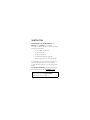 3
3
-
 4
4
-
 5
5
-
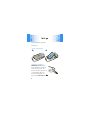 6
6
-
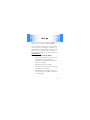 7
7
-
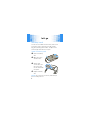 8
8
-
 9
9
-
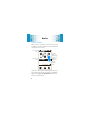 10
10
-
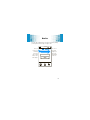 11
11
-
 12
12
-
 13
13
-
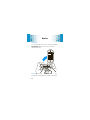 14
14
-
 15
15
-
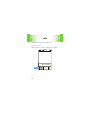 16
16
-
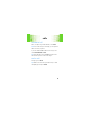 17
17
-
 18
18
-
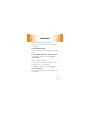 19
19
-
 20
20
-
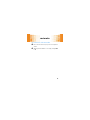 21
21
-
 22
22
-
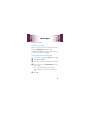 23
23
-
 24
24
-
 25
25
-
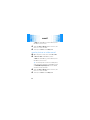 26
26
-
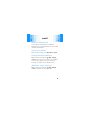 27
27
-
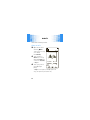 28
28
-
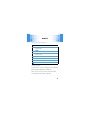 29
29
-
 30
30
-
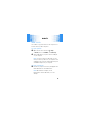 31
31
-
 32
32
-
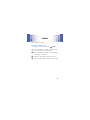 33
33
-
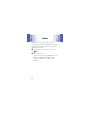 34
34
-
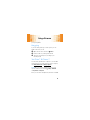 35
35
-
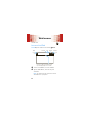 36
36
-
 37
37
-
 38
38
-
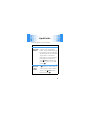 39
39
-
 40
40
-
 41
41
-
 42
42
-
 43
43
-
 44
44
Motorola Evoke Evoke 68000201587-B Quick start guide
- Type
- Quick start guide
Ask a question and I''ll find the answer in the document
Finding information in a document is now easier with AI
Other documents
-
Motorola Evoke Quick start guide
-
Motorola CLIQ 2 User manual
-
Motorola Quench User manual
-
Motorola PHOTON 4G LEGAL User guide
-
Motorola Admiral Sprint User guide
-
Motorola Motus User manual
-
Motorola BACKFLIP User manual
-
Motorola Devour 68000202479-A User guide
-
Motorola Quench User manual
-
Motorola DEFY WITH MOTOBLUR - LEGAL GUIDE User manual