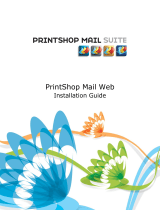Page is loading ...

ADOBE DRIVE 4
ADMINISTRATOR’S GUIDE

© 2012 Adobe Systems Incorporated. All rights reserved.
Adobe Drive 4 Administrator’s Guide
Adobe, the Adobe logo, and Creative Suite are either registered trademarks or trademarks of Adobe Systems Inc. in the
United States and/or other countries. Microsoft and Windows are registered trademarks or trademarks of Microsoft
Corporation in the United States and/or other countries. Apple, Mac OS, and Macintosh are trademarks of Apple
Computer, Inc., registered in the United States and other countries. Java and Sun are trademarks or registered
trademarks of Oracle Corporation, in the United States and other countries. All other trademarks are the property of their
respective owners.
The information in this document is furnished for informational use only, is subject to change without notice, and should
not be construed as a commitment by Adobe Systems Inc. Adobe Systems Inc. assumes no responsibility or liability for
any errors or inaccuracies that may appear in this document. The software described in this document is furnished under
license and may only be used or copied in accordance with the terms of such license.
Adobe Systems Inc., 345 Park Avenue, San Jose, California 95110, USA.

3
Adobe Drive 4 Administrator’s Guide
Overview
This document is intended for server administrators. For information about how to use Adobe® Drive 4 to
connect to a DAM server, see the Adobe Drive 4 User Guide.
As server administrator, you are responsible for configuring Adobe Drive 4 in order to simplify the
user’s experience when connecting to your server through the Adobe Drive 4 Connect UI. You do this
using a server presets configuration file; see “
Configuring server presets for Adobe Drive 4” on page 3
Adobe Drive 4 is extensible. If you are a third-party asset-management vendor, the Adobe Drive 4 SDK
allows you to provide integrated access to your DAM system from selected Adobe Creative Suite®
applications. You can use the SDK to customize Adobe Drive 4 so that it can seamlessly represent the
contents of your remote DAM system as a network drive on the end user’s file system.
The SDK provides access to “hidden” user functions within Creative Suite applications, such as viewing
version history or adding a check-in comment when saving a file. These Creative Suite features are
automatically activated when the user installs Adobe Drive 4 along with your custom connector.
Configuring server presets for Adobe Drive 4
The Adobe Drive 4 Connect UI can be customized to offer easy access to your servers. When you bring up
the Adobe Drive 4 Connect UI on a client system, it offers a list of Preset Servers for each connector in the
left panel; when you select one, the URL for that servers is automatically filled in as the Server URL.

Adobe Drive 4 Administrator’s Guide Configuring server presets for Adobe Drive 4 4
The Preset Servers shown in this list are taken from a configuration file named ServerPresets.xml. This
an editable text file. As administrator, you can configure this file and deploy it along with Adobe Drive 4 on
each client system.
Adobe Drive 4 looks for the configuration file on the client system at this location:
Configuring the presets file
The ServerPresets.xml file is a UTF8-encoded XML file that associates a list of server names with their
URLs. It contains a single
<serverpresets> element, which in turn contains a set of <server> elements
with this syntax:
<server name="display name" url="server URL">
Each element corresponds to one list item in the Preset Servers panel of the Adobe Drive 4 Connect UI.
The
ServerPresets.xml file that is installed as part of the default configuration contains no <server>
elements, but has comments describing how to configure the file. Here is an example of the configured
file, edited to configure for two CMIS servers and two CQ DAM servers:
<?xml version="1.0" encoding="UTF-8"?>
<serverpresets version="1.0" defaultScheme="cmis">
<server name="My CMIS Server A"
url="cmis://myservera.mycompany.com:8080/alfresco/service/cmis"/>
<server name="My CMIS Server B"
url="cmis://myserverb.mycompany.com:8080/alfresco/service/cmis"/>
<server name="My DAM Server A"
url="cq://myservera.mycompany.com:4502"/>
<server name="My DAM Server B"
url="cq://myserverb.mycompany.com:4502"/>
</serverpresets>
Deploying your configuration
There are three paths to deploying your configuration file with Adobe Drive 4:
As an Adobe partner, you can customize the Adobe Drive 4 installer to install your configured
ServerPresets.xml file along with Adobe Drive 4. For information about how to do this, see the
Adobe Drive 4 SDK Programmer’s Guide.
As an IT administrator, you can update the servers available to Adobe Drive 4 users by pushing your
configured
ServerPresets.xml file to user systems on which Adobe Drive 4 has already been
installed.
As a local system administrator, you can edit the default ServerPresets.xml file in a text editor on
the local system. You may need to copy the file to edit it.
In Windows
C:\Program Files (x86)\Common Files\Adobe\Adobe Drive 4
In Mac OS
/Library/Application Support/Adobe/Adobe Drive 4
/