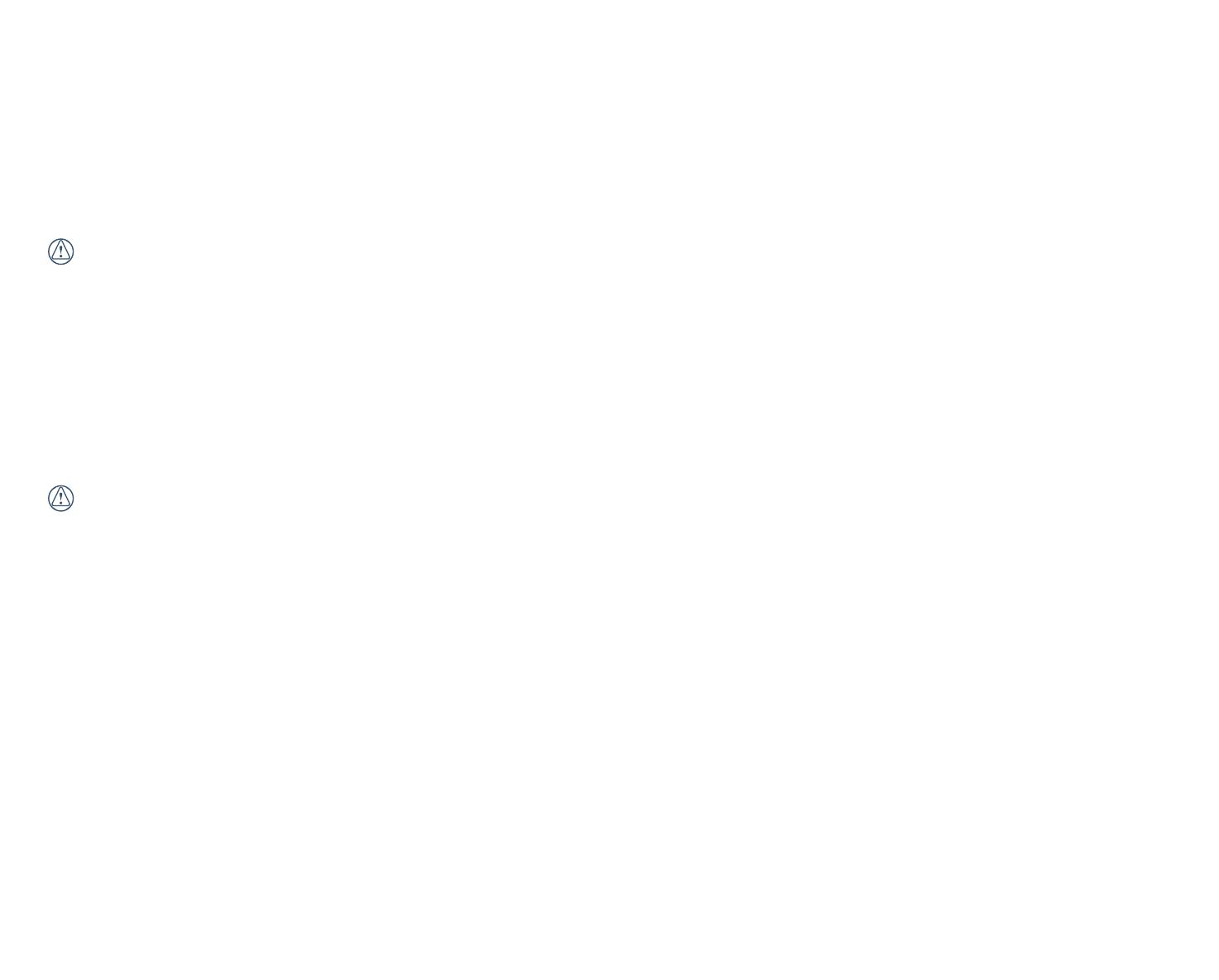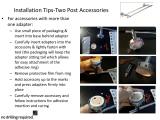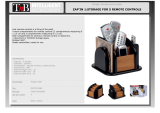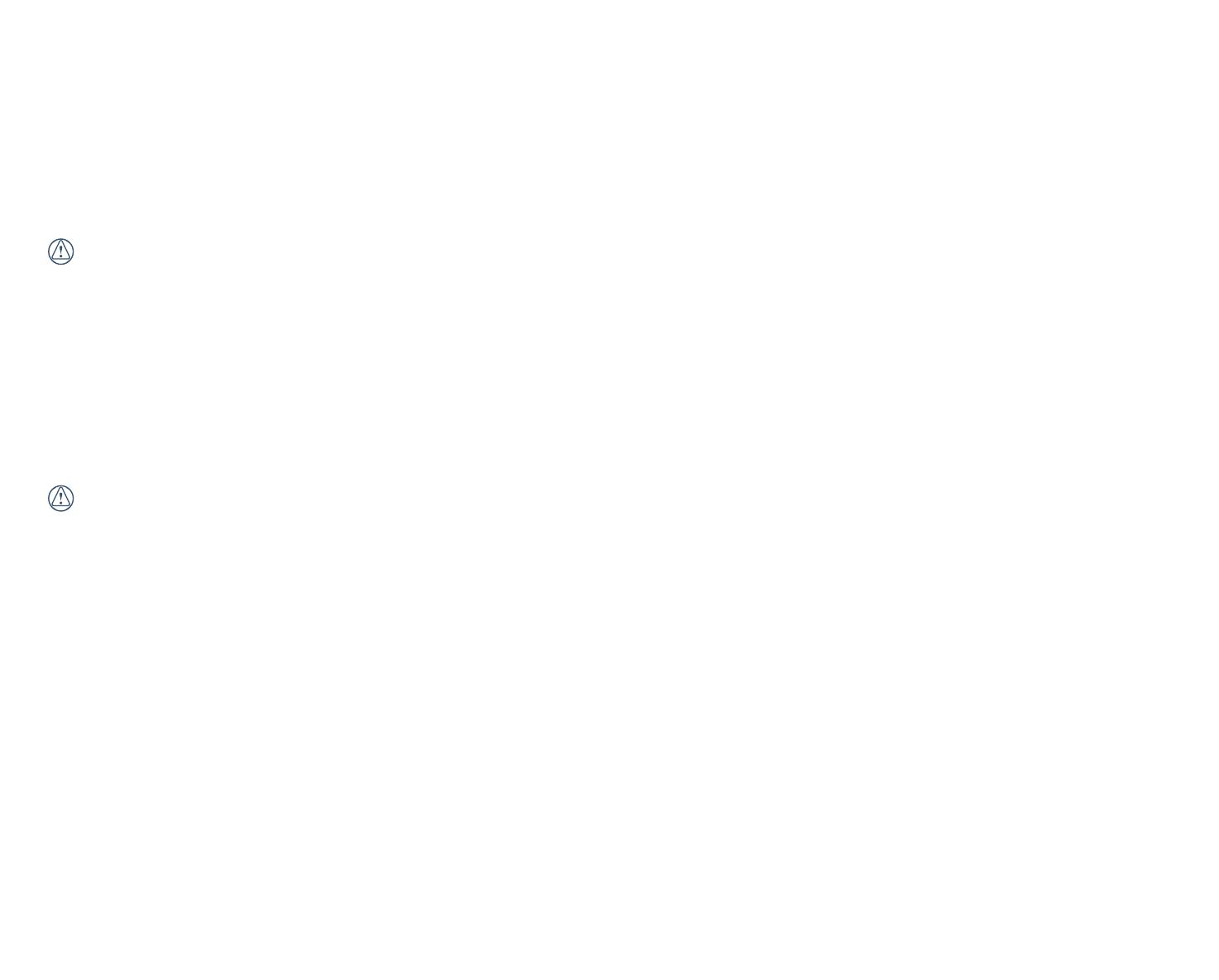
6
memory card into the card slot.
• Beforeusingabrandnewmemorycard,pleaseformatthememorycardrst.
• Aphotoorvideotakenwiththeproductwillbestoredinthefolderthatisautomaticallygeneratedonthememorycard.Donotstorephotosorvideosthatwerenottaken
usingtheproductinthesefoldersincasethelescannotbenormallyrecognizedinplayback.
• Directlyeditingthedataonthememorycardisnotrecommended.Copythedatatoyourcomputerdiskbeforeeditingisrecommended.
• Pleaseturntheproductoffbeforeremovingthememorycard.Otherwise,thememorycardcouldbedamaged.
• Whentheproductisstoredforalongperiod,pleasebackupthedataonthememorycardandremovethememorycard.
Other Notes:
• Donotdisconnectthepowerorturntheproductoffduringrmwareupdatingprocess.Doingsomaycauseincorrectdatatobewrittenandtheproductmaynotpower
on later.
• Whenusingyourproductonanairplane,observetherelevantrulesspeciedbytheairline.
• Duetothelimitationsofmanufacturingtechnology,theLCDmayhaveafewdeadorbrightpixels.Thesepixelsdonotaffectthequalityofthephotosorvideos.
• IftheLCDscreenisdamaged,pleasepaycloseattentiontotheliquidcrystalinthescreen.Ifanyofthefollowingsituationsarise,kindlytaketherecommendedactions
immediately as indicated below:
1. If liquid crystal comes in contact with your skin, please wipe your skin with a dry cloth, wash with soap thoroughly, and rinse with plenty of clean water.
2.Ifliquidcrystalgetsintoyoureye,ushyoureyewithplentyofcleanwaterimmediatelyforatleast15minutes.Pleasealsoseekformedicalassistance.
3. If liquid crystal is swallowed accidentally, immediately rinse your mouth with clean water and try to induce vomiting. Please also seek for medical assistance.
Waterproof Notes:
• Thisproductissplashproofforthepurposesofdailyactivities.Beforeuse,pleasemakesuretolockthebatterycover,andtightlyclosethesidecover.
• Anyscratches,cracks,orsmallforeignobjects(suchassandorhair)attachedtotherubberringinsideofthesidecoverwillaffecttheefcacyofsplashprooffunction.
Beforeuse,pleasecheckwhetherthewaterproongrubberisdamagedorcontaminatedwithaforeignobjectbeforeclosingthesidecover.Whenthereisaforeign
objectonthewaterproongrubberanditsadjacentsurfaces,pleaseuseaclean,lint-freedryclothtocleanit.Ifthereareanyscratchesorcracks,immediatelygotoa
servicecenterformaintenanceandobtainareplacementwaterproongrubber.
• Beforeusingtheproductinwater,pleasemakesureyouplaceitinsidethewaterproofhousingrst.Itcanbesubmergedtonomorethan60meters(196feet)underthe
water at a temperature not exceeding 40 °C. The product can maintain its waterproof performance for up to 4 hours at a depth of 60 meters (196 feet) under water.
• Donotopenthewaterproofhousingwhensubmergedinwater.
• Donotdirectlyopenthesidecoverorbatterycover,whentheproductaccidentallyisexposedtowater.Pleaseturnoffthepowerandwipeitwithaclean,dry,lint-free
cloth before opening the battery cover and side cover in order to remove the battery and the memory card.
• Whenopeningthebatterycoverandthesidecover,iftherearewaterdropletsonthesurfaceslocatedbetweentheinteriorandthebody,pleasemakesuretowipe
them off.
• Afterusingtheproductinthepresenceofsand,mudorotherforeignmatter,pleaserinseitwithcleanwater(pleasemakesuretolockthebatterycover,andclosethe
side cover tightly before rinsing). After rinsing, wipe it with a clean, dry, lint-free cloth.