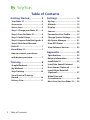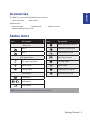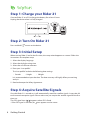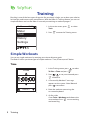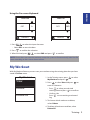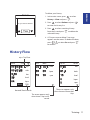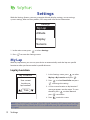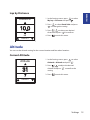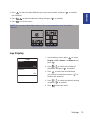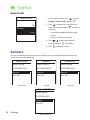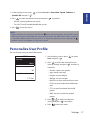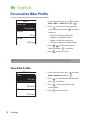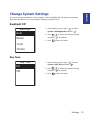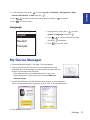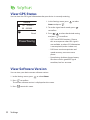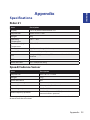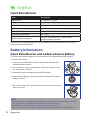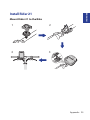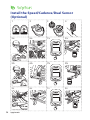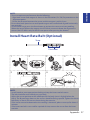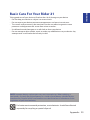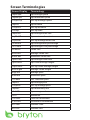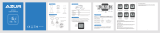Bryton Rider 20 Owner's manual
- Category
- Bicycle accessories
- Type
- Owner's manual
This manual is also suitable for

User's Manual
21
/
1 1
/
1 1
r
p
m
1


Table of Contents2
Getting Started ................ 4
Your Rider 21 ............................... 4
Accessories .................................. 5
Status Icons ................................. 5
Step 1: Charge your Rider 21 ...... 6
Step 2: Turn On Rider 21 ............. 6
Step 3: Initial Setup ..................... 6
Step 4: Acquire Satellite Signals 6
Step 5: Ride Your Bike with
Rider 21 ........................................ 7
Reset Rider 21 .............................. 7
How to connect your device
with brytonsport.com................. 7
Training ............................ 8
Simple Workouts ......................... 8
My Workout ................................. 9
Stop Training ............................. 10
View Exercise/Training
Record ........................................ 10
History Flow............................... 11
Settings .......................... 12
My Lap ........................................ 12
Altitude ...................................... 13
Display ....................................... 14
Sensors ....................................... 16
Personalize User Prole ............ 17
Change System Settings ........... 19
My Device Manager .................. 21
View GPS Status ........................ 22
View Software Version .............. 22
Appendix ........................ 23
Specications ............................ 23
Battery Information .................. 24
Install Rider 21 ............................ 25
Install the Speed/Cadence/
Dual Sensor (Optional) ............. 26
Install Heart Rate Belt
(Optional) ................................... 27
Wheel Size and
Circumference ........................... 28
Basic Care For Your Rider 21 ..... 29
Table of Contents

Australian Consumer Law
Our goods come with guarantees that can not be excluded under the New Zealand and
Australian Consumer Laws. You are entitled to a replacement or refund for a major failure
and for compensation for any other reasonably foreseeable loss or damage. You are also
entitled to have the goods repaired or replaced if the goods fail to be of acceptable quality
and the failure does not amount to a major failure.
Getting Started 3
ENGLISH
WARNING
Always consult your physician before you begin or modify any training program. Please read
the details in Warranty and Safety Information guide in the package.
Product Registration
Help us better support you by completing your device registration using Bryton Bridge.
Go to http://support.brytonsport.com for more information.
Bryton Software
tracks and analyze your data on the web.

Getting Started4
Your Rider 21
Getting Started
This section will guide you on the basic preparations before you start using your Rider 21.
Rider 21 is equipped with barometer which shows the real time altitude.
NOTE: To adjust the altitude settings on Rider 21, refer to page 13.
21
/
1 1
/
1 1
r
p
m
1
2
3
PAGE ( )
In Menu, press to move down to scroll •
through menu options.
In Meter view, press to switch meter •
screen page. Press and hold to enter
Shortcut page.
1
BACK ( )
Press to return to the previous page or •
cancel an operation.
When recording, press to pause •
recording. Press it again to stop
recording.
1 3
2
LAP/OK ( )
Press and hold to turn the device on/•
o.
In Menu, press to enter or conrm a •
selection.
In free cycling, press to start recording.•
When recording, press to mark the lap.•

Getting Started 5
ENGLISH
Accessories
The Rider 21 comes with the following accessories:
4-pin USB cable• Bike mount•
Optional items:
Heart rate belt• Speed sensor• Cadence sensor•
Speed/Cadence Dual sensor•
Status Icons
Icon Description
Bike in use
1
Bike 1
2
Bike 2
GPS Signal Status
No signal (not xed)
Weak signal
Strong signal
Power Status
Full battery
/
Half battery
Low battery
Icon Description
Heart Rate Sensor Active
Cadence Sensor Active
Speed Sensor Active
Dual Sensor Active
Training mode
Meter mode
Log Record in Progress
Recording is paused
NOTE: Only the active icons are displayed on the screen.

Getting Started6
Step 1: Charge your Rider 21
Connect Rider 21 to a PC to charge the battery for at least 3 hours.
Unplug the device when it is fully charged.
reset
21
/
1 1
/
1 1
r
p
m
1
Step 2: Turn On Rider 21
Press and hold to turn on the device.
Step 3: Initial Setup
When turning Rider 21 on for the rst time, the setup wizard appears on screen. Follow the
instructions to complete setup.
1. Select the display language.
2. Select the daylight saving time.
3. Select the unit of measurement.
4. Enter your “user prole”.
The “user prole” includes the following data settings:
Gender• Height• Weight•
It is recommended to input the data. The data accuracy will highly aect your training
analysis.
5. Read and accept the Safety Agreement.
Step 4: Acquire Satellite Signals
Once the Rider 21 is turned on, it will automatically search for satellite signals. It may take 30
to 60 seconds to acquire signals. Please make sure you acquire the satellite signal for the rst
time use.
The GPS signal icon (
/ ) appears when GPS is xed.
If the GPS signal is not xed, an •
icon appears on the screen.

Getting Started 7
ENGLISH
Step 5: Ride Your Bike with Rider 21
Free ride:•
Select Meter from the menu list and start free ride.
Start an exercise and record your data:•
In meter view, press
to start recording, press to pause, press again to stop.
Start a training:•
Select Train from the menu list. Training can be based on time, distance, calories burn, or
the saved workouts.
Reset Rider 21
To reset the Rider 21, long press all three keys ( / / ) at the same time.
How to connect your device with
brytonsport.com
1. Download Bryton Bridge 2
a. Go to http://www.brytonsport.com/help/start and download Bryton Bridge 2.
b. Follow the on-screen instructions to install Bryton Bridge.
2. Register an Account
Go to http://www.brytonsport.com and register an account. Please provide accurate
information in Personal Setting.
3. Connect to PC
Turn on your Rider 21 and connect it to your computer by using USB cable.
4. Share Your Experience With Other Bikers
To share your experiences with other bikers around the world, please visit
http://www.brytonsport.com.
NOTE: Go to corp.brytonsport.com > Support > Tutorial for more instructions.

Training8
Training
Bicycling is one of the best types of exercise for your body. It helps you to burn your calories,
lose weight, and increase your overall tness. With the Rider 21 Training feature, you can set
simple workouts and use the Rider 21 to track your training or workout progress.
1. In the main screen, press
to select
Train.
2. Press
to enter the Training menu.
08:08 09/09
Meter
Train
History
Settings
1
Simple Workouts
You can set simple workouts by entering your time or distance goals.
The Rider 21 oers you three types of simple workouts: Time, Distance, and Calories.
Time
Time
OK/EXIT
1 :0 0: 0 0
1. In the Training menu, press to select
To Plan > Time and press .
2. Press / to set your time and press
to conrm.
3. A “Save to My Workout?” message
appears on the screen. Select Yes and
press
to conrm.
4. Enter the workout name using the
on-screen keyboard.
5. Go for a ride.
Go to Train > Workouts and choose the
save workout. Press
to start training
and record log.

Training 9
ENGLISH
Using the On-screen Keyboard
Name
OK/EXIT
001 END
Name
OK/EXIT
001 A
1. Press / to select the input character.
Select • DEL
to erase the data.
2. Press
to conrm the selection.
3. When nished, press
/ to select END and press to conrm.
NOTE: If user does not enter the workout name, the system will automatically label the le
name according to the current date and time.
My Workout
With My Workout feature, you can start your workout using the training plan that you have
saved in To Plan menu.
1. In the Training menu, press
to select
My Workout and press .
2. Press
to select View and press to
enter its submenu.
Press •
to select your desired
training plan and press to conrm.
Go for a ride.•
Press to start training and record
log.
3. To choose which workouts to delete,
select Delete.
4. To delete all workouts to delete, select
Delete All.
View
Delete
Delete All
My Workout

Training10
NOTE: If the selected workout includes several interval settings, a workout details appear
on the screen. Select Start and press to proceed with the workout.
Stop Training
You can stop the current training after you have reached your goal or when you decide to
end the current training.
/
1 1
/
1 1
r
p
m
1
Do you want
to stop?
Yes
1. Press to pause the recording and
press again to stop the recording.
2. A “Do you want to stop?” message
appears on the screen. To stop the current
training, press
/ to select Yes and
press to conrm.
View Exercise/Training Record
Use View History to view or delete your exercise/training history.
To view your history:
1. In the main screen, press
to select
History > View and press .
2. Press
to select View and press to
conrm.
3. Press
to select a training history
from the list and press to view your
history.
History
View
Delete
Delete All
NOTE: You can also upload your history to brytonsport.com to keep track of all your ride
data.

Training 11
ENGLISH
To delete your history:
1. In the main screen, press
to select
History > View and press .
2. Press
to select Delete and press
to enter the history list.
3. Press
to select a training history
from the list and press to delete the
selected history.
4. A “Do you want to delete?” message
appears on the screen. To delete the data,
press
/ to select Yes and press
to conrm.
Delete
Do you want to delete?
Yes
History Flow
09/19 21:44
00:03:08 trip
3.69 km
39 kcal
04 laps
1/20
More
00:02:25 ride
AVG MAX
75.6 kmh
39 bpm
19 rpm
75.6
39
19
Lap 01 00:49
0.25 km
81.4 kmh
13 kcal
0 bpm
0 rpm
trip = Trip Time
The arrow appears only
when there is lap in this
record.
Record#/Total records
The arrow appears only
when there are more than
1 lap.

Settings12
Settings
With the Settings feature, you can customize altitude, display settings, sensor settings,
system settings, bike and user proles, GPS setup, and view device information.
My Lap
Altitude
Display
Sensors
Settings
1. In the main screen, press to select Settings.
2. Press
to enter the Settings menu.
My Lap
With My Lap feature, you can use your device to automatically mark the lap at a specic
location or after you have traveled a specic distance.
Lap by Location
By Location
Use current
location as
lap location?
Yes
1. In the Settings menu, press to select
My Lap > By Location and press .
2. Press
to select Detail info and press
to change the setting.
3. A “Use current location as lap location?”
message appears on the screen. To save
the data, press
to select Yes and
press to conrm.
4. Press
to exit this menu.
NOTE: If the GPS signal is not xed, a “No GPS signal. Searching GPS, please wait” message
appears on the screen. Check if the GPS is on and make sure you step outside to acquire
the signal.

Settings 13
ENGLISH
Altitude
You can set the altitude setting for the current location and four other locations.
Current Altitude
1. In the Settings menu, press to select
Altitude > Altitude and press .
2. Press
/ to adjust the desired
altitude and press to conrm the
setting.
3. Press
to exit this menu.
Altitude
OK/EXIT
M
31
Lap by Distance
Distance
OK/EXIT
KM
10.0
1. In the Settings menu, press to select
My Lap > Distance and press .
2. Press
to select Detail info and press
to change the setting.
3. Press
/ to select your desired
distance and press to conrm.
4. Press
to exit this menu.

Settings14
Other Location Altitude
1. In the Settings menu, press to select
Altitude > Location 1, Location 2,
Location 3, or Location 4 and press .
2. To set the altitude, press
to select
Altitude and press to conrm.
3. Press
/ to adjust the desired
altitude and press to conrm the
setting.
4. To calibrate the set altitude, press
to
select Set and press to conrm.
5. Press
to exit this menu.
Location 1
Altitude
10m
Set
Display
You can set the display settings for the Meter, Lap, and Auto Switch. You can also set the
Auto Switch interval setting.
Meter Display
Meter
Current Time
Current Speed
Total Distance
3-grid display
Meter
Temperature
Avg Speed
Ride Time
Ride Time
Current Time
Trip Time
Item selection
1. In the Settings menu, press
to select Display > Meter > Meter 1, Meter 2, or Meter 3
and press .
2. Press
/ to select the number of data elds and press to conrm.

Settings 15
ENGLISH
3. Press to select the item eld that you want to customize, and press to conrm
the selection.
4. Press
/ to select the desired setting and press to conrm.
5. Press
to exit this menu.
NOTE: The number of data elds shown on the screen depends on the “Data elds”
selection.
b
p
m
Avg HR:
Time:
1
2-grid display
b
p
m
b
p
m
Avg HR:
Max HR:
Time:
1
3-grid display
Lap Display
1. In the Settings menu, press to select
Display > LAP > Meter 1 or Meter 2 and
press .
2. Press
/ to select the number of
data elds and press to conrm.
3. Press
to select the item eld that
you want to customize, and press to
conrm the selection.
4. Press
/ to select the desired setting
and press to conrm.
5. Press
to exit this menu.
Lap
Meter1
On
On
Meter2

Settings16
Auto Scroll
1. In the Settings menu, press to select
Display > Auto scroll and press .
2. Press
to select the setting that you
want to change and press to enter its
submenu.
Auto scroll: enable/disable the auto •
switch.
Interval: set the interval time.•
3. Press
/ to adjust the desired
setting and press to conrm.
4. Press
to exit this menu.
Auto scroll
Auto scroll
On
5 sec
Interval
Sensors
You can customize the respective sensor settings such as enable/disable the function or
rescan the sensor for the device.
Heart Rate
Turn Off
Status: active
ID XXXXXXXXX
Rescan
Heart Rate
Speed
Turn Off
Status: active
ID XXXXXXXXX
Rescan
Speed
Cadence
Turn Off
Status: active
ID XXXXXXXXX
Rescan
Cadence
Speed/CAD
Turn Off
Status: active
ID XXXXXXXXX
Rescan
Speed/Cadence

Settings 17
ENGLISH
1. In the Settings menu, press to select Sensors > Heart Rate, Speed, Cadence, or
Speed/CAD and press .
2. Press
to select the desired setting and press to conrm.
Rescan: rescan to detect the sensor. •
Turn on/Turn o: enable/disable the sensor.•
3. Press
to exit this menu.
NOTE:
When the heart rate monitor is paired, the •
heart rate icon appears on the main screen.
While pairing your speed/cadence sensor and the heart rate belt, please make sure there •
is no other cadence/speed sensor
within 5 m.
When the cadence sensor is paired, the
cadence sensor icon appears on the main screen.
Personalize User Prole
You can change your personal information.
User
Gender
Age
Male
36
Height
177 cm
1. In the Settings menu, press to select
User and press .
2. Press
to select the setting that you
want to change and press to enter its
submenu.
Gender: select your gender.•
Age: specify your age.•
Height: set your height. •
Weight: set your weight.•
Max HR: set your maximum heart rate. •
LTHR: set your lactate threshold heart •
rate.
FTP: set your functional threshold •
power.
MAP: set your maximum aerobic •
power.
3. Press
/ to adjust the desired
setting and press to conrm.
4. Press
to exit this menu.

Settings18
Personalize Bike Prole
You can customize and view your bicycle(s) prole.
Bike 1
Bike Type
Weight
Folding Bike
13 kg
Wheel
1700 mm
1. In the Settings menu, press to select
Bike > Bike 1 or Bike 2 and press .
2. Press
to select the setting that you
want to change and press to enter its
submenu.
Bike Type: select the bike type.•
Weight: set the bike weight.•
Wheel: set the bike wheel size.•
Activate: select to activate the bike.•
3. Press
/ to adjust the desired
setting and press to conrm.
4. Press
to exit this menu.
NOTE: For details on wheel size, see “Wheel Size and Circumference” on page 28.
View Bike Prole
Bike 1
ODD
Ride Time
1033 km
89:23:28
Alt. Gain
1700 mm
1. In the Settings menu, press to select
Bike > Overview and press .
2. Press
to select the desired bike and
press to conrm.
3. Press
to view more data of the
selected bike.
4. Press
to exit this menu.

Settings 19
ENGLISH
Change System Settings
You can customize the device system settings such as backlight o, self lap, key tone, beep,
time/unit data format, on-screen display language, and data reset.
Backlight O
Back light
Auto
Never
1 min
10 min
1. In the Settings menu, press to select
System > Backlight O and press .
2. Press
/ to select the desired setting
and press to conrm.
3. Press
to exit this menu.
Key Tone
Key Tone
On
Off
1. In the Settings menu, press to select
System > Key Tone and press .
2. Press
/ to select the desired setting
and press to conrm.
3. Press
to exit this menu.
Page is loading ...
Page is loading ...
Page is loading ...
Page is loading ...
Page is loading ...
Page is loading ...
Page is loading ...
Page is loading ...
Page is loading ...
Page is loading ...
Page is loading ...
-
 1
1
-
 2
2
-
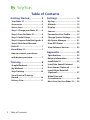 3
3
-
 4
4
-
 5
5
-
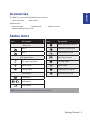 6
6
-
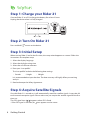 7
7
-
 8
8
-
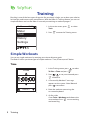 9
9
-
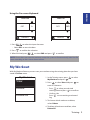 10
10
-
 11
11
-
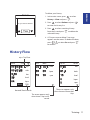 12
12
-
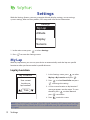 13
13
-
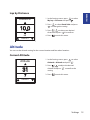 14
14
-
 15
15
-
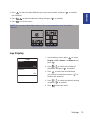 16
16
-
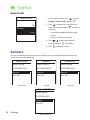 17
17
-
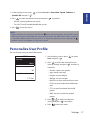 18
18
-
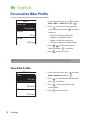 19
19
-
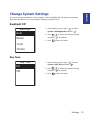 20
20
-
 21
21
-
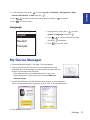 22
22
-
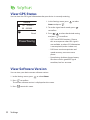 23
23
-
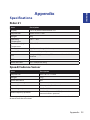 24
24
-
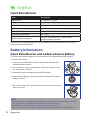 25
25
-
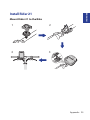 26
26
-
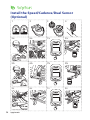 27
27
-
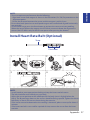 28
28
-
 29
29
-
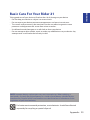 30
30
-
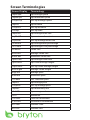 31
31
Bryton Rider 20 Owner's manual
- Category
- Bicycle accessories
- Type
- Owner's manual
- This manual is also suitable for
Ask a question and I''ll find the answer in the document
Finding information in a document is now easier with AI
Related papers
Other documents
-
MINOURA DS-40CS Instructions Manual
-
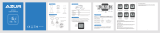 azur G1 User manual
azur G1 User manual
-
Garmin Edge® 530 Mountain Bike Bundle Owner's manual
-
Cateye OS 1.0 - SET-UP Setup Manual
-
Star Trac Group Cycle Computer Installation guide
-
Giant Neos Sync Owner's manual
-
Cateye MSC-3Dx User manual
-
Cateye PW-TR100 Power Unit User manual
-
Cateye MSC-2Dx User manual
-
Life Fitness PILOT II User manual