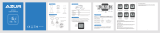Table of Contents2
Getting Started ................ 4
Your Rider 21 ............................... 4
Accessories .................................. 5
Status Icons ................................. 5
Step 1: Charge your Rider 21 ...... 6
Step 2: Turn On Rider 21 ............. 6
Step 3: Initial Setup ..................... 6
Step 4: Acquire Satellite Signals 6
Step 5: Ride Your Bike with
Rider 21 ........................................ 7
Reset Rider 21 .............................. 7
How to connect your device
with brytonsport.com................. 7
Training ............................ 8
Simple Workouts ......................... 8
My Workout ................................. 9
Stop Training ............................. 10
View Exercise/Training
Record ........................................ 10
History Flow............................... 11
Settings .......................... 12
My Lap ........................................ 12
Altitude ...................................... 13
Display ....................................... 14
Sensors ....................................... 16
Personalize User Prole ............ 17
Change System Settings ........... 19
My Device Manager .................. 21
View GPS Status ........................ 22
View Software Version .............. 22
Appendix ........................ 23
Specications ............................ 23
Battery Information .................. 24
Install Rider 21 ............................ 25
Install the Speed/Cadence/
Dual Sensor (Optional) ............. 26
Install Heart Rate Belt
(Optional) ................................... 27
Wheel Size and
Circumference ........................... 28
Basic Care For Your Rider 21 ..... 29
Table of Contents