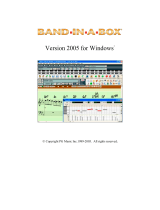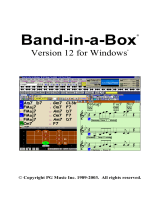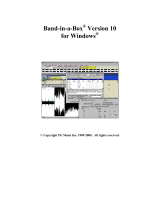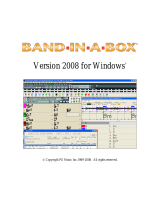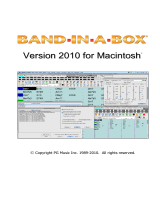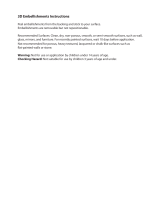Page is loading ...

Band-in-a-Box
®
Version 11
for Windows
®
Copyright PG Music Inc. All rights reserved.

PG Music Inc. License Agreement2
PG Music Inc. License Agreement
CAREFULLY READ THE FOLLOWING TERMS AND CONDITIONS BEFORE
COMPLETING THE INSTALLATION OF THIS SOFTWARE. USAGE OF THE SOFTWARE
INDICATES YOUR ACCEPTANCE OF THE FOLLOWING TERMS AND CONDITIONS.
LICENSE
A.
The program may only be used on a single machine.
B.
You may transfer the program and license to another party if the other party agrees to
accept the terms of this Agreement. If you transfer the program, you must either transfer all
copies, whether in printed or machine readable form, to the same party, or, destroy all
copies not transferred. This includes all modifications and/or portions of the program
merged into other programs.
C.
You may receive the program in more than one media. Regardless of the type or size of
media you receive, you may install or use the media on a single machine.
D.
The program (including any images, “applets”, photographs, animations, video, audio,
music and text incorporated into the program) is owned by PG Music Inc. or its suppliers,
and is protected by international copyright laws and international treaty provisions.
YOU MAY NOT USE, COPY OR TRANSFER THE PROGRAM, OR ANY COPY,
MODIFICATION OR MERGED PORTION OF THE PROGRAM, IN WHOLE OR IN PART,
EXCEPT AS EXPRESSLY PROVIDED FOR IN THIS LICENSE. IF YOU TRANSFER
POSSESSION OF ANY COPY, MODIFICATION OR MERGED PORTION OF THE
PROGRAM TO ANOTHER PARTY, YOUR LICENSE IS AUTOMATICALLY TERMINATED.
LIMITATION OF REMEDIES
PG Music Inc.'s entire liability, and your exclusive remedy shall be:
A.
The replacement of any media not meeting PG Music Inc.'s “Limited Warranty”, which are
returned to PG Music Inc., or an authorized PG Music Inc. Dealer, with a copy of your
receipt.
B.
If PG Music Inc. or the authorized dealer is unable to deliver replacement media which is
free of defects in materials or workmanship, you may terminate this agreement, and your
money will be refunded.
IN NO EVENT WILL PG MUSIC INC. BE LIABLE TO YOU FOR ANY DAMAGES,
INCLUDING BUT NOT LIMITED TO LOST PROFITS, LOST SAVINGS, OR OTHER
INCIDENTAL OR CONSEQUENTIAL DAMAGES ARISING OUT OF THE USE OR THE
INABILITY TO USE SUCH PROGRAM, EVEN IF PG MUSIC INC. OR AN AUTHORIZED
PG MUSIC INC. DEALER HAS BEEN ADVISED OF THE POSSIBILITY OF SUCH
DAMAGES, OR FOR ANY CLAIM BY ANY OTHER PARTY.
TRADEMARKS
Microsoft® and Windows® are either registered trademarks or trademarks of Microsoft
Corporation in the United States and/or other countries. Apple, the Apple logo, Mac, Macintosh,
Power Mac, the Mac OS logo, QuickTime, and True Type are trademarks of Apple Computer,
Inc. IBM and Power PC are trademarks of International Business Machines Corporation. Other
brands and their products are trademarks or registered trademarks of their respective holders and
should be noted as such.
Printed in Canada

Table of Contents 3
Table of Contents
PG MUSIC INC. LICENSE AGREEMENT 2
CHAPTER 1: INTRODUCTION 5
CHAPTER 2: SUMMARY OF NEW FEATURES 7
MIDI File Chord Interpretation Wizard 7
Audio Rendering Enhancements 11
File Associations 11
File Selection Dialog Enhancements 11
Animated Drum Window Enhancements 11
Guitar Styles Enhanced 11
Melodist Enhancements 12
Main Chordsheet Enhancements 12
Notation Window Enhancements 12
Big Lyrics Window Enhancements 12
Lead-in Enhancements 12
CHAPTER 3: QUICKSTART TUTORIAL 14
Exploring Band-in-a-Box Version 11 14
CHAPTER 4: MIDI FILE CHORD INTERPRETATION
WIZARD 21
Overview 21
Importing Chords 21
Importing Part of a MIDI file 29
Other Settings for the Chord Wizard 30
CHAPTER 5: MELODY EMBELLISHER 31
Overview 31
Using The Embellisher 32
Embellisher Settings 34
CHAPTER 6: NOTATION WINDOW ENHANCEMENTS 38
Multiple Tracks of Notation 38
Section Text and Boxed Text 39
More Notation Window Enhancements 39

Table of Contents4
CHAPTER 7: JAZZ FONTS ADDED 42
CHAPTER 8: AUDIO RENDERING ENHANCEMENTS 43
“Direct-to-Disk” Audio Rendering 43
Audio Rendering Enhancements 44
Windows Media Player 8 Support 45
CHAPTER 9: ROLAND VSC3 SOFTWARE
SYNTHESIZER 46
CHAPTER 10: STYLEMAKER ENHANCEMENTS 48
Style Checker 48
Style Summary 48
Pattern Velocity Adjust 49
More Enhancements 50
CHAPTER 11: MIDI FILE ENHANCEMENTS 51
CHAPTER 12 : OTHER NEW FEATURES 53
File Associations. 53
File Selection Dialog Enhancements. 53
Animated Drum Window Enhancements 53
Guitar Styles Enhanced 54
Melodist Enhancements 54
Main Chordsheet Enhancements 54
Big Lyrics Window Enhancements 55
Lead-in Enhancements 55
More Enhancements 55
APPENDIX A: STYLES SETS #27, #28, #29 57
PG MUSIC INC. INFORMATION 58
INDEX 59

CHAPTER 1: INTRODUCTION 5
CHAPTER 1: INTRODUCTION
This documentation covers the new features in Band-in-a-Box 11.
9
Chapter 2 is a summary of the new features.
9
Chapter 3 is a QuickStart Tutorial.
9
Chapters 4-12 and Appendix A describe the new features in detail.
The latest version of Band-in-a-Box adds 50 more features.
First off, you'll get the
“MIDI File Chord Wizard”
that reads any MIDI
file and interprets the chords for you to be displayed in Band-in-a-Box.
We've added new
“Jazz Music” fonts
for music, chords, lyrics and titles
– giving you an option for authentic looking jazz notation and symbols.
We've added a
“Direct-to-Disk” Audio Rendering
feature, which
allows you to directly convert your Band-in-a-Box song to an audio
WAV file in 5-10 seconds, without having to wait 3-4 minutes for the
song to render in real time!
There’s a new
Melody Embellisher
that automatically adds life to
existing Melodies by
adding slurs, grace notes, vibrato, legato
changes, extra notes
and more, to simulate the varied interpretations that
different musicians make when playing a Melody.
To make all of your Band-in-a-Box music sound better
we've added
the famous
RolandED VSC3 MIDI Synthesizer
– this greatly improves
the sounds that you hear from Band-in-a-Box. In our “blindfold”
listening test (www.pgmusic.com/blindfold_compare.htm) our users rated
the sounds from the VSC3 to be #1, better than Wavetable soundcards
and even better than hardware sound modules! This synthesizer works
with Band-in-a-Box and any other Windows
®
MIDI programs to improve
your sounds.
The
Guitar Styles
have been enhanced with a
Jazz Guitar “highest-4-
strings-comping mode”
that has voice leading on the highest four
strings, to simulate a “sax section.” The Melodist now composes songs
for
BeBop
tunes
and
Jazz Ballads
. The
main window chordsheet now
has selectable fonts
, font size, and # of rows.
Band-in-a-Box Version 11 also includes
Notation Enhancements
such
as the ability to display and print
Multiple Tracks of Notation
at once.
Now you can view and print bass, piano, etc. tracks at the same time!
You can also add
“Section Text”
and
Boxed Text
to your notation. The
appearance of the notation has also been enhanced with
slanted beams,
chord/music/lyric font
selection
and more. There's a new
Scrub Mode

CHAPTER 1: INTRODUCTION6
that allows you to quickly hear a part of the notation by moving the
mouse over the notes.
And much more …
People familiar with the previous versions of Band-in-a-Box will be pleased to
know that we have kept the same functionality of our previous releases. The
new features are optional and don't interfere with familiar methods of using the
program. All songs, styles, etc. are completely compatible with previous
versions, so that you can upgrade without losing any of your existing work.

Chapter 2: Summary of New Features 7
Chapter 2: Summary of New Features
Band-in-a-Box 11 adds 50 new features and enhancements to make your music
look and sound better, to make it easier, and to make it more fun!
“Thank you” to all of the Band-in-a-Box users who have made suggestions in
the PG Music forums and/or posted to the Band-in-a-Box wish list on our web
page at www.pgmusic.com. It’s great to hear from you!
The New Features in Band-in-a-Box Version 11 are ...
MIDI File Chord Interpretation Wizard
Many people who play music by ear think of songs in terms of “Chords and
Melody.” However many MIDI files lack chord symbols, so they become
difficult to learn without the user figuring out the chords in a time consuming
process. Now you can open up any MIDI file in Band-in-a-Box, and Band-in-
a-Box will
automatically
figure out the chords of the song for you. It
automatically analyzes the MIDI file, figures out where the bass, piano, melody
and other tracks are, and then works out the chord changes for the song. The
chords are written onto the Band-in-a-Box chordsheet like any other song.
This allows you to quickly learn how to play a song from a MIDI file - just
read it into Band-in-a-Box and you'll see the chord symbols, and then learn the
Melody! You can also read tracks into the Melody and Soloist tracks.
Jazz Music Fonts for Notes, Symbols, Chords and Titles
Rich Siegler's Jazz Music fonts have become popular notation fonts, especially
for displaying and printing Jazz and Pop music. Rich has designed customized
“Band-in-a-Box” versions of his Jazz Music, Chords and Title Fonts, and they
are included in Version 11. You can easily switch back and forth between the
Regular fonts and the Jazz fonts. The Jazz fonts have the “handwritten
manuscript” look. It's a great alternative to music fonts that look too
“computerized.”

Chapter 2: Summary of New Features8
Multiple Tracks of Notation
Previous versions of Band-in-a-Box only allowed you to view one track of
notation at a time. Now you can view multiple tracks. Just click on the tracks
that you want, in the order that they should appear from top to bottom, and
they appear on a single staff system. Display the tracks on the Leadsheet
Window, or print them out. All of the tracks highlight with the notes in red.
Section Text and Boxed Text
You can now add custom text messages at any position in the notation track,
with optional box to appear around the text.
“Direct-to-Disk” Audio Rendering
“Audio Rendering” means converting a song to audio format, usually to a
WAV file. In previous versions this was done by recording the song as it
played, which took several minutes (i.e., the length of the song). Now you can
render directly to disk, choose the “Save As WAV” (Audio Conversion)
option, and your Band-in-a-Box file will save to disk in WAV format in 5-10
seconds! The file is saved using the high quality Sound Canvas sounds
(powered by the included Roland VSC3).
Enhanced Audio Support for Windows Media Player 8
Once you've saved a WAV file, you can compress the file for Internet use,
using the Windows Media Player format (.WMA). This is now done using the
latest compression routines from Microsoft for Windows Media Player version
8. The files are up to 50% smaller at the same great audio quality. The files
still play on Windows Media Player version 6 and higher. You can now
compress any WAV file this way from a new option in the WAV Render
dialog.

Chapter 2: Summary of New Features 9
Melody Embellisher
When a musician sees a lead sheet that has a melody written out, he/she would
almost never play it exactly as written. They would change the timing to add
syncopation, change durations to achieve staccato or legato playing, add grace
notes, slurs, extra notes, vibrato and other effects. Now you can have Band-in-
a-Box do these automatically using the Embellisher. If you enable the
Embellisher, any Melody will be embellished as it is played, so that you hear a
more lively and realistic Melody - and it's different every time. The
Embellisher is only active while the music is playing; it doesn't permanently
affect the Melody track. There is an option to make the Embellishment
permanent, so that if you like a certain embellishment you can add it to the
Melody track. This is especially useful to spice up songs that have been
entered in step time with “robot-like” velocities and durations of notes. Using
the Embellisher makes it sound like a person was playing instead of a
computer!
Roland VSC3 Sound Synthesizer Included
An important
part of “Band-in-a-Box” is the band that you actually hear – this
is determined by the MIDI driver that you use for output. Most people use
either an FM or wavetable sound card or a software synthesizer. Roland has
been making, in our opinion, the best quality software synthesizer – the Roland
Virtual Sound Canvas (VSC). The latest version of the VSC – dubbed the
“VSC3 - sounds so good that we put it to the test in a “blindfold” listening test
on our web site (www.pgmusic.com/blindfold_compare.htm). We made
recordings of the VSC3, various popular MIDI sound cards, sound cards with
enhanced sound fonts and hardware modules. They were all playing the
identical files (Classical, Jazz and Funk). The winner as voted by the visitors
to the site was the Roland VSC3 - beating out hardware modules and sound
cards, including those with enhanced sound fonts! Now you can hear all of
your MIDI music with the new VSC3, since it works with Band-in-a-Box and
most any other MIDI program that you have.
StyleMaker Enhancements
- Style Checker -
Analogous to a “Spell Checker”, this function analyzes your
style-in-progress and identifies possible problems. The results are output to a
text window, allowing you to examine the patterns and fix them if required. It
identifies patterns that might be “too busy” or incorrect macro notes etc.
-
Style Summary
- This displays a text window summary of the style,
including lots of information about the style such as number of patterns,
number of patterns for each substyle, patches, pushes, volume changes, guitar
patterns, and more.

Chapter 2: Summary of New Features10
-
Pattern Velocity Adjust -
This function adds or reduces the velocity of a
single pattern, row of patterns, or all patterns in an instrument. It is useful for
reducing or increasing the volume of an entire instrument, or fine tuning the
velocities in a style.
-
The Pattern “Trim”
function
has been enhanced.
-
The windows for the StyleMaker
now open up so that the Notation and the
main StyleMaker window don't overlap.
- The
Column and Row
number for the current pattern is now displayed on-
screen.
- The
Guitar Styles
have an option to keep the same chord for the whole
pattern (when using databases that have changing chords within the pattern).
MIDI File enhancements
- “Save as Type 0 MIDI” file
is now supported. You can save in Type 1 or
Type 0 MIDI files. Type 0 MIDI files are a single track MIDI file (containing
all of the parts), and are used by many hardware modules and other devices
that play MIDI files, because they are simpler to play (since they only have 1
track).
-
“Save as Karaoke MIDI file”
is now supported. Karaoke files (.KAR) are
a special type of MIDI file that contain Text events for the lyrics and a specific
order for the tracks.
-
“Save Lyrics in GM format”
is now an option. The GM specification has
agreed upon specific requirements for writing lyrics in MIDI files, which are
now supported, so that lyrics that you save in Band-in-a-Box should show up
identically in other MIDI programs.
-
Choose which tracks get written to the MIDI File.
By muting tracks -
right mouse clicking on the track name at the top of the screen – you can
decide which tracks get written to the MIDI file. Any track that is muted is
excluded from the MIDI file.
-
Option to eliminate 2 bar count-in from the MIDI file
. If you don't want
to create a MIDI file containing the first 2 bars of the 1—2—1-2-3-4 count-in
you can select this option, and the MIDI file will begin directly at bar 1 without
the count-in.

Chapter 2: Summary of New Features 11
Audio Rendering Enhancements
In addition to the “Direct-to-Disk” Audio Rendering, there are other
enhancements to the Rendering function. You can specify a number of seconds
of silence at the beginning of the file and specify a number of seconds to wait
at the end to accommodate the decay of the final sound. You can also choose
to exclude the 2 bar count-in from the file.
File Associations
New menu items have been added to Associate (or remove Associations for)
the file types for Band-in-a-Box songs and styles in Explorer. Once set, this
means that you can double click on a song or style in Explorer and Band-in-a-
Box will open up with that song or style.
File Selection Dialog Enhancements
The custom file selection dialog has been enhanced. There is a Search button
allowing you to find a file in the directory. The dialog box now opens with the
current file highlighted
in the list. There is a
favorite directories
feature that
lets you quickly return to a directory that you've used recently. There is a
Desktop
button that quickly changes the current directory to the desktop.
You can now
open a song without typing the extension
. For example, to
open the song MySong.MGU you just have to type MySong, without having to
type .MGU.
Long file names
are now better supported for NT/2000 and XP.
Animated Drum Window Enhancements
The popular drum window has been enhanced. The drums that you play now
show up in
green
(the computer played drums are red). There is an option to
display all the QWERTY names
on the drums at the same time, so that you
can see what keys to hit without having to mouse over the instrument. The
drums can be
moved off-screen
without snapping back to the middle.
Guitar Styles Enhanced
We've added a new database for the Guitar Styles. This allows styles to be
made using the
Jazz Guitar “highest-4-strings-comping mode”.
This plays
chords usually on the 4 highest strings, and it plays several chords over a single
chord. For example, for 2 bars of Cmaj7 it might play Cmaj7-Dm7-Ebdim-
Em7, all played as half notes. This database plays with some new styles on
Styles Set 27, and can also be played with any song using the Guitar Tutor.
Studying the patterns that are played helps guitar players build up their chord
vocabulary, especially by learning the moving chord lines that this chord
database plays over the same chord.

Chapter 2: Summary of New Features12
Melodist Enhancements
The Melodist feature creates songs with chords and melodies. We've enhanced
it so that it can now create Bebop tunes and Jazz Ballads. You can also specify
the note range for a created Melody.
Main Chordsheet Enhancements
You can now select
the number (#) of rows
to display for the main
chordsheet. You can now
select any font to use
, and select the font size too.
This allows you to read the chordsheet window from “across the room.”
Notation Window Enhancements
There is a
SCRUB mode
allowing you to move the mouse over a group of
notes and hear them playing. You can
select any font for the chords, lyrics,
text and titles
, and choose the music font (Jazz or regular) chords. Beamed
notes will now auto-display with
slanted beams
. Groups of
5 notes will
automatically display as groups of 3+2 or 2+3
, and can be set this way
manually as well. If notes are displayed high above the treble clef, the
chords
will move higher so as not to overwrite the notes
. When a note is
highlighted in red due to step advance, clicking an on-screen piano note fixes
the note.
Big Lyrics Window Enhancements
When there are no lyrics for a few bars, the Big Lyrics window displays the
chords in a line divided by bars so that they are easy to read. When the lyrics
resume, the chords are interleaved with the words as before. The song plays
from the point clicked on in the Big Lyrics window.
Lead-in Enhancements
The familiar 1—2—1-2-3-4 count-in has been enhanced. You can now select
any drum instrument for the count in. You can choose different count-in
rhythms (e.g. Tap on 2 and 4 instead of 1-2-3-4). There's a new “smart lead-in”
option to silence the drum count-in if a melody lead-in has begun.
Other Handy New Features include:
-
For the
Chord Builder
, pressing the “Enter Chord when pressed”
advances the bar, beat position. There are other small enhancements to
the Chord Builder that reduce the number of keystrokes required to enter
a song using only the Chord Builder.
-
The JukeBox now has a Song Preview mode
. This will optionally play
just one chorus of each song, or will play a settable number of bars of
each song (e.g. 16 bars).

Chapter 2: Summary of New Features 13
-
The
“Patch File” (.PAT) file limit has been expanded
to include 2,000
patches, and we include a .PAT file for the SC-8850 with 1,800 patches!
-
The
Style Aliases
now work if the style is not found, also can set up
aliases for styles that you don't have.
-
There is a
Replay Button
(and hot key Ctrl A). This replays the song
without regenerating the arrangements.
-
There are handy hot keys for
transposing the Melody or Soloist up or
down one octave
(Ctrl-Alt-1, 2, 3, 4).
-
The
Insert MIDI Chord
command works for beat 2 and 4 (by pressing
Ctrl-Shift-Enter).
-
The
Send GM/GS/XG Mode On
messages now all send the Current BB
Patches (unless the shift key is held down). The reset of the Roland
modules is now much faster.
-
The StylePicker is now enhanced with a
Style Filter
– this shows only
partially/fully compatible styles.
-
Colored notes will appear in color for printout on color printers or in the
“Save as graphics” command.
… and more!

Chapter 3: QuickStart Tutorial14
Chapter 3: QuickStart Tutorial
QuickStart Tutorial for the Version 11 Upgrade
The full description of the new features in Version 11 of Band-in-a-Box is
provided elsewhere. This tutorial is a
quick-start
tour of the new features in
Version 11.
It is assumed that you are somewhat familiar with the previous release of
Band-in-a-Box.
Exploring Band-in-a-Box Version 11
OK, let's explore Band-in-a-Box Version 11!
We'll begin the tutorial in earnest when we get a song playing with the new
Song Embellisher, and display the new Notation Features and new Jazz Fonts,
and use the high quality Roland VSC3 for playback sounds. First, let's just
look around the main screen.
Run the main program and look at the main screen
.
The chord sheet has a selectable font, and selectable number of rows. Visit the
Opt. | Preferences to set the number of rows or change the font. This is MS-
Sans Comic Font.
Find the new Embellisher feature on the main page.
When this is checked, try loading and playing some songs with Melodies.
You'll notice that the Melodies are enhanced as they are playing (by added
notes, changed timing, vibrato etc.). If you turn off the checkbox the Melody
plays normally. The notation displays the Embellished track when it is
embellished.
You can have a quick look at the settings for the Embellisher, by choosing
Melody | Embellisher. These are described in detail elsewhere.

Chapter 3: QuickStart Tutorial 15
Let's switch between the regular music font and the new Jazz font for the music
display.
Open up the notation window. To see the new Jazz
font, you might need to open the Options dialog and select “Use Jazz Music
Font.”
Also, select the “PG Chords” for
the Chord Font display, or any other font that you'd like. You should see this:
You can also select “PG Jazz Text” for the Titles, and open the Leadsheet
window to view them.
Let's view multiple tracks of notation.
Open a song, and start it playing, then open up the Leadsheet Window.
Let's create a multi-stave notation with Melody on top, then Piano, then Bass.
On the Leadsheet window, click on “M” for Melody,
and it will become the topmost track.
“Control-Click” (i.e. mouse click while holding down the control key) on the
Piano track. Then Control-Click on the Bass track. You'll see multiple track
notation, which will display on the Leadsheet Window, and may be printed out
or saved-as-graphics using the Print-Preview. Your lead sheet window should
look something like this:

Chapter 3: QuickStart Tutorial16
Let's check out the new MIDI file “Chord Wizard.” This feature allows you to
read in the chords from any MIDI file, with the “Chord Wizard” figuring out
the chord symbols from the MIDI file, and writing them onto the Band-in-a-
Box chord screen. If you don't have a MIDI file handy to try, you could load
in the supplied MIDI file called “Violet Song.MID.”
-
First- Blank the song by Choosing File | New
-
Choose File | Import Chords From MIDI file.
-
You'll see this dialog:

Chapter 3: QuickStart Tutorial 17
Press the Choose button, and select “Violet Song.MID.”
Since “Violet Song.MID” is a Jazz Swing song, press the
“Jazz Standard” preset.
Press the [INTERPRET CHORDS NOW]
button.
You'll then see the Chords interpreted and written onto the BB Chord Sheet.
Here they are…
If you exit the dialog, and examine the Melody track, you'll notice that the
Melody has been written to the Melody track. This is because the dialog has
options to read channels into the Melody and/or Soloist channels.
Let's open up the Notation Track and put some Section Text on it.
To put a section text comment on the notation track:
-
Open up the notation window, and press the [N ] button to enable
editable notation.
-
Right click on the track at the point where you want to enter the section
text. Answer YES to the question “Would you like to enter Section
Text?”
-
This launches the Text Event dialog box,
that allows you to type in the
Text. You can set the Text type to “Boxed “ or “Regular.”

Chapter 3: QuickStart Tutorial18
Let's associate File Types With Band-in-a-Box.
Once set, this means that you can double click on a song or style in Explorer
and Band-in-a-Box will open up with that song or style. Choose the new menu
items File | File Utilities | Associate Files to associate the Band-in-a-Box file
types, and Remove Associations to remove the associations.
Let's hear a song playing with the new Roland VSC3.
First off, make sure that you have installed the Roland VSC3 – it is a separate
install from Band-in-a-Box. Visit the “Options | MIDI driver setup…” dialog
and see if the Roland VSC 3.0 is listed as a MIDI Output Driver.
If the VSC3 is not listed, then you need to
install the Roland VSC3. When you do, you
will also find the file vsc88.exe in its default
location, which is c:\Program
Files\roland\vsc30\.
If you see the Roland VSC3, select the
Driver, and press OK. Band-in-a-Box will
offer to set the latency to 430ms, you should
say YES to this. Then press PLAY on a
song, and you should hear the song played
with the sounds of the VSC3.
Tip: The VSC3 uses a lot of CPU overhead, so you need a Pentium 200 MHz or
higher to get best results. For a rough idea of the speed of your machine go to
Help | About Band-in-a-Box, and look at the P= ### section. It should be at
least 200.

Chapter 3: QuickStart Tutorial 19
Let's use the Direct-to-Disk Render
to convert our Band-in-a-Box to a WAV
file directly.
Press the [.WAV] button on the main Band-in-a-Box screen.
Press the Direct Render using VSC3 button.
This launches the Roland VSC3 Virtual Sound Canvas. If the program doesn't
launch, either you haven't installed the VSC3, or you haven't installed it to the
default directory, which is c:\Program Files\roland\vsc30\.
Once launched, you'll see the 2 panes of the Roland VSC3. If you only see one
of the panes, then you need to open up the “Player” section by
pressing the
Player button
. Then you'll see the “Player” section, which has the MIDI file
already prepared and ready to be converted to a .WAV file.
Press the [AUDIO-CONV] button
, and then choose the location and name
for the wavefile (.WAV) to save. By convention, we suggest that you name the
files with the suffix _VSC3, so that if your song is called “Violet Song” then
you could name it Violet Song_VSC3.WAV, but of course you can call it
anything you want.
The .WAV file will then be saved within 5-10 seconds. It gets saved as a 44K
stereo WAV. You can choose a different conversion rate by pressing the Setup
| Audio Conversion Rate.
Once you've saved the .WAV file, you can then convert the file to a WMA file
(Windows Media Audio) by pressing the “Convert any WAV to WMA file”
button. You can then select compression rates so that your file could stream on
typical dial-up web modem speed.

Chapter 3: QuickStart Tutorial20
Let's check out Styles Set #27 … Jazz, Pop n’ More!
Note:
If you ordered Band-in-a-Box 11 as an upgrade, the package includes Styles Set
#27. (This is not one of the styles disks that is included in the first time purchase
unless you order the MEGAPAK.)
If you have the first time version of Band-in-a-Box and don't have a \bb\styles27
directory, instead use the \BB\SOLODEMO directory of BB for this example.
This new mixture of over 20 styles is comprised of customer suggestions
from the PG Music Band-in-a-Box styles wish list. Many of the styles
utilize the new Band-in-a-Box’s features for authentic, realistic
accompaniment to your compositions. Looking for Straight 8
th
ballad, Fast
¾ or Easy 2-beat styles? You’ll find them here. Also included: Medium
straight 8ths, New Pop 16ths, Soft Pop-Folk 16ths, Basic Pop-Rock, Top
40 16ths and many more great sounding styles you have been wishing for.
Many of the styles on this disk are “intelligent guitar styles.” These are
identified by the exclamation point (!) in the name of the style (e.g.
!FREDDIE.STY). When you listen to the styles that are guitar styles,
remember that you can watch the guitar part on the guitar fretboard as the
voicings will actually be correct for guitar.
To try out the new styles from Styles Set #27, press the [Open] button and load
in a song (e.g., from c:\bb\styles27). Once you have a song loaded in, you can
simply press the [Song] button to see a full list of the songs.
Press the [Juke] button to hear all of the styles demonstrated one after another
in jukebox playback. You can choose to hear them play in random order or in
the listed order with the Random Order Playback selection box.
This is the end of the tutorial.
Thank you for reading this section.
The following chapters examine the new features in detail.
/