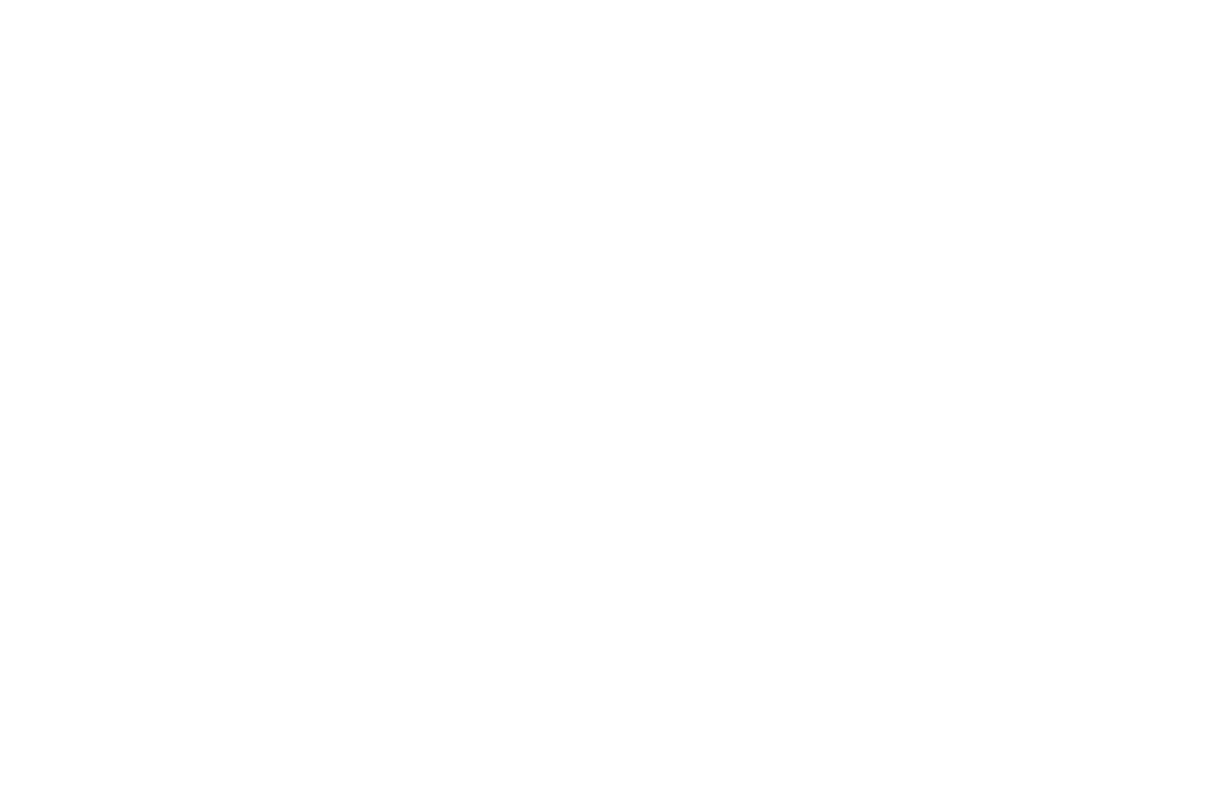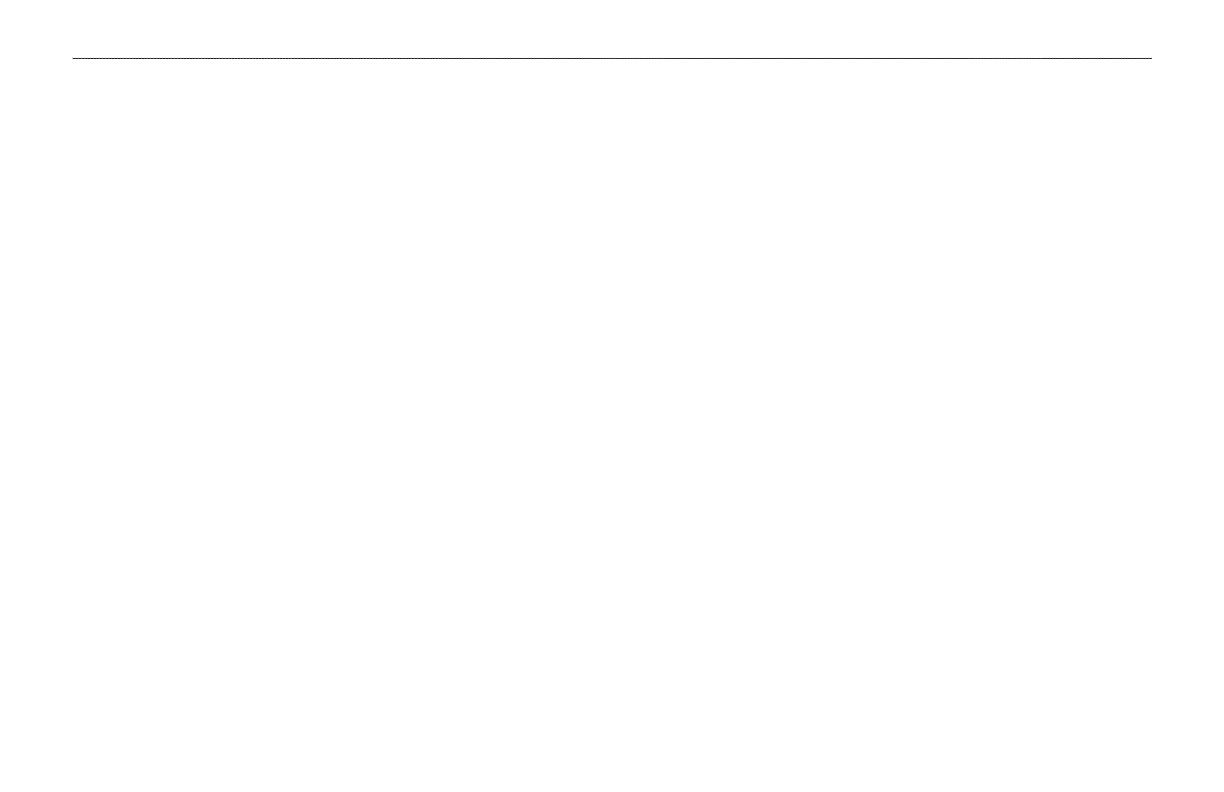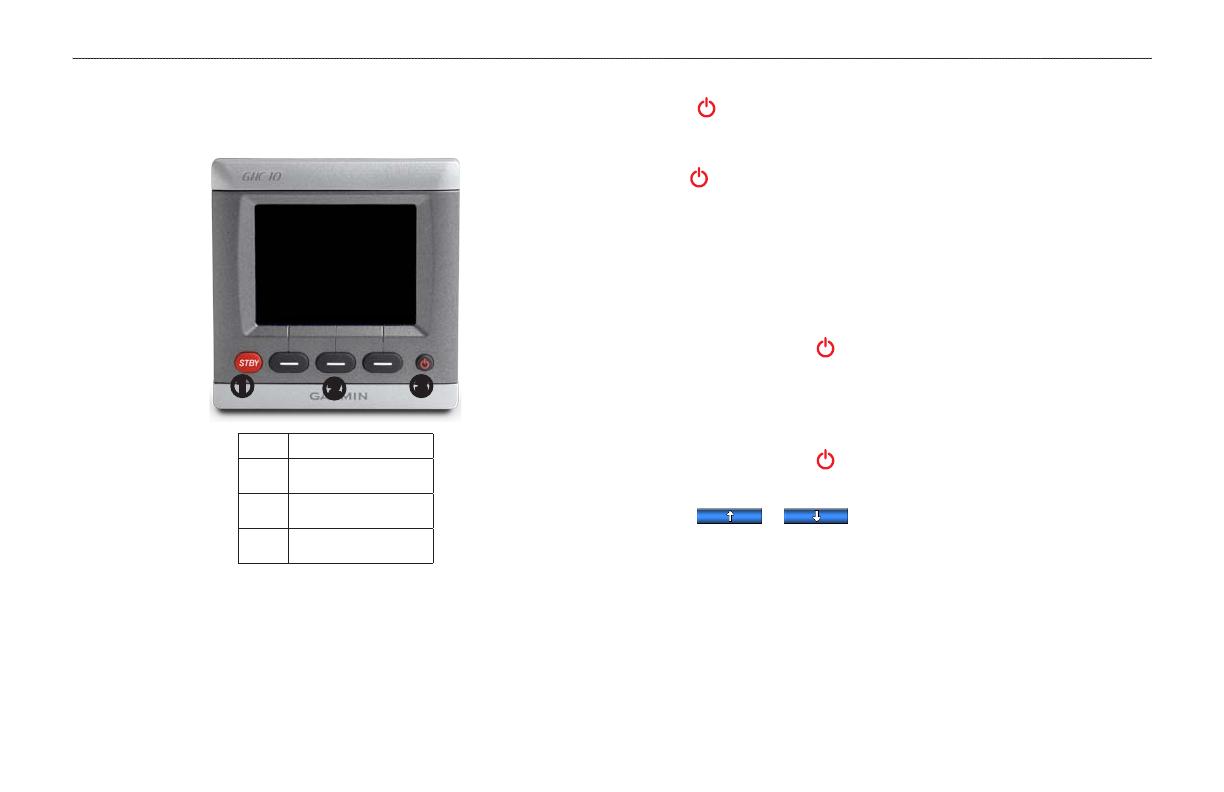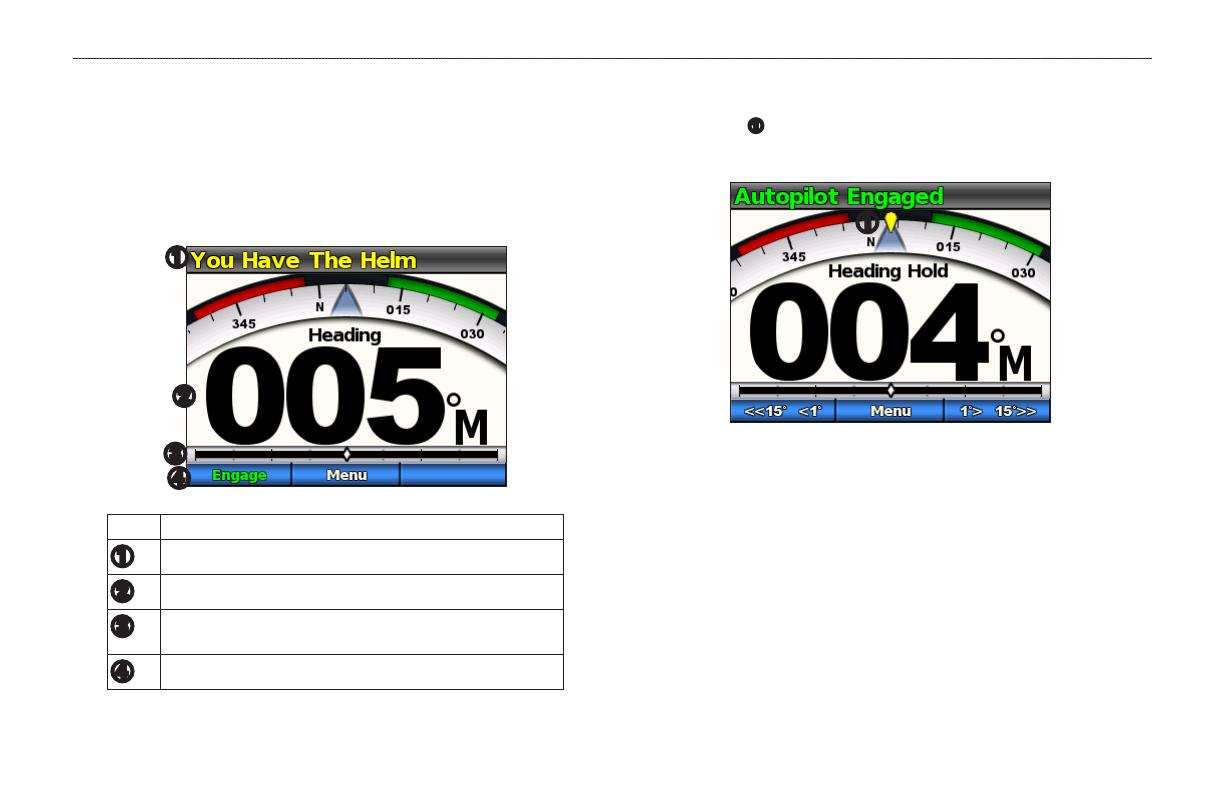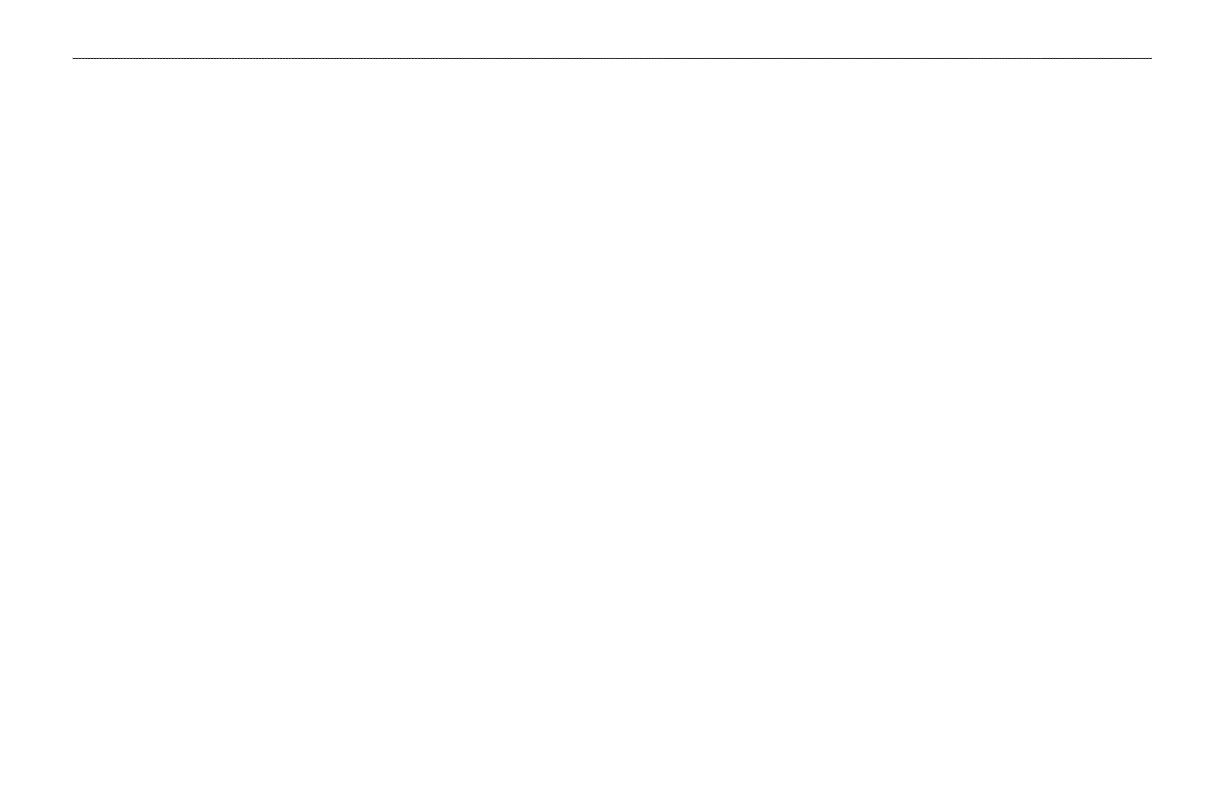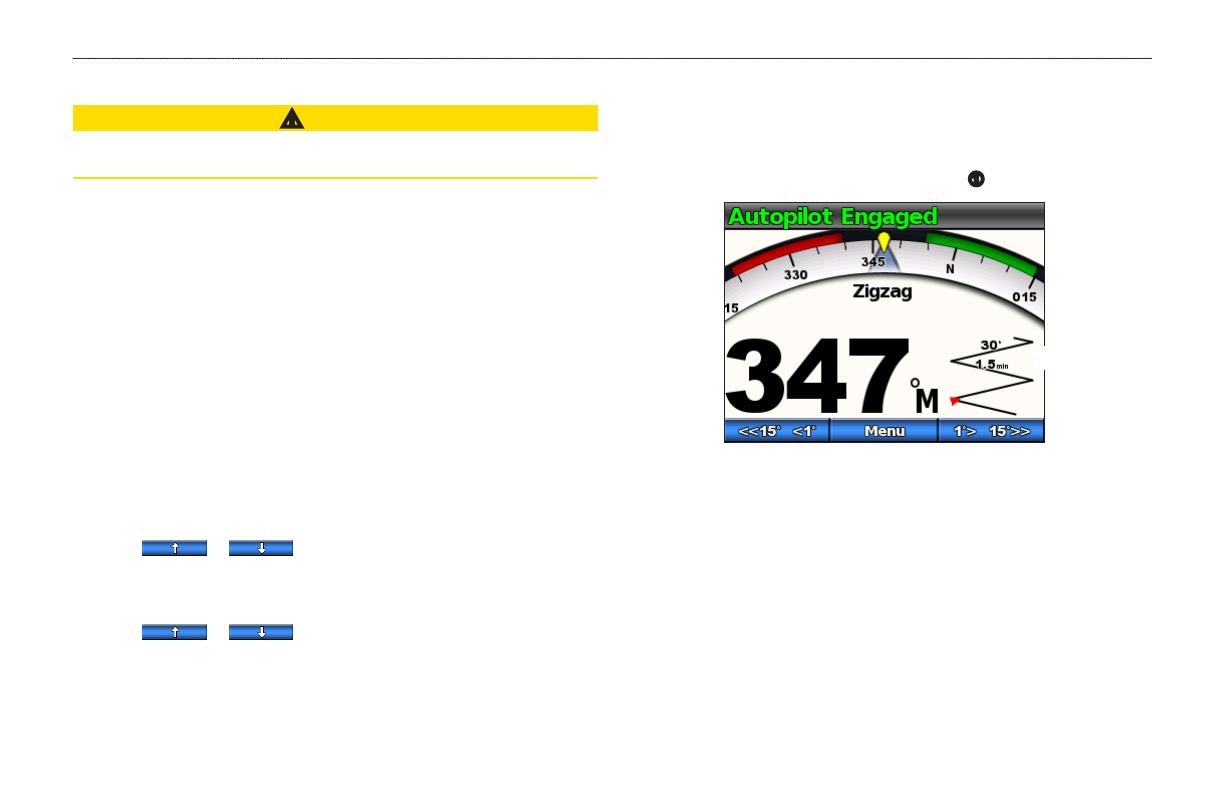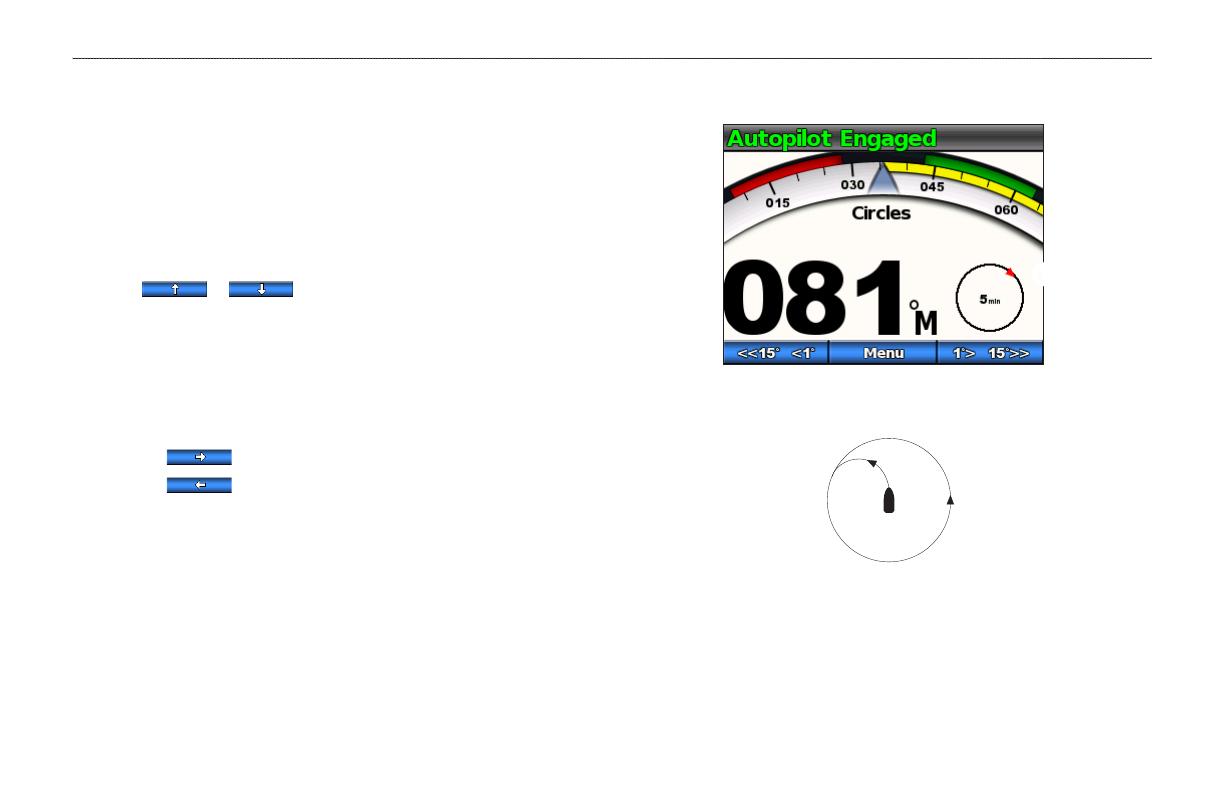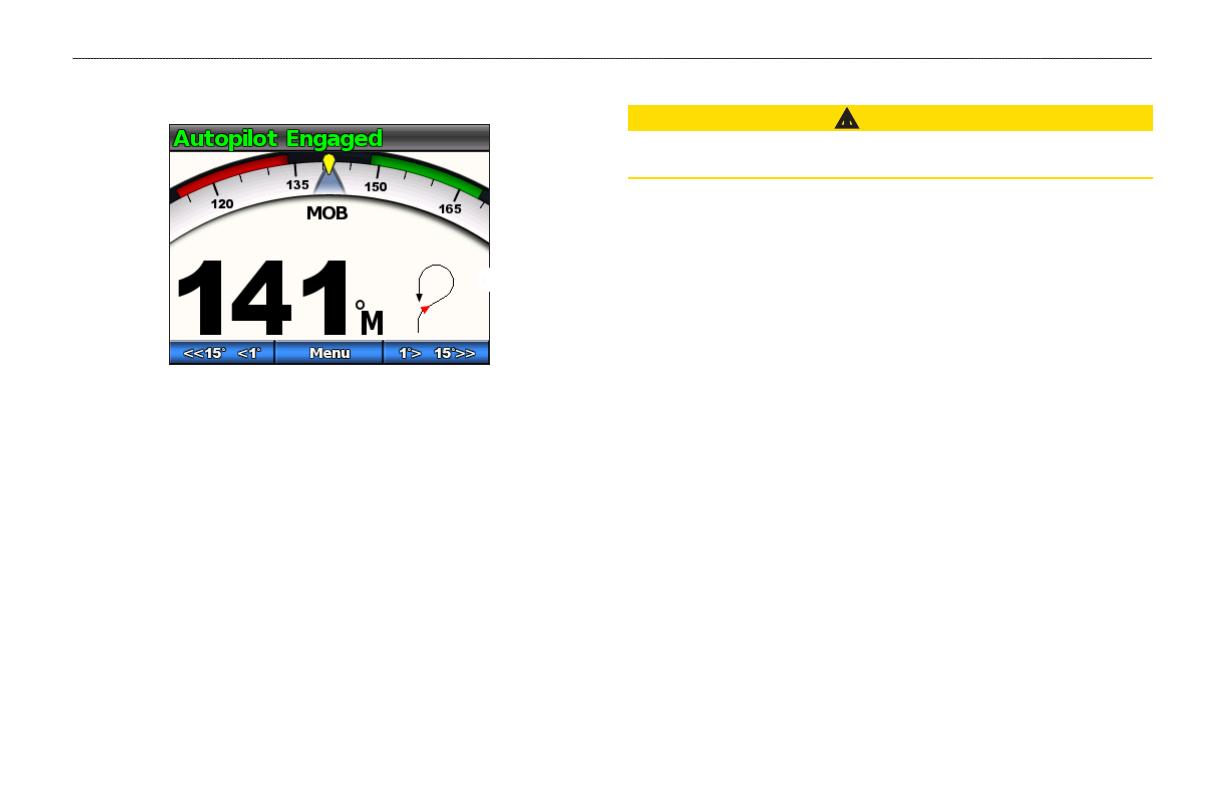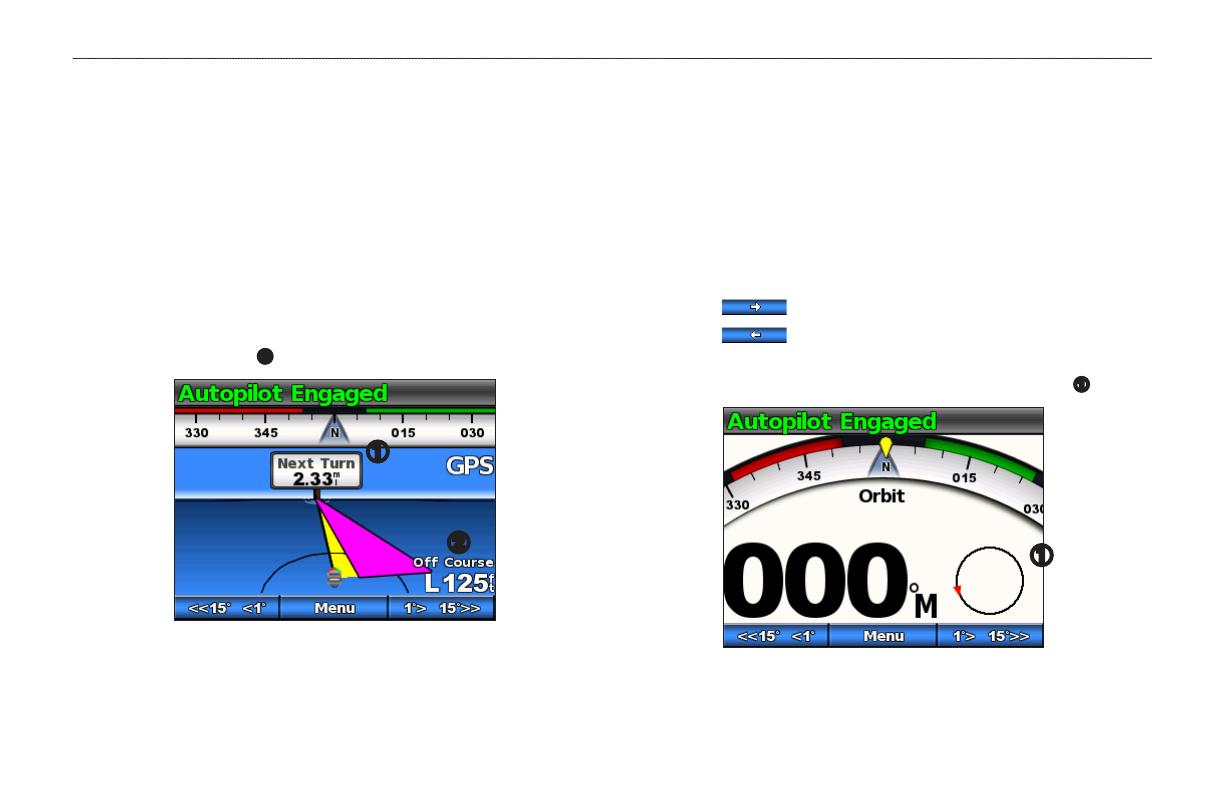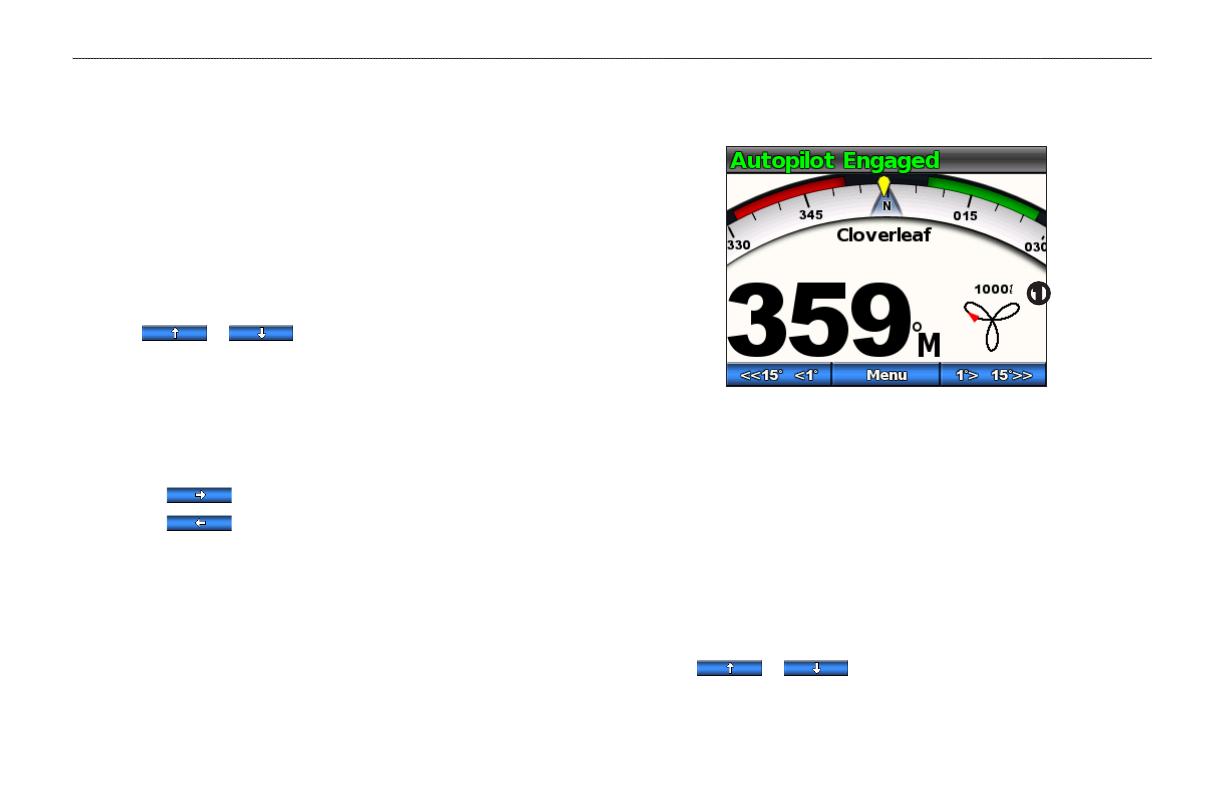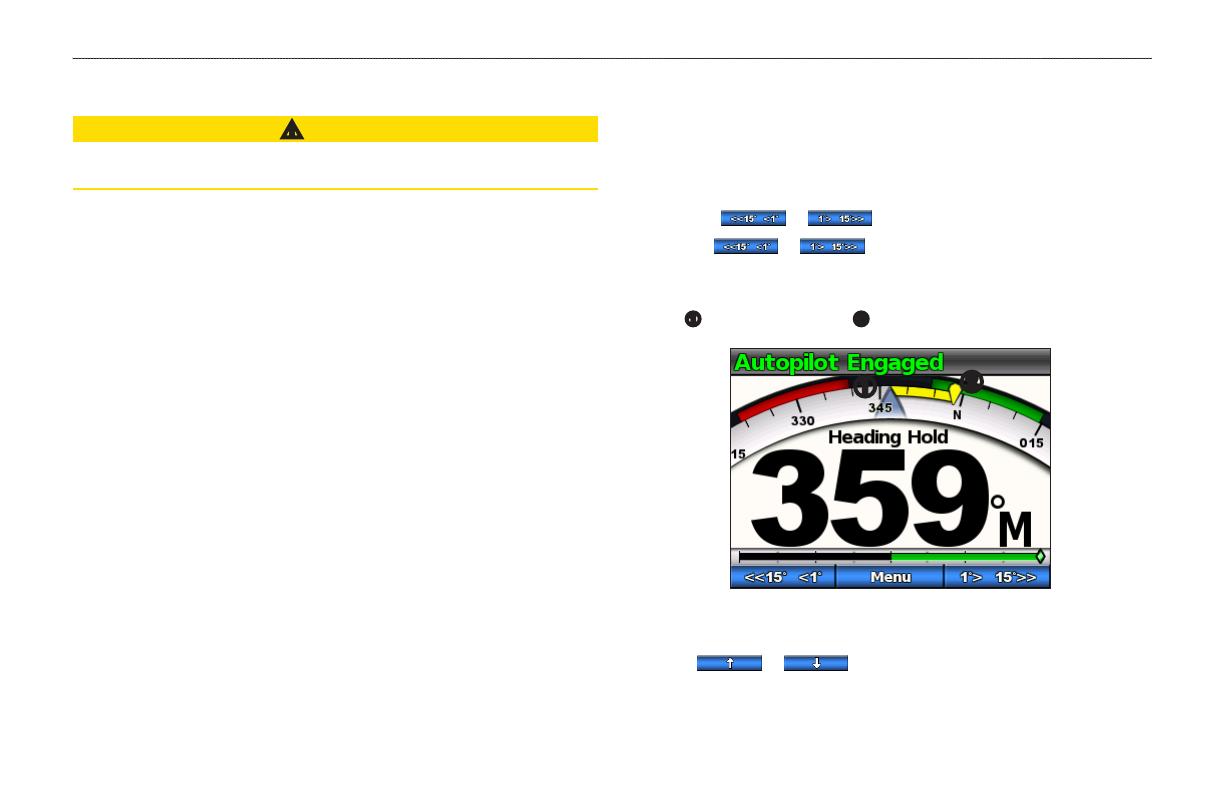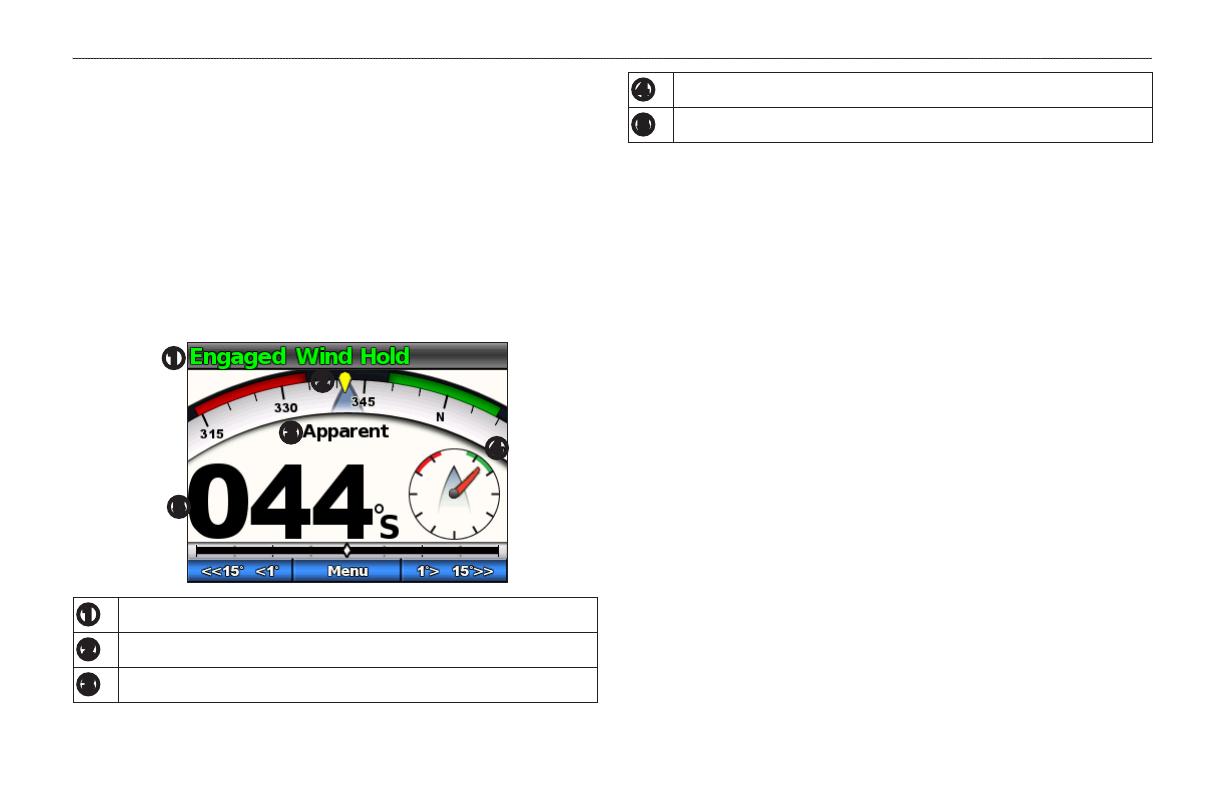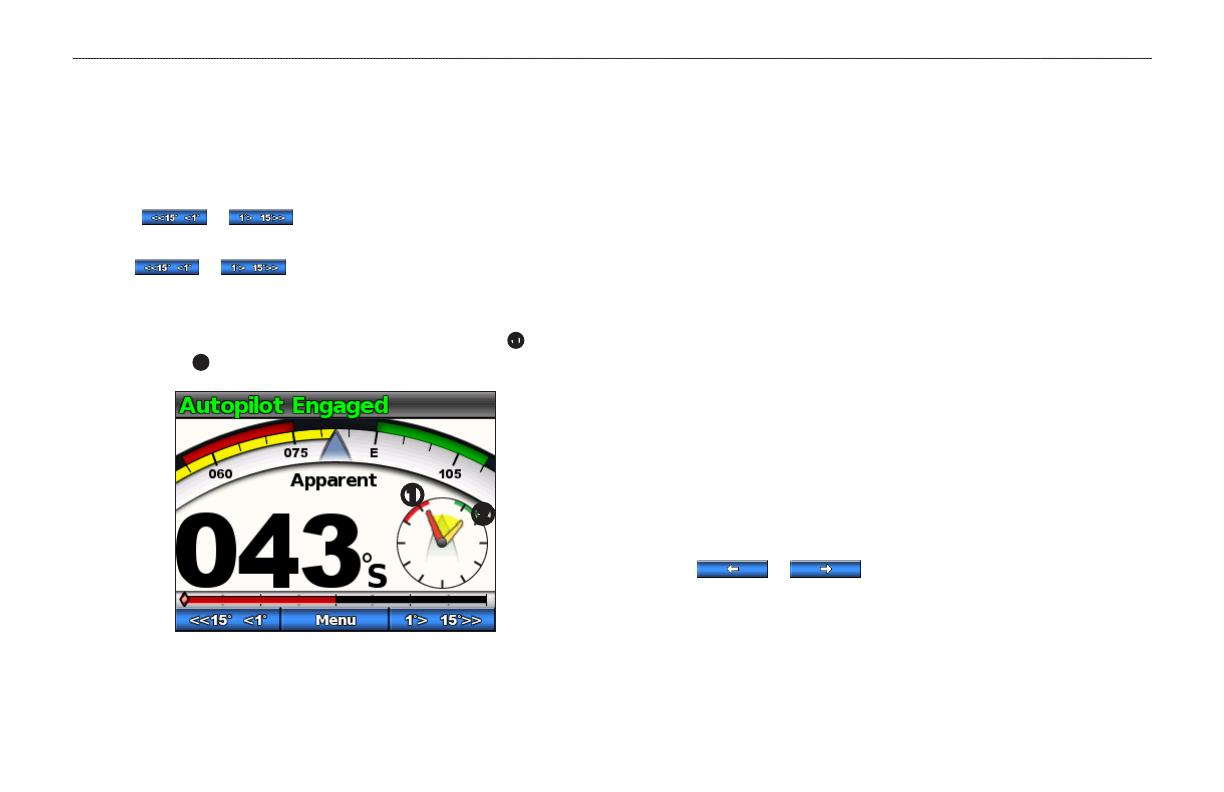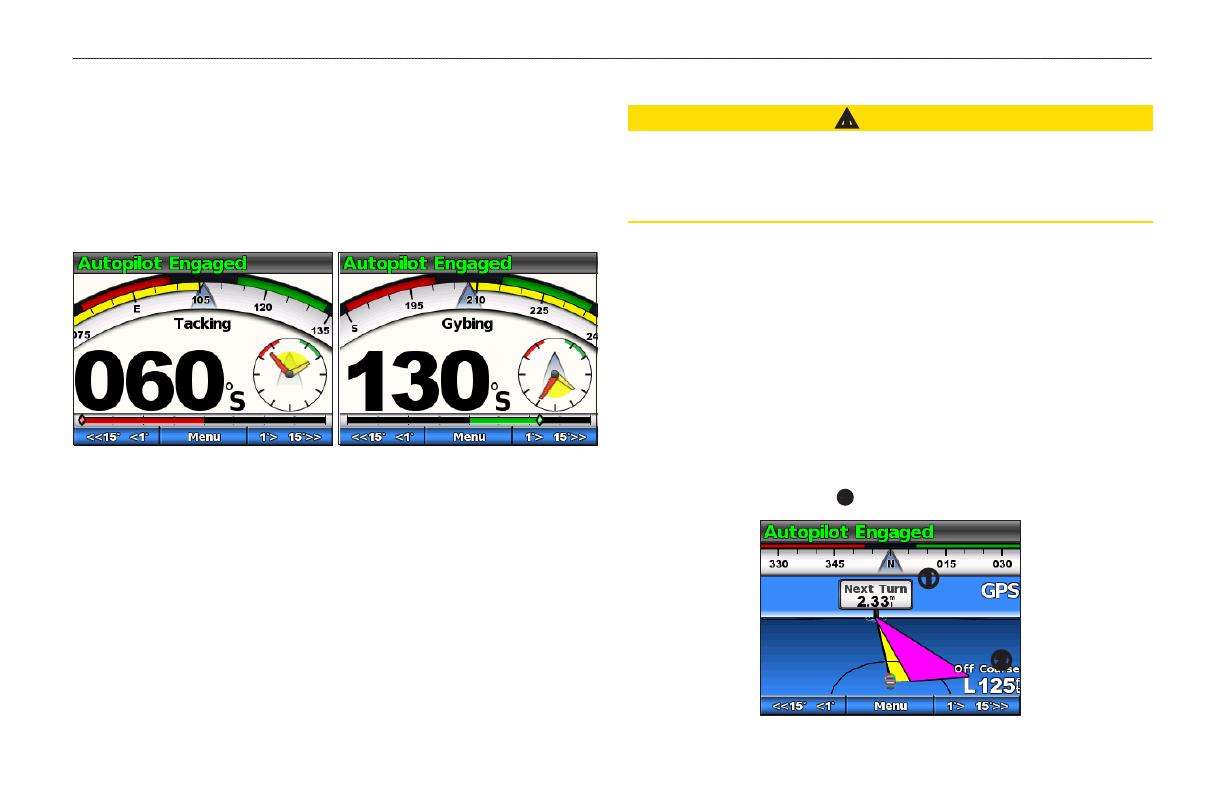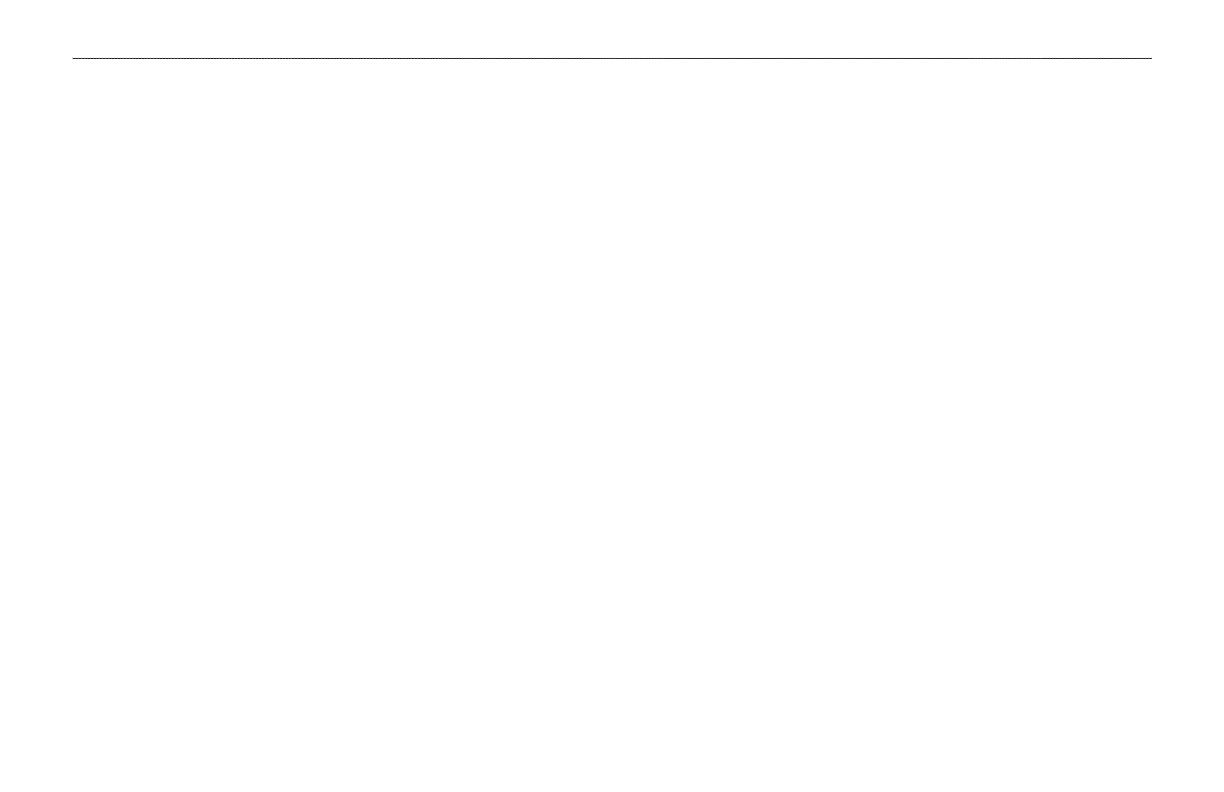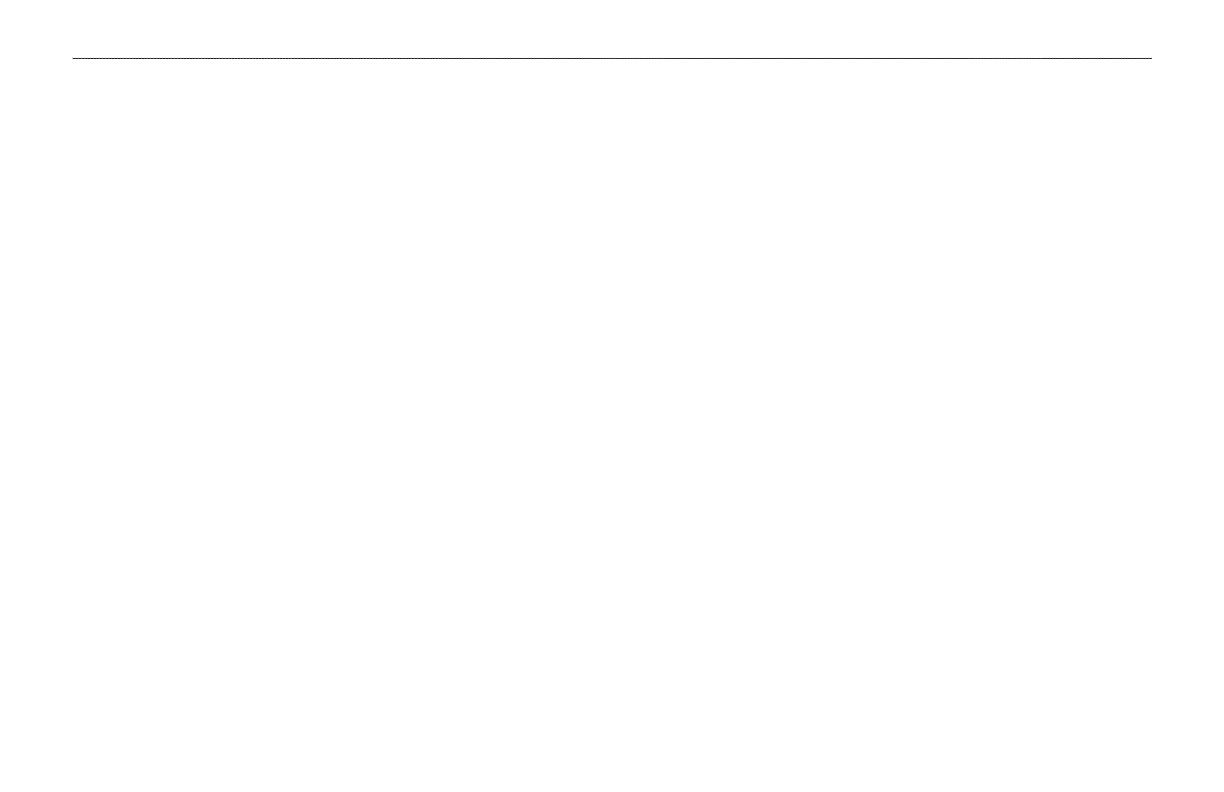
Table of Contents
ii GHC 10 Owner’s Manual
Tips and Shortcuts .......................i
Manual Conventions ....................i
Front Panel ................................ 1
Turning On the Autopilot ............ 1
Turning Off the Autopilot ............ 1
Adjusting the Display ................. 1
Adjusting the Color Mode .......... 1
Adjusting the Backlight .............. 1
Turning On Network Sharing ..... 1
About the Heading Screen ........ 2
Powerboat Tips .......................... 3
Dynamic Menu Option ............... 3
Heading Hold ............................. 3
Heading Adjustment .................. 3
Heading Adjustment with the
Helm ..................................... 3
Heading Adjustment with the
Autopilot ............................... 3
Direction Control ........................ 4
Using Direction Control .............. 4
Steering Patterns ....................... 5
Zigzag Pattern ........................... 5
Circles Pattern ........................... 6
U-Turn Pattern ........................... 7
Man Overboard Pattern ............. 7
Cancelling a Steering Pattern .... 8
GPS Steering Patterns .............. 8
Route To ..................................... 9
Orbit Pattern .............................. 9
Cloverleaf Pattern .................... 10
Search Pattern ......................... 10
Cancelling a GPS Steering
Pattern .................................11
Heading Hold ........................... 12
Heading Adjustment ................. 12
Wind Hold ................................ 13
Wind Hold Adjustment ............. 14
Tack and Gybe......................... 14
Tack and Gybe Settings ........... 14
Route To .................................. 15
16
GHC 10 Remote Settings ........ 16
Connecting the GHC 10
Remote ............................... 16
Conguring the GHC 10
Remote ............................... 17
GHC 10 User Settings ............. 17
Power Mode ............................ 18
Changing the Power Mode ...... 18
Customizing the Power Mode .. 18
Conguring the Autopilot .......... 19
Software License Agreement... 19
Declaration of Conformity
(DoC) .................................... 19
Error and Warning Messages .. 20