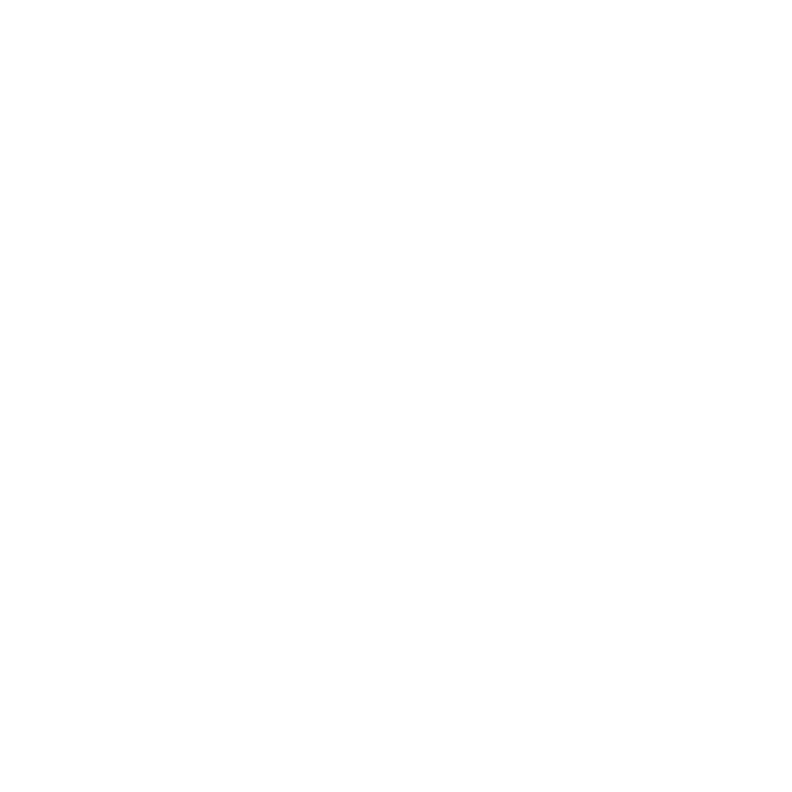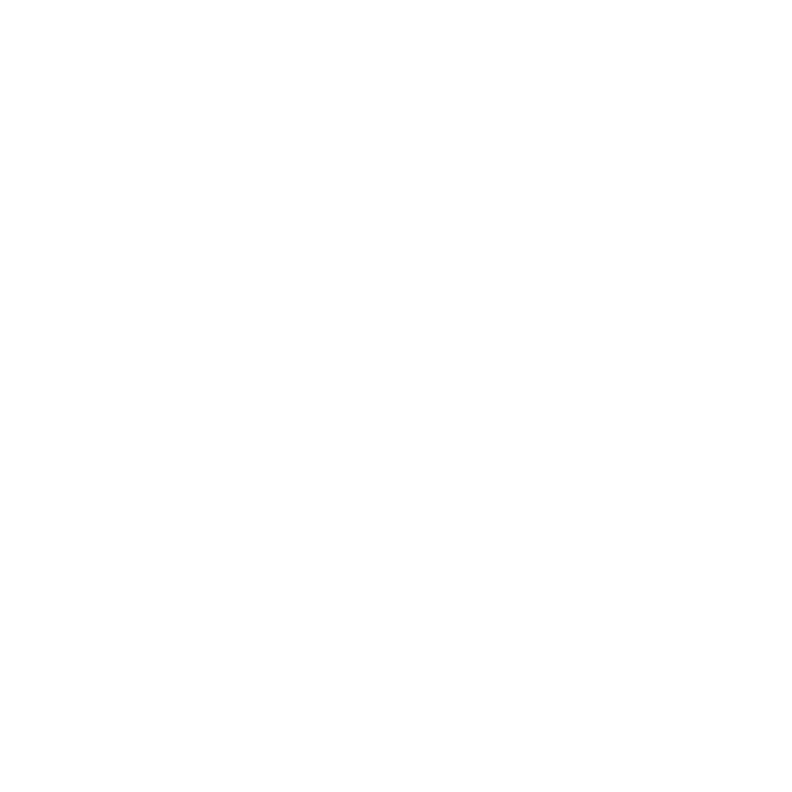
16 GHC 10 Quick Start Manual
Software License
Agreement
BY USING THE GHP 10/10V AND THE
GHC 10, YOU AGREE TO BE BOUND
BY THE TERMS AND CONDITIONS OF
THE FOLLOWING SOFTWARE LICENSE
AGREEMENT. PLEASE READ THIS
AGREEMENT CAREFULLY.
Garmin grants you a limited license to use
the software embedded in this device (the
“Software”) in binary executable form in the
normal operation of the product. Title, ownership
rights, and intellectual property rights in and to
the Software remain in Garmin.
You acknowledge that the Software is the
property of Garmin and is protected under the
United States of America copyright laws and
international copyright treaties. You further
acknowledge that the structure, organization, and
code of the Software are valuable trade secrets
of Garmin and that the Software in source code
form remains a valuable trade secret of Garmin.
You agree not to decompile, disassemble, modify,
reverse assemble, reverse engineer, or reduce to
human readable form the Software or any part
thereof or create any derivative works based on
the Software.
You agree not to export or re-export the Software
to any country in violation of the export control
laws of the United States of America.
Declaration of Conformity
(DoC)
Hereby, Garmin, declares that this
GHP 10/10V autopilot system is
in compliance with the essential
requirements and other relevant
provisions of Directive 1999/5/EC.
To view the full Declaration of
Conformity, see the Garmin Web site for
your Garmin product:
www.garmin.com/products/GHP10/.
Click Manuals, and then select the
Declaration of Conformity link.