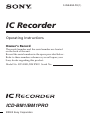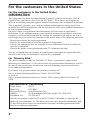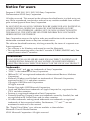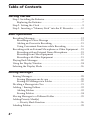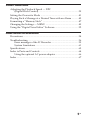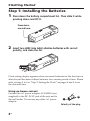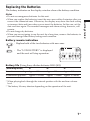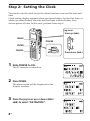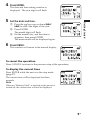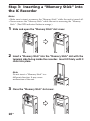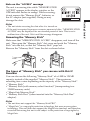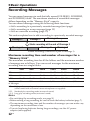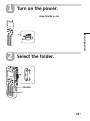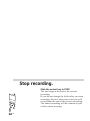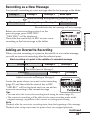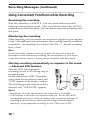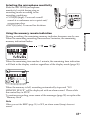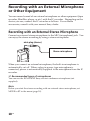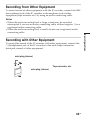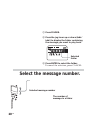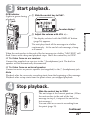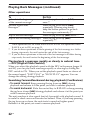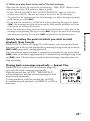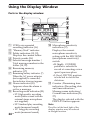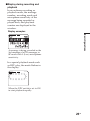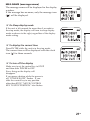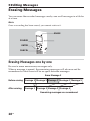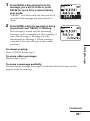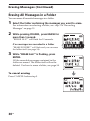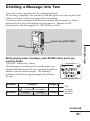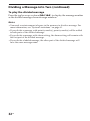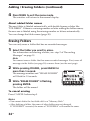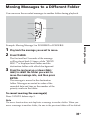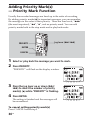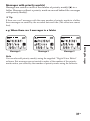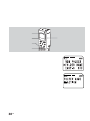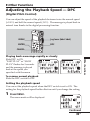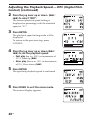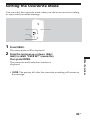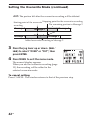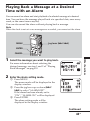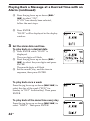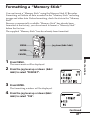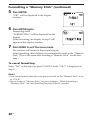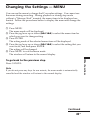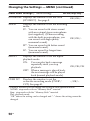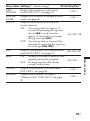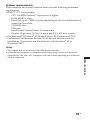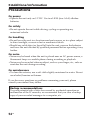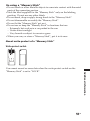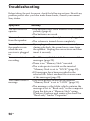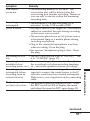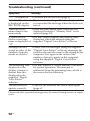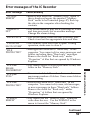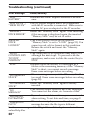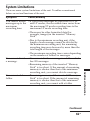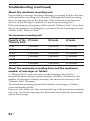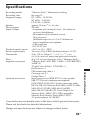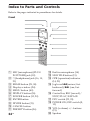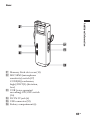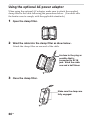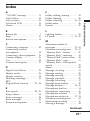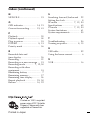3-258-853-13 (1)
IC Recorder
©2003 Sony Corporation
ICD-BM1/BM1PRO
Operating Instructions
Owner’s Record
The model number and the serial number are located
on the back of the unit.
Record the serial number in the space provided below.
Refer to these numbers whenever you call upon your
Sony dealer regarding this product.
Model No. ICD-BM1/BM1PRO Serial No.

2
GB
For the customers in the United States
Declaration of Conformity
Trade Name: SONY
Model No.: ICD-BM1
Responsible Party: Sony Electronics Inc.
Address: 680 Kinderkamack Road, Oradell, NJ. 07649 USA
Telephone No.: 201-930-6972
This device complies with Part 15 of the FCC Rules. Operation is subject to the
following two conditions: (1) This device may not cause harmful interference, and
(2) this device must accept any interference received, including interference that
may cause undesired operation.
For the customers in the United States
INFORMATION
This equipment has been tested and found to comply with the limits for a Class B
digital device, pursuant to Part 15 of the FCC Rules. These limits are designed to
provide reasonable protection against harmful interference in a residential installation.
This equipment generates, uses, and can radiate radio frequency energy and, if not
installed and used in accordance with the instructions, may cause harmful interference
to radio communications.
However, there is no guarantee that interference will not occur in a particular
installation. If this equipment does cause harmful interference to radio or television
reception, which can be determined by turning the equipment off and on, the user is
encouraged to try to correct the interference by one or more of the following measures:
– Reorient or relocate the receiving antenna.
– Increase the separation between the equipment and receiver.
– Connect the equipment into an outlet on a circuit different from that to which the
receiver is connected.
– Consult the dealer or an experienced radio/TV technician for help.
You are cautioned that any changes or modifications not expressly approved in this
manual could void your authority to operate this equipment.
For “Memory Stick”
This device complies with Part 15 of the FCC Rules. Operation is subject to the
following two conditions: (1) This device may not cause harmful interference, and (2)
this device must accept any interference received, including interference that may
cause undesired operation.
If you have any questions about this product, you may call:
Sony Customer Information Services Center (800)-222-7669
or write to:
Sony Customer Information Services Center 12451 Gateway Blvd. Fort Myers, FL
33913

3
GB
Notice for users
Program © 1999, 2000, 2001, 2002, 2003 Sony Corporation
Documentation ©2003 Sony Corporation
All rights reserved. This manual or the software described herein, in whole or in part,
may not be reproduced, translated or reduced to any machine readable form without
prior written approval from Sony Corporation.
IN NO EVENT SHALL SONY CORPORATION BE LIABLE FOR ANY INCIDENTAL,
CONSEQUENTIAL OR SPECIAL DAMAGES, WHETHER BASED ON TORT,
CONTRACT, OR OTHERWISE, ARISING OUT OF OR IN CONNECTION WITH
THIS MANUAL, THE SOFTWARE OR OTHER INFORMATION CONTAINED
HEREIN OR THE USE THEREOF.
Sony Corporation reserves the right to make any modification to this manual or the
information contained herein at any time without notice.
The software described herein may also be governed by the terms of a separate user
license agreement.
• This software is for Windows and cannot be used for Macintosh.
• The supplied connecting cable is for the IC recorder ICD-BM1/BM1PRO only. You
cannot connect other IC recorders.
Information
IN NO EVENT SHALL SELLER BE LIABLE FOR ANY DIRECT, INCIDENTAL OR
CONSEQUENTIAL DAMAGES OF ANY NATURE, OR LOSSES OR EXPENSES
RESULTING FROM ANY DEFECTIVE PRODUCT OR THE USE OF ANY PRODUCT.
Trademarks
• “Memory Stick“ and are trademarks of Sony Corporation.
• “LPEC” is the trademark of Sony Corporation.
• IBM and PC/AT are registered trademarks of International Business Machines
Corporation.
• Microsoft, Windows and Outlook are trademarks of Microsoft Corporation,
registered in the U.S.A. and other countries.
Copyright ©1995 Microsoft Corporation.
All rights reserved.
Portion Copyright ©1995 Microsoft Corporation
• Apple and Macintosh are trademarks of Apple Computer Inc., registered in the
U.S.A. and other countries.
• Pentium is a registered trademark of Intel Corporation.
• NaturallySpeaking, Dragon Systems are trademarks owned by ScanSoft, Inc. and
are registered in the United States and/or other countries.
• All other trademarks and registered trademarks are trademarks or registered
trademarks of their respective holders. Furthermore, “™” and “
®
” are not
mentioned in each case in this manual.
The “Digital Voice Editor” uses software modules as shown below:
Microsoft
®
DirectX
®
Media Runtime
©2001 Microsoft Corporation. All rights reserved.

4
GB
Table of Contents
Getting Started
Step 1: Installing the Batteries.............................................................. 6
Replacing the Batteries .................................................................. 7
Step 2: Setting the Clock ...................................................................... 8
Step 3: Inserting a “Memory Stick” into the IC Recorder ............. 10
Basic Operations
Recording Messages ............................................................................ 12
Recording as a New Message ..................................................... 15
Adding an Overwrite Recording ............................................... 15
Using Convenient Functions while Recording ........................ 16
Recording with an External Microphone or Other Equipment .... 18
Recording with an External Stereo Microphone ...................... 18
Recording from Other Equipment ............................................. 19
Recording with Other Equipment ............................................. 19
Playing Back Messages ....................................................................... 20
Using the Display Window ................................................................ 24
Selecting the Display Mode ............................................................... 26
Editing Messages
Erasing Messages................................................................................. 28
Erasing Messages one by one ..................................................... 28
Erasing All Messages in a Folder ............................................... 30
Dividing a Message into Two ............................................................ 31
Adding / Erasing Folders .................................................................. 33
Adding Folders ............................................................................. 33
Erasing Folders ............................................................................. 34
Moving Messages to a Different Folder ........................................... 35
Adding Priority Mark(s)
— Priority Mark Function ........................................................... 36
Labeling Folders .................................................................................. 38

5
GB
Other Functions
Adjusting the Playback Speed — DPC
(Digital Pitch Control).................................................................. 39
Setting the Overwrite Mode .............................................................. 41
Playing Back a Message at a Desired Time with an Alarm ........... 43
Formatting a “Memory Stick“ ........................................................... 47
Changing the Settings — MENU ...................................................... 49
Using the ”Digital Voice Editor“ Software ......................................52
Additional Information
Precautions ........................................................................................... 54
Troubleshooting ................................................................................... 56
Error messages of the IC Recorder ............................................. 59
System Limitations ....................................................................... 61
Specifications........................................................................................ 63
Index to Parts and Controls ............................................................... 64
Using the optional AC power adaptor ...................................... 66
Index ...................................................................................................... 67

6
GB
BGetting Started
Step 1: Installing the Batteries
1 Press down the battery compartment lid. Then slide it while
pressing down and lift it.
2 Insert two LR03 (size AAA) alkaline batteries with correct
polarity, and close the lid.
Clock setting display appears when you insert batteries for the first time or
after the unit has been without batteries for a certain period of time. Please
refer to steps 3 to 6 in “Step 2: Setting the Clock” on pages 8 and 9 to set
the date and time.
Using on house current
Connect the AC power adaptor AC-E30HG (not
supplied) to the DC IN 3V jack of the unit and to
the wall outlet. Do not use any other AC power
adaptor.
Polarity of the plug
Press down
around here.

7
GB
Getting Started
Replacing the Batteries
The battery indicator on the display window shows the battery condition.
Notes
• Do not use manganese batteries for this unit.
• When you replace the batteries, insert the new ones within 3 minutes after you
remove the exhausted ones. Otherwise, the display may show the clock setting
or incorrect date and time when you re-insert the batteries. In this case, set the
date and time again. The recorded messages and alarm setting, however, will
remain.
• Do not charge dry batteries.
• When you are not going to use the unit for a long time, remove the batteries to
prevent damage from battery leakage and corrosion.
Battery remain indication
: Replace both of the two batteries with new ones.
m
: The “LOW BATTERY” is displayed
and the unit will stop operation.
Battery life (Using Sony alkaline batteries LR03 (SG))
(Recording mode:) ST SP LP
In continuous recording: Approx. 11 hours Approx. 14 hours Approx. 16 hours
In continuous playback*: Approx. 6.5 hours Approx. 7.5 hours Approx. 8.5 hours
* When playing back through the internal speaker with the medium volume
level
* The battery life may shorten depending on the operation of the unit.

8
GB
Jog lever
Step 2: Setting the Clock
You need to set the clock to use the alarm function or record the date and
time.
Clock setting display appears when you insert battery for the first time, or
when you insert battery after the unit has been without battery for a
certain period of time. In this case, proceed from step 4.
1 Slide POWER to ON.
The IC recorder is turned on.
2 Press MENU.
The menu mode will be displayed in the
display window.
3
Press the jog lever up or down (>/
.) to select
“DATE&TIME”.
MENU
Press up (>).
Press down (.).
ENTER
CANCEL
POWER

9
GB
Getting Started
4 Press ENTER.
The date and time setting window is
displayed. The year digits will flash.
5 Set the date and time.
1 Press the jog lever up or down (>/
.) to select the digits of the year.
2 Press ENTER.
The month digit will flash.
3 Set the month, day, and the time in
sequence, then press ENTER.
The menu mode will be displayed again.
6 Press MENU.
The window will return to the normal display.
To cancel the operation
Press CANCEL to return to the previous step of the operations.
To display the current time
Press ENTER while the unit is in the stop mode
(page 27).
The current time will be displayed for three
seconds.
Note
When no “Memory Stick” is inserted or the power is
turned off, the current time will not be displayed.

10
GB
Step 3: Inserting a “Memory Stick” into
the IC Recorder
Notes
• Make sure to insert or remove the “Memory Stick” while the unit is turned off.
• Never remove the “Memory Stick” while the unit is accessing the “Memory
Stick”. (The OPR indicator flashes in orange.)
1 Slide and open the “Memory Stick” slot cover.
2 Insert a “Memory Stick” into the “Memory Stick” slot with the
terminal side facing inside the recorder. Insert it firmly until it
clicks into place.
Note
Do not insert a “Memory Stick” in a
different direction. It may cause
malfunction of the unit.
3 Close the “Memory Stick” slot cover.

11
GB
Note on the “ACCESS” message
The unit is accessing data while “MEMORY STICK
ACCESS“ appears in the display window or the
OPR indicator flashes in orange. While accessing,
do not remove the “Memory Stick”, batteries, or
the AC adaptor (not supplied). Doing so may
damage the data.
Notes
• The unit starts accessing the data after it is turned on.
• If the unit is required to process excessive amount of data, “MEMORY STICK
ACCESS“ may be displayed for an extended period of time. This is not a
malfunction of the unit. Wait until the message disappears.
Removing the “Memory Stick”
Make sure that “MEMORY STICK ACCESS“ disappears, and turn off the
unit. Then open the “Memory Stick” slot cover and push the “Memory
Stick” into the slot, so that the “Memory Stick” pops out.
Remove the “Memory Stick” from the slot as shown below.
The types of “Memory Stick” you can use with this IC
Recorder
You can also use the following “Memory Stick” of a 4 MB to 128 MB
capacity instead of the supplied “Memory Stick”. The maximum
recording time varies depending on the capacity of the “Memory Stick”.
• “Memory Stick”
• “Memory Stick (with memory select function)” (incorporating two
128MB memory units)
• “MagicGate Memory Stick”
• “Memory Stick Duo” (when inserted into the “Memory Stick Duo”
adaptor)
Notes
• The unit does not support the “Memory Stick PRO”.
• “MagicGate“ is a copyright protection technology that uses an encryption
technology. This unit does not support the MagicGate standard, and therefore,
recorded data using this unit is not subject to the protection of copyrights by
MagicGate.
Getting Started

12
GB
BBasic Operations
Recording Messages
You can record messages in each (initially named FOLDER01, FOLDER02,
and FOLDER03) folder. The maximum number of recordable messages
differs depending on the “Memory Stick” capacity.
You can record messages using the following three functions:
•Add a recording to a previously recorded message (next page)
•Add a recording as a new message (page 15)
•
Add an overwrite recording
(page 15)
This section explains how to add a recording to a previously recorded message.
Maximum recording time and number of messages for a
“Memory Stick“
The maximum recording time for all the folders and the maximum number
of messages are as follows. You can record messages for the maximum
recording time in a single folder.
4MB 8MB 16MB 32MB 64MB 128MB
ST* 10min. 20min. 40min. 1hr 25min. 2hr 50min. 5hr 50min.
SP** 30min. 1hr 2hr 10min. 4hr 20min. 8hr 50min. 17hr 45min.
LP*** 1hr 20min. 2hr 50min. 5hr 45min. 11hr 45min. 23hr 35min. 47hr 25min.
Number 456 950 963 1,016 1,016 1,016
of Messages
*ST: High quality recording mode (hr: hours /min.: minutes)
(stereo sound with an external stereo microphone not supplied)
**SP: Standard play recording mode (monaural sound)
***LP: Long play recording mode (monaural sound)
Notes
• For switching the recording mode, see page 50.
•
Before making a long recording, be sure to check the battery indicator (page 7).
• The maximum recording time and the number of messages you can make vary
depending on the conditions of use.
• To avoid replacing batteries during long recordings, use the AC power
adaptor (not supplied).
Message 1 Message 2
Message 3
Message 1
Message 2 Message 3
Starts recording at the end of Message 1
Added recording (counted as a part of Message 1)

Basic Operations
13
GB
Turn on the power.
Slide POWER to ON.
Select the folder.
2
FOLDER
1

14
GB
Slide the control key to STOP.
The unit stops at the end of the current
recording.
If you do not change the folder after you stop
recording, the next time you record you will
record from the end of the current recording.
The added recording will be counted as part
of the current message.
Stop recording.

Basic Operations
15
GB
Recording as a New Message
You can add a recording as a new message after the last message in the folder.
Before you start recording in step 3 on the
previous page, press NEW FILE.
“NEW FILE” will be displayed.
Then slide the control key to REC to start a new
recording as the last message in the folder.
Adding an Overwrite Recording
When you start recording at a point in the middle of a recorded message,
you add an overwrite recording after the selected point.
Locate the point where you want to start recording
(page 21) and then slide the control key to REC.
“ADD REC” will be displayed and you can add an
overwrite recording to the current message.
Tips
• You can select the overwrite recording mode using the menu (page 41).
• The overwrite recording will be added in the same recording mode as the
original message, regardless of the current recording mode setting.
Note
Playback after the overwrite recording starts from the beginning of the message.
Playback after a stop starts from the point where you stopped playback.
Continued
Message 1 Message 2 Message 3
Message 1 Message 2 Message 3
Starts recording at any point by pressing NEW FILE.
Blank space
Recorded after the last message as a new message
Message 4
The deleted part of Message 2
Added overwrite recording in Message 2
Message 4
Message 4
Start recording at a point in the middle of a recorded message
Message 2 Message 3
Message 3Message 2

16
GB
Recording Messages (continued)
Using Convenient Functions while Recording
Reviewing the recording
Slide the control key to B.SPACE. You can search backwards while
listening to fast playback sound. After you slide the control key to PLAY,
playback starts from that point. You can add an overwrite recording from
that point.
Monitoring the recording
When recording, you can connect an ear receiver supplied or not supplied
to the i (headphones) jack and monitor the recording from the connected
ear receiver. You can adjust the volume with VOL +/–, but the recording
level is fixed.
Note
If you turn up the volume excessively or place the ear receiver near the
microphone while monitoring recording, the microphone may pick up the
sound from the ear receiver, causing acoustic feedback (howling sound).
Starting recording automatically in response to the sound
— Advanced VOR function
Slide the VOR (voice operated
recording) switch to ON during stop or
recording mode.
Set the control key to REC. Recording
starts when the unit detects sound, and
“VOR” appears in the display window.
The recording pauses when no sound is
detected, and “VOR PAUSE” appears.
Notes
• Recording will not be started unless the control key is set to REC.
• VOR function is affected by the sound around you. Set the MIC SENS
(microphone sensitivity) switch according to the recording conditions. If
recording is not satisfactory after you have changed the microphone
sensitivity, or for important recording, set the VOR switch to OFF.

Basic Operations
17
GB
Selecting the microphone sensitivity
Slide the MIC SENS (microphone
sensitivity) switch during stop or
recording mode according to the
recording conditions:
• CONF(H) (high): To record a small
sound at a conference or in a quiet and/
or spacious place.
• DICT(L) (low): To record for dictation.
Using the memory remain indication
During recording, the remaining memory indicator decreases one by one.
When the remaining recording time reaches 5 minutes, the remaining
memory indication flashes.
When the remaining time reaches 1 minute, the remaining time indication
will flash in the display window regardless of the display mode (page 26).
When the memory is full, recording automatically stops and “NO
MEMORY SPACE” will be displayed with an alarm sound. Please slide
the control key to STOP.
To continue recording, erase some of the messages (page 28) or replace the
“Memory Stick”.
Note
When you set the BEEP (page 51) to OFF, an alarm sound (beep) does not
sound.

18
GB
Recording with an External Microphone
or Other Equipment
You can record sound of an external microphone or other equipment (tape
recorder, MiniDisc player, or etc.) with the IC recorder. Depending on the
device you use, connect the IC recorder as follows. For available
accessories, consult with your nearest Sony dealer.
Recording with an External Stereo Microphone
Connect an external stereo microphone to the MIC (microphone) jack. You
can enjoy the stereo recording by using a stereo microphone.
When you connect an external microphone, the built-in microphone is
automatically cut off. When a plug in power type microphone is
connected, power is automatically supplied to the microphone from the IC
recorder.
1 Recommended types of microphones
You can use the ECM-DS70P Sony electret condenser microphone (not
supplied).
Note
Before you start the stereo recording with an external stereo microphone, set
MODE to ST in the menu (page 50).
Stereo microphone
mini-plug (stereo)

Basic Operations
19
GB
Recording from Other Equipment
To record sound of other equipment with the IC recorder, connect the MIC
(microphone) jack of the IC recorder to the earphone jack of other
equipment (tape recorder etc.) by using an audio connecting cable.
Notes
• When the audio recording level is large, sound may be recorded
interrupted if you use an audio connecting cable without register. Use a
registered audio connecting cable.
• When the audio recording level is small, do not use a registered audio
connecting cable.
Recording with Other Equipment
To record the sound of the IC recorder with other equipment, connect the
i (headphones) jack of the IC recorder to the audio input connector
(minijack, stereo) of other equipment.
Tape recorder, etc.
mini-plug (stereo)
mini-plug (stereo)

20
GB
1 Press FOLDER.
2 Press the jog lever up or down (>/
.) to display the folder containing
the message you want to play back.
3 Press ENTER to select the folder.
To cancel the selection, press CANCEL.
Selected
folder
Select the message number.
Selected message number
The number of
message in a folder
Page is loading ...
Page is loading ...
Page is loading ...
Page is loading ...
Page is loading ...
Page is loading ...
Page is loading ...
Page is loading ...
Page is loading ...
Page is loading ...
Page is loading ...
Page is loading ...
Page is loading ...
Page is loading ...
Page is loading ...
Page is loading ...
Page is loading ...
Page is loading ...
Page is loading ...
Page is loading ...
Page is loading ...
Page is loading ...
Page is loading ...
Page is loading ...
Page is loading ...
Page is loading ...
Page is loading ...
Page is loading ...
Page is loading ...
Page is loading ...
Page is loading ...
Page is loading ...
Page is loading ...
Page is loading ...
Page is loading ...
Page is loading ...
Page is loading ...
Page is loading ...
Page is loading ...
Page is loading ...
Page is loading ...
Page is loading ...
Page is loading ...
Page is loading ...
Page is loading ...
Page is loading ...
Page is loading ...
Page is loading ...
-
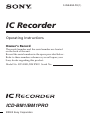 1
1
-
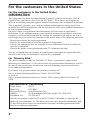 2
2
-
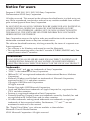 3
3
-
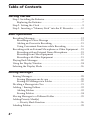 4
4
-
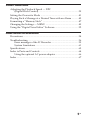 5
5
-
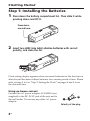 6
6
-
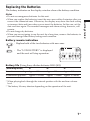 7
7
-
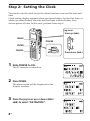 8
8
-
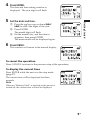 9
9
-
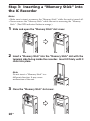 10
10
-
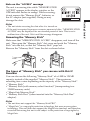 11
11
-
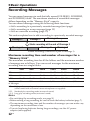 12
12
-
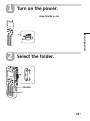 13
13
-
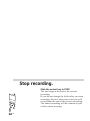 14
14
-
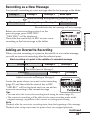 15
15
-
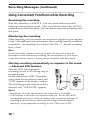 16
16
-
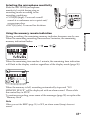 17
17
-
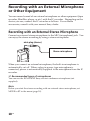 18
18
-
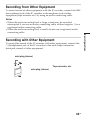 19
19
-
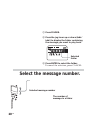 20
20
-
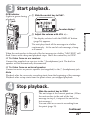 21
21
-
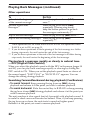 22
22
-
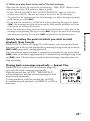 23
23
-
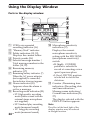 24
24
-
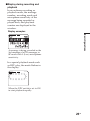 25
25
-
 26
26
-
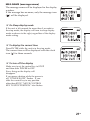 27
27
-
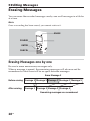 28
28
-
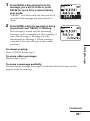 29
29
-
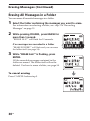 30
30
-
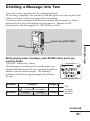 31
31
-
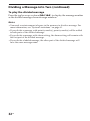 32
32
-
 33
33
-
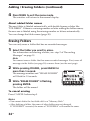 34
34
-
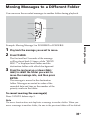 35
35
-
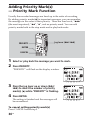 36
36
-
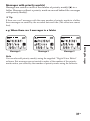 37
37
-
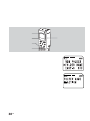 38
38
-
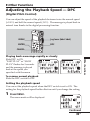 39
39
-
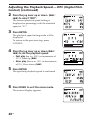 40
40
-
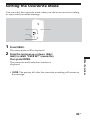 41
41
-
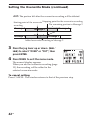 42
42
-
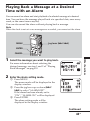 43
43
-
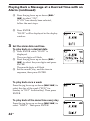 44
44
-
 45
45
-
 46
46
-
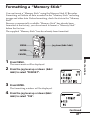 47
47
-
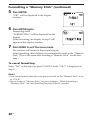 48
48
-
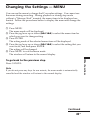 49
49
-
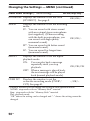 50
50
-
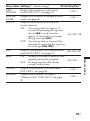 51
51
-
 52
52
-
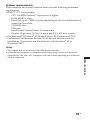 53
53
-
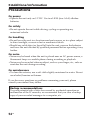 54
54
-
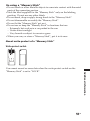 55
55
-
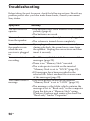 56
56
-
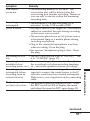 57
57
-
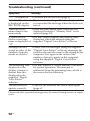 58
58
-
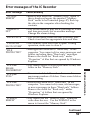 59
59
-
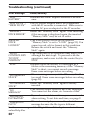 60
60
-
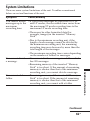 61
61
-
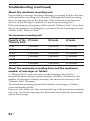 62
62
-
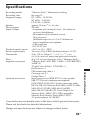 63
63
-
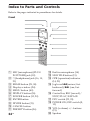 64
64
-
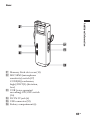 65
65
-
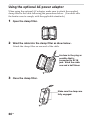 66
66
-
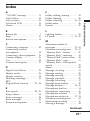 67
67
-
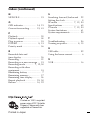 68
68
Ask a question and I''ll find the answer in the document
Finding information in a document is now easier with AI
Related papers
-
Sony ICD-BM1 Owner's manual
-
Sony ICD-P620 Operating instructions
-
Sony ICD-P620 Operating instructions
-
Sony ICD-P630F Operating instructions
-
Sony ICD-P630F Operating instructions
-
Sony ICD-P620 Operating instructions
-
Sony ICD-BM1 User manual
-
Sony ICD-P530F User manual
-
Sony ICD-P530F Operating instructions
-
Sony ICD-P530F User manual
Other documents
-
M-Cab 7300099 Datasheet
-
M-Cab 7300098 Datasheet
-
Sanyo ICR-S240RM User manual
-
Panasonic RRUS570 Owner's manual
-
Panasonic RQT9359-P User manual
-
Panasonic RRUS551 - IC RECORDER Operating Instructions Manual
-
Panasonic RRUS590 Owner's manual
-
Panasonic H1208TY0 User manual
-
Panasonic RRUS550 Owner's manual
-
Olympus DS-320 User manual