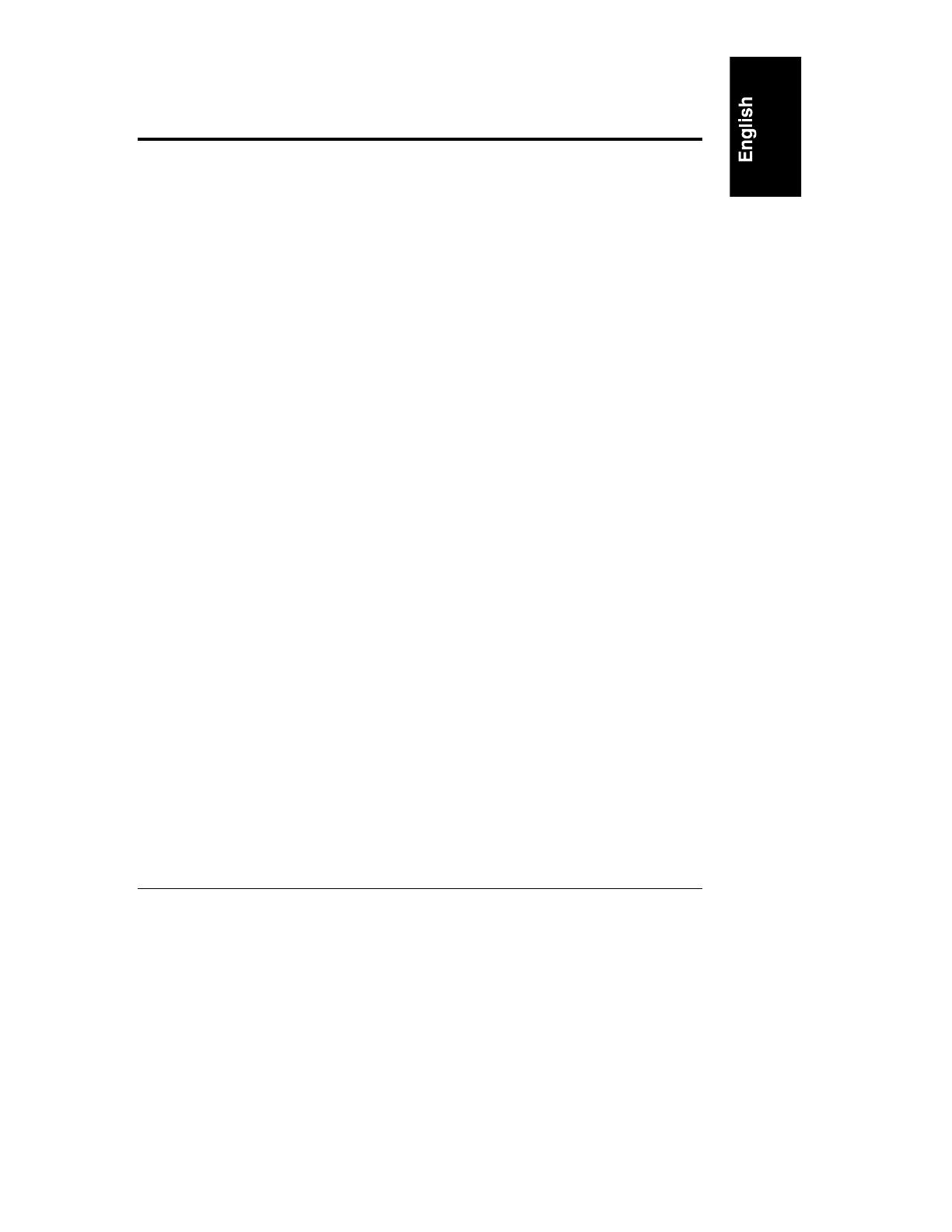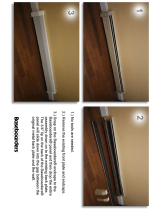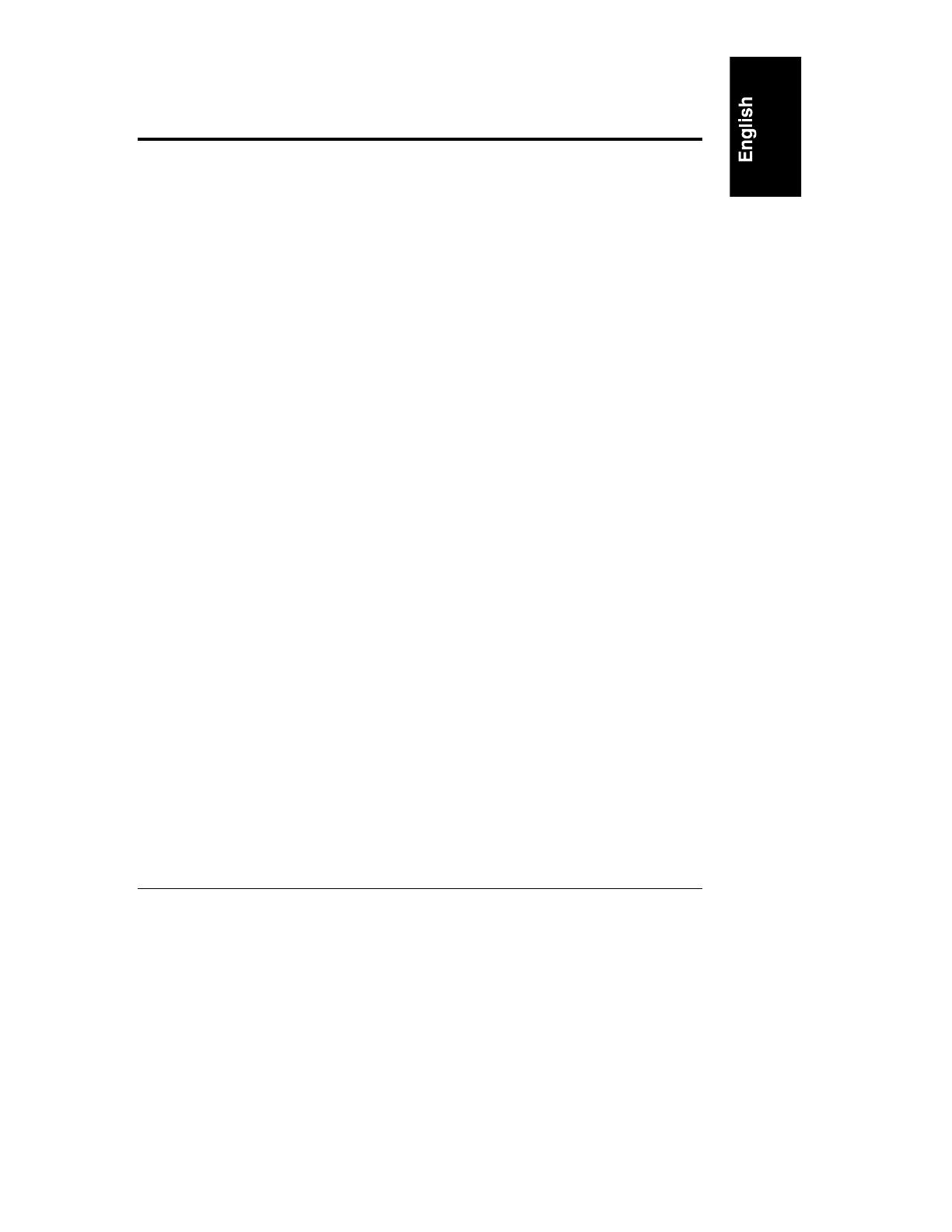
iii
Contents
Preface...................................................................................................................1
Purpose of This Guide .......................................................................................1
Related Documentation......................................................................................1
Tools You Need..................................................................................................2
Power Supplies Needed.....................................................................................2
Precautions ........................................................................................................3
1 Introduction......................................................................................................5
Installation Overview..........................................................................................5
Verifying Contents..............................................................................................7
Recycling the LH 3/LH 3r CPU Baseboard....................................................7
Saving the Current Operating Environment.......................................................8
Preparing for Hardware Upgrade.......................................................................9
Upgrading the Rack (LH 3r) Configuration.......................................................10
For HP Racks...............................................................................................10
For Non-HP (Compaq) Racks......................................................................10
2 Removing Covers and the CPU Baseboard ................................................11
Removing the Bezel and Covers......................................................................11
Removing the LH 3 CPU Baseboard ...............................................................13
Removing the CPU Baseboard Guide and Air Baffle...................................13
3 Installing LH 4 Components..........................................................................15
CPU Baseboard Components..........................................................................15
Processor and VRM Configurations.............................................................16
Installing Processors........................................................................................18
Installing Memory.............................................................................................19
Additional Processor, VRM, and Memory Configurations............................22
Installing the Chassis Reinforcement Bars ......................................................22
Installing the CPU Baseboard in the Chassis ..................................................24
Installing a Redundant Power Supply...............................................................26
Installing the LH 4r in the Rack ........................................................................26
For HP Racks...............................................................................................26
For Non-HP (Compaq) Racks......................................................................26
Finishing the Hardware Upgrade......................................................................27