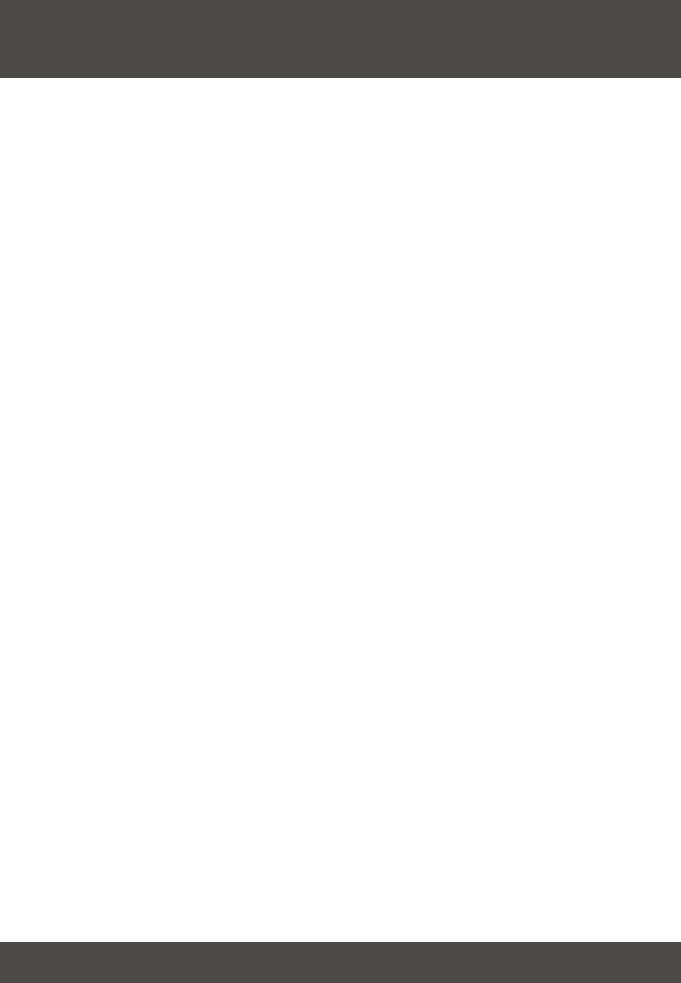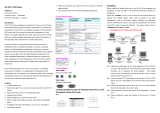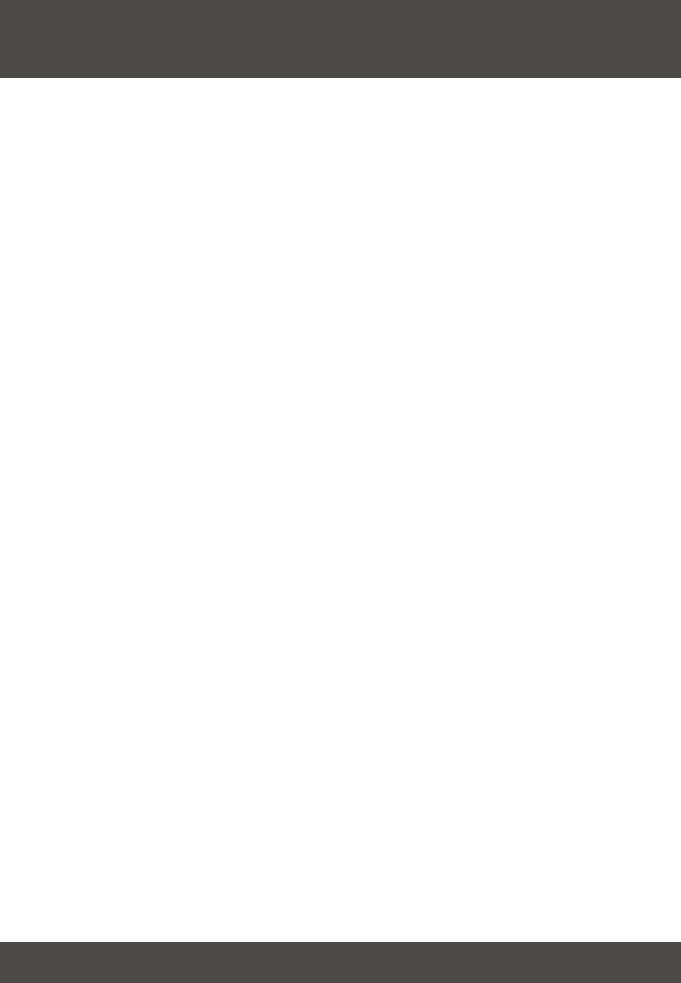
3
3. Installation
1. Turn off computers and their peripherals, and disconnect all power cords.
2. Connect the shared keyboard, monitor, and mouse to the Console port of
the TK-EX2 Receiver. The TK-EX2 Receiver inputs are color-coded for your
convenience.
3. Connect the power adapter to the TK-EX2 Receiver.
4. Connect the TK-EX2 Receiver and the TK-EX2 Transmitter with a CAT5
cable.
5. Connect the TK-EX2 Transmitter to a computer or KVM switch with the
provided KVM cable. If you are connecting the TK-EX2 Transmitter to a
PC, connect the PC port of the TK-EX2 Transmitter to the keyboard,
mouse, and video ports with a KVM cable. If you are connecting the TK-EX2
Transmitter to a KVM switch, connect the PC port of the TK-EX2
Transmitter to the Console port of the KVM switch.
6. Turn on computers. After the computers boot up completely, you may begin
operating the KVM switch. Installation is now complete.
7. (Optional) You can connect another monitor, mouse, and keyboard to the
Console Port of the TK-EX2 Transmitter.
8. (Optional) If you decide to extend a PC from the KVM switch, use a KVM
cable to connect the computer port of the KVM switch to the Console port of
the TK-EX2 Receiver. Then follow steps (3-6).
English