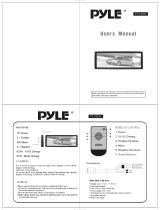Page is loading ...


Any changes or modifications in construction of
this device which is not expressly approved by
the party responsible for compliance could void
the user
s authority to operate the equipment.
Warning : Do not watch TV while vehicle in
Motion it Can be Hazardous

1
WARNING
To prevent injury or fire, take the following precautions:
Insert the unit all the way in until it is fully locked in place. Otherwise it may fall out of place
when jolted.
When extending the ignition, battery, or ground wire, make sure to use automotive-grade
wires or other wires with a 0.75mm
(AWG18) to prevent wire deterioration and damage to
the wire coating.
To prevent a short circuit, never put or leave any metallic objects (such as coins or metal
tools) inside the unit and dont hold the LCD Screen panel while it is opening or closing
until it is completely opened or closed. Otherwise, the motorized mechanism will be
damaged.
If the unit starts to emit smoke or strange smells, turn off the power immediately and
consult your PYLE dealer.
Be careful not to drop the unit or subject it to strong shock. The unit may break or crack
because it contains glass parts.
CAUTION
To prevent damage to the Unit, take the following precautions:
Make sure to ground the unit to a negative 12V DC power supply.
Do not open the top or bottom covers of the unit.
Do not install the unit in a spot exposed to direct sunlight or excessive heat or humidity.
Also avoid places with too much dust or the possibility of water splashing.
When replacing a fuse, only use a new one with the prescribed rating. Using a fuse with
the wrong rating may cause your unit to malfunction.
To prevent a short circuit when replacing a fuse, first disconnect the wiring harness.
Do not use your own screws. Use only the screws provided. If you use the wrong screw,
You could damage the unit.
Do not load 3-inch CDs in the CD slot
If you try to load a 3-inch CD with its adapter into the unit, the adapter might separate from
the CD and damage the unit.
Safety precaution
For your safety, the driver should not watch the TV or operate the controls while driving.
Please note that watching and operating the TV while driving are prohibited by law in
some countries. Also, while driving, keep the volume to a level at which external sounds
can be heard.

2
CONTENTS
Safety Precaution (p4)
About CDs (p5)
Introduction (p6)
1. Region Number .......................................... (p6)
2. Control Parts .............................................. (p6)
2-1. With Display Closed ............................ (p7)
2-2. With Display Opened .......................... (p8)
3. Head unit Rear Panel ................................. (p9)
4. Battery ........................................................ (p10)
5. Remote Control key ................................... (p11)
Connecting to Power & Multi Channel AV Control Unit System (P12)
1. Connecting to power system .................................................................. (p12)
1-1. Head unit
1-2. RT Box (Multi Channel AV Control Unit System) ............................ (p13)
2. Connecting to Multi Channel AV Control Unit System ........................... (p14)
3. Connecting DVD/CD Changer Control System ..................................... (p15)
4. Connecting to Multi Channel AV Control Unit System with Additional 6CH Amplifier ........ (p16)
Basic Operation (p17~18)
1. Power ON/OFF......................................... (p17)
2. Opening the TFT LCD Panel
3. To Change Password
4. Closing the Monitor
5. Picture Control
6. Audio Control ........................................... (p18)
7. Pre Adjust (Color System) ....................... (p19)
8. Pre Adjust (Adjust TV System)
9. Pre Adjust (Adjust Radio System) ............ (p20)
10. Pre Adjust (Adjust Sound Mix)
11. Pre Adjust (Adjust Rear CCD) ................. (p22)
12. Rear Monitor
13. Auto Tilt System ...................................... (p23)
14. Tuning (TV-Auto Search) ........................ (p24)
15. Tuning (Radio-Auto Search)
DVD Video Player Operation (p26)
1. Changing DVD System Setting ................. (p26)
2. Basic Playback .......................................... (p27)
3. Last Memory & Others .............................. (p32)
AM/FM Radio Operation (p34)
TV Operation (p35)
Installation (p36~37)
Specifications (p38)

3
The marking of products using lasers (Except for some areas)
NOTE
If you experience problems during installation, consult your PYLE dealer.
If the unit fails to operate properly, press the Reset button. The unit returns to factory
setting when the Reset button is pressed. If the unit still fails to operate properly after the
Reset button has been pressed, contact your local PYLE dealer for assistance.
The illustrations of the display and the panel appearing in this manual are examples used
to explain more clearly how the controls are used. Therefore, what appears on the display
on the actual equipment, and some of the illustrations on the display may represent
something impossible in actual operation.
Lens Fogging
Right after you turn on the car heater in cold weather, dew or condensation may form on
the lens in the DVD player of the unit. Called lens fogging, CDs may be impossible to play.
In such a situation, remove the disc and wait for the condensation to evaporate. If the unit
still does not operate normally after a while, consult your PYLE dealer.
Safety precaution
The label is attached to the chassis / case
and says that the component uses laser
beams that have been classified as Class 1. It
means that the unit is utilizing laser beams
that are of a weaker class. There is no danger
of hazardous radiation outside the unit.
CLASS 1
LASER PRODUCT

4
Cleaning the Faceplate terminals
If the terminals on the unit or faceplate get dirty, wipe them with a dry, soft cloth.
Cleaning the Unit
If the front panel of this unit is stained, wipe it with a dry soft cloth such as s silicon cloth. If
the front panel is stained badly, wipe the stain off with a cloth moistened with neutral
cleaner, and then wipe neutral detergent off.
Applying spray cleaner directly to the unit may affect its mechanical parts. Wiping
the front panel with a hard cloth or using a volatile liquid such as thinner or alcohol
may scratch the surface or erases characters.
Cleaning the CD Slot
Safety precaution
As dust tends to accumulate in the CD slot,
clean it every once in a while. Your CDs can
get scratched if you put them in a dusty CD
slot.

Removing CDs
When removing CDs from this unit,pull
them out horizontally.
CDs that can
t be used
CDs that arent round cant be used.
CDs with coloring on the recording
surface or that are dirty cant be used.
This unit can only play the CDs with
It may not correctly play disks which do
not have the mark as above.
A CD-R or CD-RW that hasnt been
finalized cant be played. (For the
finalization process, refer to your CD-
R/CD-RW writing software, and your CD-
R/CD-RW recorder instruction manual.)
CD storage
Dont place them in direct sunlight (On
the seat or dashboard etc.) and where
the temperature is high.
Store CDs in their cases.
With the screen open, a driver may not see
the disc insertion slot. For your safety,
insert a disc with the screen closed.
Handling CDs
Dont touch the recording surface of the
CD.
CD-R and CD-RW are easier to damage
than a normal music CD. Use a CD-R or
a CD-RW after reading the caution items
on the package etc.
Dont stick tape etc. on the CD. Also,
dont use a CD with tape stuck on it.
When using a new CD
If the CD center hole or outside rim has
burrs, use it after removing them with a ball
- point pen etc.
CD accessories
Dont use disc type accessories.
CD cleaning
Clean from the center of the disc and move
outward.
5
About CDs
CAUTION

2. Control Parts
2-1 With Display Closed
6
INTRODUCTION
The region number of this Unit is labeled on the
rear panel of the unit.
Most DVDs are manufactured specifically for
sale and use in a specific geographic region.
A discs Region Number must correspond to the
Region Number of this Unit. If the Region
Number of a disc is different from the Region
Number of the this Unit, playback will not be
possible.
This DVD Player is designed for use in Region 1 (North America).
If a disc is identified as Region 0it will work on any DVD Player.
Notice. “DVD Logo” is a trademark of DVD Format/Logo Licensing Corporation
1. Region Number

7
Volume Up/Down
Use this button to increase/decrease the volume.
Tilt
Use this button to adjust the angle of the TFT LCD panel in 3 steps and every time this
button is pressed with being held for about 2 second or longer, the TFT LCD panel moves
backward with 2 steps & forward with 1 step.
Open/Close
Use this button to Open/Close the TFT LCD Panel. Press Open button about 2
Seconds or longer and then, the TFT LCD Panel Should be horizontally held for
controlling an equipment like air conditioner in car. And it Should be returned to last
position after 10 Seconds automatically.
Reset
Use this button when the unit fails to operate properly or return to default (Initial Mode).
Joy Stick
Check all functions with UP/DOWN/LEFT/ RIGHT for System menu and Press enter
key.
Remote Sensor
Remote Control infrared sensor.
Power/Mode
Use this button to turn on/off. For Turn -off, hold this button about 2 seconds or longer.
And use this button to switch the modes such as AV1,AV2, DVD, Radio,TV.
Menu/Setup/Band
- Menu: Use this button to display menu stored on DVD disc.
- Setup: Use this button to show DVD SETUP MENU with holding this button about 2
seconds or longer.
- Band: Use this button to switch receiving bands for radio (FM1, FM2, FM3, AM1,
AM2) & TV(TV1, TV2).
Mute
Use this button to mute the sound.
P.S/BSM
Use this button for preset scan and press again to continue receiving that station in the
radio mode. And press this button about 2 seconds for storing up FM/ AM stations that
are automatically tuned in sequentially.
WITH THE DISPLAY CLOSED
INTRODUCTION

8
Track/CH Up/ Down
- Use this button to tune to a station to be stored in the radio/ TV mode .
1) Track up key with pressing over 2 seconds should be Radio Frequency or
TV Channel memory.
2) Track down key with pressing over 2 seconds should delete Radio Frequency
or TV Channel to be momorized.
- Use this button to select a track in audio CD, MP3.
- Use this button to select a chapter in the DVD video.
Seek & Tuning Up/ Down
-Radio Mode: The unit starts to seek next station.
-TV Mode: Use this button to seek TV Channel.
-Disc Mode: Hold down to perform fast-forward and fast-backward on disc.
Press and hold this button to switch the Seek/Manual Tuning Mode.
Eject
Use this button to eject a disc in slot.
Vol
Use this button to increase/decrease Volume.
2-2 WITH THE DISPLAY OPENED
P.S/BSM
Same as
Track (CH) Up/Down
Use this button to select the next higher or lower preset station channel in the Radio
and TV mode. In disc mode, Track/Chapter Up/Down function will be worked by this button.
INTRODUCTION


10
INTRODUCTION
Preparing & Using The Remote Control
4. BATTERY
BATTERY INSTALLATION
NOTICE (BATTERY)
PLEASE FOLLOW THE INSTRUCTIONS
BELOW. INCORRECT BATTERY USEAGE
MIGHT CAUSE EARLY DISCHARGE, LEAKAGE
OR CORROSION DAMAGE.
* Do not insert battery in the wrong direction.
Be sure to observe the correct polarity (+/-) as
indicated in the battery compartment.
* It is dangerous to charge/heat/open or short
circuitry the battery.
* Please remove the battery in case of not
using the remote control for a long period of
time.
* It is time to replace the battery if the remote
control does not work properly or if the
operating range becomes reduced.
* Should battery leakage occur, clean the
battery compartment with a soft cloth and
replace with a new battery.
USING THE REMOTE CONTROL
NOTICE (REMOTE CONTROL)
* The remote control should be aimed directly
towards the remote sensor of the Unit.
* Avoid dropping the remote control.
* Avoid spilling liquids on the remote control or
exposing it to extreme heat.
The remote control should be pointed at
the remote sensor in order for the Unit
Monitor to function correctly.
Distance: Maximum of 16 feet from the
front of the remote sensor.
Angle: Approximately 30 from center.
Please do not locate the Unit where direct
sunlight or fluorescent illumination might
shine directly at the remote sensor. This
will interfere with proper remote control
operation.

11
INTRODUCTION
5. Remote Control Key
Power/Mode
Mute
Open/Close
Volume Up/Down
AF/TA (RDS Function)
PTY/ REG (RDS Function)
Track (P.Seek/CH) Up/Down
Band (OSD ON/OFF)
Menu
Enter
Set Up
DVD Menu
Slow Disc (Seek/Manual) Up/Down
Tilt/Navi (Navigation Function)
Rear Monitor
NTSC/PAL(DVD ONLY)
P.S/BSM
Play/Pause
Stop/Eject
Numeric Key Pad
Repeat
A-B Repeat (Random in CD Changer)
Display (Intro in CD Changer)
Title
S-Title
Audio
Angle
Zoom
Goto
PBC
Aspect, Fine Tune
Clear
Return
10 (3D)

12
1. Connecting to Power System
Connecting to Power & Multi Channel AV Control Unit System
The illustration below is showing power system connection. Please also refer to the
owners and installation manuals supplied with the associated equipment. If it doesnt
have corrected connection, it may cause unexpected damage.
1-1. HEAD UNIT
Notice
Make sure the connection of Parking Brake wire. If it has no connection, the unit will
not show any picture.
Connect the Dimmer wire, otherwise its illumination on button will not be lit.
When using the optional power amplifier, connect to Amplifiers power control terminal
with Power Control Wire.
Depending on what antenna you are using, connect auto antenna wire either to the
control terminal of the motor antenna or to the power terminal for the film-type antenna.
1-2. RT BOX (Multi Channel AV Control Unit System)

13
Connecting to Power & Multi Channel AV Control Unit System
2. RT BOX 16P CONNECTOR WIRING DIAGRAM

14
3. Connecting to Multi Channel AV Control Unit System
The Illustration below is just possible examples with our Multi Channel AV Control Unit
System only. The exact connection method will vary depending on the specific
components selected for a particular installation.
Please also refer to the owners and installation manuals supplied with the associated
equipment.
Don’t use both AV2 and DVD/VCD Changer Input at the same time because
it is linked each other. It can be used either only for AV2 or only for DVD/ VCD
Changer Input.
NOTICE
Make sure that power is off before making signal connections.
Connect this Unit Mi-Net output directly to the Mi-Net input of the RT BOX.
In Case of Using Sub woofer, you must use additional Power Amplifier with Sub woofer
Line out.
WARNING
Do not use the Digital Audio Output of this Unit unless you are connecting it to a suitable
Dolby Digital and/or DTS decoder or to an amplifier equipped with a digital audio input. High
volume digital signals may damage your equipment and your hearing.
Connecting to Power & Multi Channel AV Control Unit System

15
4. Connecting to DVD Changer Control System
Don’t use AV2 Audio L/ R input of RT Box when DVD Changer is Connected.
You can just use only AV2 Video input of RT Box from DVD Changer Video
output.
In case of using CD Changer instead of DVD Changer, the AV2 of RT Box
can
not be availed.
Connecting to Power & Multi Channel AV Control Unit System

16
5. Connecting to Multi Channel AV Control Unit System with Additional 6CH Amplifier
The Illustration below is just possible examples for our Multi Channel AV Control Unit
System with Additional 6CH Amplifier. The exact connection method will vary depending
on the specific components selected for a particular installation.
Please also refer to the owners and installation manuals supplied with the associated
equipment.
NOTE
In case of wanting more powerful 5.1CH sound system, you have to add additional power
Amplifier of 6CH or 5CH1CH.
Connecting to Power & Multi Channel AV Control Unit System

17
BASIC O
O
PERATION
CLOSING THE MONITOR
1. Hold the left and right upper side of the
monitor parallel with the front of the
unit as the picture below.
2. Press OPEN button or POWER button,
and then the monitor will be closed.
NOTE
1. If the left and right angle of the monitor
is not parallel to the front of the unit, the
monitor cannot be closed.
2. If the OPEN button is pressed while radio
or video is on, the monitor will close.
But the sound will stay on. Press the
POWER button to turn the sound off.
PICTURE CONTROL
1. Press MENU key until the monitor
displays following picture.
2. Use key and place cursor (Yellowbar)
on Picture and press ENTER key.
POWER ON/OFF
1. POWER ON
1) Press POWER button to turn the power
on and the monitor will be automatically
positioned vertically when the monitor is
opened.
2. You can also turn the power on by
pressing the OPEN button. The power
will be turned on and the monitor will be
opened.
2. POWER OFF
1) Press the POWER button again to turn
the power off over 2 seconds.
2) If you turn the power off by pressing the
POWER button with the monitor open,
the monitor will close. If the car key is
pulled out, or the OPEN button is pressed,
the monitor will automatically close.
OPENING THE TFT LCD PANEL
Press OPEN/CLOSE button or power button
and then the monitor will open.
NOTE
If the OPEN/CLOSE button is pressed
when the monitor is closed and the power
is off, the monitor will open and the power
will turn on.

18
BASIC OPERATION
3. Use key and place cursor (Yellow
bar) on the item you want to adjust
(Ex. Tone/Volume) and press
ENTER key as picture below.
4. Use key and place cursor (Yellow
bar) on the sub-item you want to adjust
(Ex. Bass) and press ENTER key as
picture below
5. Press key to adjust the level of the
selected item as picture below.
6. Press ENTER key at least for 2 seconds
to return to the previous menu.
* When no key is pressed for 5 seconds,
the menu will disappear.
7. Bass /Mid/Treble can be adjusted from
14 level to 14 level.
3. Use key and place cursor (Yellow
bar) on the item you want to adjust (Ex.
Contrast) and press ENTER key as
picture above.
4. Press key to adjust the level of the
selected item as picture below.
5. Press ENTER key at least for 2 seconds
to return to the previous menu.
* When no key is pressed for 5 seconds,
the menu will disappear.
6. Do the same process as above to adjust
Brightness, Color and Tint.
7. Press ENTER key at least for 2 seconds
on current screen to return to the
previous screen. Press Menu key about
1 second to turn MENU off directly.
AUDIO CONTROL
1. Press MENU key until the monitor
displays following picture.
2. Use Key and place cursor (Yellow Bar)
on Audio and Press ENTER key.
/