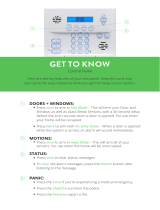Page is loading ...

Table of Contents
WIRELESS HOME
SECURITY SYSTEM
OWNER’S
MANUAL
INSTALLATION AND OPERATION
BEFORE INSTALLING OR
OPERATING THE SYSTEM,
PLEASE READ THIS MANUAL,
MODEL:
SY4100

1
Introduction…………………………………………………………………………….…...
System Package…………………………………………………………….….
Optional Accessories…………………………………………………………...
Planning for Installation
Choosing a Location………………………………………………………..…...
Setting Alarm Zones………………………………………………………….....
Installing the Back-up Battery……………………………………………….....
Powering the Main Console…………………………………………………….
Connecting the Telephone Line……………………………………………...…
Setting the Antenna………………………………………………………….….
Mounting the Main Console…………………………………………………..…
About Passwords…..………………………………………………………….....
Others………………………………………………………………………….….
Operation – Main Console……………………………………………………………….…
LCD Panel Illustration…………………………………………………………...
Function for Installer Menu…………………………………….……………….
System Option Menu…………………………………………………….………
Sequence Programming Menu…………………………………………………
Replacement Menu………………………………………………………………
Clear Menu……………………………………………………………………….
Function for Master Menu……………………………..…………….………….
Check Function…………………………………………………………………..
Speed Dial Function……………………………………………………………..
Arm or Disarm via the Telephone Line………………………………………..
Auto Dialer Priority………………………………………………………………
LCD Messages…………………………………………………………………..
24 Hour, Home & Away Functions……………………………………………………….
Remote Control Handset…………………………………………………………….…….
PIR Motion Detector………………………………………………………………………..
Door/Window Detector…………………………………………………………………….
Mini Siren……………………………………………………………………………………
Summary of Program – Main Console…………………………………………………..
Summary of Sensors and Zone Settings………………………………………………..
Specifications………………………………………………………………………………
Installation Template………………………………………………………………………
3
3
3
4
4
4
4
5
5
5
5
5
6
6
7
8
10
11
11
12
13
13
14
14
15
15
16
17
19
22
23
24
25
26
Table of Contents

2
• Read Instructions – All the safety and operating instructions should be read before
operating this equipment. These instructions should be retained for future reference
• Heed Warnings – All warnings on the equipment and in the operating instructions
should be adhered to. All instructions regarding care and operation of this
equipment should be followed.
• Power Sources – Equipment should only be connected to the power supply
specified in the operating instructions or as marked on the equipment.
• Grounding or Polarization – Take precautions that the equipment is properly
grounded. Take note that the power supply is fitted in the correct input jack (
marked DC 12V ), and auxiliary units ( external siren and strobe light ) are fitted into
the correct external jack points.
• Power-Cord Protection – Keep cable cords and plugs clear of other objects,
particularly at the point where they exit the equipment.
• Cleaning – Clean the equipment by wiping with a soft cloth, ( do not use any
abrasive agents or water ).
• Non-use Periods – Power cords should be unplugged from the outlet when left
unused for a long period of time.
• Object and Liquid Entry – Take care not to drop objects or liquids on any part of
the equipment.
• Damage Requiring Service – The alarm should be serviced by a qualified service
personnel when:
- The power-supply cord or the plug has been damaged, or
- Objects have fallen, or liquid has been spilled onto the equipment, or
- The equipment has been exposed to rain, or
- The equipment does not appear to operate normally or exhibits a marked
change in performance, or
- The equipment has been dropped, and/or the enclosure has been
damaged.
• Servicing – Do not attempt to service the appliance beyond that described in the
operating instructions. All other servicing should be referred to a Qualified
Distributor’s Service Personnel.
• System Maintenance – Under normal use your system requires virtually no
maintenance other than regular testing. It is recommended that you test your
system once a week, and replace the batteries at least once every 6 months (or as
needed).
WARNING: TO REDUCE THE RISK OF FIRE OR ELECTRIC SHO
CK, DO NOT
EXPOSE THIS APPLIANCE OR POWER ADAPTER TO WATER OR MOISTURE
IMPORTANT NOTE: IF YOU RETURN TO YOUR PREMISES AND FIND THAT
THE ALARM IS IN PROGRESS, DO NOT ENTER, AS A FIRE OR AN INTRUDER
MAY BE PRESENT. GO TO A NEIGHBOR AND CONTACT THE RELEVANT
LOCAL AUTHORITIES FROM THERE.
Important Safety Instructions

3
Thank you for choosing the Sylvania® SY4100 Wireless Home Security System. These
security systems are high-quality, reliable and versatile. This system has a built in Auto-
dialer for increased security. To ensure the best performance of your system, please
read this manual thoroughly and follow the precautions and instructions presented.
These systems are designed to be simple and easy to install and maintain.
Wireless easy to use
: No messy and expensive wiring is required to install the
system.
Expandability : You can add different types of accessories to the system to
create a more complex system as your future needs may
require.
Flexibility : You can choose the type of sensors and response actions for
the system.
Personalized : Program the system to notify whoever you choose in the case
of an alarm activation.
System Package
Main Console
Remote Control (KT 410)
X 1
X 1
PIR Motion Detector (MD 410)
Door/Window Sensor (DT 410)
Wired Mini Siren
X 1
X 1
X 1
Optional Accessories
SD 410 Smoke Detector SS 410 Wired Outside Siren with Strobe Light
DT 410 Door/Window Detector (9V)
BP 410 Rechargeable Battery (for SY 4100)
GD 410 Gas Detector
MD 410
PIR Motion Detector
KT 410 Key- chain Remote Control
Introduction

4
The security system is designed to be as flexible as possible in order to meet your
present needs, and also to adapt as your needs change. For the reason, we recommend
that you read and consider the following information and plan your system before
installing these devices.
Choosing Location
It is important to try and place the Main Console in an area central to the alarm sensors.
This way, all of the sensors can transmit signals with maximum efficiency. The Main
Console must be placed near a power outlet and telephone jack.
Setting Alarm Zones
Before installation, you should have the sensors programmed on the Main Console via
the systems learning mode on the Main Console. This system allows you to install a
maximum of 63 wireless sensors.
Installing the Back-up Battery-Optional Accessory(Not included)
1. Remove the battery cover at the back of the Main Console
2. Locate the connector plug and connect the rechargeable back-up battery (BP 410) to
this connector
3. Re-install the battery cover
Powering the Main Console
1. Attach the end of the adapter into the connector provided at the top of the console.
2. Plug the AC adaptor into the power outlet.
3. When the power is installed on the main console you will see the LCD (shown below)
00
HOME
SECURITY
Disarmed
Welcome
Planning for Installation

5
Connecting the Telephone Line
To connect the Main Console to the telephone line, Please follow these steps:
1. Locate the two phone jacks at the top of the main console. These phone jacks are
marked “ Phone “ and “ Line “.
2. Connect one end of the telephone cord that came with the system into the
connector, labeled” Line”. Connect the other end of that cord into the wall jack.
3. Connect a telephone to the Main Console through the phone jack.
Note: The system will only work with “Touch Tone” service
Setting the Antenna
Carefully extend the antenna upward in order to maximize the range of communication
between the sensors and the Main console. Remember, that the maximum distance from
an sensor back to the main console is 100 ft
Mounting the Main Console
The Main Console may be set on a table top, or mounted on a wall. To mount the
console on a wall, follow these steps.
1. Remove the two top black rubber pads and store them away for future use.
2. Measure and fix screws into the wall so that the two screws fit into the grooves left
under the removed pads. (You may use the Installation Template on the last page
of this Manual)
3. Connect all wire connections to the jacks at the top of the console
4. Set the console onto the screws and carefully allow the console to drop into the
groove securely.
About Passwords
This system provides two sets of password for setting the system. ”Install ”, ”Master ”
”Install ” : You can use this password to set the system, such as telephone numbers
or record message…etc
”Master ” : This password is used for setting “ Arm”( Arm away or Arm home),
“Disarming” the system….etc
When the system installation is finished, family members will only need to “ Arm” or
“Disarm” the system.
Others
We recommend that you install the console after programming the other wireless devices
(sensors) into the main console. This is to ensure that all of the wireless devices are
working together properly.

6
The Main Console is the heart of the security system. It monitors the sensors and
responds according to how it is programmed, whenever a sensor is activated. The
illustration shown for the Main Console may look complex at first, however, most
procedures are straightforward and easy. Please review the illustration below, which
labels all the parts of the Main Console.
LCD Panel Illustration
1. Numeric keys and
# keys
: For telephone setting include the pound and star keys.
2. Burglary Button : Press the SP DIAL & Burglary Buttons together
3. Fire Button : Press the SP DIAL & Fire Buttons together
4. Medical
Emergency
: Press the SP DIAL & Fire Buttons together
5. SP DIAL button : Press the SP DIAL button together with 4, 5 or 6 to activate
one of the 3-emergency dialing numbers
6. Check : Press the CHECK button to review sensor settings and to check
recorded message.
7. Cancel : Press the CANCEL button to go back to the previous menu or to
delete the Message
8. Enter : Press ENTER to confirm program entry.
9. Away : Key-in the “ Master ” code, then press the AWAY button to arm
the system in the away mode
10. Home : Key-in the “ Master ” code then press the HOME button to arm the
system in the home mode
11. Mic
:U :Used to record messages,
and for two way communication voice
input.
12. Power LED : Indicates whether the AC Adaptor power is on or off.
Operation – Main Console
#
1 2 3
4
5 6
7 8 9
0
MICROPROCESSOR CONTROL KEYPAD
LEGEND
1 . NUMERIC AND #, BUTTONS
2 . BURGLARY BUTTON
3 . FIRE BUTTON
4 . MEDICAL EMERGENCY BUTTON
5 . SP DIAL BUTTON
6 . CHECK BUTTON
7 . CANCEL BUTTON
8 . ENTER BUTTON
9 . AWAY BUTTON 17 . OUTPUT TERMINAL JACKS
16 . ANTENNA
15 . SPEAKER
14 . LCD PANEL
13 . ARMED LED INDICATOR
12 . POWER LED INDICATOR
11 . MIC
20 . DC POWER JACK
19 . TEL LINE JACK
18 . TELEPHONE JACKS10 . HOME BUTTON

7
13. Armed LED : W
hen the light is ‘on’, the system is armed; When the light is ‘off’,
the system is disarmed.
14. LCD Panel : Displays messages
15. Speaker : Sounds alarm and plays back messages
16. Antenna : Used for wireless reception
17. Output Jack : Connects to the external siren
18. Phone Jack : Connects to the phone set
19. Line Jack : Connect to the Telephone line from the wall
20. DC Power Jack
: DC supply input
3.0: Function for Installer Menu – Factory Default Password :123456
1. Enter the password to start the menu setting as shown below
(i) An incorrect password entered will show “ Access Denied” and will emit a beep
sound warning.
(ii) If 3 incorrect passwords are entered, the keyboard will become disabled and
locked (LCD shown below). Try it again after one minute or use the Remote
Control Handset ( DISARM button) to unlock the system.
Note: The remote control handset can be used to unlock the system,
however, if It is not programmed into the system, it can not be used
to unlock the system. Please make sure to enter the correct password
when the system is turned “ON” for the first time.
(iii) If 9 incorrect passwords are entered, and 3 consecutive “Keyboard Lock” occurs,
then the system will trigger the alarm for a set duration and will be
locked/disabled. The LCD will display as shown below. The dialer will not dial out
any of the phone numbers programmed. The disarm button on the remote control
handset can be used to disarm/unlock the system.
2. If the password is correct (default 123456), the system will emit a beeping sound
and the LCD panel will look like this (shown below).
3. Select the System Menu Number
Access Denied
System Lock
SYS_OPTS:
0
-
SYS_OPTS
1 – SEQ 2 – REPLAC 3 - CLR
Access Granted
Install Mode
Code : ******
Home Security
Keyboard Locked

8
3.1: System Option menu : Press 0 to start setting
(1) 0-T : For time setting (Default is 30 seconds.) minimum 1 second, maximum
255 seconds.
Press the 0 button, to go to the time setting (exit, alarm, entry) time
Press the 1 button, to set the delay time for exiting the house. The default time is
30 Sec, You can set the time from 1 to 255 Sec. Press the Enter button to finish the
setting.
Press 2 button, setting alarm time for triggering alarm, The default time is 30
Sec, you can set the time from 1 to 255 Sec. Press Enter button to finish the
setting.
Press 3 button, setting delay time for entering house, The default time is 30
Seconds. You can set the time from 1 to 255 Sec. Press Enter button to finish
the setting.
(2) 123456-P Numeric key : To set the telephone number (you can program up to 6
telephone numbers, each one being up to 20 digits
each)
Example: Press the 1 Button, the LCD panel will appear as shown below.
Enter the phone number, then press the ENTER button to program.
Press the 2 button to program Phone number 2………
Setting 1 , 2 or 3 : For neighbors, relatives, friends and family
members to notify in case of emergencies.
Setting 4 : The first priority dial in case of Burglary. (check
with the police dept. if this is acceptable)
Setting : 0
–
T 1 2 3 4 5 6
–
P
7 – MSG 8 – DIAL 9 -
CODE
Setting : Time 1
-
Exit
2 – Alarm 3 - Entry
Setting : Time
1 – Exit : 30 Sec
Setting :
Time
2 – Alarm : 30 Sec
Setting : Time
3 – Entry : 30 Sec
Setting : Phone Num : 1
********************

9
Setting 5 : The first priority dial in case of Fire. (check with
the fire dept if this is acceptable)
Setting 6 : The first priority dial in case of Medical help.
(check with the hospital if this is acceptable )
Note: The dialer will work with a touch tone service line only
(3) 7- MSG : To set a recorded message which contains 1 segment of message for a
maximum of 25 seconds. If the recorded message is less than 25 Sec,
press ENTER to end the recorded message. When alarm is triggered,
it will play the recorded voice message.
Press 7 to start recording your message(it will automatically count
down from 25 Sec). Please note: The message should include pertinent
information such as your name, address, and telephone number
When the recorded message is finished, it will automatically playback the recorded
message. The LCD panel is shown below.
(4) 8 – DIAL : To set a Dial mode. (default is 2-ALL to dial all telephone numbers
programmed)
Press 1 for a single attempt dial. (the dialer will stop dialing when one of the phone
numbers are answered or 3 cycle dialing attempts are complete)
Press 2 for a 3 cycle attempt dial (the dialer will stop dialing when all the
programmed phone numbers are answered or 3 cycle dialing attempts are complete
Note: The answered phone numbers will be excluded from the dial
sequence
(5) 9 – CODE : To make a password change. (factory defaults, 1-Install :123456, 2-
Master : 135246). If you want to change the password, key-in the 6
Digits. It will automatically show “OK”(max set 6 digits). If it is less
than 6 digits, you can press ENTER after keying-in the number, and it
will show ”OK”.
Setting : Message Rec
Sel Msg: 1 25 Sec
Setting : Message Play
Sel Msg: 1 25 Sec
Setting : Dialer
Mode
1 – Single 2 – All 1
Setting : Dialer
Mode
1 – Single 2 – All 2
Setting : Change Code
1 – Install 2 –
Master
Setting : Dialer Mode
1 – Single 2 – All 2
2

10
Press 1 to change the Install code menu.
Press 2 to change the Master code menu.
3.2: Sequence Programming Menu
This menu for code learning establishes a link between all sensors/other wireless
devices and the main console. The main console has to learn the code for all
sensors/other wireless devices and set a sequence learning order, as well as assign the
zone for all programmed sensor/accessory devices. The system can be programmed for
up to 63 devices. It is recommended that the sequence learning order number be
marked on the individual wireless device and recorded in the ‘Summary of Sensors and
Zones Settings”, so that the user can replace/clear the wireless device if it’s required
In the system menu,
Press 1 to go into the sequential programming mode
(01 sequence learning order)
The method for sensors learning:
1. PIR Motion Detector :
Install the Battery and select the Power Switch position from OFF to C
position. PIR sensor LED will light for 1 Sec. This means that the sensor will
transmit a 1sec signal. You can also move in the front of the PIR. It will detect
your movement and transmit a 1 sec signal. The sensor will “learn” into the
main console.
2. Door / Window Detector :
Install the Battery and let the magnetic switch go from a close position to an
open position. The LED will light for 1 Sec. The sensor will “learn” into the
main console.
3. Remote Control handset :
Install the Battery and press the PANIC button. The LED will light for 1
Sec. The sensor will “learn” into the main console.
4. Smoke Detector :
Install the Battery and press the S1 button. The LED will light for 1 Sec.
The sensor will “learn” into the main console.
5. Gas Detector :
Plug-in the AC power and press the TEST button. The LED will light for 2
Sec. The sensor will “learn” into the main console.
6. When the sensor is ‘learned” into the main console, it will show the message
listed below. It will automatically advance to the next sequencing learning
order position.
Setting : Change Code
1 – Install
: 1 2 3 4 5
6
Setting : Chan
ge
code
2 – Master : 1 3 5 2 4 6
SYS_OPTS:
0
-
SYS_OPTS
1 – SEQ 2 – REPLAC 3 – CLR
Sequential Pgming
Trigger Sensor 01

11
7. If the sensor that was learnt into the main console is sending a signal during
the learning mode, the main console will indicate on the LCD, as shown
below and will not allow duplication.
8. If the sensors “learned” reaches 63 zone numbers, the LCD panel will show
a full message memory.
3.3: Replacement Menu
When the sensor becomes faulty and needs to be replaced with a new one you will need
to activate the menu. To replace the original sensor, key-in the sequence learning order
number and press ENTER . Trigger the sensor, and the new sensor will “learn’ into the
main console.
Note: Please use the same type of sensor to replace the old one.
Press 2 to go into the replace sensor mode.
Once replaced, It will go back to the system menu as shown below.
3.4: Clear Menu
Clear Sensors ( 1 - Single 2 – All )
Select 1- Single, key-in the sequencing learning order number and press
ENTER . It will clear that sensor. If you select 2- All, all learned sensors will
be cleared.
Press 3 to go into the clear mode.
Sequential Pgming
Sensor Added
Sequential Pgming
Trigger Sensor 02
Sequential Pgming
Mem Full 63
Sensor Al
ready
Exists in System 02
Replace Sensor
Enter Sensor Num :
Trigger Sensor To
Replace 01
SYS_OPTS:
0
-
SYS_OPTS
1 – SEQ 2 – REPLAC 3 - CLR

12
Press 1 , and key-in the sequence learning order number. Press ENTER ,
to clear the sensor.
Press 2 , It will display the words “Are you sure ? ”. Press
ENTER to clear all learned sensors.
Function for Master Menu – Factory Default Password – 135246
1. Enter the Master code – 135246, (LCD display shown below)
l If the password is incorrect, the main console will emit a Beep …Warning
sound. (LCD display shown below).
l If the password is correct, the main console will emit a long beep sound.
(LCD display shown below).
Clear Sensor
1 – Single 2 - All
Clear Sensor
Clear OK Num : xx
Clear Sensor
Are You Sure ? Enter
Clear Sensor
Waiting ..…
Clear Sensor
Clear All OK
Clear Sensor
1 – Single Num: xx
00
HOME
SECURITY
Disarmed
Code
: ******
Access Denied

13
Now the system will select the arm mode and set the system in either Away
arm/Home Arm mode (see below):
A - AWAY : Press the AWAY button to set the “ Armed - Away “ alert. After the
exit delay the Arm LED will illuminate steady and the system is
armed in the AWAY mode.
H - HOME : Press the HOME button to set “ Armed - Home “ alert. After the
exit delay the Arm LED will blink and the system is armed in the
AWAY mode.
Check Function
Press the CHECK button to check the programmed data without any password. It can
only review, but it can not change the data in the ‘Check’ Mode. The menu structure is
listed below.
Check :
0 – T : To review (1- Exit) Exit time, (2-Alarm) Alarm time, (3- Entry) Entry
time.
123456 – P : To review phone number sets.
7 – MSG : To review recorded message
8 – DIAL : To review dial mode.
Programmed devices can be checked without the activation of the alarm. When the main
console receives data from the device/sensor the LCD displays zone label/status to
confirm proper communication between the device/console status.
Speed Dial Function
l Press and hold the SP DIAL button and the assigned button. The Main console
will automatically execute the autodial and alarm. If you want to cancel the
autodial and alarm when they are activated, key-in the Master password to cancel
them or use the Remote Control disarm button.
l SP DIAL + 4 , the autodial order is: Preset 4 : Preset 1 : Preset 2 :
Preset 3 (Burglary condition)
M
ASTER
A-AWAY H-HOME
00
HOME
SECURITY
Armed AWAY
Access Granted
Master Mode :
00
HOME
SECURITY
Armed HOME

14
l SP DIAL + 5 , the autodial order is: : Preset 5 : Preset 1 : Preset 2 :
Preset 3 (Fire condition)
l SP DIAL + 6 , the autodial order is: : Preset 6 : Preset 1 : Preset 2 :
Preset 3 (Medical help condition)
Arm or Disarm Via the Telephone Line (for Tone Mode)
This function allows you to dial your home telephone from outside and remotely
control/change the arm/disarm status of your security system. When you hear a long
‘Beep’ sound after 10 rings on the phone, enter the ‘Master code’135246 (default). If the
password is correct, the system will respond with a long Beep sound (if the password is
less than 6 digits, you will need to enter the # button to finish the password entry).
One ‘Beep’ sound indicates that the system is in the ‘Armed-Away’ mode,
Two ‘Beep’ sound indicates it’s in the ‘Armed-Home’ mode
Three ‘Beep’ sound indicates that the system is ‘Disarmed’.
You can now key-in (1, 2 or 3) to change the status. The Main console will respond to the
relative message as listed below.
Response message as listed below:
l Pressing 1 indicates that the system is ‘Armed-Away’. You will hear one ‘Beep’
sound through the phone.
l Pressing 2 indicates that the system is ‘Armed-Home’. You will hear two ‘Beep’
sounds through the phone .
l Pressing 3 indicates that the system is ‘Disarmed’. You will hear three ‘Beep’
sounds through the phone.
If the system has been programmed in the ‘Armed-Away’ or ‘Armed-Home’ mode,
you need to ‘Disarm’ the system with the first call and a second call to change the
Arm status. If you do not disarm first, and press ‘1’ or ’2’ directly, the system will
emit ‘bi-bi-bi’ and reject your setting. You must press ‘3’ to disarm first.
Note: this function will work on touch- tone service lines only
Auto-dialer priority
This system stores up to six (6) telephone numbers in the Main Console. If it is triggered
and an alarm is activated, the auto-dialer will call the 4 preset telephone numbers that
you programmed (listed below) and play your pre-recorded message.
If system is triggered:
Burglary help - It will automatically dial Preset 4 Preset 1 Preset 2
Preset
3
phone numbers for 3 cycles (4, 1, 2, 3). When the telephone
is answered, it will playback the message 2 times
Fire help - It will automatically dial Preset 5 Preset 1
Preset 2
Preset 3,
phone numbers for 3 cycles (5, 1, 2, 3). When the telephone
is answered, it will playback the message 2 times
Medical help - It will automatically dial Preset 6
Preset 1
Preset 2
Preset 3,
phone numbers for 3 cycles (6, 1, 2, 3). When the telephone
is answered, it will playback the message 2 times

15
LCD “MSG” : Message indicating on LCD
This system will leave a warning message on the LCD panel when the sensors are
opened, triggered or in a low battery condition. It also emits 3 short ‘Beeps’ every 10
Sec. to remind you of this. The first 5 messages can be displayed on the LCD. If you
want to check or delete the MSG, the system will need to be in the disarm mode. The
LCD display is shown below.
Press the ENTER button to read the message. Press the ENTER button again to read
the next message…etc.
Press the CANCEL button to delete all ‘MSG’s’. The LCD display is shown below.
24 Hour & Home-Away Functions
24 Hour Mode
The Sylvania® security system can work for you 24 hours a day,7 days a week. The
system features a 24 hour status capability which is important for use with some
accessory sensors. The sensors that belong to the 24 hour mode include the Smoke
Detector, Gas Detector and Remote Control Handset (PANIC button)
A-AWAY and H-HOME modes:
When the system is armed in the HOME mode, the Main Console will exclude all PIR
Detectors, so the user can move freely within the house without triggering the PIR
Motion Detector.
When the system is armed in the AWAY mode, all sensors programmed are active and
are ready to trigger the alarm
00
HOME
SECURITY
Disarmed MSG
63
DOOR
SE
NSOR
01 Open
MESSAG
E DELETED

16
The key chain Remote Control Handset is a convenient way to arm (Home / Away mode)
or disarm this system. Before using this device, please program it into the main console
via the sequence programming menu.
1. TRANSMIT LED : The LED will light when the device is transmitting
2. DISARM : Press this button to disarm the system or clear the message
3. AWAY : Press this button to set the system in the AWAY Arm mode
4. HOME : Press this button to set the system in the HOME Arm mode
5. PANIC : Press this button to trigger the alarm and activate auto-dialer
6. BATTERY COMPARTMENT : For 12V alkaline battery
Zone Address Setting
Enter the Installer code and press ‘1’to activate the “Sequencing Programming
Menu”. Press the PANIC button for 1 sec, the red LED will also light for 1 sec. The
main console will emit a long ‘Beep’, and the LCD panel will show ‘Sensor Added’.
The sensor has been set successfully.
To Arm or Disarm with the Remote Control Handset
• Press the “AWAY” button to arm the system in the AWAY mode.
• Press the “HOME” button to arm the system in the HOME mode.
• Press the PANIC button, to activate the “PANIC” function. The activation of the
“PANIC” function will immediately trigger the alarm and auto dialer.
Remote Control Handset
LEGEND
1. TRANSMIT LED
2. DISARM KEY
3. AWAY KEY
4. HOME KEY
5. PANIC KEY
6. BATTERY
63
R
EMOTE
S
ENSOR
Armed AWAY
63
R
EMOTE
S
ENSOR
Armed HOME
63 R
EMOTE
S
ENSOR
01 Panic

17
The PIR Motion Detector is designed to detect the movement of objects in a room or
hallway. The effective range of the motion sensor is 30 feet long, with an 84degree
horizontal angle. Before using this sensor, please program this sensor into the main
console via the sequence programming menu. Even if the PIR Motion Detector is
triggered and the main console is armed in the HOME mode, the main console will
neglect the PIR signal. You can move freely within your house without triggering the
alarm.
Main Features :
1. LED : When the PIR has detected any human movement, the red LED will blink for
One sec. This means its transmitting out a signal to the Main Console. When
the battery power becomes low, it will send out a low battery message and the
red LED will blink for one second. If the Main Console receives this message,
it will leave a message on the display.
2. C/OFF/W SWITCH :
(i) When the switch is set to “C – Continue” position, the PIR sensor will continually
detect movement at a 3 to 5 second interval
(ii) When the switch is set to the “ OFF” position, the power is turned OFF and the
PIR sensor will not work.
(iii) When the switch is set to the “W- Wait” position, the PIR sensor will detect
movement at a 2 to 3 minute interval. This is to conserve battery power.
3. DETECTING SENSITIVITY : (1, 2, 4) select the sensor for high, medium or low
sensitivity.
4. BATTERY : Remove the Battery cover and insert one 9V alkaline battery.
5. ARM & HOLDER : For mounting on the wall.
6. BATTERY COVER
PIR Motion Detector

18
Replace the Battery
l When the sensor sends a low battery message to main console, remove
the old battery and replace it with a fresh alkaline battery. The LCD is
shown below
Zone Address Setting
Enter the Installer password and press “1” to activate the “Sequence Programming
Menu” after installing the battery for the PIR sensor. Set the power switch from “ OFF ” to
“ C ” position. The red LED will blink for 1 second and activate the PIR sensor by moving
in front of the PIR Sensor. The Main Console will emit one ‘Beep’ and the LCD will
display, ‘Sensor Added’. The PIR sensor has been programmed into the main console
successfully.
When the main console is in the armed mode, the PIR detects movement of
human or animals (cat, dog). A message will be displayed on the LCD as shown
below.
Notes on the Position when Installed
The PIR Motion sensor detects the movement of humans and animals within their range.
In order to prevent false alarms, we recommend that you do not install any motion
sensor in the following areas:
Do not install any PIR motion sensor in the following areas:
l Where there is a device that causes rapid temperature change or rapid
heat transfer. For instance, near an air conditioner, fire place, heater or
other intermittent heat sources.
l Where the sensor will be exposed to direct sunlight.
l Near large electrical devices and/or high output radio frequency sources,
like a refrigerator, microwave, computer, or light dimmer.
l Where the effective range of the sensor is covered or blocked by furniture.
l Where pets enter and exit freely, for instance - a cat or dog door.
l Directly opposite any large object with flat reflecting properties, like large
windows or mirrors.
l In a bathroom or other area that is exposed to moisture and extreme
temperature change.
Installing the PIR Motion Sensor
Before installing the sensor, consider the following points:
l Mount the sensor two meters (6-1/2’) high for best coverage.
l Mount the sensor with a 14 degree downward incline angle against the wall for
optimum range.
63 PIR SENSOR
01 Low battery
63 PIR SENSOR
01 Zone

19
To install the PIR Motion Sensor, please follow these steps:
l Take out the screws or double sided adhesive and install the mounting bracket
on the wall. Press the ball joint portion into the bracket until it snaps securely.
(Secure the mounting bracket on the wall, 2 meters above the floor).
l Place the PIR sensor on the mounting bracket.
l Test the PIR sensor by walking within its range. When the sensor is triggered,
the red LED light will flash once for 1 second.
The magnetic Door/Window detector is a contact sensor, and should be applied on a
door or window. When the magnetic contact is opened (broken) or the battery is low, the
sensor will send out a message to the main console. A message on the triggered sensor
can be seen on the Main Console’s LCD display.
Door/Window Detector (for DC 12V battery)
Door/Window Detector
Button function
1. Magnet.
2. Transmit LED : When the
sensor is activated, the LED
will light for 1 sec.
3. Magnet sensor
4. Battery Cover : Remove the
cover and install one 12V
alkaline battery here.
Note: The magnet and magnet
sensor must be placed in
parallel position (triangle arrow)
to ensure
a better setting.
/