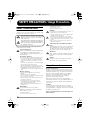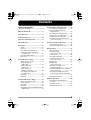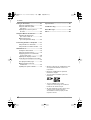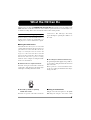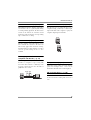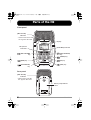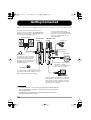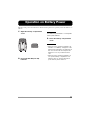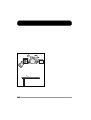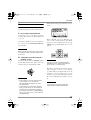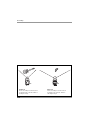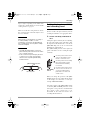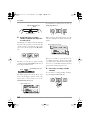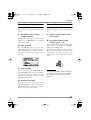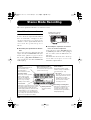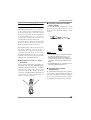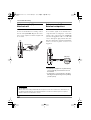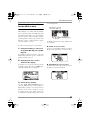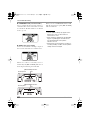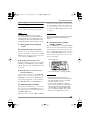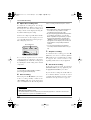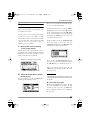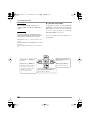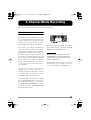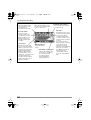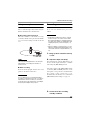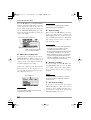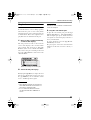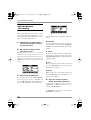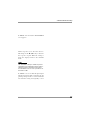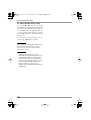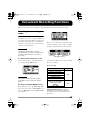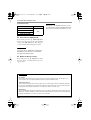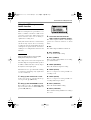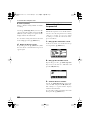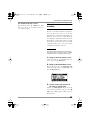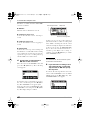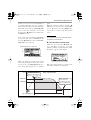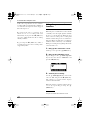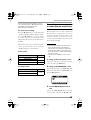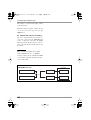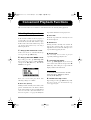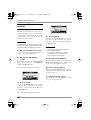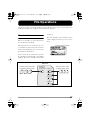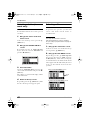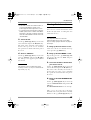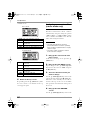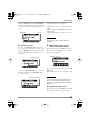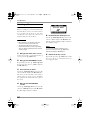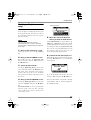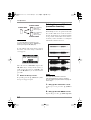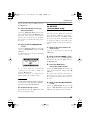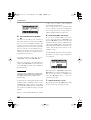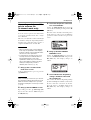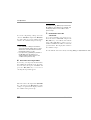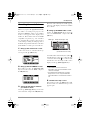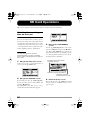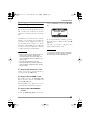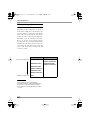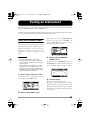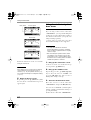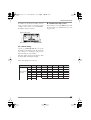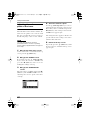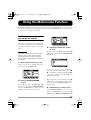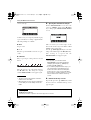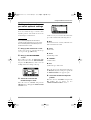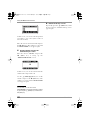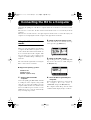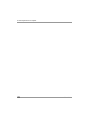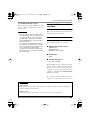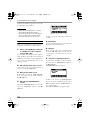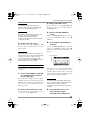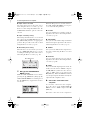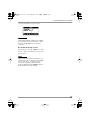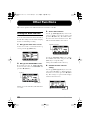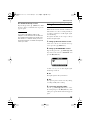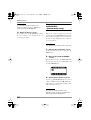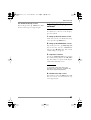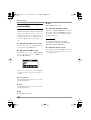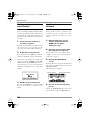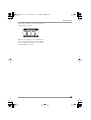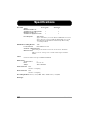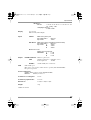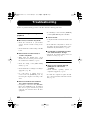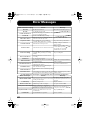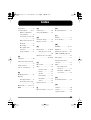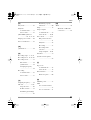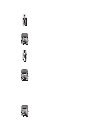Operation Manual
© ZOOM Corporation
Reproduction of this manual, in whole or in part,
by any means, is prohibited.
English
H2-E.fm 1 ページ 2007年7月11日 水曜日 午後3時19分

ZOOM H2
2
SAFETY PRECAUTIONS
In this manual, symbols are used to highlight warnings and
cautions for you to read so that accidents can be prevented. The
meanings of these symbols are as follows:
This symbol indicates explanations about extremely
dangerous matters. If users ignore this symbol and
handle the device the wrong way, serious injury or
death could result.
This symbol indicates explanations about dangerous
matters. If users ignore this symbol and handle the
device the wrong way, bodily injury and damage to
the equipment could result.
Please observe the following safety tips and precautions to
ensure hazard-free use of the H2.
Power requirements
Since power consumption of this unit is fairly high, we
recommend the use of an AC adapter whenever
possible. When powering the unit from batteries, use
only alkaline types.
[AC adapter operation]
• Be sure to use only an AC adapter which supplies 9 V DC,
300 mA and is equipped with a "center minus" plug
(Zoom AD-0006). The use of an adapter other than the
specified type may damage the unit and pose a safety
hazard.
• Connect the AC adapter only to an AC outlet that supplies
the rated voltage required by the adapter.
• When disconnecting the AC adapter from the AC outlet,
always grasp the adapter itself and do not pull at the cable.
• During lightning or when not using the unit for an
extended period, disconnect the AC adapter from the AC
outlet.
[Battery operation]
• Use two conventional IEC R6 (size AA) batteries
(alkaline).
• The H2 cannot be used for recharging.
•Pay close attention to the labelling of the battery to make
sure you choose the correct type.
• When not using the unit for an extended period, remove
the batteries from the unit.
• If battery leakage has occurred, wipe the battery
compartment and the battery terminals carefully to
remove all remnants of battery fluid.
• While using the unit, the battery compartment cover
should be closed.
Environment
To prevent the risk of fire, electric shock or
malfunction, avoid using your H2 in environments
where it will be exposed to:
• Extreme temperatures
• Heat sources such as radiators or stoves
• High humidity or moisture
• Excessive dust or sand
• Excessive vibration or shock
Handling
•Never place objects filled with liquids, such as vases, on
the H2 since this can cause electric shock.
• Do not place naked flame sources, such as lighted candles,
on the H2 since this can cause fire.
• The H2 is a precision instrument. Do not exert undue
pressure on the keys and other controls. Also take care not
to drop the unit, and do not subject it to shock or excessive
pressure.
•Take care that no foreign objects (coins or pins etc.) or
liquids can enter the unit.
Connecting cables and input and output
jacks
You should always turn off the power to the H2 and all
other equipment before connecting or disconnecting
any cables. Also make sure to disconnect all connection
cables and the power cord before moving the H2.
Alterations
Never open the case of the H2 or attempt to modify the
product in any way since this can result in damage to
the unit.
Volume
Do not use the H2 at a loud volume for a long time
since this can cause hearing impairment.
Usage Precautions
Electrical interference
For safety considerations, the H2 has been designed to provide
maximum protection against the emission of electromagnetic
radiation from inside the device, and protection from external
interference. However, equipment that is very susceptible to
interference or that emits powerful electromagnetic waves
should not be placed near the H2, as the possibility of
interference cannot be ruled out entirely.
With any type of digital control device, the H2 included,
electromagnetic interference can cause malfunctioning and can
corrupt or destroy data. Care should be taken to minimize the
risk of damage.
Cleaning
Use a soft, dry cloth to clean the H2. If necessary, slightly
moisten the cloth. Do not use abrasive cleanser, wax, or solvents
(such as paint thinner or cleaning alcohol), since these may dull
the finish or damage the surface.
Please keep this manual in a convenient place for
future reference.
W
arning
Caution
W
arning
W
arning
W
arning
Caution
W
arning
Caution
SAFETY PRECAUTIONS / Usage Precautions
Caution
H2-E.fm 2 ページ 2007年7月11日 水曜日 午後3時19分

ZOOM H2
3
Contents
SAFETY PRECAUTIONS /
Usage Precautions ................................2
What the H2 Can Do ................................5
Parts of the H2 .........................................8
Getting Connected .................................10
Operation on Battery Power .................11
About SD Cards ......................................11
Recording ...............................................12
Setup ....................................................12
Power-on .............................................13
Selecting the operation mode .............14
Setting the input sensitivity and
recording level....................................15
Recording and playback .....................17
Power-off .............................................17
Stereo Mode Recording ........................18
About the stereo mode .......................18
Setup example (1):
Built-in mics ......................................19
Setup example (2):
External mic ......................................20
Setup example (3):
External component ..........................20
Selecting the mic pattern for
the built-in mics ................................21
Recording ............................................23
Playback ..............................................25
4-Channel Mode Recording ..................27
About the 4-channel mode .................27
Setup examples ...................................29
Recording ............................................29
Playback ..............................................31
Adjusting the front/rear/left/right balance
(3D panning) ......................................32
Convenient Recording Functions ........ 35
Selecting the recording mode ............ 35
Using the AGC/compressor/
limiter function .................................. 37
Attenuating the low frequencies ......... 38
Using the auto record function ........... 39
Using the pre-record function ............ 42
Recording a stereo signal in mono
(stereo mode only) ........................... 43
Convenient Playback Functions .......... 45
Selecting the play mode ..................... 45
Using the A-B repeat function ............ 46
File Operations ...................................... 47
Files and folders .................................. 47
Selecting a folder
(stereo mode only) ........................... 48
Selecting a file ..................................... 48
Viewing file information ....................... 49
Assigning a name to a file
(stereo mode only) ........................... 50
Deleting a file ....................................... 52
Dividing a file
(stereo mode only) ............................ 53
Raising the overall file level
(normalize function) .......................... 54
Converting a WAV file into an MP3 file
(stereo mode only) ............................ 55
Converting a 4-channel file pair to
a stereo file (4-channel mode only)
............................................................ 57
Checking the mark list ........................ 59
SD Card Operations .............................. 60
Checking the remaining time on
the card ............................................. 60
Formatting a card ................................ 61
SD card dropout errors ....................... 62
H2-E.fm 3 ページ 2007年7月11日 水曜日 午後3時19分

Contents
ZOOM H2
4
Tuning an Instrument ............................63
Using the chromatic tuner ...................63
Using the dedicated guitar/
bass tuner ..........................................64
Adjusting the reference pitch of
the tuner ............................................66
Using the Metronome Function ............67
Switching the metronome
/pre-count on and off ........................67
Making metronome/
pre-count optional settings ..............69
Connecting the H2 to a Computer ....... 71
Using the H2 as a card reader ............71
Using the H2 as an audio interface .....73
Other Functions .....................................78
Setting the date and time ....................78
Using the monitor function.................. 79
Supplying power to an external mic
(stereo mode only) ...........................80
Adjusting the display contrast ............81
Controlling the backlight on/off setting
........................................................... 82
Specifying the battery type .................83
Making settings for the key
hold function .....................................84
Updating the system software............ 84
Specifications......................................... 86
Troubleshooting .....................................88
Error Messages ......................................89
Index ........................................................90
• Windows, Windows XP, and Windows Vista
are registered trademarks of Microsoft
Corporation.
• Macintosh and MacOS are registered
trademarks of Apple.
• The SD symbol and SDHC symbol are
trademarks.
• The use of MPEG Layer-3 audio
compression technology is licensed from
Fraunhofer IIS and Sisvel SpA.
• All other trademarks, product names, and
company names mentioned in this
documentation are the property of their
respective owners.
H2-E.fm 4 ページ 2007年7月11日 水曜日 午後3時19分

ZOOM H2
5
What the H2 Can Do
Thank you for selecting the
ZOOM Handy Recorder H2
(subsequently referred to simply as the
"H2
"). The H2 is a nifty SD card based recorder with two operation modes for 2-channel (stereo) or
4-channel recording. This section describes the main features of this product.
Stereo mode recording (
→
p. 12, p. 18)
In stereo mode, you use the built-in mics or
another source such as an external mic or a
CD player to record a 2-channel stereo signal.
■
Using the built-in mics
The built-in mics allow you to record sound
coming either from the front panel or the rear
panel direction of the unit. The directivity
angle covered by the mics is fixed to 90
degrees for the front side mics and 120
degrees for the rear side mics. Choose the side
that is best suited for a given recording
situation. Some examples for using the built-
in mics are shown below.
●
Solo vocals or a single instrument
Point the front panel of the H2 towards the
sound source. The 90 degree directivity angle
will help in excluding unwanted sounds.
●
Recording a band or capturing
sounds in the field
Point the rear panel of the H2 towards the
sound source. The 120 degree directivity
angle will help in capturing the ambience of
the venue.
●
Recording front and back simultaneously
By positioning the H2 upright, it is possible to
record sound coming both from the front and
back of the unit.
This is great for a conversation between two
people or recording an instrument and a singer
facing each other.
■
Using an external mic
Simply connect the microphone to the [EXT
MIC IN] jack and place it near the sound

What the H2 Can Do
ZOOM H2
6
source. If a mono mic is used, only the left
channel signal will be recorded.
■
Recording other external sources
The [LINE IN] jack lets you connect a CD
player or other external component, for easy
line recording of its output signal.
4-channel mode recording
(
→
p. 27)
In 4-channel mode, the built-in mics pick up
sources in stereo both from the front and rear
panel direction and create a 4-channel
recording. The front/back/left/right level
balance can be adjusted later, and for playback
the result can be mixed into a 2-channel
(stereo) signal.
Audio files created in 4-channel mode can
also serve as source material for a surround
sound encoder. This makes it possible to
produce surround sound audio that can be
played on a home entertainment type 5.1ch
surround sound system.
■
Recording a band rehearsal
When the members of the band are facing
each other, the H2 can be placed in the middle
to record sound coming from the front and
rear.
The 4-channel content is mixed into 2
channels (stereo) for playback.
The front/back/left/right balance can easily be
adjusted after the recording is made.
■
Field recording
Position the H2 upright and have the front
panel face the main sound source.
H2

What the H2 Can Do
ZOOM H2
7
Metronome function (
→
p. 67)
The built-in metronome function of the H2 is
convenient for use as a guide rhythm during
recording. During playback, the metronome
sound can be turned off. Another useful
application of the metronome is for providing
a pre-count before recording.
Tuner function (
→
p. 63)
The tuner function of the H2 makes it easy to
tune instruments anywhere. Besides the
universally applicable chromatic tuning,
standard tuning for guitar and bass as well as
various special tuning modes are also
available.
Exchanging audio files between a
computer and the H2 (
→
p. 71)
You can copy files that you have recorded on
the H2 to a computer, for processing with
waveform editor software or burning to CD.
Copying edited files back to the H2 for
playback is also a cinch.
Use as audio interface (
→
p. 73)
The H2 can serve as audio interface for a
computer, letting you directly record the input
signal of the H2 on the computer, or play the
computer output signal via the H2.
File operations (
→
p. 47)
Audio files stored on SD card can be deleted,
split into multiple files, and various
information about the files can be displayed.
SD card operations (
→
p. 60)
You can initialize SD cards in the H2 and
check how much recording time is left on a
card.
Audio files

ZOOM H2
8
Parts of the H2
Front panel
Rear panel
[MIC ACTIVE]
indicator
* Flashes if the front-side
mic signal is distorted.
* Flashes if the rear-side
mic signal is distorted.
Mic pattern
indicators
(MIC PATTERN)
key
(REW) key
(PLAY/PAUSE)
key
[MIC ACTIVE]
indicator
(MIC PATTERN)
key
(MENU) key
(FF) key
(REC) key
Battery compartment
cover
Display
[PLAY/REC] indicator
H2-E.fm 8 ページ 2007年7月11日 水曜日 午後3時19分

Parts of the H2
ZOOM H2
9
Left side panel
Bottom panel
Right side panel
[PHONES/LINE OUT]
jack
VOLUME [+]/[-] keys
[POWER] switch
[DC 9V] jack
[SD CARD] slot cover
Open
[SD CARD] slot
[EXT MIC IN]
jack
[MIC GAIN]
switch
[LINE IN] jac
k
[USB] port
Internal clock date/time setting
The H2 has an internal clock that is used for time stamping of files created during
recording. When you turn the H2 on for the first time, a message asking you to set
the date/time appears. Follow the instructions in the section "Setting the date and
time" on page 78.
Note that if you skip this step, the clock will be set to the default (2007/01/01).
H2-E.fm 9 ページ 2007年7月11日 水曜日 午後3時19分

ZOOM H2
10
To monitor the output of the H2 using a stereo
system, connect a Y cable to the [PHONES/LINE
OUT] jack (stereo mini phone jack) and adjust the
volume with the VOLUME [+]/[-] keys.
To use an external microphone,
connect the mic to the [EXT MIC IN]
jack (stereo mini phone jack). Plug-in
power type microphones are also
supported (p.80).
To record the output signal of
a CD player or similar,
connect it to the [LINE IN] jack
(stereo mini phone jack).
When the H2 is connected to a computer via
the [USB] port (mini USB), it can be used as
audio interface for the computer, and audio
files stored on the SD card in the H2 can be
transferred to the computer.
To monitor the output of the H2
using headphones, connect the
phones to the [PHONES/LINE
OUT] jack (stereo mini phone jack)
and adjust the volume with the
V
OLUME [+]/[-] keys.
To operate the H2 on AC power, be sure to
use only the supplied AC adapter. Using a
different adapter can lead to damage.
H2 Left side
panel
H2 Right side
panel
Monitor system
Stereo mic
Plug-in power
type stereo mic
CD player
Computer
Headphones
AC adapter
Getting Connected
Make connections to other equipment such as microphones and audio components as shown below.
NOTE
•To use the built-in mics, disconnect any equipment from the [EXT MIC IN]
jack or [LINE IN] jack. If anything is connected to these jacks, the built-in
mics are deactivated.
• If equipment is connected both to the [EXT MIC IN] jack and [LINE IN]
jack, the [LINE IN] jack has priority.
H2-E.fm 10 ページ 2007年7月11日 水曜日 午後3時19分

ZOOM H2
11
Operation on Battery Power
The H2 can be powered from batteries which must be purchased separately. Insert the batteries as
follows.
1.
Open the battery compartment
cover.
2.
Insert two IEC R6 (size AA)
batteries.
HINT
Use alkaline/oxyride batteries or rechargeable
nickel-hydride batteries.
3.
Close the battery compartment
cover.
NOTE
• When the unit is operated on batteries, the
indication "Low Battery!" will appear on the
display when the batteries are exhausted. In
this case, turn the unit off and replace the
batteries as soon as possible with fresh
ones.
• When the unit is operated on batteries, do
not open the battery compartment cover
while the unit is on, because this will cut
power and may lead to data loss.

ZOOM H2
12

Recording
ZOOM H2
13
Power-on
Use the following procedure to turn the H2 on.
1.
Insert a SD card into the H2.
Verify that power to the H2 is off. Then
insert the SD card into the [SD CARD] slot
(
→
p. 11).
Verify that a monitor system or headphones
are connected to the [PHONES/LINE OUT]
jack of the H2.
HINT
When using an external monitor system, make
sure that the volume is fully turned down and
power is off.
2.
Turn power on in the order H2
→
monitor system.
To turn the H2 on, slide the [POWER] switch
into the ON position. Next, turn power to the
monitor system on and adjust the volume.
NOTE
• If the indication "No Card" appears when
you turn the H2 on, no SD card was
detected. Make sure that the SD card is
inserted properly.
• If the indication "Format Card?" appears
when you turn the H2 on, the inserted SD
card has not been initialized. To initialize
(format) the card, use the
3
(REW)/
2
(FF)
keys to move the cursor to "YES" and press
the
5
(REC) key.
When the H2 starts up, the following screen is
shown.
This is called the "top screen". From here, you
can access the various functions of the H2.
If
another screen is currently shown, press the
4
(MENU) key repeatedly until the above screen
appears.
HINT
The top screen will look slightly different,
depending on the currently selected mode
(stereo mode or 4-channel mode).
The H2 has an internal clock that is used for
time stamping of files created during
recording. When you turn the H2 on for the
first time, a message asking you to set the
date/time appears. Follow the instructions in
the section "Setting the date and time" on page
78.
NOTE
If you skip this step, all files will be time
stamped with the default "2007/01/01".
H2-E.fm 13 ページ 2007年7月11日 水曜日 午後3時19分

Recording
ZOOM H2
14
FRONT 90
Stereo recording of sound sources
located in front of the H2, within a
90-de
g
ree ran
g
e
REAR 120
Stereo recording of sound sources
located in rear of the H2, within a
120-de
g
ree ran
g
e
H2 H2

Recording
ZOOM H2
15
degree angle), depending on the width of the
sound source and the distance to it. For details
on mic patterns, see page 21.
When one of the above mic patterns is chosen,
the operation mode automatically becomes
stereo (2-channel).
NOTE
When the H2 is in the playback, recording, or
recording standby condition, or when
something is connected to the [EXT MIC IN]
jack or [LINE IN] jack, the mic pattern setting
cannot be changed.
HINT
• The [MIC ACTIVE] indicator on the front
panel and rear panel of the H2 shows which
mic is currently selected.
• If the sound level as picked up by the front
or rear mics is too high, causing signal
distortion, the respective [MIC ACTIVE]
indicator flashes.
Setting the input sensitivity
and recording level
For best results, the input sensitivity and the
recording level must be set to appropriate values.
1.
Set the sensitivity of the built-in
mics.
Setting the input sensitivity means adjusting
the gain of the input section of the H2, so that
the signal from the built-in mics or from the
[EXT MIC IN] jack can be recorded with
minimal noise and distortion.
The [MIC GAIN] switch on the right side
panel of the H2 is used for setting the input
sensitivity.
When you change the position of the [MIC
GAIN] switch, the new setting will be shown
on the display for about two seconds (for
example "MIC GAIN LOW").
Select the position of the [MIC GAIN] switch
so that the [MIC ACTIVE] indicator on the
front panel or rear panel does not flash when
the volume of the sound source is at
maximum. If the indicator flashes, the
recording will be distorted.
[MIC ACTIVE] indicator
H2 front panel
Lit
Use this position if the sound
source is at a distance from
the H2 or if its level is low.
Use this position for recording
an acoustic guitar or other
instruments with relatively
low volume.
Use this position if the sound
source is close to the H2 or if
you are recording a band
performance or other loud
sound source.
[MIC GAIN]
s
witch
H2-E.fm 15 ページ 2007年7月11日 水曜日 午後3時19分

Recording
ZOOM H2
16
2.
Set the H2 to the recording
standby condition and adjust the
recording level.
Adjusting the recording level means adjusting
the level of the signal as recorded on the SD
card. To do this, verify that the stereo mode
top screen is shown, and press the
5
(REC)
key.
The H2 is now in the recording standby
condition and the [PLAY/REC] indicator on
the front panel flashes in red.
The input signal level is shown by the level
meters on the display, and the sound of the
input signal can be monitored via the
[PHONES/LINE OUT] jack.
To adjust the recording level, use the
3
(REW)/
2
(FF) keys.
When you press either of these keys once, the
current recording level setting is shown on the
display.
When you continue to press the key, the
recording level changes. Set the level as high
as possible but so that the meter indication
does not exceed 0 (dB) during the loudest
passages. The setting range is 0 – 127.
3.
Cancel the recording standby
condition.
To cancel the recording standby condition,
press the
1
(PLAY/PAUSE) key.
[MIC ACTIVE] indicator
H2 front panel
Flash
[PLAY/REC] indicato
r
Flash
Input signal level
0 (dB)
Recording level setting
H2-E.fm 16 ページ 2007年7月11日 水曜日 午後3時19分

Recording
ZOOM H2
17
Recording and playback
The steps for recording and playback are as
follows.
1.
Set the H2 to the recording
standby condition.
With the stereo mode top screen shown on the
display, press the
5
(REC) key to set the H2
to recording standby.
2.
Start recording.
Press the
5
(REC) key once more. The
[PLAY/REC] indicator on the front panel is
now constantly lit in red, and the counter on
the display indicates the progress of the
recording.
3.
Stop recording.
To stop recording, press the
5
(REC) key.
The [PLAY/REC] indicator goes out. When
you stop recording, the counter of the H2
returns to the beginning, and you can start
playback from that point.
4.
Check the recording.
To check the recorded content, press the
1
(PLAY/PAUSE) key. During playback, the
[PLAY/REC] indicator is lit in green. Press
the key once more to stop playback.
Power-off
Use the following procedure to turn the H2
off.
1.
Turn the volume of the monitor
system down.
2.
Turn power off in the order
monitor system
→
H2.
After verifying that the monitor system is off,
turn the H2 off by sliding the [POWER]
switch into the OFF position.
The indication "GoodBye See You!" is shown
briefly on the display before the unit goes off.
All settings and other information are
automatically stored on the SD card at this
point.
NOTE
Always use the [POWER] switch to turn the H2
on and off. Never disconnect the AC adapter
while power is on because this can lead to
data loss.
H2-E.fm 17 ページ 2007年7月11日 水曜日 午後3時19分

ZOOM H2
18
Shows the battery
status.
Shows the playback time of
the current file or the
recording time in
hours/minutes/seconds.
When repeat playback or auto
record is active, the respective
symbol is shown here.
The folder (hierarchical unit)
used for storing recorded files
is shown here (01 - 10).
Normally, the name of the file
that is played back is shown
here. During recording
standby and recording, the
name of the file used for
recording is shown.
Indicates the available time for
recording, according to the
currently selected recording
mode (file format, quantization,
sampling frequency).
Shows the current operation
status of the recorder.
There are five different
indications for playback,
pause, stop, recording
standby, and recording.
Indicate the current input level or output
level. At the rightmost end of the scale is
a clip indicator which lights up when
signal clipping (leading to distortion and
sound breakup) occurs. If clipping has
occurred at least once during playback
or recording, the clip indicator remains lit
until the end of playback/recording.
Counter
Recorder status
Level meters
Battery indicator
Remaining recording time
File name
Folder number
Option function symbol
Stereo Mode Recording
This section explains in detail how to record in stereo mode.
About the stereo mode
In stereo mode, the signal from the built-in
mics, an external mic, a CD player or other
external component is recorded on two
channels as a stereo signal. When the H2 is in
stereo mode, the operation steps are as
follows.
●
Recording the signal from the built-in
mics
Select a mic pattern (recording direction and
angle) other than SURROUND 4CH. (For
details on mic patterns, see page 21.) To do
this, use the
7
/
6
(MIC PATTERN) keys to
cause an indicator other than SURROUND
4CH to light up.
●
Recording the signal from an external
mic or an external component
Connect the device to the [EXT MIC IN] jack
or [LINE IN] jack. When a cable is plugged
into one of these jacks, the built-in mics are
turned off.
The illustration shows the stereo mode top
screen. The screen gives access to the
information explained below.
Indicator for selected
mic pattern lights up
(MIC PATTERN) keys
H2-E.fm 18 ページ 2007年7月11日 水曜日 午後3時19分

Stereo Mode Recording
ZOOM H2
19
Setup example (1): Built-in mics
When using the built-in mics to record in stereo
mode, a sound source located in the front or rear
direction of the H2 can be recorded. By selecting
the respective mic pattern, the directivity angle is
set to 90 or 120 degrees (
→
p. 21). It is also
possible to place the H2 in the center and record
sound from the front and back directions.
To perform stereo recording of sound from the
front or rear direction, the respective panel of the
H2 should normally face the sound source.
The supplied desktop stand can be used to place
the H2 on a table or other flat surface.
Alternatively, the supplied mic clip adapter is
convenient to mount the H2 on a mic stand.
Directly placing the H2 on the floor or on a table
should be avoided, because footsteps or undesired
vibrations can be transmitted to the unit.
■
Recording solo vocals or a single
instrument
The mic pattern setting also determines the
directivity angle. Selecting "FRONT 90" and
using the front side mics may be preferable in
order to focus on the source and exclude
unwanted sounds. The distance between
sound source and H2 should be about 10 to 30
cm for on-mic recordings and 50 cm to 1.5
meters for off-mic recordings.
■
Recording a live band or making
field recordings
Selecting "REAR 120" and using the rear side
mics may be preferable in order to cover a
wider area and capture the ambience of the
location.
NOTE
• If you hold the H2 in your hand during field
recording, scratching noises may occur
which will detract from the recording. To
avoid this, mount the H2 on the supplied mic
clip adapter and grasp the adapter using a
glove.
• If wind hitting the mics is causing pop noise,
attach the supplied windscreen.
■
Recording front and back
simultaneously
By positioning the H2 upright, it is possible to
record sound coming both from the front and
back of the unit. This is useful for example to
record a conversation between two people or
an instrument and a singer facing each other.
90 deg.
H2

Stereo Mode Recording
ZOOM H2
20
Setup example (2):
External mic
To use an external mic for recording, connect
the mic to the [EXT MIC IN] jack. If a mono
mic is used, only the left channel signal will
be recorded.
Setup example (3):
External component
To record the signal of an external source
component such as a CD player, connect the
output of the component to the [LINE IN]
jack. Use the supplied Y cable or a cable with
a stereo mini phone plug at both ends. Note
that direct input of the signal from instruments
such as an electric guitar or bass is not
supported.
HINT
• If anything is plugged into the [EXT MIC IN]
jack or [LINE IN] jack, the built-in mics are
deactivated.
• If equipment is connected both to the [EXT
MIC IN] jack and [LINE IN] jack, the [LINE IN]
jack has priority.
External mic
H2
[EXT MIC IN] jack
CD player
H2
[LINE IN] jack
Glossary
On-mic/Off-mic
On-mic refers to recordings made with the microphone close to the sound source, while off-mic is a
recording technique that puts more distance between sound source and microphone, to capture
ambience and room reverberations as well.
H2-E.fm 20 ページ 2007年7月11日 水曜日 午後3時19分
Page is loading ...
Page is loading ...
Page is loading ...
Page is loading ...
Page is loading ...
Page is loading ...
Page is loading ...
Page is loading ...
Page is loading ...
Page is loading ...
Page is loading ...
Page is loading ...
Page is loading ...
Page is loading ...
Page is loading ...
Page is loading ...
Page is loading ...
Page is loading ...
Page is loading ...
Page is loading ...
Page is loading ...
Page is loading ...
Page is loading ...
Page is loading ...
Page is loading ...
Page is loading ...
Page is loading ...
Page is loading ...
Page is loading ...
Page is loading ...
Page is loading ...
Page is loading ...
Page is loading ...
Page is loading ...
Page is loading ...
Page is loading ...
Page is loading ...
Page is loading ...
Page is loading ...
Page is loading ...
Page is loading ...
Page is loading ...
Page is loading ...
Page is loading ...
Page is loading ...
Page is loading ...
Page is loading ...
Page is loading ...
Page is loading ...
Page is loading ...
Page is loading ...
Page is loading ...
Page is loading ...
Page is loading ...
Page is loading ...
Page is loading ...
Page is loading ...
Page is loading ...
Page is loading ...
Page is loading ...
Page is loading ...
Page is loading ...
Page is loading ...
Page is loading ...
Page is loading ...
Page is loading ...
Page is loading ...
Page is loading ...
Page is loading ...
Page is loading ...
Page is loading ...
Page is loading ...
Page is loading ...
-
 1
1
-
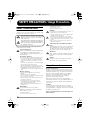 2
2
-
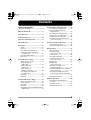 3
3
-
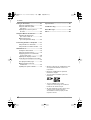 4
4
-
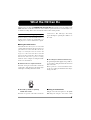 5
5
-
 6
6
-
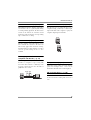 7
7
-
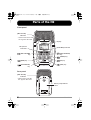 8
8
-
 9
9
-
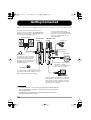 10
10
-
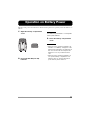 11
11
-
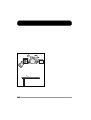 12
12
-
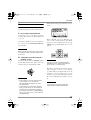 13
13
-
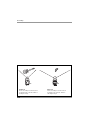 14
14
-
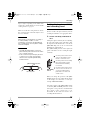 15
15
-
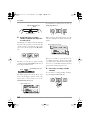 16
16
-
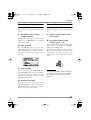 17
17
-
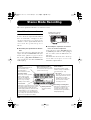 18
18
-
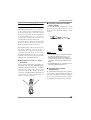 19
19
-
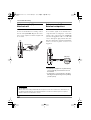 20
20
-
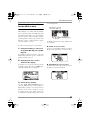 21
21
-
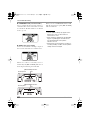 22
22
-
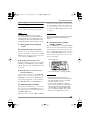 23
23
-
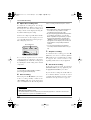 24
24
-
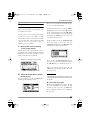 25
25
-
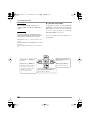 26
26
-
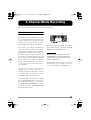 27
27
-
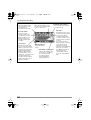 28
28
-
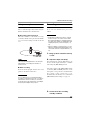 29
29
-
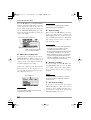 30
30
-
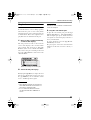 31
31
-
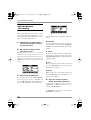 32
32
-
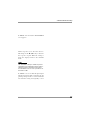 33
33
-
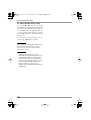 34
34
-
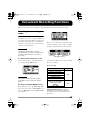 35
35
-
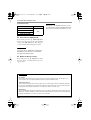 36
36
-
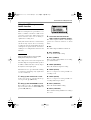 37
37
-
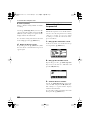 38
38
-
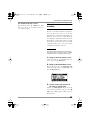 39
39
-
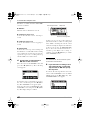 40
40
-
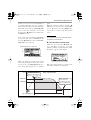 41
41
-
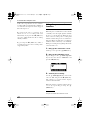 42
42
-
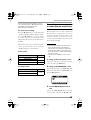 43
43
-
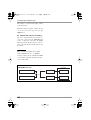 44
44
-
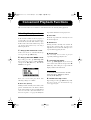 45
45
-
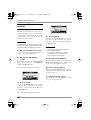 46
46
-
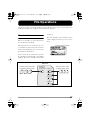 47
47
-
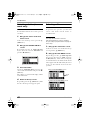 48
48
-
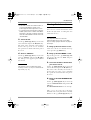 49
49
-
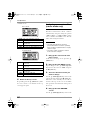 50
50
-
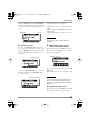 51
51
-
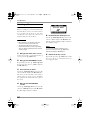 52
52
-
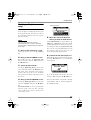 53
53
-
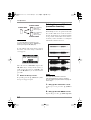 54
54
-
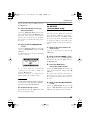 55
55
-
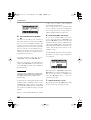 56
56
-
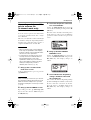 57
57
-
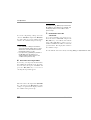 58
58
-
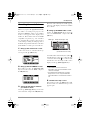 59
59
-
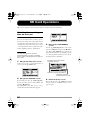 60
60
-
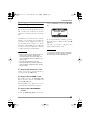 61
61
-
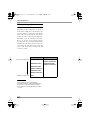 62
62
-
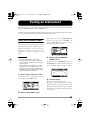 63
63
-
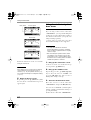 64
64
-
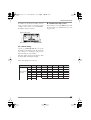 65
65
-
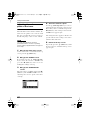 66
66
-
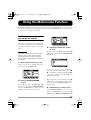 67
67
-
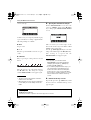 68
68
-
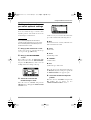 69
69
-
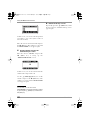 70
70
-
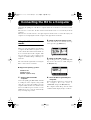 71
71
-
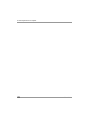 72
72
-
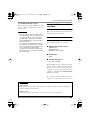 73
73
-
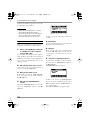 74
74
-
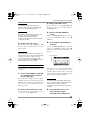 75
75
-
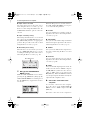 76
76
-
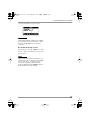 77
77
-
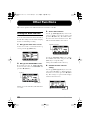 78
78
-
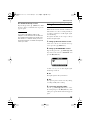 79
79
-
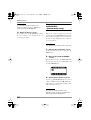 80
80
-
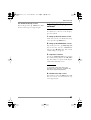 81
81
-
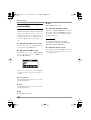 82
82
-
 83
83
-
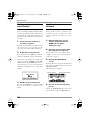 84
84
-
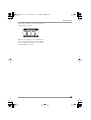 85
85
-
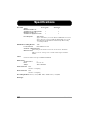 86
86
-
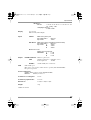 87
87
-
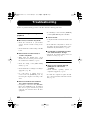 88
88
-
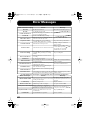 89
89
-
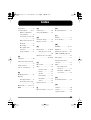 90
90
-
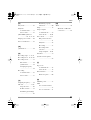 91
91
-
 92
92
-
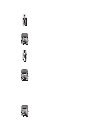 93
93
Ask a question and I''ll find the answer in the document
Finding information in a document is now easier with AI