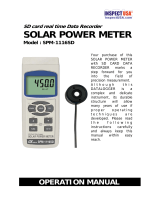Page is loading ...

e-mail: [email protected]
For latest product manuals:
www.omegamanual.info
OM-240
24-Channel Ethernet Data Logger
with Embedded Web Server
Shop online at
omega.com
User’s Guide

02
The information contained in this document is believed to be correct, but OMEGA accepts no liability for any errors it contains, and reserves
the right to alter specifications without notice.
Servicing North America:
U.S.A. Omega Engineering, Inc.
Headquarters: Toll-Free: 1-800-826-6342 (USA & Canada only)
Customer Service: 1-800-622-2378 (USA & Canada only)
Engineering Service: 1-800-872-9436 (USA & Canada only)
Tel: (203) 359-1660 - Fax: (203) 359-7700
e-mail: [email protected]
For Other Locations Visit omega.com/worldwide
omega.com [email protected]

03
SPECIFIC WARNINGS
To guarantee the IP protection during the installation, expect to seal the instrument
cables (with silicone or foam) after having tightened the cable-gland.
Through the
installation expect suitable protections to avoid product overheating (eg. a shelter to avoid
direct sunlight); similarly for low temperatures. Do not open in case of bad weather
conditions (rain, snow, etc). Expect the recurring substitution of the hygroscopic salts.
Do not install in small locations and/or without ventilation, with high humidity, in
potentially dangerous areas or where is prescribed the use of explosion-proof components.
Electrical connections on the product must be executed only from qualified and expert
personnel, in compliance with actual rules and regulations.
For external network powering, the plug at the end of the cord has ground contact; the
grounding of the powering is provided from the plug inserted in the socket. The product
powering source must be divided from dangerous voltage parts with double insulation and
must guarantee insulation of at least 3000 Vrms.
Be sure to have, in the plant, suitable protection from an electric short circuit (for example
high sensitivity differential circuit-breaker at the root of the AC/DC power supply unit).
Before any maintenance on the product, the powering must be disconnected.
Avoid any action that can short-circuit the rechargeable battery poles.
To enable the product protections, expect a connection to the ground plant through a proper
green-yellow grounding connector; this connector must be connected to the proper ground
clamp (or to any bolt if it is a metal cabinet).
Verify periodically rechargeable battery voltage; expect a substitution after roughly
5 years and if the voltage measured on the poles is too low (eg. 10.5V for a battery with
nominal voltage 12V) and investigate on the causes. Using the product differently from the
one expected from the manufacturer can compromise safety conditions. The use of parts
other than original spare parts could lead to irregular functioning or even dangerous
situations for a person and things.

04
QUICK START 6
Overview 6
DEVICE OVERVIEW 6
Connections 6
Front Panel 6
Rear Panel 8
Cabling 8
Overview 8
Power Supply 8
Connecting PSU 9
Analog Channels Connection 9
Examples 10
Digital Inputs Connection
18
Example 19
Digital Output Connection 20
RS485 SmartModbus Connection
20
Multiplexers Connection 21
SETUP 22
22
22
POWERING THE DATALOGGER
Default OM-240 Settings
Direct connection (LOCAL) to the Datalogger
22
REMOTE CONNECTION TO THE DATALOGGER 23
IP Computer Settings 23
Overview 23
Description 23
WEB CONNECTION AND OPENING 25
Overview 25
Description 25
CONNECTION THROUGH DHCP 26
Overview 26
Description 26
Display and Keyboard Functionality 29
Keyboard Overview 29
Display Overview 30
Firmware and Web Updates – Vibrating Wire
Firmware Update
32
Data Download 32
Datalogger Stop and Switch Off
35
Display Language Setup 37
TABLE OF
CONTENTS
WEB INTERFACE 39
WEB PAGES FUNCTIONALITY 39
Web interface Language setup 40
Configuration of local analog channels 40
Input Configuration 43
Multiplexer Configuration 47
MODBUS SENSORS 51
What’s Modbus? 51
Digital Sensors Configuration
52
Output Configuration and Alarms 1&2 54
Virtual Channel Alarm 55
Tips 56
DATALOGGER CONFIGURATION 58
Overview 58
Configuration -> Datalogger 58
ALARMS 61
Overview 61
Configuration 61
SMS Configuration 62
Email Configuration 63
SMTP Configuration 64
FTP Configuration 64
Channel Alarm Types 65
Low and High Thresholds 65
Derivate 65
Examples 65
DIGITAL INPUTS CONFIGURATION 66
Example of Digital Input IN1 Configuration 69
Example of Digital Input IN2 Configuration 71
VIRTUAL CHANNELS 73
Overview 73
Why are Virtual Channels Implemented? 73
Scripts 74
Virtual Channel Configuration 76
Common Errors and Warnings 77
ADVANCED CONFIGURATION 79
Overview 79
Connections 79
Measure log data transfer 81
Account Management 82

05
TABLE OF
CONTENTS
Date and Time 83
Energy Management 84
Info 84
CHARTS 84
Overview 84
Activation 85
Setup and use 85
MODBUS TCP (SCADA INTEGRATION) 90
Overview 90
COMMUNICATION
90
Communication Bus 90
Measure Register 90
Timestamp details 91
Flag’s Register 91
Sensor Acquired 92
Examples 92
Input X Valid 92
Input X Alarm 92
REGISTER MAP
92
General 92
Analog Sensors Locations 93
Digital Sensors Locations 93
Multiplexers Sensors Locations 94
Digital Inputs Locations 96
Virtual Channels Locations 97
SENSOR BASE ADDRESS 98
Local Sensors (Analog) 98
Digital Sensors (Smart Modbus) 98
Multiplexers sensors 98
Digital Inputs 98
Virtual Channels 98
Event Log Registers 99
STATUS REGISTERS 99
Datalogger Status 100
Next Acquisition 100
Firmware Version 101
Model Info 101
Serial Number 101
Device Name 102
External Digital Input / Output Status 102
TROUBLESHOOTING 103
BASIC TROUBLESHOOTING 103
LOCAL/REMOTE COMMUNICATION 104
EMAIL SENDING 106
FTP SERVER SENDING DATA 108
MEASURE 109
APPENDIX 110
APPENDIX A: WIRING SCHEMES 110
2 WIRES SENSORS 110
4 WIRES SENSORS 114
6 WIRES SENSORS 119
MAINTENANCE 122
SPECIFICATIONS 123

06
QUICK START
Overview
This chapter is about different product’s features, starting from a device overview, and it
will show how to connect every available sensor:
1. Front and Rear panel
Connection for:
2.Power Supply
3.Analog sensors
4.Digital Inputs
5.RS485 SmartModbus Sensors
6.Multiplexer boards
DEVICE OVERVIEW
OM-240 is a universal datalogger, capable of reading 0..25mA Current Loop and
Transmitter, -10..10V, Vibrating Wire, NTC, PT100, PT200, PT500, PT1000, Ratiometric,
Wheatstone Bridge, Thermocouple, Potentiometer and SmartModbus RS485 Digital
Sensors. It provides a maximum of 24 channels when using only 2 wires sensors.
OM-240 is expandable with SmartMux device.
Connections
Front Panel
Figure 1

07
Front Panel
Figure 2
The majority of connections are located In OM-240’s front panel:
• RS232: it can be used to connect a 3G Modem to expand connectivity
• Ethernet: This port is used to connect the device to an existing LAN. Internal Web Server
can be browsed to configure and download acquired data. It can be used for Internet con-
nection (Cloud, FTP and EMAIL connections)
• USB Host: it allows the user to download measures, events and alarm logs to a
pendrive,
or to update the firmware
• V OUT: this connector is designed to output the same voltage applied to V IN. It can be
turned off automatically when logger is in sleep mode or be kept always on.
• RS485#2 – V OUT: This is SmartMux port, which allows the connection of 16 SmartMux
in daisy chain and offers power supply.
• RS485#1 – V OUT: This is SmartModbus port, which allows digital sensors connections
and offers power supply.
• V IN: This port is to power the datalogger. It’s designed to work in 10-30V range.
• PWR-CONFIG: This port will allow the selection of Power supply. A jumper between two
rightmost connections is needed to let the datalogger be powered up.
• ANALOG INPUTS: This 8 terminal blocks is used to connect analog sensors. Starting from
bottom-left to bottom-right we find channels from 1 to 12, and from top-left to top-right we
find channels from 13 to 24.Every 6 connections, there is a Ground connector designed to be
the termination of shielded cables.

08
Rear Panel
Figure 3
OM-240
’s rear panel has 2 Digital Inputs and 1 Digital Output.
• Digital Inputs IN1 IN2 can be configured to read rain meters and anemometers, or similar
pulse sensors (optoisolated, Min input voltage is 5V and Min current input is 2mA, while
Max input voltage is 24V and Max current is 10mA, Max frequency 1KHz, accuracy 0.1Hz).
• Digital Output is a relay output (for alarms), volt-free closure (low voltage, 30V 2A).
Cabling
Overview
This chapter will explain every connection to datalogger, how to optimize connections avail-
ability and to use proper connectors to avoid unexpected behavior (malfunctions).
Power Supply
OM-240 can be supplied with
10V to 30V. In order to grant correct functioning of
every connected sensor or device, and its internal circuitry, at least 2A PSU is needed.
If Analog Sensors, External Modems, RS485 SmartModbus Sensors are powered from
OM-240, a more powerful PSU should be used.
Warning: ALL V-OUT connections on the front panel - in the upper terminal block -
expose the same V-IN applied. If you apply 24V to V-IN, 24V will be exposed.
Since OM-240 can work in a wide range of voltage, use has to choose the right one
to power external devices connected.

09
Connecting PSU
The logger should be configured before powering it up.
New datalogger are shipped already configured (as it follows) to be powered from external
power source.
Rightmost pins of PWR CONFIG must be short-circuited to allow the datalogger to use
V-IN source.
Connect V-IN to the right Power Supply Unit.
Picture below shows connections.
Analog Channels Connection
OM-240 can handle sensors up to a total of wires of 48
Examples:
2 wires sensors: up to 24 channels
4 wires sensors: up to 12 channels
6 wires sensors: up to 8 channels
User can also mix sensors type and the datalogger will shift positions with this rule:
• 6 Wires sensors first
• 4 Wires sensors middle
• 2 Wires sensors last
With this simple rule, it will maximize connection simplicity
Here are few examples:

010
Example 1 (2 wires sensors)
User connects 4 sensors, all of them are 2 wires:
First of all we configure the datalogger to read this sensors, as shown in Figure 4.
Figure 4
Now we can proceed with physical configuration.
SENSOR1 will be connected to channel 1, A and B terminals.
SENSOR2 will be connected to channel 2, A and B terminals.
SENSOR3 will be connected to channel 3, A and B terminals.
SENSOR4 will be connected to channel 4, A and B terminals.
Wiring schemes are available from web server, or in the APPENDIX of this manual.
Figure 5
S1 S2 S3 S4

011
Example 2 (4 wires sensors)
User connects 3 sensors, all of them are 4 wires:
First of all we configure the datalogger to read this sensors, as shown in Figure 6.
Figure 6
Now we can proceed with physical configuration.
SENSOR1 will be connected to channel 1, A and B terminals, and channel 2, A and B terminals.
SENSOR2 will be connected to channel 3, A and B terminals, and channel 4, A and B terminals.
SENSOR3 will be connected to channel 5, A and B terminals, and channel 6, A and B terminals.
Wiring schemes are available from web server, or in APPENDIX of this manual.

012
Figure 7
Example 3 (6 wires sensors)
User connects 3 sensors, all of them are 6 wires:
First of all we configure the datalogger to read this sensors, as shown in Figure 8.
Figure 8
S1
S2 S2
S4

013
SENSOR1 will be connected to channel 1, A and B terminals, channel 2, A and B terminals,
and channel 3, A and B terminals.
SENSOR2 will be connected to channel 4, A and B terminals, channel 5, A and B terminals,
and channel 6, A and B terminals.
SENSOR3 will be connected to channel 7, A and B terminals, channel 8, A and B terminals,
and channel 9, A and B terminals.
Wiring schemes are available from web server, or in APPENDIX of this manual.
Figure 9
S1 S2 S3

014
Example 4 (4 wires and 2 wires mix)
User connects 4 sensors, 2 of them are 4 wires, while the other 2 are 2 wires.
First of all we configure the datalogger to read this sensors, as shown in Figure 10.
Figure 10
According to rules mentioned at the beginning of this chapter, we will start with 4 wires
sensors, followed by 2 wires sensors.
SENSOR1 will be connected to channel 1, A and B terminals, and channel 2, A and B terminals.
SENSOR2 will be connected to channel 3, A and B terminals, and channel 4, A and B terminals.
SENSOR3 will be connected to channel 5, A and B terminals.
SENSOR4 will be connected to channel 6, A and B terminals.
Wiring schemes are available from web server, or in APPENDIX of this manual.

015
Figure 11
Example 5 (6 wires and 2 wires mix)
User connects 3 sensors, 1 of them is 6 wires, while the other 2 are 2 wires.
First of all we configure the datalogger to read this sensors, as shown in Figure 12.
Figure 12
According to rules mentioned at the beginning of this chapter, we will start with 6 wires
sensors, followed by 2 wires sensors.
SENSOR1 will be connected to channel 1, A and B terminals, channel 2, A and B terminals,
and channel 3, A and B terminals.
SENSOR2 will be connected to channel 4, A and B terminals.
SENSOR3 will be connected to channel 5, A and B terminals.
Wiring schemes are available from web server, or in APPENDIX of this manual.
S1
S2 S2
S3S4

016
Figure 13
Example 6 (6 wires and 4 wires mix)
User connects 3 sensors, 1 of them is 6 wires, while the other 2 are 4 wires.
First of all we configure the datalogger to read this sensors, as shown in Figure 14.
Figure 14
According to rules mentioned at the beginning of this chapter, we will start with 6 wires
sensors, followed by 4 wires sensors.
SENSOR1 will be connected to channel 1, A and B terminals, channel 2, A and B terminals,
and channel 3, A and B terminals.
SENSOR2 will be connected to channel 4, A and B terminals, and channel 5, A and B terminals.
S2
S3
S1

017
SENSOR3 will be connected to channel 6, A and B terminals, and channel 7, A and B terminals.
Wiring schemes are available from web server, or in APPENDIX of this manual.
Figure 15
Example 7 (6 wires, 4 wires and 2 wires mix)
User connects 5 sensors, 1 of them is 6 wires, other 2 are 4 wires, and the last 2 are 2 wires.
First of all we configure the datalogger to read this sensors, as shown in Figure 16.
Figure 16
According to rules mentioned at the beginning of this chapter, we will start with 6 wires
sensors, followed by 4 wires and 2 wires.
SENSOR1 will be connected to channel 1, A and B terminals, channel 2, A and B terminals,
and channel 3, A and B terminals.
S2
S3
S1
S3

018
SENSOR2 will be connected to channel 4, A and B terminals, and channel 5, A and B terminals.
SENSOR3 will be connected to channel 6, A and B terminals, and channel 7, A and B terminals.
SENSOR4 will be connected to channel 8, A and B terminals.
SENSOR5 will be connected to channel 9, A and B terminals.
Wiring schemes are available from web server, or in APPENDIX of this manual.
Digital Inputs Connection
OM-240 has 2 digital inputs (on rear panel) that can be
configured, independently,
as “Trigger” or “Rainmeter/Anemometer”.
If they are configured as Trigger, a pulse on the channel will start an acquisition of all
configured channels.
If they are configured as Rainmeter/Anemometer, input frequency will be measured and
logged in measure log.
S2
S3
S1
S3
S4S5
Figure 17

019
Readable signal specifications:
• Min 5V (2mA max)
• Max 24V (10mA max)
• Max Frequency 1KHz
• Accuracy: 0.1Hz
Inputs are optoisolated.
Example
In order to configure a trigger, connect it to DIGITAL INPUTS IN1 (or IN2, not showed here):
Open OM-240
’s web server, at “Channels Configuration -> Digital Inputs”
page. Select Trigger in the IN1 Input field:
Figure 19
Edge parameter (Up and Down) indicates if the trigger will raise voltage between poles or drop it,
or if it’s a “rectangular” wave, you can choose to use rising front or falling front.
Number of reading indicates how many acquisition cycles will be performed after a trigger event.
TRIGGER
Figure 17
Figure 18

020
In order to use Triggers the OM-
240 should not go in sleep mode. Check Energy
Management section to configure the datalogger to avoid switch off (by selecting Always ON).
For more information about how to configure Digital Inputs, refer to Digital Inputs section.
Digital Output Connection
OM-240 is provided with a Digital Output (NC / NO), which can drive low voltage
(max 30V, 2A). It’s a relay, so it is a volt-free switch.
In order to handle higher voltages or currents, use internal relay to drive a rugged heavy
duty relay.
RS485 SmartModbus Connection
OM-240 can read digital sensor over the RS485 SmartModbus port.
The port used for sensors connection is RS485#1.
WARNING: RS485#2 PORT DOES NOT WORK WITH DIGITAL SENSORS AS IT IS
DESIGNED TO WORK ONLY WITH MULTIPLEXERS.
RS485#1 port presents 5 connections:
• Data – : can be named as B or “inverting pin” or TxD-/RxD-
• Data + : can be named as A or “non inverting pin” or TxD+/RxD+
• GND: it is the reference pin. It is recommended to use GND (SC, C, or reference pin) while
connecting RS485 sensors.
• +V: OM-240 can power RS485 sensors. It provides the same power source applied to
OM-240 VIN. Be careful to choose the right supply to power both datalogger and sensor.
• GND: same as +V, is the negative connection of power supply.
RS485 allows daisy chain connections. The example below shows an OM-240 datalogger
with four temperature and humidity probes connected in daisy chain.
Figure 20
/