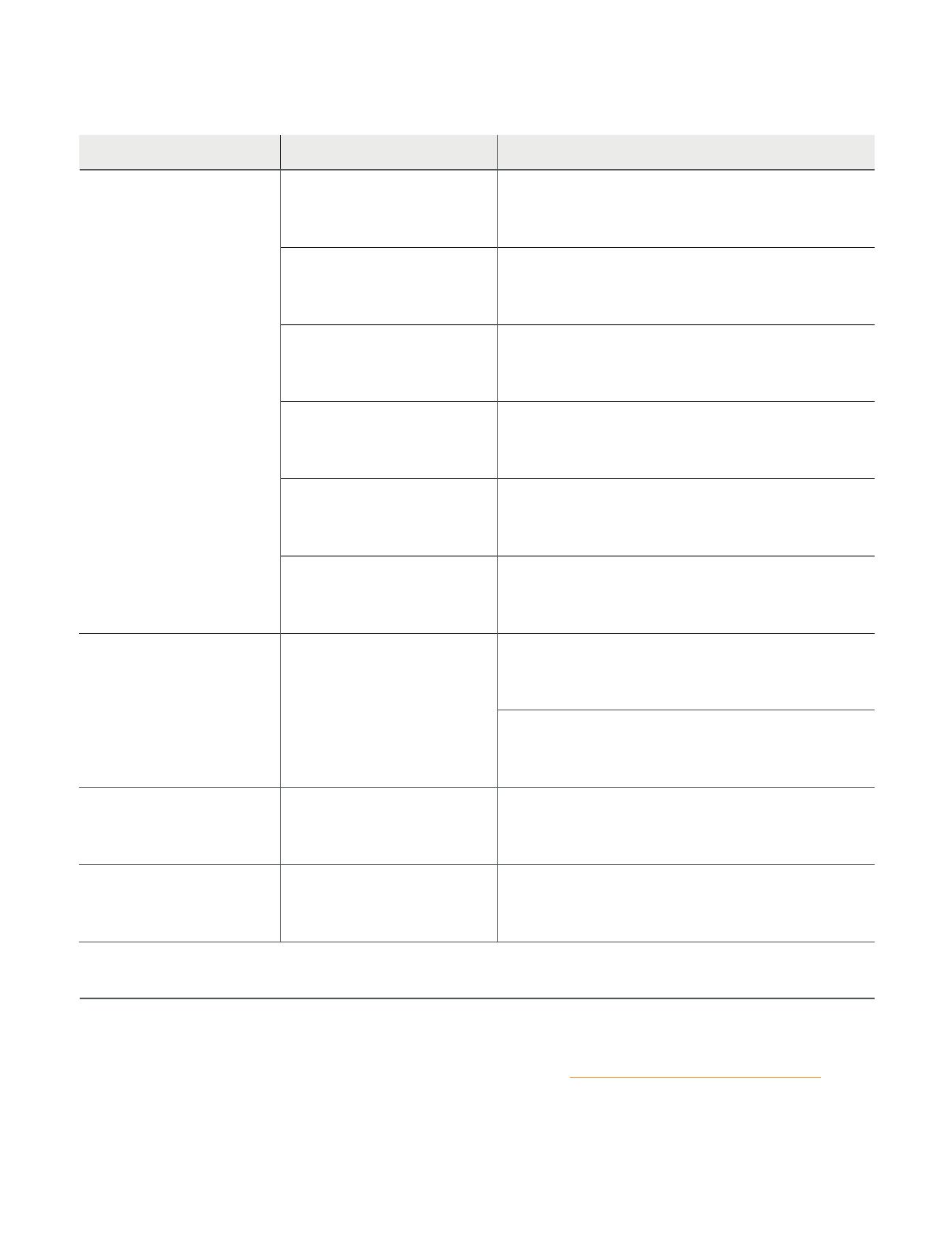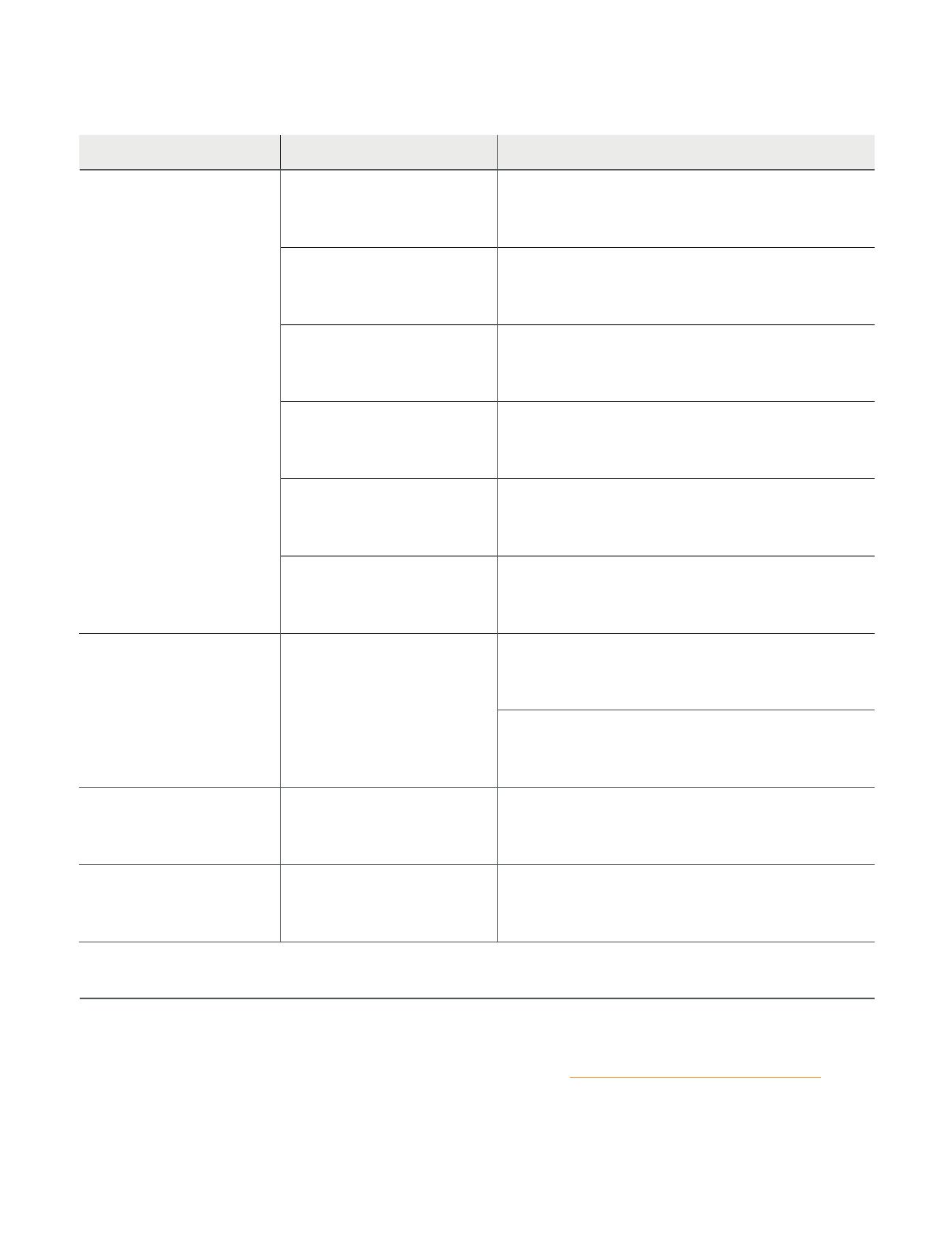
© 2021 Rowley® Company. All rights reserved. R-TEC Automation® is a registered trademark of the Rowley® Company, LLC. 14
Any Questions?
Contact our R-TEC Automation® in-house experts at 866.985.3423. Email us at RTECAutomation@RowleyCompany.com.
TROUBLESHOOTING
Problem Cause Remedy
Motor is not responding
Switch battery is discharged Replace battery.
Battery is inserted incorrectly Check battery polarity.
Radio interference / Shielding
Ensure switch is positioned away from metal objects and
that aerial on motor or receiver is kept straight and away
from metal.
Receiver distance is too far
from switch Move switch to a closer position.
Power failure Check power supply to motor is connected and active.
Incorrect wiring Check wiring is connected correctly (refer to motor
installation instructions).
Cannot set limits on a single
motor (multiple motors
respond)
Using channel "0" to adjust
motor limits
Always reserve an individual channel for programming
functions.
SYSTEM BEST PRACTICE - Provide an extra 15 channel
switch in your multi motor projects, that provides individual
control for each motor for programming purposes.
Motor will not go down after
setting the top limit
Top limit was set using the
DOWN and STOP buttons
Reset the motor and begin programming sequence again.
Remember the upper limit is to be set using the UP and
STOP buttons, and the down limit is set using the DOWN
and STOP buttons.
Motor will pair, but can not
set limits
Switch is in a locked state.
Control must be unlocked to set
limits or perform any multi button
functions
Press and hold STOP button for 15 seconds, until locked
state changes.