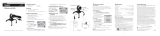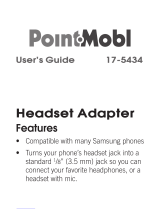Page is loading ...

®
User’s Guide
Please read this User’s Guide before using your new webcam.
1.3-Megapixel
Webcam with Mic
25-494
25-1176
25-1177
25-1178
2 3 4 5 6
Package contents
• Webcam • Software CD
• User’s Guide • Quick Start
Features
• Captures video at a resolution of 1.3 megapixels and takes still
pictures up to 5.2 megapixels interpolated
• Built-in mic
• Plug and play; no driver required
• Works with most instant messaging (IM) software
Compatibility
System Requirements
• Operating System:
Windows Vista™
Windows
®
XP Service Pack II or above
Support Microsoft Video Class
Windows Compatible Sound Card and Speakers
• Processor: Pentium® P3 700MHz (Pentium® P4 or higher
recommended)
• Memory: 256 MB RAM
• Free Hard Disk Space: 200 MB
• Connection: USB 2.0
• Internet Connection
1
Plug into USB Port
3 Install Software
1. Turn on your computer and insert the CD.
For Windows Vista: click Run Menu.exe from the autorun
options.
2. When the 1.3MP Webcam with Mic screen appears, click the
desired software.
3. Follow the on-screen instructions.
n Note: For Windows Vista users, if a User Account Control
message appears during installation, select “Allow.”
4. When complete, the Video Impression 2, WebCam
Companion 2 and Photo Impression 5 icons appear on your
computer desktop.
5. Restart your computer after software installation.
4 Launch Software
Click (or double click) one of the icons to launch the software.
WebCam Companion 2
Use WebCam Companion 2 to capture still images and videos,
monitor for movement, edit still images, and chat online.
Capturing Still Images and Videos
1. Click Capture on the WebCam Companion 2 menu.
2. Do one of the following:
n Note: When using WebCam Companion 2 to capture video,
do not set your image resolution higher than 640 x 480 unless your
computer meets the following minimum system requirements:
• CPU speed 2.4GHz or equivalent
• 100 MB free hard drive space
• 512 MB RAM
• 32 MB video memory or above
• Latest updated video drivers
Monitoring for Movement
Webcam Companion 2 can automatically capture footage when
your webcam detects movement, and notify you via e-mail or FTP.
1. Click the Monitor icon on the WebCam Companion 2 main
menu or from the pull-down menu on the top left corner.
2. Click Start Monitor to begin monitoring. Recording starts
when movement is detected in front of the camera.
Fixed-Focus
Lens
Stand
LED
Lights when
webcam is on.
1
2
Mic
2 Select a locationSelect a location
Stand on a flat surface
-OR-
Clamp on your monitor
Click Capture to
capture still images
Click Record Video
to capture videos
Click Burst to capture
multiple continuous images
Start
Monitor
Monitor

7
8
9 10 11 12
FCC Information
This equipment has been tested and found to comply with the limits for a Class B digital device,
pursuant to Part 15 of the FCC Rules. These limits are designed to provide reasonable protection
against harmful interference in a residential installation. This equipment generates, uses and can
radiate radio frequency energy and, if not installed and used in accordance with the instructions,
may cause harmful interference to radio communications. However, there is no guarantee that
interference will not occur in a particular installation. If this equipment does cause harmful
interference to radio or television reception, which can be determined by turning the equipment
off and on, the user is encouraged to try to correct the interference by one or more of the
following measures:
• Reorient or relocate the receiving antenna.
• Increase the separation between the equipment and receiver.
• Connect the equipment into an outlet on a circuit different from that to which the receiver is connected.
• Consult the dealer or an experienced radio/TV technician for help.
Changes or modifications not expressly approved by Ignition L.P. may cause interference and
void the user’s authority to operate the equipment.
This device complies with part 15 of the FCC Rules. Operation is subject to the following two
conditions: (1) This device may not cause harmful interference, and (2) this device must accept
any interference received, including interference that may cause undesired operation.
Limited Warranty
Ignition L.P. warrants this product against defects in materials and workmanship under normal
use by the original purchaser for ninety (90) days after the date of purchase. IGNITION L.P.
MAKES NO OTHER EXPRESS WARRANTIES.
This warranty does not cover: (a) damage or failure caused by or attributable to abuse, misuse,
failure to follow instructions, improper installation or maintenance, alteration, accident, Acts of
God (such as floods or lightning), or excess voltage or current; (b) improper or incorrectly per-
formed repairs by persons who are not a Ignition L.P. Authorized Service Facility; (c) consumables
such as fuses or batteries; (d) ordinary wear and tear or cosmetic damage; (e) transportation,
shipping or insurance costs; (f) costs of product removal, installation, set-up service, adjustment
or reinstallation; and (g) claims by persons other than the original purchaser.
Should a problem occur that is covered by this warranty, take the product and the sales receipt
as proof of purchase date to the place of purchase. Ignition L.P. will, at its option, unless
otherwise provided by law: (a) repair the product without charge for parts and labor; (b) replace
the product with the same or a comparable product; or (c) refund the purchase price. All replaced
parts and products, and products on which a refund is made, become the property of Ignition L.P.
New or reconditioned parts and products may be used in the performance of warranty service.
Repaired or replaced parts and products are warranted for the remainder of the original warranty
period. You will be charged for repair or replacement of the product made after the expiration of
the warranty period.
IGNITION L.P. EXPRESSLY DISCLAIMS ALL WARRANTIES AND CONDITIONS NOT STATED IN
THIS LIMITED WARRANTY. ANY IMPLIED WARRANTIES THAT MAY BE IMPOSED BY LAW,
INCLUDING THE IMPLIED WARRANTY OF MERCHANTABILITY AND, IF APPLICABLE, THE
IMPLIED WARRANTY OF FITNESS FOR A PARTICULAR PURPOSE, SHALL EXPIRE ON THE
EXPIRATION OF THE STATED WARRANTY PERIOD.
EXCEPT AS DESCRIBED ABOVE, IGNITION L.P. SHALL HAVE NO LIABILITY OR RESPON-
SIBILITY TO THE PURCHASER OF THE PRODUCT OR ANY OTHER PERSON OR ENTITY
WITH RESPECT TO ANY LIABILITY, LOSS OR DAMAGE CAUSED DIRECTLY OR INDIRECTLY
BY USE OR PERFORMANCE OF THE PRODUCT OR ARISING OUT OF ANY BREACH OF
THIS WARRANTY, INCLUDING, BUT NOT LIMITED TO, ANY DAMAGES RESULTING FROM
INCONVENIENCE AND ANY LOSS OF TIME, DATA, PROPERTY, REVENUE, OR PROFIT AND
ANY INDIRECT, SPECIAL, INCIDENTAL, OR CONSEQUENTIAL DAMAGES, EVEN IF IGNITION
L.P. HAS BEEN ADVISED OF THE POSSIBILITY OF SUCH DAMAGES.
Some States do not allow limitations on how long an implied warranty lasts or the exclusion or
limitation of incidental or consequential damages, so the above limitations or exclusions may not
apply to you. This warranty gives you specific legal rights, and you may also have other rights
which vary from State to State. You may contact Ignition L.P. at:
Ignition L.P., 3102 Maple Ave Suite 450, Dallas, TX 75201 02/09
For product support, call
1-866-315-0426.
PhotoImpression 5
Use PhotoImpression 5 to edit and share photos.
1. Launch PhotoImpression 5.
2. Click the desired source for the photo files: Folder,
Camera/Scan, Video, Removable Media, or Album.
If you want capture still photos from a Video source, click
Live -> Capture to capture the photo.
3. Double click the photo to edit.
4. Select Enhance, Create, Project, Print, or Send tabs on the
menu bar to edit your photos.
Protect the environment by recycling used electronics. Go to E-CyclingCentral.com to
find an electronic recycling center near you.
© 2009. Ignition L.P. All rights reserved.
Gigaware is a registered trademark used by Ignition L.P.
Editing Still Images
1. Click Edit from the pull-down menu on the top left corner.
2. Select the image to edit then double click to open it.
3. Click Edit Photo. Use the available edit tools to edit your
photos.
Chatting Online
1. Select Chat from the WebCam Companion 2 menu.
2. Select the chat application to install or launch video chat.
VideoImpression 2
Use VideoImpression 2 to edit and produce videos.
1. Click on the VideoImpression 2 icon on your desktop.
2. Click Create a New Video.
3. Click Get From Album.
4. Click MEDIA, then select the video you want to edit.
5. Select EDIT, EFFECTS, TEXT, NARRATE, or PRODUCE on
the top tool bar.
Printed
in China
07A09
25-494
25-1176
25-1177
25-1178
Product 1.3 Megapixel Webcam with Mic
Model 25-494 / 25-1176 / 25-1177 / 25-1178
Responsible
Party
Ignition L.P.,
3102 Maple Ave Suite 450 Dallas, TX 75201
Phone 866-315-0426
Windows is a registered trademark and Windows Vista is a trademark of
Microsoft Corporation in the United States and/or other countries.
n Notes:
• To learn more how to use WebCam Companion 2,
VideoImpression 2, and PhotoImpression 5, refer to the
application’s online help.
• If your camera does not work properly, try restarting your
computer.
• If your computer runs Windows XP Service Pack (SP) I, go to
www.microsoft.com and update to Windows XP SP II or III
before installing software.
Specifications
Image Sensor ............................................... 1280 x 1024 Pixels, CMOS
Lens Specification ..........................F2.8, f=4.31mm / Fixed Focus Lens
White Balance .................................................................................Auto
Exposure ..........................................................................................Auto
Frame Rate .............................................1280 x 1024 Pixels @ 8~10fps
........................................................................ 640 x 480 Pixels @ 30fps
........................................................................ 320 x 240 Pixels @ 30fps
Focus Range ........................................................................ Fixed Focus
Depth of Field................................... ................................. 30 to 100 cm
PC Interface ............................................................................... USB 2.0
Video Format ..................................................................................... AVI
Audio .................................................................................... Built-in Mic
Video Capture Resolution ........................ 1.3 Megapixels (1280 x 1024)
Still Capture Resolution ..................................................1.3 Megapixels,
....................................up to 5.2 Megapixels Interpolated (2560 x 2048)
Power .......................................................................................USB Port
Specifications are subject to change and improvement without notice.
Actual product may vary from the images found in this document.
Edit
Photo
Edit
/