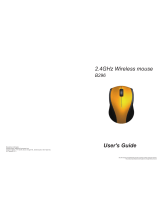Page is loading ...

Please read this user’s guide before using your new mouse.
Wireless
Optical Notebook Mouse
®
26-284, 26-1424, 26-1425 User’s Guide
2 3 4 5 6 7
Package contents
Features
• Mac and PC compatible via USB.
• Goes to sleep when not in use to help conserve battery
life.
• Rubberized grip for added comfort.
• Receiver fits inside the mouse so it doesn’t get lost.
• Compact wireless design with hideaway USB is great for
travel.
Check Compatibility
System Requirements
• Operating System:
Windows Vista™ Windows
®
XP
Windows Me Windows 2000
Windows 98SE Macintosh
®
10.0
• Connection:
USB Port
SetupSetup
1. Press the eject button to eject the receiver from your
mouse.
2. Turn on your computer. Plug the receiver into a USB port.
3. Slide your mouse’s ON/OFF switch to ON.
4. Press the connect button on the bottom of the mouse
and on top of the receiver simultaneously. This pairs the
receiver to your mouse.
Z Note: Make sure the connect button on the receiver clicks.
Install Batteries
1. Press the Gigaware logo to release and open the battery
cover.
2. Insert two AAA batteries (not supplied) into the battery
compartment according to the polarity symbols marked
inside and replace the cover.
X Battery Notes:
• Replace the batteries when cursor response is slow.
• You will need to pair your mouse again after installing new
batteries. Refer to step 4 under “Setup” to pair
your mouse.
• Dispose of batteries promptly and properly. Do not burn or
bury them.
• Use only fresh batteries of the required size and type.
• Do not mix batteries of different size or chemistries.
• If you do not plan to use the mouse for a long time,
remove the batteries. Batteries can leak chemicals that can
damage electronic parts.
Quick Start
User’s
Guide
Mouse
Receiver
n
o
n
o
p
q
Z Notes:
• Slide ON/OFF on the bottom of your mouse to OFF to
turn off and save battery power after you finish using your
mouse.
• You can also turn your mouse off by pressing the left
button, right button and scroll wheel simultaneously for 3
seconds. To turn on again, press any of these controls.
• If your mouse does not respond, the connection between
your mouse and receiver might be lost. Refer to step 4Refer to step 4
under “Setup” to pair your mouse again.
• Your mouse’s cursor is motion sensitive with a fast
response time. If you want to slow down the cursor
speed, on your computer click Control Panel –> Mouse
Properties –> Pointer Options to adjust the pointer
speed in the Motion tab.
• See your operating system’s online help for additional
information about mouse configuration and use.
Scroll Wheel
• Rotate the wheel toward you
to scroll through a document or
screen. Rotate away from you
to scroll back.
• Supports Auto Scroll
(Windows): Press and hold the
wheel so the auto scroll icon
(
) displays. Move the mouse
slightly to auto scroll up or
down.
Left
Button
Right
Button
Care and Service
• Use and store the mouse only in room temperature environments.
• Do not use the mouse on surfaces made of glass, black velvet, or mirror.
These surfaces may disrupt function.
• Keep the mouse dry; if it gets wet, wipe it dry immediately.
• Keep the mouse away from dust and dirt, and wipe it with a damp cloth
occasionally to keep it looking new.
• Handle the mouse carefully; do not drop it.
• Do not modify or tamper with your mouse’s internal components. Doing so
may cause a malfunction and invalidate its warranty.
Specifications
Operating Range ................................................................................... 3.5 ft (1 m)
Resolution..................................................................................................1000 dpi
USB .......................................................................................1.1 Version (12 Mbps)
Sensor .....................................................................................................Pixart 301
Movement Detect ........................................................................... Optical Sensor
Contact Method ..........................................................Micro Switch/Wheel Switch
Frame Rate ........................................................................................Self Adjusting
Power Consumption ...................................................................................< 25mA
Dimensions – Mouse (LWH).................................. 3.3×2.0×1.2 in (85×51×30mm)
Dimensions – Receiver (LWH) ................................. 2.2×0.7×0.3 in (57×17×8mm)
Weight – Mouse ................................................................................ 1.73 oz (49 g)
Weight – Receiver ............................................................................0.25 oz (7.8 g)
Specifications are subject to change and improvement without notice. Actual
product may vary from the images found in this document.
FCC Information
This equipment has been tested and found to comply with the limits for a Class B digital device, pursuant
to Part 15 of the FCC Rules. These limits are designed to provide reasonable protection against harmful
interference in a residential installation. This equipment generates, uses and can radiate radio frequency
energy and, if not installed and used in accordance with the instructions, may cause harmful interference
to radio communications. However, there is no guarantee that interference will not occur in a particular
installation. If this equipment does cause harmful interference to radio or television reception, which
can be determined by turning the equipment off and on, the user is encouraged to try to correct the
interference by one or more of the following measures:
• Reorient or relocate the receiving antenna.
• Increase the separation between the equipment and receiver.
• Connect the equipment into an outlet on a circuit different from that to which the receiver is connected.
• Consult the dealer or an experienced radio/TV technician for help.
Changes or modifications not expressly approved by Ignition L.P. may cause interference and void the
user’s authority to operate the equipment.
This device complies with part 15 of the FCC Rules. Operation is subject to the following two conditions:
(1) This device may not cause harmful interference, and (2) this device must accept any interference
received, including interference that may cause undesired operation
Limited Warranty
Ignition L.P. warrants this product against defects in materials and workmanship under normal use by the
original purchaser for ninety (90) days after the date of purchase. IGNITION L.P. MAKES NO OTHER
EXPRESS WARRANTIES.
This warranty does not cover: (a) damage or failure caused by or attributable to abuse, misuse, failure to
follow instructions, improper installation or maintenance, alteration, accident, Acts of God (such as floods
or lightning), or excess voltage or current; (b) improper or incorrectly performed repairs by persons who
are not a Ignition L.P. Authorized Service Facility; (c) consumables such as fuses or batteries; (d) ordinary
wear and tear or cosmetic damage; (e) transportation, shipping or insurance costs; (f) costs of product
removal, installation, set-up service, adjustment or reinstallation; and (g) claims by persons other than the
original purchaser.
Should a problem occur that is covered by this warranty, take the product and the sales receipt as proof
of purchase date to the place of purchase. Ignition L.P. will, at its option, unless otherwise provided by
law: (a) repair the product without charge for parts and labor; (b) replace the product with the same or a
comparable product; or (c) refund the purchase price. All replaced parts and products, and products on
which a refund is made, become the property of Ignition L.P. New or reconditioned parts and products
may be used in the performance of warranty service. Repaired or replaced parts and products are
warranted for the remainder of the original warranty period. You will be charged for repair or replacement
of the product made after the expiration of the warranty period.
IGNITION L.P. EXPRESSLY DISCLAIMS ALL WARRANTIES AND CONDITIONS NOT STATED IN THIS
LIMITED WARRANTY. ANY IMPLIED WARRANTIES THAT MAY BE IMPOSED BY LAW, INCLUDING
THE IMPLIED WARRANTY OF MERCHANTABILITY AND, IF APPLICABLE, THE IMPLIED WARRANTY
OF FITNESS FOR A PARTICULAR PURPOSE, SHALL EXPIRE ON THE EXPIRATION OFTHE STATED
WARRANTY PERIOD.
EXCEPT AS DESCRIBED ABOVE, IGNITION L.P. SHALL HAVE NO LIABILITY OR RESPONSIBILITY TO
THE PURCHASER OF THE PRODUCT OR ANY OTHER PERSON OR ENTITY WITH RESPECT TO ANY
LIABILITY, LOSS OR DAMAGE CAUSED DIRECTLY OR INDIRECTLY BY USE OR PERFORMANCE
OF THE PRODUCT OR ARISING OUT OF ANY BREACH OF THIS WARRANTY, INCLUDING, BUT NOT
LIMITED TO, ANY DAMAGES RESULTING FROM INCONVENIENCE AND ANY LOSS OF TIME, DATA,
PROPERTY, REVENUE, OR PROFIT AND ANY INDIRECT, SPECIAL, INCIDENTAL, OR CONSEQUENTIAL
DAMAGES, EVEN IF IGNITION L.P. HAS BEEN ADVISED OF THE POSSIBILITY OF SUCH DAMAGES.
Some States do not allow limitations on how long an implied warranty lasts or the exclusion or limitation
of incidental or consequential damages, so the above limitations or exclusions may not apply to you. This
warranty gives you specific legal rights, and you may also have other rights which vary from State to
State. You may contact Ignition L.P. at:
Ignition L.P., 3102 Maple Ave Suite 450, Dallas, TX 75201 02/09
For product support, call 1-866-315-0426.
Protect the environment by recycling used electronics. Go to E-CyclingCentral.com to
find an electronic recycling center near you.
Printed
in China
26-1424
26-1425
06A09
26-284A
© 2009. Ignition L.P. All rights reserved. Gigaware is a registered trademark used by
Ignition L.P.
Windows is a registered trademark and Windows Vista is a trademark of Microsoft
Corporation in the United States and/or other countries.
Mac is a trademark of Apple Inc., registered in the U.S. and other countries.
Product Wireless Optical Notebook Mouse
Model 26-284, 26-1424, and 26-1425
Responsible
Party
Ignition L.P.
3102 Maple Ave Suite 450
Dallas, TX 75201
Phone
866-315-0426
/