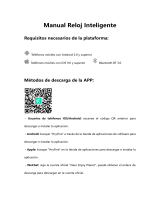Page is loading ...

PRODUCT INSTRUCTION
Main Casing
Touch Area
Watch Strap
Light Sensors
Charging Area
(Two Metal Plates)
OLED Display Screen
39
12/18
Tue
Instruction for remove the strap Charging method
Note:
1. When you use it for the first time, please fully charge it.
2. Built-in USB plug enables easy charging without charging cable.
3. Don't charge oppositely when plugging in the USB interface.
CHARGE MODE
DOWNLOAD APP
Download APP by scanning the below QR code or searching for “H Band” in APP Store /
Google Play, etc., the APP will lead you to register an account. (The language of ‘H Band’
APP will automatically switch depending on your smartphone's language.)
[H BAND] APP
After full charge, turn on the fitness tracker by pressing the touch area for 3 seconds,
activate the Bluetooth of your mobile phone. When you first open the “H Band” APP, the
APP will lead you to bind the fitness tracker, or “Click to connect device” on the main
interface of the APP.
70
Steps
0.0
hours
not connected Click to connect device>
TODAY
YESTERDAY
2 DAYS AGO
Sport
Maximum steps:
60 Steps
06:0000:00 12:00 18:00 24:00
Dashboard
Running
Settings
Dashboard
00
Steps
0.0
hours
TODAY
YESTERDAY
2 DAYS AGO
Sport
Maximum steps:
60 Steps
06:0000:00 12:00 18:00 24:00
Dashboard
Running
Settings
Dashboard
Note:
If you cannot connect your device, please refer to “NORMAL PROBLEMS”.
CONNECTING DEVICE
01 02
English

APP INTERFACE INTRODUCTION
1. Click on the top right icon to view your History Data.
2. Click “Sport”, “Sleep”, “Heart rate” and “Female”(if you are female) respectively to see
the detailed data of each section.
3673
Steps
3.0
hours
TODAY
YESTERDAY
2 DAYS AGO
Sport
Maximum steps:
1783 Steps
06:0000:00 12:00 18:00 24:00
Dashboard
Running
Settings
Dashboard
2393
Steps
3.0
hours
TODAY
YESTERDAY
2 DAYS AGO
Sport
Maximum steps:
558 Steps
06:0000:00 12:00 18:00 24:00
Dashboard
Running
Settings
Dashboard
3. Click “Running” and enter into running mode.
Step 1 Step 2
Step 3
Press the start key to start recording the
track diagram. When you move around,
it will automatically record your track. If
you need to pause, please pull down
the Pause key.
03 04

Sensitivity Adjustment Diagram
Press the touch area, or activate the “Turn the wrist” function in the APP function Settings,
then turn over the wrist and the fitness tracker brightens automatically. (The sensitivity of
“Turn the wrist” is adjustable: APP Setting > My device (H-Band 3) >Turn the wrist)
LIGHTEN UP THE FITNESS TRACKER
Note:If you adjust the sensitivity to the highest
level, it will consume a lot of power.
4. Click “Settings” and enter the settings interface, then click “H Band 3” to enter the
Function Settings Interface.
Function Settings Interface
1. Introduction of equipment functional interfaces
Press the touch area and you can change between multiple functional interfaces.
FITNESS TRACKER FUNCTION INTRODUCTION
Time Run Steps Mileage Calories
Heart Rate Sleep Find Phone Turn Off
Tips: “Find Phone”, the “Countdown” and the “Stopwatch” interfaces are closed by default.
You need to restart those functions through APP Setting > My device(H-Band 3) >
Switch settings / Countdown.
06/21 24H
06/21 24H
sport
00265
steps
00.0
Km
0000
Kcal
000
bpm
39
12/18
Tue
00.0
hours
Stopwatch Countdown
2. Running Mode
On the running interface, press the touch area for 3 seconds to enter the running mode.
While in running mode, you can press the touch area to change between “Running Data”,
“Pause” and “Exit” interfaces. “Running Data” interface display running time, heart rate,
running distance, calories, and steps in real time. While in the pause or exit Interfaces, press
the touch area for 3 seconds to pause or exit running mode.
06/21 24H
sport
Running interface Running Data Pause Exit
00:00:00
000
32645
12335
05 06

3. Heart Rate Mode
To measure your heart rate, you need to wait for approximately 10 seconds, then the data
will appear. In order to ensure the accuracy of the Heart Rate test, you can wait for about
30 seconds.
10 seconds 30 seconds
000
bpm
084
bpm
090
bpm
4. Call and message reminder
Enter the function settings interface, then click “Message notification”, you can activate the
Phone call / SMS / Facebook / Twitter / Line, etc. reminders.
When you have a phone call or other information (SMS / Facebook / Twitter / Line, etc.),
the fitness tracker will vibrate to remind you. When you receive the message, press the
touch area to switch pages and view the complete information.
Call reminder Message reminder
Mr. Li
John: are y
ou free to
day?
5. Alarm Clock and Events Reminder
Multiple events reminders can be set through APP Setting > My device (H-Band 3) > Alarm
setting. This function can also add alarm clock label for important thing, such as “Sleep”,
“Go to work”, “Coffee”, “Meeting”, etc.
Alarm settings
Repeat reminders
15:00
Wed
07 08

When the set time arrives, the device will vibrate and display the
alarm clock label.
Alarm Clock Reminder
6. Sedentary Reminder
This function can be turned on through APP Setting > My device
(H-Band 3)> Sedentary setting. You can set a time value for the
warning. When the device detects that the user has sat or kept
still for the set time limit, the device will vibrate to remind you
to move around.
Sedentary Reminder
0 8
0 0
7. Remote Photograph
To use the device to take a remote photograph, you can turn on
the camera mode through APP Setting > My device (H-Band 3)
> Take Photo, then quickly shaking the fitness tracker.
Camera Mode
8. Turn off the fitness tracker
Switch to device shutdown interface and shutdown the device by
pressing the touch area for 3 seconds.
THU
Turn Off
OFF
PARAMETER
Application
Waterproof
Screen Size
G-Sensor
Weight
Main Part Material
Strap Material
Battery Capacity
Charging Time
Usage Time
Standby Time
Fitness Tracker Size
Device System
APP Support Language
Fitness Tracker
Support Language
Mileage Unit
English, Japanese, German
Metric / Imperial
H Band
IP68
0.96 Inch OLED
3-Axis Sensor
29.2g
PC + ABS
TPU
110mAh
1~2hour
5~7 days
7~10 days
10.16*0.79*0.55 Inches / 258*20*13.7mm
Android 4.4, IOS 8.0 and Above
Chinese, English, Japanese, German, Russian, Korean
Spanish, Italian, French, Vietnamese, Portuguese
NORMAL PROBLEMS
1. Unable to connect the fitness tracker?
Please confirm that the Bluetooth of your mobile phone is activated, the mobile phone
support Bluetooth 4.0 and your device system is Android 4.4, IOS 8 or above.
Please confirm that the fitness tracker and mobile is within the bluetoot h connection
distance (10 meters).
Please check whether the fitness tracker is out of charge. If this problem still appears
after charging, please contact us.
2. Why sometimes the bluetooth cannot be connected?
Some mobile phones’ bluetooth will appear abnormal occurrence when it is restarted,
which leads this kind situation.
09 10

Usually, you can delete your previous paired bluetooth record, restart bluetooth or your
mobile phone to solve this problem.
3. Why the fitness tracker cannot receive the notifications?
Activate the right of fitness tracker reading notifications in the setting of your mobile
phone.
Re-connect the bluetooth, turn on the APP to synchronize data, and ensure the
notification pushing function activated.
4. Why the fitness watch doesn't track my sleep?
Activate the wear detection on the APP.APP Setting-My device(H Band 3)-Switch
setting-wear detection
Please wear this fitness tracker when you sleep.
You should turn on the bluetooth on the next morning ,then the sleep record will come
up on the app after about 10-20 minutes.
Don’t tear down the fitness tracker case.
Don’t put the fitness tracker into dish-washing machine, washing machine or drying
machine.
Don’t expose the fitness tracker under extreme high or low temperature.
Don’t wear the fitness tracker in sauna bathroom or steam bathroom, don’t soak the
fitness tracker in hot spring, the sea or other chemical liquid for a long time.
Don’t put the fitness tracker into fire or the battery may explode.
Don’t use detergent to clean the fitness tracker.
Please charge the fitness tracker with computer or standard USB power adapter.
Don’t charge the fitness tracker before it totally dry.
During charging, if the fitness tracker’s temperature is too high, please stop charging.
Don’t check the information on the fitness tracker screen during driving or risk situation,
otherwise it may cause distractions.
NOTE
ATTENTION
CARE AND WEAR TIPS
Clean and dry the fitness tracker regularly, especially the place contacts with the skin.
Wear the fitness tracker correctly, and make the fitness tracker close to your skin to
realize the heart rate monitoring.
Take down the fitness tracker occasionally to clean the fitness fitness tracker.
The heart rate monitoring data is just for reference. This fitness tracker does not apply to
diagnose, treatment, recovery, prevent, and reduce the disease or other situation. It also
does not apply to clinical medical usage.
CONTACT US
For any inquiries, issues or comments concerning our products, please send E-mail to the
address below. We will respond as soon as possible.
Email: [email protected]
11 12
English

INSTRUCCIÓN DEL PRODUCTO
Carcasa Principal
Área Táctil
Correa de Reloj
Área de Carga (Dos
Placas de Metal)
Sensores de Luz
Pantalla OLED
39
12/18
Tue
Instruction for remove the strap Charging method
Note:
1. When you use it for the first time, please fully charge it.
2. Built-in USB plug enables easy charging without charging cable.
3. Don't charge oppositely when plugging in the USB interface.
MODO DE CARGA
13 14
Español
DESCARGAR LA APP
Descargue la APP escaseando el siguiente código QR o buscando por “H Band” en App
Store / Google Play, etc., la APP le guiará a registrar una cuenta. (El lenguaje de la APP
“H Band” cambiará automáticamente depende del lenguaje de su teléfono inteligente.)
[H BAND] APP
Después de la carga completa, encienda el rastreador de fitness presionando el área táctil
durante 3 segundos, active el Bluetooth de su teléfono inteligente. Cuando abre la APP
“H Band” por la primera vez, la APP le guiará a enlazar el rastreador de fitness, o “Clic para
conectar el dispositivo” en la interfaz principal de la APP.
70
Steps
0.0
hours
not connected Click to connect device>
TODAY
YESTERDAY
2 DAYS AGO
Sport
Maximum steps:
60 Steps
06:0000:00 12:00 18:00 24:00
Dashboard
Running
Settings
Dashboard
00
Steps
0.0
hours
TODAY
YESTERDAY
2 DAYS AGO
Sport
Maximum steps:
60 Steps
06:0000:00 12:00 18:00 24:00
Dashboard
Running
Settings
Dashboard
Nota:
Si no puede conectar su dispositivo, consulte "PROBLEMAS NORMALES".
CONECTAR EL DISPOSITIVO
/