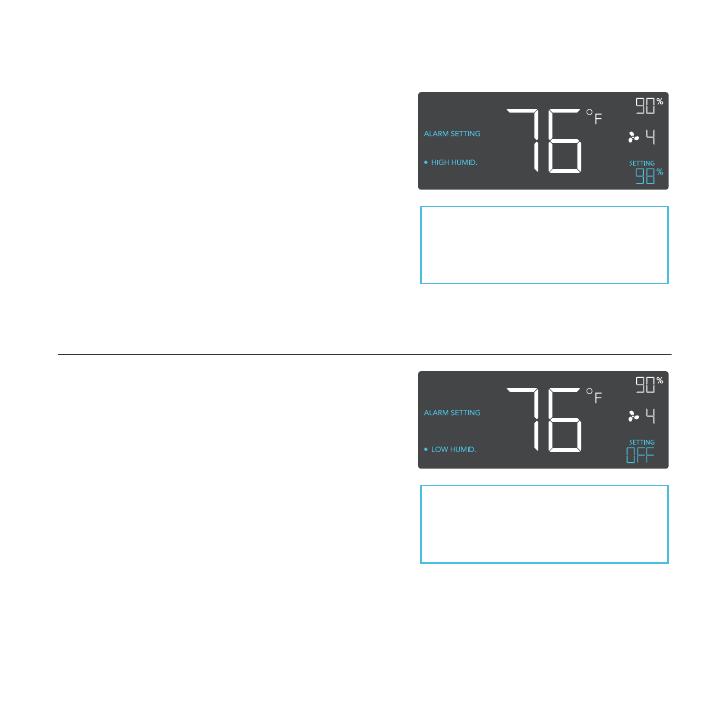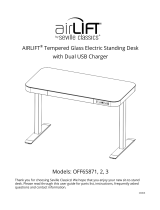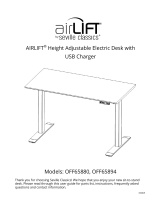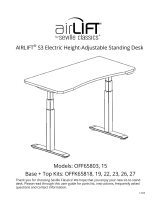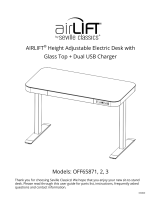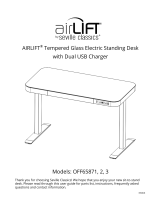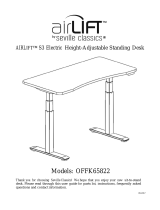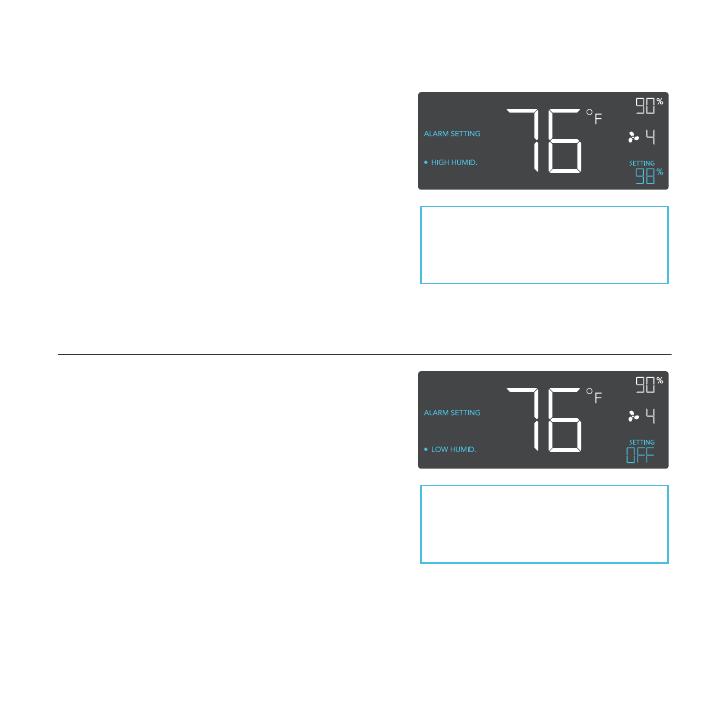
20
PROGRAMMING
ALARM SETTING: HIGH HUMID.
In this settings mode, press the up and down
button to set a high humidity alarm. The alarm
will activate if the probe’s measured humidity
exceeds the humidity you have set in this
mode. When the alarm triggers, the fan will
start spinning at max speed regardless of your
other settings. You may also hold the up and
down button simultaneously to turn off this
alarm, in which the digits under settings will
show OFF. You will need to be in AUTO, ON,
or TIMER mode for this alarm to be able to
activate.
ALARM SETTING: LOW HUMID.
In this settings mode, press the up and down
button to set a low humidity alarm. The alarm
will activate if the probe’s measured humidity
falls below the temperature you have set in this
mode. When the alarm triggers, the fan will start
spinning at max speed regardless of your other
settings. You may also hold the up and down
button simultaneously to turn off this alarm, in
which the digits under settings will show OFF.
You will need to be in AUTO, ON, or TIMER
mode for this alarm to be able to activate.
Note that alarm triggers can only
activate in AUTO, ON, or TIMER
Mode. Please leave ALARM
SETTING to arm the controller.
Note that alarm triggers can only
activate in AUTO, ON, or TIMER
Mode. Please leave ALARM
SETTING to arm the controller.