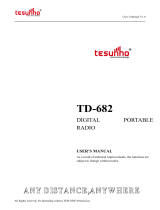Page is loading ...

AT-D868UV CodePlug Programming Guide
V-1.18
Page 1 of 25 © 2017 Trygve Svärd KD0PNQ
INTRODUCTION
The AnyTone D868UV radio is a VHF and UHF radio with both Digital DMR
(Tier I and II) and Analog capabilities. It offers a total of 4,000 channels
(Analog and Digital), 10,000 Digital Talk Groups, and up to 150,000
contacts, as well as multiple DMR ID numbers (Radio ID’s) for a single
radio. With the enhanced capabilities of the AT-D868UV radio, this
Programming Guide will help users to understand all aspects of how to
program and set up the radio for maximum usability.
Please note that the AT-D868UV radio may have a locked key-board upon arrival.
The FCC requires per
47CFR90.203 that an unauthorized user shall not be able to
enter any frequencies and transmit on a frequency not authorized. Frequencies should
only be programmed by service or maintenance personnel. This Guide is primarily
provided for such service or maintenance personnel. For such person to open up the
keyboard, press the “Menu” key and the “*” (star) key.
The software which programs the radio frequencies and all other user defined
aspects of the operation is called a “codeplug”. Creating a codeplug is a ‘bottom up’
process where the lowest (common) elements must be created first, then built upon
until a fully functional codeplug, that can be loaded into a radio, has been created. The
AT-D868UV radio has unique software for both creating the codeplug and writing it into
the radio for use. When you start creating a new codeplug, many lists and groups are
populated with single entries, which may be used as placeholders for initial creation of
lists. The programming software (also called CPS) allows to “import” and “export”
most of the programming parameters for the creation of large amount of input data to
the radio – for example large lists of contact names.
GETTING STARTED
The programming cable for the AT-D868UV radio is typically provided by AnyTone.
There are several different types of programming cables available, and the one to use
has a very small USB connector. Others use an electronic circuit inside the USB
connector, and will not work. Make sure the computer has the correct driver for the
cable – see the Device Manager on your PC.
If you do not see this USB port driver, you should install the USB driver from the file
GD_VirtualComDriver 1.0.1.2118 folder as an Administrator to your computer. Select
the x64 or x86 version depending on the operating system of the computer you use.

AT-D868UV CodePlug Programming Guide
V-1.18
Page 2 of 25 © 2017 Trygve Svärd KD0PNQ
Open the Device Manager, and then double click on the “Ports” to display the driver
(GD32 Virtual Com Port) and right click on the driver to open PROPERTIES. This will
display the details of the driver, and under
Port Settings
update the “Bits per second”
to 128,000 for faster read and write to the radio.
Note: Before you start any programming work read the current file from the radio into
your PC so you have a baseline and something to start with.
The Computer Programming Software (CPS) for the AT-D868UV radio may be updated
from time to time to correspond to the firmware version used for the radio, and the
AnyTone website will offer those updates http://www.qx-tele.com/about/about8.html. So
CPS D868UVE_Setup_1.18.exe should be used for a radio with firmware V1.18 or
V2.18 and so on.
Install the CPS Programming software on your computer, and when you read (or write)
software to or from the radio, it asks the question if you want to read only the “other
data” – which is all programming parameters of the radio, and/or the “Digital Contact
List”. The DMR contact list could contain over 70,000 names, and as a result consume
up to 10 minutes to read or write to the radio.
If you are living in an area where you may be the first to have to generate the codeplug
with all your local repeater frequencies, there may be a codeplug for the AnyTone
D868UV radio from another geographical area which has most of the basic data as a
starting point. The Minnesota DMR websites may be a good place to start looking for
the codeplug which has all the DMR ID’s already in the codeplug. That would save you
a lot of time to use this codeplug as a start, and then update your local frequencies.
Also, check if the “Contact Manager” made by N0GSG is available for this radio.
If the tool
Mode Select
shows up when you open the
Programming software, just click “OK” as it is a requested
option by a few users in California. If this option is
selected you may use the identical name for multiple
Contact names and Channel names.

AT-D868UV CodePlug Programming Guide
V-1.18
Page 3 of 25 © 2017 Trygve Svärd KD0PNQ
STEP 1 – TALK GROUP (DIGITAL CONTACT) LIST
The AT-D868UV program looks like an excel spreadsheet once opened, and the left
side defines the many aspects of programming. Open the DIGITAL CONTACT Talk
Group tab on the left side and double click on the first line (Line No. 1). The Digital
Contact List typically contains the DMR Talk Groups which the user may want to use.
Start to program all applicable DMR Talk Groups (TG uses Group Call) you which to
monitor or talk on. This list of Talk Groups may include up to 100+ different groups. A
list of world wide Talk Groups can be found at
http://www.dmr-marc.net/
The Talk Group list can also be generated by exporting the original radio Digital
Contacts Talk Groups and then add in to that list in an excel format.
In the Programming
Software there is import and export features in the taskbar – open the TOOL and do an

AT-D868UV CodePlug Programming Guide
V-1.18
Page 4 of 25 © 2017 Trygve Svärd KD0PNQ
“export”. This opens up a new screen where you click on “Digital Contact”. A new
screen shows up where you define where to save the list on your PC.
In the .csv format you can paste all or your required Talk Groups from the DMR-MARC
website into the spread sheet. You get the format from the original radio Codeplug you
just exported.
Once all TG’s are entered, the Contact List should be “imported” back into the
Programming Software the same way you exported the file. Click on TOOLS, and then
“import” and in the new window click on Digital Contacts and select the .csv file you
want imported.
NOTE: If you import a Talk Group list with duplicate TG numbers, then the Receive
Group Call List set-up will not function correctly, and may shut down the Programming
software if you try to set up your Receive Groups.

AT-D868UV CodePlug Programming Guide
V-1.18
Page 5 of 25 © 2017 Trygve Svärd KD0PNQ
STEP 2 – DIGITAL CONTACT LIST
The Contact List is a “look-up” table for the radio to display all the details of the
contacted person instead of only the DMR ID number. Individual entries are not allowed.
A master list of DMR contacts is available at the DMR-MARK website:
http://www.dmr-marc.net/cgi-bin/trbo-database/datadump.cgi
This database of contacts can be directly used for DMR ID’s and imported into the radio
as required. Download the list and open it up as an excel spreadsheet. From the DMR
database, in the .csv spreadsheet, select the country, the DMR ID’s you want to copy
over to your radio as shown below (note: you may have to change the DMR database
from a .cgi file type to a .csv file type to be able to open it as an excel sheet).
The next step is to fill the radio with all possible contacts
you may ever encounter. By doing this, the radio will for
each contact you make display the name, DMR ID,
Callsign etc. of the individual you are connected with.
The DMR-MARK list is steadily growing and you may
have to pare it down to your needs.

AT-D868UV CodePlug Programming Guide
V-1.18
Page 6 of 25 © 2017 Trygve Svärd KD0PNQ
In the Programming Software open the TOOL and do an
“export”. This opens up a new screen where you click on
“DMR ID List” and on the second screen select where you
want to save it on your PC. This list is divided in sections to
accommodate up to 150,000 ID’s. So if your list you work in
the .csv format is more than 20,000 names, when loaded
into the radio, they will split up and be distributed between
the several lists in the radio.
So now that you have both the DMR database and the radio
original database open, copy the list of DMR ID’s you want from the DMR database into
the radio .csv file. Then back to the TOOL menu, and “import” so you can import the
entire .csv DMR ID list into the radio. Note: You have to enter “Private Call” in all the
CALL TYPE columns of the radio .csv database before loading it into the radio. The No.
column can be left blank.
This is how it looks before being loaded into the radio – make sure the columns agree
with the order of the ones from the radio Programming Software
Once loaded into the radio, this is what it looks like
After you have created the Contact List in the radio Programming software, please
save it on your PC so that you do not have to re-do this step. Depending on the size of
the Contact list you decide to use, it may take some time to load and read with your PC
– a full world 63,000 contact list may take 5 minutes to load into the radio!
Note: Any .cvs file being loaded back into the D868UV radio must be correct and have
no stray information in any cell outside the ones being used by the radio. If the “import”
seems to not work – check the .cvs for any inconsistency. The Contact database,
downloaded from DMR-MARK, is not necessarily correct for each entry and have been
found needing cleanup to work with the radio.

AT-D868UV CodePlug Programming Guide
V-1.18
Page 7 of 25 © 2017 Trygve Svärd KD0PNQ
STEP 3 - RADIO ID LIST (Multiple Radio ID’s)
The AT-D868UV radio will allow multiple DMR Radio ID numbers to be used with the
radio. This feature will allow one radio to be used for example as a Commercial Radio
with its own DMR ID, and at the same time also be used as an Amateur radio with
another DMR ID. Double click on a line and enter the data in the separate window. Click
“OK” when done to save the data you entered.
The multiple DMR ID numbers will later
show up when programming the various
frequencies used by the radio. So the
radio can be used on multiple types of
networks and be defined as appropriate
for each network – Government,
Commercial, and/or Amateur.
NOTE: If you download a CodePlug from
the Internet for your radio, you must enter
your DMR ID as per above before you
load this CodePlug into the radio.

AT-D868UV CodePlug Programming Guide
V-1.18
Page 8 of 25 © 2017 Trygve Svärd KD0PNQ
STEP 4 - SCAN LIST
Typically a scan list is created with one ‘channel’ for each repeater on slot 1, and one
for the slot 2 channel.
Initially just
create an ‘empty’ scan list (with a name) to use
during the channel creation
step.
Create the Scan list name that relates to your set of
channels. In the Scan List menu, click on line No. 1 and open the Scan Edit window.
NOTE: A channel number refer to the Channel Matrix (excel format) number No. to
the very left of the matrix – there you can reference the DMR Talk Group for a
channel.

AT-D868UV CodePlug Programming Guide
V-1.18
Page 9 of 25 © 2017 Trygve Svärd KD0PNQ
Scan List Name: Name it so it relates to the scan channels
Available Channels: Will list the channels you create
Scan Channel Memb.: Move over the channels you need scanned to this area
Priority Channel select: Select the priority channel or off
Priority Channel 1: Sets which channel is priority 1
Priority Channel 2: Sets which channel is priority 2
Revert Channel: During scanning, when there is no call received, press the
PTT key to transmit on this channel.
Look Back Time A: During scanning, it will scan the priority channel when
check the look back time A every time.
Look Back Time B: Only for analog use. During scanning, when the priority
channel has signal but with incorrect CTCSS/DCS, it will
scan the priority channel when check the look back time B
every time.
Dropout Delay Time: Only for analog use. When scanning with a signal and
starting a transmit, after release the PTT key, the radio will
resume scanning after reaching the Dropout Delay Time.
Dwell Time: Only for analog use. When press PTT key to transmit,
after release of the PTT key, the radio will resume
scanning after reaching the Dwell Time.
Once all done, click on “OK” to save this set-up.
STEP 5 - ZONE LIST CREATION
Create a ‘Zone’ name (that relates to the name of the scan list in the step above) and
leave empty for the time being. Creating a ‘Zone’ allows you to put your configured
‘channels’ into logical groups. You can use the same ‘name’ for these (as your Scan List
names) to help you keep things straight in your mind, they are in two different sections,
so there is no conflict. You will need to create a zone in order to select the group of
channels you will be adding. Naming choice is up to you, but most ‘Zones’ have a limit
of 16 channels. You can name each zone by the geographical location or any other
name you wish. Add your channels in the order you wish them to be accessed by the
channel select knob or menu selection. You may wish to use a name for your zones
that relates to its ‘Scan Lists’.
In the Zone menu, click on Line No.1 to open the Zone Edit window.
NOTE: Once you use the radio and with the up/down key switch between zones,
holding the key down for up or down rapidly switches the zones instead of repetitively
pushing it to switch.

AT-D868UV CodePlug Programming Guide
V-1.18
Page 10 of 25 © 2017 Trygve Svärd KD0PNQ
The above sample is scanning the same channel but from several different repeaters so
that when driving around the city there is always an available connection. Other set-ups
for scanning uses one repeater and scans all programmed Talk Groups on that
repeater.
A Channel: The channel the radio starts up with for channel A
B Channel: The channel the radio starts up with for channel B
Typical radio display where A Channel is the TX channel

AT-D868UV CodePlug Programming Guide
V-1.18
Page 11 of 25 © 2017 Trygve Svärd KD0PNQ
STEP 6 – RECEIVE GROUP CALL LIST SET-UP
You can leave this blank if all you want to do is to listen to the same channel as you
transmit on. Then under Channel set-up in the section below you select “NONE” for the
Receive Group List.
If you want to listen to more TG’s besides the TG set up in the Channel set-up, add the
TG in the Receive Group Call list, then under Channel set-up in the section below you
select the list number.
Note: If the Talk Group List contains a TG with the same number as another one, then
this Receive Group List will not work.

AT-D868UV CodePlug Programming Guide
V-1.18
Page 12 of 25 © 2017 Trygve Svärd KD0PNQ
STEP 7 - CHANNEL – FREQUENCY SET-UP
The AT-D868UV offers programming of 4,000 channels for UHF and VHF. To start
double click on the first line No.1 to open the Channel Information programming window
for that channel:
The Channel Information Edit window contains several options which will be explained
below:
Channel Name: the name of the channel (typically name of repeater and TG)
Receive Freq.: the VHF or UHF frequency
Transmit Freq.: the VHF or UHF frequency
Channel Type: Select Analog, Digital, Mixed Analog or Mixed Digital
Transmit Power: Select one of four levels 6W/2.5W/1W/0.5W
Wide Narrow: Select the bandwidth of transmit

AT-D868UV CodePlug Programming Guide
V-1.18
Page 13 of 25 © 2017 Trygve Svärd KD0PNQ
TX Permit: Select type of transmit function – typically ColorCode
Scan List: Select which Scan List this frequency belongs to
TX Prohibit: Check if the frequency is a listening channel only
Alone: Check if the “alone” emergency function should be allowed
Talk Around : Check if the TX and RX frequency should be the same
Digital
Contact: Select the Talk Group this frequency belongs to
DMR/Radio ID: Select which of the DMR ID’s to use for this channel
Color Code: Select which CC is related with this channel
Slot: Select which slot (1 or 2) applies to this “Contact”
Group List: If programmed select which list of channels you want to
listen to, or select NONE to listen to only the programmed
Talk Group for the transmission (TX and RX TG the same)
Digital Encryption: Select if Off or which number to use
Encryption Type: Select which type to use.
TDMA: Check if working without repeater and using 2 slots
TDMA Adaptive: Check if for adaptive slot selection between slot 1 and 2
Call Confirmation: Check if the receiver has to transmit before accepting calls.
Analog
CTCSS/DCS Decode Select Off or CTCSS or DCS and tone frequency
CTCSS/DCS Encode Select Off or CTCSS or DCS and tone frequency
Squelch Mode: Select how to use the squelch
Optional Signal: Select Off, DTFM, 2Tone or 5Tone
DTFM ID: Select DTFM ID
2Tone ID: Select 2 Tone ID
5Tone ID: Select 5 Tone ID
PTT ID: Select off, at start, at end or both
Custom CTCSS: Enter value when requiring a custom CTCSS tone
Once completely filled in, click OK to save this Channel. There is also an option to first
“export” the channel data into a .csv file, and then work the entry of most data in the
excel format. Then save it and “import” back into the codeplug. For large channel data
entries, this may be the easiest method where copy and paste function will allow easier
generation of a lot of channels.
The channel set-up can also be created by first exporting the original channel set-up in
the radio, and then as a .csv excel file edit, copy and paste as many channels and
frequencies you need. As each repeater being programmed may have the same Talk
Groups, working all of this in a excel format and then importing it all back into the radio
is the most efficient method of building a large channel database for the radio.
Note: working the .csv file for channels, the No. column either should be empty, or show
sequential numbers starting with 1 for channel 1, 2 for channel 2 etc.

AT-D868UV CodePlug Programming Guide
V-1.18
Page 14 of 25 © 2017 Trygve Svärd KD0PNQ
STEP 8 - OPTIONAL SETTING
The AT-D868UV radio basic configuration set-up is done in the Optional Setting
window. This page contains a lot of important information for the radio operation.
Once the Optional Setting window is open, there are several sub-sections to program.
The above window shows all the 10 sub menus available in the Optional Settings.
Work Mode
Display Mode: Defines what the radio display will show when in receive mode –
frequency or channel name
VFO/MEM A: Select VFO or MEM for the “A” upper channel
MEM Zone A: Selects any of the programmed Talk Groups to start on power up.
VFO/MEM B: Select VFO or MEM for the “B” lower channel
MEM Zone B: Selects any of the programmed Talk Groups
Main Channel Set: Select the “A” or “B” channel to become the main channel
Sub-Channel Mode: Select off if only the “A” channel will be used or both A and B

AT-D868UV CodePlug Programming Guide
V-1.18
Page 15 of 25 © 2017 Trygve Svärd KD0PNQ
Digital Function
Group Call Hold Time: Select hang time for a Group Call
Person Call Hold Time: Select hang time for a Private Call
Prewave Time: Select the time to wake-up the radio from a power save
Wake Head Period: Select the time for the preamble
Record Function: Select On or Off for the internal record function
Filter own ID in miss call: Select On or Off, when it is on, radio will not remind of a miss
call when receiving a call with same ID.
Call End Prompt Box: Select On or Off – adds a display box indicating end of call
Digital Remote Stun Kill: Select On or Off to allow remote shut-down of a radio
Digital Monitor: Select On or Off; on will allow promiscuous mode
Tip Tone
SMA Tips: Select which notification you want when receiving an SMS
Call Tips: Select which notification you want when getting a digital call
Dig Call Reset Tone: Select On or Off, Digital call has a group call hold time and a
private call hold time to prevent voice missing after the call.
When set Digi Call ResetTone is On, it will beep when the
hold time terminates.
Call Tone: Select if you want a tone for Digital and/or Analog reception
Key Tone: Select On or Off if you want a tone for pressing a key
Idle Channel Tone: Select On or Off if you want a tone when a channel is idle
Boot Sound: Select On or Off if you want a tone when powering on
Maximum Volume: Select 1 through 8; 8 gives the highest max volume
Volume Change Prompt: Select On or Off; on will show volume screen when changed
Power On
Power-on Interface: Select custom display or radio standard picture
Power-on Display Char.: Enter your unique characters for the start-up display
Power-on Password: Select On or Off
Power-on Password Ch.: Write in keyboard characters to unlock the radio
FM
FM VFO/MEM: Select VFO or Memory
FM Work Channel: Select the FM channel to listen to (after set-up done)
FM Monitor: When in FM mode select On if the radio shall receive calls
Power Save
Auto Shutdown: Select Off or minutes before auto shut-down
Power Save: Select Off or On

AT-D868UV CodePlug Programming Guide
V-1.18
Page 16 of 25 © 2017 Trygve Svärd KD0PNQ
Key Function
Key Lock: Select Manual or Auto key lock function
PF1 Short Key: Select from several functions for the radio key below PTT
PF2 Short Key: Select from several functions for the radio key 2 below PTT
PF3 Short Key: Select from several functions for the orange radio key
P1 Short Key: Select from several functions for the P1 radio key
P2 Short Key: Select from several functions for the P2 radio key
PF1 Long Key: Select from several functions for the radio key below PTT
PF2 Long Key: Select from several functions for the radio key 2 below PTT
PF3 Long Key: Select from several functions for the orange radio key
P1 Long Key: Select from several functions for the P1 radio key
P2 Long Key: Select from several functions for the P2 radio key
Long Key Time: Select how many seconds to hold the key for Long duration
SQUELCH TAIL ELIMINATE (STE)
STE Type CTCSS: Off, Silent or a selected setting
STE When No Signal: Select Off, 55.2 Hz or 259.2 Hz
VOX
VOX Level: Select off or 1 to 3
VOX Delay: Select how many seconds of delay
VOX Detection: Select built-in mic or external mic or both
Other
TOT: Max Total Time of Transmit or Off
Frequency Step: In VFO mode, selects the frequency steps
Language: Select language for the programming software
SQL Level A: Set the squelch level for the “upper” channel – set at 2
SQL Level B: Set the squelch level for the “down” channel – set at 2
Scan Type: Select TO – 5 sec stop, CO – 2 sec stop or SE stops scan
Mic Gain: Allows increasing the mic sensitivity
MON Key Function: Set to define the function of the side key for “Monitor”
Brightness: Sets the display brightness – 5 is the brightest
Auto Backlight Duration: Sets the time the display is on or “off” for always on
GPS: Set On or off
TBST: Tone Pulse Freq. Selection for opening certain repeaters
Time Zone: Set the GMT time zone for the radio
Standby wait time: Set the standby wait time
Remote Monitor Funct: When On, the radio can be called and start transmitting
without pushing the PTT
Get GPS Positioning Func: When On, the radio can be called to send its GPS position
Select TX Contact Funct: When On, the radio DMR ID can be changed from keyboard
Auto Repeater: When On, changing the TX frequency via keyboard, will also
change RX with correct offset.

AT-D868UV CodePlug Programming Guide
V-1.18
Page 17 of 25 © 2017 Trygve Svärd KD0PNQ
Once all the parameters have been programmed, click on “OK” to save what you have
programmed.
POPULATE YOUR SCAN LIST
Go back to your Scan List, add the ‘ON’ channels for slot 1 and 2 to this list from the
just created group of channels. You may also implement the alternative method,
understanding the limitations.
POPULATE THE ZONE LIST WITH CHANNELS
Go back to the Zone List you previously created and add in the first 16 channels of the
most recent group you added. Most radios can only have 16 channels in a Zone, so
pick the ones you want. If you need more, then you create another Zone List and add
the ones missing. If the Talk Group is in the less used second zone, you will need to
change zones and channel to reply (unless you set a sufficient delay in scanning).
With this method, your scan list will scan all active talk groups on any channel, then
you rotate the channel selector to that talk group to respond.
CREATE ANALOG ZONE AND CHANNELS
Add a zone for your analog channels, then add each repeater as a channel. Name
your zone by its function or geography (choice is yours). Optionally you can also create
scan lists for your analog channels and assign a scan list to a group of channels or an
entire zone.
STEP 9 - ANALOG ADDRESS BOOK
The radio allows a set of addresses for the Analog mode. Open the Analog Address
Book and click on the first line to open the Analog Address Book Edit window.

AT-D868UV CodePlug Programming Guide
V-1.18
Page 18 of 25 © 2017 Trygve Svärd KD0PNQ
The Call ID reference the DTMF or 5Tone number programmed under its menu
STEP 10 - PREFABRICATED SMS
The radio has a function to send SMS messages from your radio to other Digital
Contacts. There is an opportunity to create advanced SMS messages and have them
stored in the radio. Open the Prefabricated SMS window, and click on the first line to
open the Prefabricated SMS Edit window.
Here you can program SMS messages and store in the radio – see below.
STEP 11 – ENCRYPTION CODE
You can edit the Encryption code as desired.
STEP 12 - ALARM SETTING
The radio offers a comprehensive alarm system to protect the user of the radio under
several conditions. Open the Alarm Setting to gain access to the Emergency
Information Edit window.

AT-D868UV CodePlug Programming Guide
V-1.18
Page 19 of 25 © 2017 Trygve Svärd KD0PNQ
Analog Alarm
Emergency Alarm: Select from Alarm, Transpond + Background, Transpond + Alarm,
or Both
ENI Type Selected: Select from None, DTMF or 5Tone
Emergency ID: When ENI Type choose DTMF or 5Tone, you should edit the DTMF
or 5Tone firstly, then choose the required number in this column
Alarm Times: Select after what time the alarm should be initiated
Duration of TX: Select the duration of the Alarm transmission
Duration of RX: Select the duration of listening mode after an alarm reset
Emergency ENI: Select which channel the Alarm should be sent out on
Emergency Ch.: Select which channel to use
Emergency Cycle: Select Continuous or a time
NOTE: A channel is the No. on the Channel Menu line for the selected frequency.
Work Alone
Response Time: Select the time for the radio to respond to an Alarm trigger
Warning Time: Select the duration if a warning transmission
Response: Select Key or Voice for a response to reset
Digital Alarm
Emergency Alarm: Select one of 4 options for how to initiate an Alarm
Alarm Time: Select after what time to initiate the Alarm
Duration of TX: Select the duration of the Alarm transmission
Duration of RX: Select the duration of listening mode after an alarm reset

AT-D868UV CodePlug Programming Guide
V-1.18
Page 20 of 25 © 2017 Trygve Svärd KD0PNQ
Emergency ENI: Select which channel the Alarm should be sent out on
Emergency Ch.: Select which channel to use
Emergency Cycle: Select Continuous or a time
Number: Channel number from the Channel Menu No. line
Name: Enter the name and license number you want transmitted.
City: Enter the location of your position to be transmitted
Call Type: Select the type of call you need for an Alarm
Call Tips: Select how you want the alarm to respond.
Enter OK to save.
LOCAL INFORMATION
Displays the COM port information
STEP 13 - HOT KEY
The Hot Key programming offers 3 sub-windows within the Hot Key Edit window.
Analog Quick Call
The Call ID refer to the DTMF, 2Tone or 5 Tone set up under separate menu
State Information
/