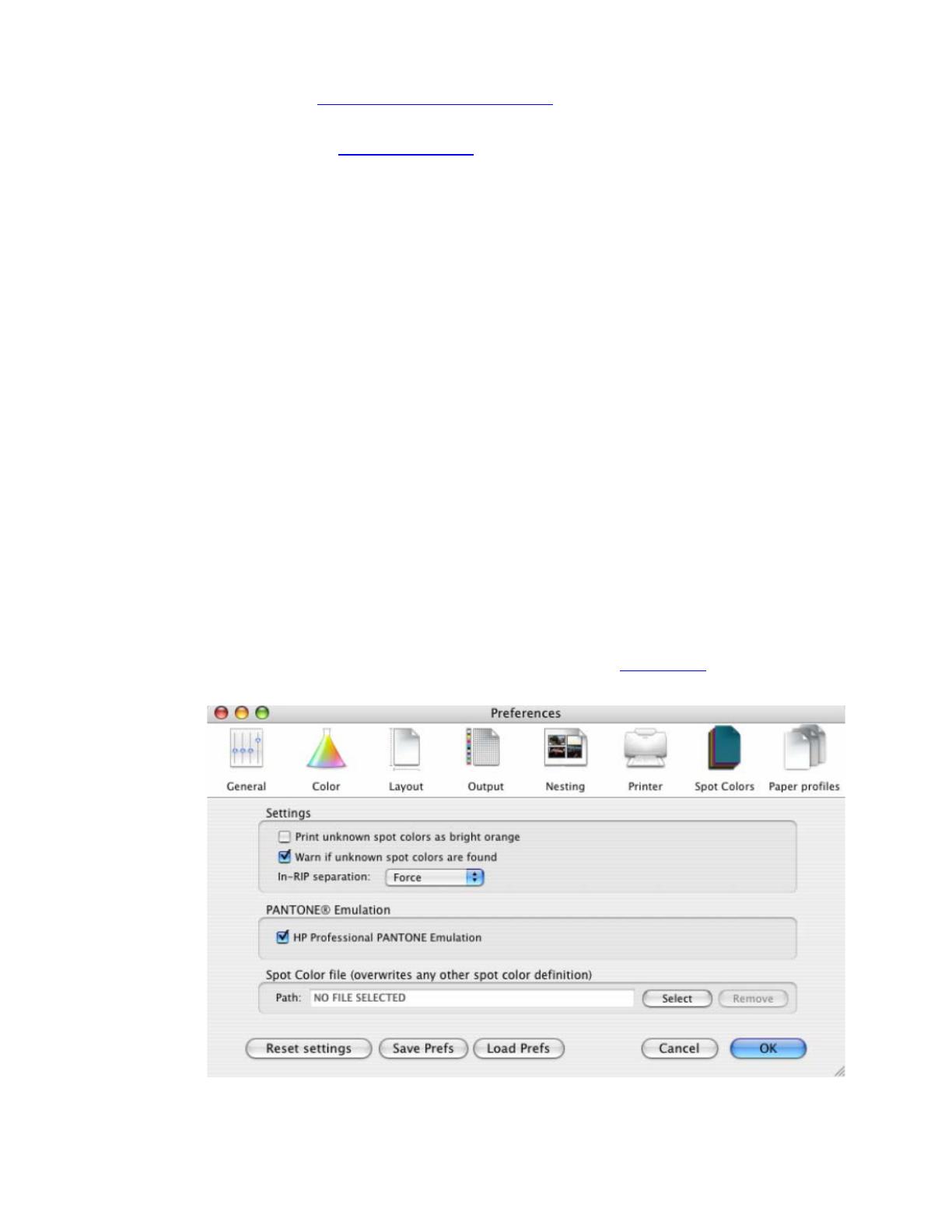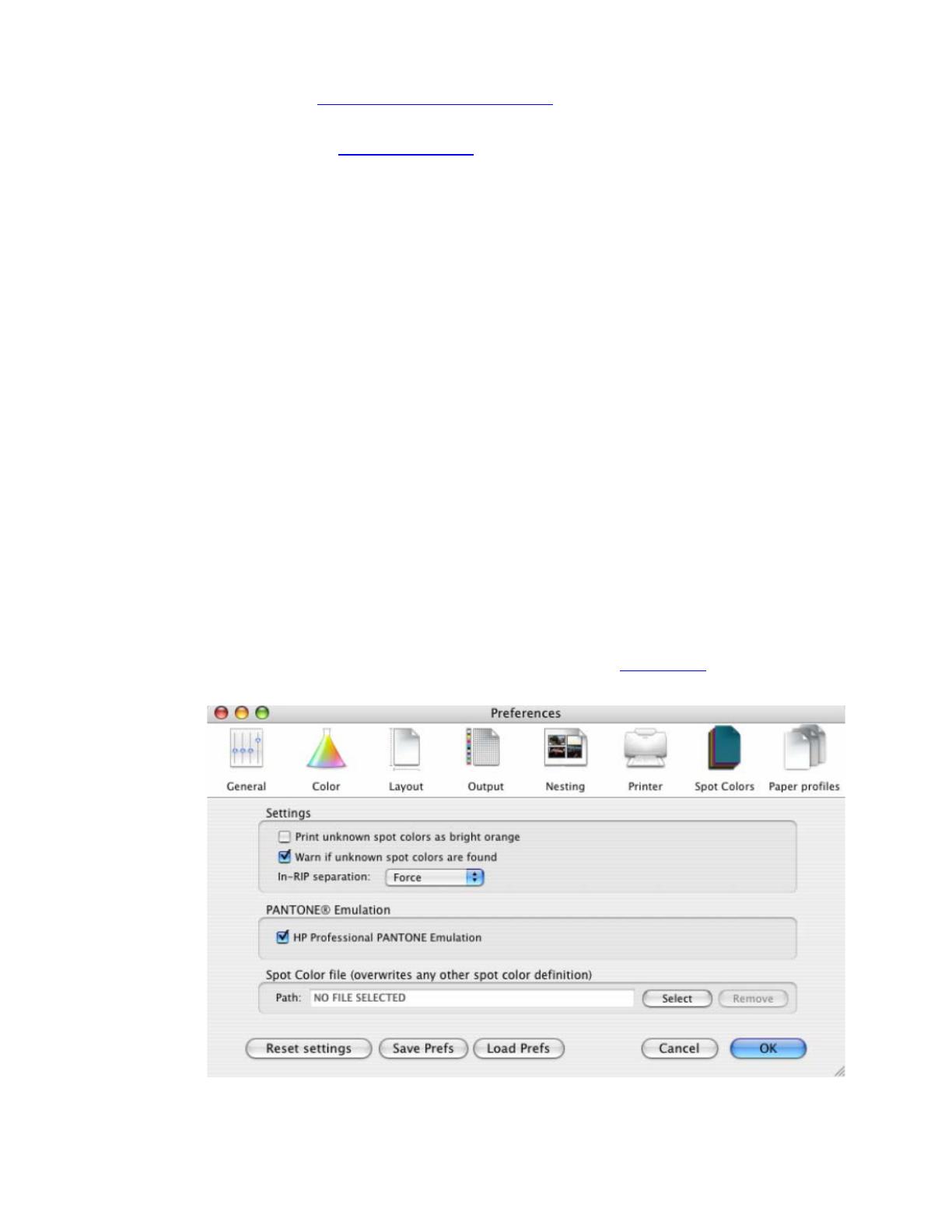
1. First recommendations:
• See the
Media type functionality & features and choose the most appropriate media.
• It is essential to have the media type correctly calibrated with the printer and print mode,
consult the
Calibrate my printer document.
2. Open the EFI Designer Edition RIP.
3. When using a calibrated printer (with the HP Professional Pantone Emulation feature) the Pantone
colors will act as a spot color and will not be affected by the RIP color settings. Then, configure
the RIP color settings for the other objects or images you have in the document, the following
instructions are for the Pantone colors emulation only. EFI Designer Edition RIP settings,
Preferences:
• Color:
o Paper name: Select the paper type that is loaded on the printer (always
calibrated) and “Best” print quality.
o Print resolution: 600 x 600.
• Layout:
o
Orientation: Select the orientation of your image on the paper.
o Set the Alignment and the Scaling setting you need.
• Printer:
o Paper size: Select the paper size of the media loaded on the printer.
• Spot Colors:
o In-RIP Separations: Force
o Check HP Professional Pantone Emulation if you want to get the best
Pantone emulation with an hp media (see
Graphic Arts section for more
information about this technology).
• Click OK.
4. Add button, browse your file and click Open or drag and drop the file to the spool panel.
2