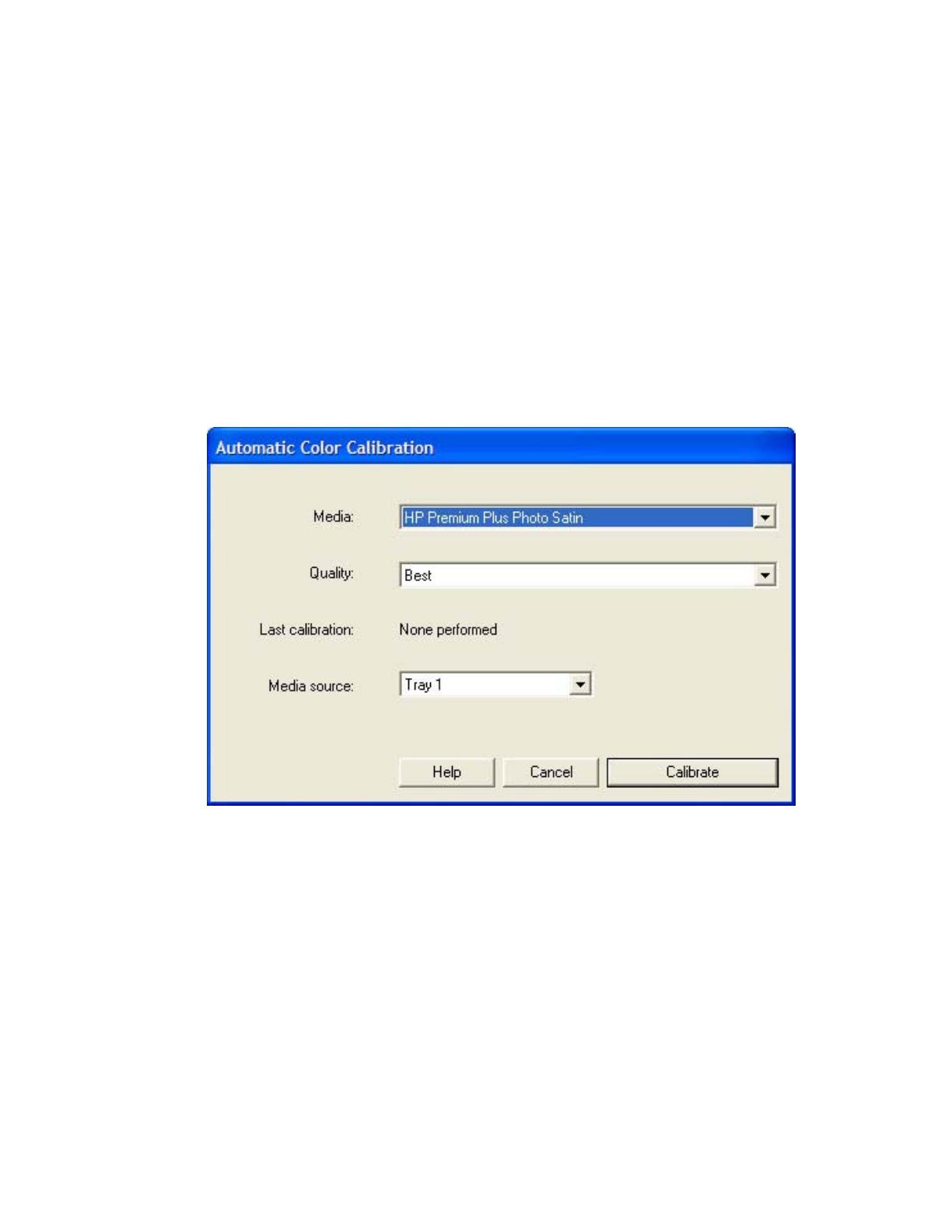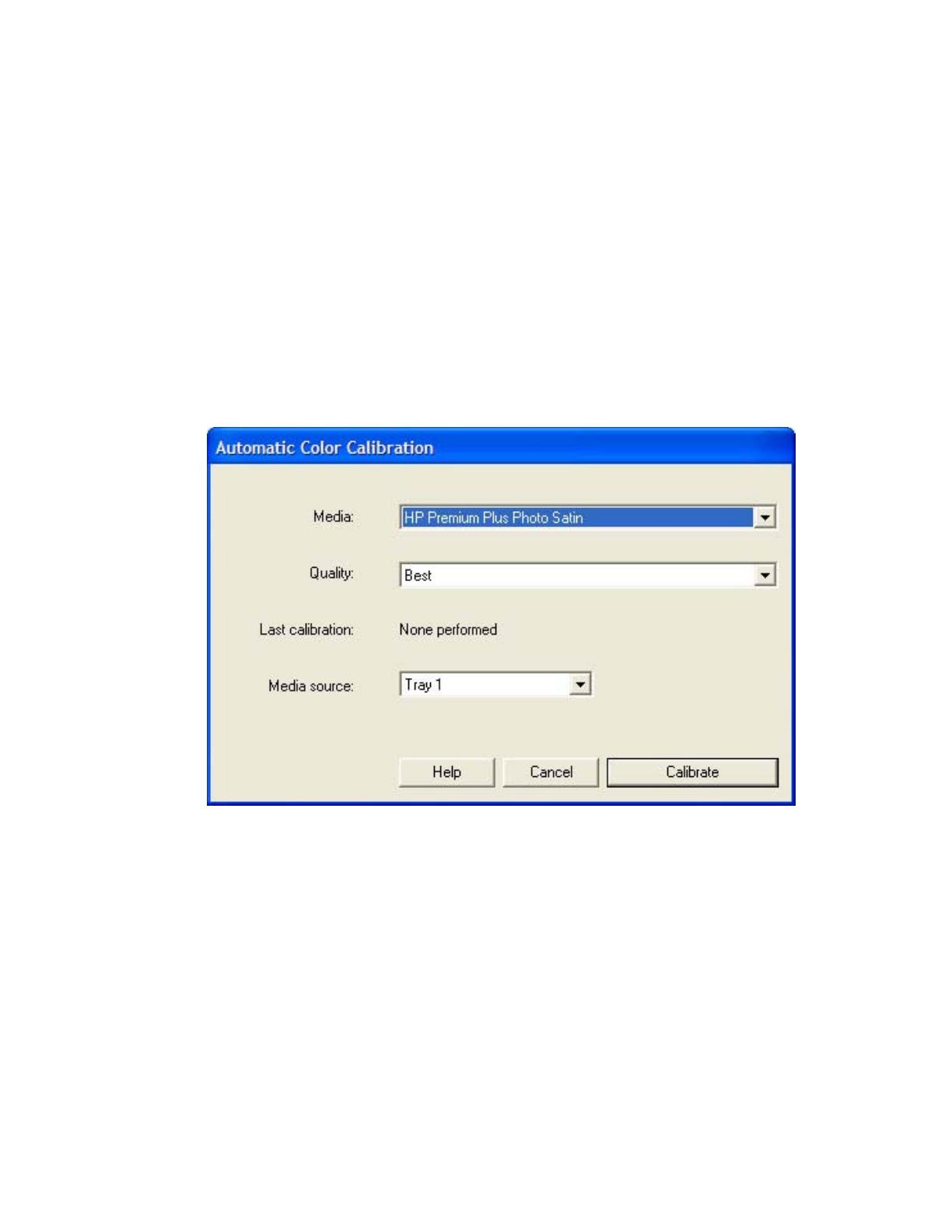
1. Load your paper into the printer and launch the HP Designjet RIP software.
The color calibration must be performed whenever:
• A printhead is changed
• A new combination of paper type and printmode is loaded which has not been previously
calibrated, see note.
• The environmental conditions change (for example, temperature or humidity)
• You note deterioration in the quality of prints.
Note: To check if your media type and print mode have already been calibrated:
Setup menu > Default Settings… > Color Calibration
2. To start the calibration process, go to Setup menu > Automatic Color Calibration…:
• Media: Select the media that is loaded on the printer.
• Quality: Select the quality in which you are going to print.
• Media Source: Select the method that the media is loaded.
3. Click Calibrate.
4. The printer will print and measure the linearization target. If you see a checkmark at the bottom of
the page, the calibration was successful.
2