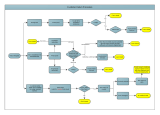1
Overview
This guide covers the RoboSHOT
®
HDBT cameras:
n RoboSHOT 12 HDBT, North America – 999-9960-000 (silver/black)
n RoboSHOT 12 HDBT, Europe/UK – 999-9960-001 (silver/black)
n RoboSHOT 12 HDBT, Australia/New Zealand – 999-9960-009
(silver/black)
n RoboSHOT 12E HDBT, North America – 999-99600-000 (black); 999-99600-000W (white)
n RoboSHOT 12E HDBT, Europe/UK – 999-99600-001 (black); 999-99600-001W (white)
n RoboSHOT 12E HDBT, Australia/New Zealand – 999-99600-009 (black); 999-99600-009W (white)
n RoboSHOT 30 HDBT, North America – 999-9963-000 (black); 999-9963-000W (white)
n RoboSHOT 30 HDBT, Europe/UK – 999-9963-001 (black), 999-9963-001W (white)
n RoboSHOT 30 HDBT, Australia/New Zealand – 999-9963-009 (black); 999-9963-009W (white)
n RoboSHOT 30E HDBT, North America – 999-99630-000 (black); 999-99630-000W (white)
n RoboSHOT 30E HDBT, Europe/UK – 999-99630-001 (black); 999-99630-001W (white)
n RoboSHOT 30E HDBT, Australia/New Zealand – 999-99630-009 (black); 999-99630-009W (white)
It is also applicable to OneLINK
®
systems and codec bundles featuring RoboSHOT HDBT cameras:
n RoboSHOT 12 OneLINK HDMI System for Cisco Codecs, North America – 999-9575-400
(silver/black)
n RoboSHOT 12 OneLINK HDMI System for Cisco Codecs, Europe/UK – 999-9575-401 (silver/black)
n RoboSHOT 12E HDBT OneLINK HDMI System for Cisco Codecs, North America – 999-95750-400
(black), 999-95750-400W (white)
n RoboSHOT 12E HDBT OneLINK HDMI System for Cisco Codecs, Europe/UK – 999-95750-401
(black), 999-95750-401W (white)
n RoboSHOT 12 OneLINK Bridge System for Cisco Codecs, North America – 999-9675-400
(silver/black)
n RoboSHOT 12 OneLINK Bridge System for Cisco Codecs, Europe/UK – 999-9675-401 (silver/black)
n RoboSHOT 12E HDBT OneLINK Bridge System for Cisco Codecs, North America – 999-96750-400
(black), 999-96750-400W (white)
n RoboSHOT 12E HDBT OneLINK Bridge System for Cisco Codecs, Europe/UK – 999-96750-401
(black), 999-96750-401W (white)
n RoboSHOT 12 OneLINK HDMI System for Polycom Codecs, North America – 999-9545-500
(silver/black)
n RoboSHOT 12 OneLINK HDMI System for Polycom Codecs, Europe/UK – 999-9545-501 (silver/black)
n RoboSHOT 12E HDBT OneLINK HDMI System for Polycom Codecs, North America – 999-95450-500
(black), 999-95450-500W (white)
n RoboSHOT 12E HDBT OneLINK HDMI System for Polycom Codecs, Europe/UK – 999-95450-501
(black), 999-95450-501W (white)
n RoboSHOT 12 OneLINK Bridge System for Polycom Codecs, North America – 999-9645-500
(silver/black)
n RoboSHOT 12 OneLINK Bridge System for Polycom Codecs, Europe/UK – 999-9645-501
(silver/black)
n RoboSHOT 12E HDBT OneLINK Bridge System for Polycom Codecs, North America – 999-96450-500
(black), 999-96450-500W (white)
n RoboSHOT 12E HDBT OneLINK Bridge System for Polycom Codecs, Europe/UK – 999-96450-501
(black), 999-96450-501W (white)