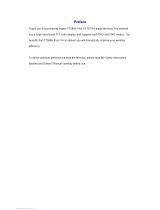Page is loading ...

MTM800
TETRA Mobile Terminal
Basic User Guide
When printed by Motorola

1
9
14
6
15
2
5
8
13
10
11
12
7
16
4
17
18

1
English
Contents
Safety Information . . . . . . . . . . . . . . . . . . . . . . . . . . . . . 3
Disposal Information . . . . . . . . . . . . . . . . . . . . . . . . . . . . . . . . . 3
Copyright Information . . . . . . . . . . . . . . . . . . . . . . . . . . . . . . . . 3
Icon Conventions . . . . . . . . . . . . . . . . . . . . . . . . . . . . . . . . . . . 4
MTM800 Overview . . . . . . . . . . . . . . . . . . . . . . . . . . . . . 5
Controls and Indicators . . . . . . . . . . . . . . . . . . . . . . . . . . . . . . . 5
Audio Signal Tones . . . . . . . . . . . . . . . . . . . . . . . . . . . . . . . . . . 6
Periodic Alert . . . . . . . . . . . . . . . . . . . . . . . . . . . . . . . . . . . 8
Key and Button Overview . . . . . . . . . . . . . . . . . . . . . . . . . . . . . 9
Mode Key . . . . . . . . . . . . . . . . . . . . . . . . . . . . . . . . . . . . . 9
Soft Keys . . . . . . . . . . . . . . . . . . . . . . . . . . . . . . . . . . . . . . 9
Menu Key . . . . . . . . . . . . . . . . . . . . . . . . . . . . . . . . . . . . . 9
Emergency Button . . . . . . . . . . . . . . . . . . . . . . . . . . . . . . 9
Function Keys . . . . . . . . . . . . . . . . . . . . . . . . . . . . . . . . . . 9
The LED Status Indicator . . . . . . . . . . . . . . . . . . . . . . . . . . . . . 11
To Enter the Menu Options . . . . . . . . . . . . . . . . . . . . . . . . . . . . 11
To Exit the Menu Options . . . . . . . . . . . . . . . . . . . . . . . . . . . . . 11
List of Menu Options . . . . . . . . . . . . . . . . . . . . . . . . . . . . . . . . . 12
The Display . . . . . . . . . . . . . . . . . . . . . . . . . . . . . . . . . . . . . . . . 14
Display Icons . . . . . . . . . . . . . . . . . . . . . . . . . . . . . . . . . . . 14
Displaying Long Numbers or Messages . . . . . . . . . . . . . . 15
Getting Started . . . . . . . . . . . . . . . . . . . . . . . . . . . . . . . . 16
Powering the MTM800 On/Off (On/Off Button) . . . . . . . . . . . . . 16
Powering On the MTM800 (Ignition Sense) . . . . . . . . . . . . . . . 16
Powering On the MTM800 (Emergency Foot Switch) . . . . . . . . 16
Powering On with Transmit Inhibit Active . . . . . . . . . . . . . . . . . 16
Uninstalling the Radio . . . . . . . . . . . . . . . . . . . . . . . . . . . . . . . . 17
Unlocking the MTM800 . . . . . . . . . . . . . . . . . . . . . . . . . . . . . . . 17
Selecting TMO or DMO Operation . . . . . . . . . . . . . . . . . 18
Entering TMO or DMO . . . . . . . . . . . . . . . . . . . . . . . . . . . . . . . 18
Calls (Trunked Mode Operation) . . . . . . . . . . . . . . . . . . . . . . . . 18
TMO Group Calls . . . . . . . . . . . . . . . . . . . . . . . . . . . . . . . . . . . 18
Making a TMO Group Call . . . . . . . . . . . . . . . . . . . . . . . . 18

2
English
Receiving a TMO Group Call . . . . . . . . . . . . . . . . . . . . . . 19
Receiving a TMO Broadcast Call . . . . . . . . . . . . . . . . . . . 19
Calls (Direct Mode Operation) . . . . . . . . . . . . . . . . . . . . . . . . . . 19
DMO Group Calls . . . . . . . . . . . . . . . . . . . . . . . . . . . . . . . . . . . 19
Making a DMO Group Call . . . . . . . . . . . . . . . . . . . . . . . . 20
Receiving a DMO Group Call . . . . . . . . . . . . . . . . . . . . . . 20
Exiting DMO . . . . . . . . . . . . . . . . . . . . . . . . . . . . . . . . . . . 20
Calls (Private and Phone Calls) . . . . . . . . . . . . . . . . . . . 21
Private Call . . . . . . . . . . . . . . . . . . . . . . . . . . . . . . . . . . . . . . . . 21
Making a Private Call . . . . . . . . . . . . . . . . . . . . . . . . . . . . 21
Receiving a Private Call . . . . . . . . . . . . . . . . . . . . . . . . . . 21
Phone and PABX Calls . . . . . . . . . . . . . . . . . . . . . . . . . . . . . . . 22
Making a Phone or PABX Call . . . . . . . . . . . . . . . . . . . . . 22
VOX Control . . . . . . . . . . . . . . . . . . . . . . . . . . . . . . . . . . . . . . . 23
Emergency Mode . . . . . . . . . . . . . . . . . . . . . . . . . . . . . . 24
Entering or Exiting Emergency Mode (TMO & DMO) . . . . . . . . 24
Invisible Emergency Mode . . . . . . . . . . . . . . . . . . . . . . . . . . . . 24
Sending an Emergency Alarm . . . . . . . . . . . . . . . . . . . . . . . . . 24
Hot Microphone Feature . . . . . . . . . . . . . . . . . . . . . . . . . . . . . . 25
Making an Emergency Group Call . . . . . . . . . . . . . . . . . . . . . . 26
Messages . . . . . . . . . . . . . . . . . . . . . . . . . . . . . . . . . . . . 27
Sending a Status Message . . . . . . . . . . . . . . . . . . . . . . . . . . . . 27
Sending a New Message . . . . . . . . . . . . . . . . . . . . . . . . . . . . . 27
Sending a User-defined Message . . . . . . . . . . . . . . . . . . . . . . . 27
Sending a Predefined Message . . . . . . . . . . . . . . . . . . . . . . . . 27
Handling New Incoming Text Messages . . . . . . . . . . . . . . . . . . 27
Handling Old Messages . . . . . . . . . . . . . . . . . . . . . . . . . . . . . . 27
Tips & Tricks . . . . . . . . . . . . . . . . . . . . . . . . . . . . . . . . . . 28
Quick Reference Guide . . . . . . . . . . . . . . . . . . . . . . . . . 29
© Motorola Inc., 2008
MOTOROLA and the stylized M Logo are registered in the U.S.
Patent and Trademark Office. All other product or service names are
the property of their respective owners.

3
English
Safety Information
The accessories are restricted to occupational use only to satisfy
ICNIRP RF energy exposure requirements. Before using the
products, read the RF energy awareness information and operating
instructions in the Product Safety and RF Exposure booklet
(Motorola Publication part number Safety Leaflet 6864117B25) to
ensure compliance with RF energy exposure limits.
Keep this User Guide and the Product Safety and RF Exposure
booklet in a safe place and make it available to other operators in
case the accessories are passed on to other people.
Disposal Information
The European Union's Waste of Electrical and Electronic
Equipment directive requires that products sold into EU
countries must have the crossed out trashbin label on the
product (or the package in some cases). As defined by the
WEEE directive, this cross-out trashbin label means that customers
and end-users in EU countries should not dispose of electronic and
electrical equipment or accessories in household waste.
Customers or end-users in EU countries should contact their local
equipment supplier representative or service centre for information
about the waste collection system in their country.
Copyright Information
The Motorola products described in this manual may include
copyrighted Motorola computer programs stored in semiconductor
memories or other mediums. Laws in the United States and other
countries preserve for Motorola certain exclusive rights for
copyrighted computer programs, but not limited to, including the
exclusive right to copy or reproduce in any form the copyrighted
computer program.
Before using these products, read the
operating instructions for safe usage
contained in the Product Safety and RF
Exposure booklet Safety Leaflet
6866537D37.

4
English
Accordingly, any copyrighted Motorola computer programs
contained in the Motorola products described in this manual may not
be copied, reproduced, modified, reverse-engineered, or distributed
in any manner without the express written permission of Motorola.
Furthermore, the purchase of Motorola products shall not be
deemed to grant either directly or by implication, estoppel, or
otherwise, any licence under the copyrights, patents, or patent
applications of Motorola, except for the normal non-exclusive
licence to use that arises by operation of the law in the sale of a
product.
This document is copyright protected. Duplications for the purpose
of the use of Motorola products are permitted to an appropriate
extent. Duplications for other purposes, changes, additions or other
processing of this document are not permitted. Only this
electronically-saved document is considered to be the original.
Duplications are considered merely copies. The group companies of
Motorola, Inc. do not vouch for the correctness of such kinds of
copies.
Icon Conventions
The document set is designed to give the reader more visual cues.
The following graphic icons are used throughout the documentation
set. These icons and their associated meanings are described below.
The signal word Warning with the associated
safety icon implies information that, if
disregarded, could result in death or serious
injury, or serious product damage.
The signal word Caution with the associated
safety icon implies information that, if
disregarded, may result in minor or moderate
injury, or serious product damage.
The signal word Caution may be used without the safety
icon to state potential damage or injury that is not related to
the product.
Notes contain information more important than the surrounding
text, such as exceptions or preconditions. They also refer the
reader elsewhere for additional information, remind the reader how
to complete an action (when it’s not part of the current procedure,
for instance), or tell the reader where something is located on the
screen. There is no warning level associated with a Note.

5
English
MTM800 Overview
Controls and Indicators
The numbers below refer to the illustration on the inside front cover.
Number Description
1 On-Off Key
Used to turn the MTM800 On/Off (press and hold).
2 LED (Indicator)
4 Alphanumeric Display
Provides four lines of 16 characters with backlighting.
5 Alphanumeric Keypad
Use the keypad to enter alphanumeric characters for
dialing, address book entries and text messages.
6 Backlight Key
Dims and intensifies the terminal’s backlight.
7 Programmable Keys 1, 2 and 3.
8 External Alarm Key
Used to activate and deactivate the External Alarm
(Horn & Lights).
9 Send/End Key
Used to initiate or answer calls, end calls (not Group
mode) or send status and text messages.
10 Menu Key
Used to enter the main menu and scroll the menu
options.
11 Soft Keys
Press to select the option that appears directly above
the left or right key on the display.
12 Navigation Keys
Press up, down, left or right for list scrolling while
moving around the menu hierarchy or for
alphanumeric text editing.
13 Mode-Key
Used to change modes.
14 Emergency Key
Used to send Emergency Alarms (press and hold).

6
English
Audio Signal Tones
= High Tone; = Low Tone;
15 Microphone Connector
Provides connection for a fist or desk microphone
with PTT button, or the telephone style handset.
16 Volume Knob
Adjusts the volume level.
17 Push-To-Talk Button (PTT)
Press and hold this button to talk, release it to listen.
18 Microphone
Before using your MTM800 for the first time, remove the plastic
lens protector from the display.
Description Ty pe Repeated
Idle
• Back to Home display
• Back to rotary volume
use when rotary scroll
timer expires
• Back to coverage
• Back to full service
Once
Clear-to-send Once
Bad key press Once
• Good key press
• MTM800 self-test fails at
power up
• From out-of-service to
in-service
Once
In Call
Call clear warning Once
Call waiting tone while
Phone or Private Call are
pending.
Every 6 seconds, until
a call is terminated.
Data connected or
Data disconnected
Once
Number Description

7
English
Talk Permit sounds upon
pressing the PTT.
Once (Normal Tone)
Once (Short Tone)
Talk permit without
gateway sounds upon
pressing PTT. The tone
indicates the gateway is no
longer available.
Twice
Once
• Talk prohibit
• System busy
• Time-out timer expire
• Called MTM800 not
available or busy
Until you release the
PTT.
Call disconnected or failed
due to network
Once
Wrong number dialed No tone
DMO (Direct Mode)
Entering
Once
DMO Exiting Once
Local site trunking —
Entering/Exiting
Once
Phone ring back (sending) Every three seconds,
until the called user
answers or call is
rejected.
Phone busy Every 0.5 seconds
Status message sent to the
dispatcher or failed.
Twice
Incoming Calls
Status message
acknowledged by the
dispatcher.
Four times
Your MTM800 received a
Group Call without
gateway (setup only).
Once
High-priority Group Call
received
Once
Description Ty pe Repeated

8
English
Periodic Alert
This feature can be disabled/enabled by the user.
Press - 4 Setup - 1 Tones - 5 Periodic Alert also to set the
period of time between the indications.
Emergency Alarm sent or
received
Twice
Emergency Alarm failed Four times
Emergency Call received Once
Phone ring, full-duplex
Private Call (reception
According to the Ring Style
sub-menu setting.
Until you answer or
the call is rejected.
Private Call received According to the Ring Style
sub-menu setting.
Until you answer or
the call is rejected.
Private Call ringing to the
caller
Until the call is
answered.
Half-duplex Private
Pre-emptive Priority Call
(PPC) ring
Every 4 seconds, until
the call is answered or
rejected.
Full-duplex Private PPC
ring
Every 4 seconds, until
the call is answered or
rejected.
Limited service Once, upon entering
limited service.
New mail received Once
New Group Call Once
General
Volume setting (earpiece,
keypad, speaker)
Continuous
Volume setting (ringer) While setting the
volume.
Transmit Inhibit (TXI)
Once
Description Ty pe Repeated
Menu

9
English
Key and Button Overview
Mode Key
The MTM800 has four call modes when operating in Trunked Mode
(TMO):
• Group mode—to send and receive Group Calls.
• Private mode—to send and receive Private Calls.
• Phone mode—to send and receive Phone Calls.
• PABX mode—to send and receive local (office) extension calls.
Group mode is the default mode to which your MTM800 returns
when there is no activity for a few seconds.
To cycle through the Group, Private, Phone, and optional PABX
modes, press successively.
Soft Keys
Press to select the option that appears in the screen directly
above the left or right soft key.
Menu Key
Press to enter the menu. The MTM800 menus allow you to
control your MTM800 settings.
Emergency Button
Press and hold from any mode to enter the Emergency mode.
Function Keys
F1 to F3 Keys
These keys support the one-touch feature that allows you to select
or activate commonly used features by pressing and holding a
single key.
Numeric Keys
The MTM800 supports the one-touch feature that allows you to
select or activate commonly used features by pressing and holding
a numeric key.
The required time you need to press the Emergency button is set
as default to 0.5 seconds. This time may be set, however, by your
service provider.
Mode
Menu

10
English
One Touch Private Call
The MTM800 supports the one-touch private call if it is set by the
Service Provider. User can dial the last group call originator number
via pressing the assigned one touch private call button.
List of Available Characters:
The required time you need to press the Numeric keys to activate a
one-touch function is set as default to 1 second. This time may be
set, however, by your service provider.
For information on the function assigned to each F1 to F3 or
Numeric keys please refer to your Service Provider.
Key Alphanumeric Mode
. , ? ! 0 1 @ ' " - ( ) / : _ ; + & % × * = < > € £ $ ¥ ¤ [ ]
{ } \ ~ ^ ¿ ¡ § #
1
!
2
abc
ABC
abc
2
2
3
def
DEF
de f
3
3
4
ghi
GH I
gh i
4
4
5
jkl
JK L5
jk l5
6
mno
MNO
mno
6
6
7
pqrs
PQRS
pqr s
7
7
8
tuv
TUV
tuv
8
8
9
wxyz
W
XYZ
w
xyz
9
9

11
English
The LED Status Indicator
The LED indicator shows the states of your MTM800.
To Enter the Menu Options
1. From any mode, press .
2. Scroll to the required option, press Ok or to select.
3. Alternatively, key the numbers of the required option,
typically 2 2 4 to reach 4 Mem Usage.
To Exit the Menu Options
Press Back or .
Indicator Status
Solid green In use
Flashing green In service
Solid red Out of service
Flashing red Connecting to a network/Entering DMO
Solid orange Transmit Inhibit (TXI) in service /
Channel busy in DMO
First solid then
flashing orange
Incoming call
No indication Switched off
Your MTM800 may exit if no key presses are detected for
a time-out period.
Key Alphanumeric Mode
*Space / %
0
0-+
<#= >
Menu

12
English
List of Menu Options
1 Manual
2 Semi-auto
3Auto
4 Disablef
1Voice Only
2 Data Only
3 Voice & Data
1Keylock
2 PIN Protect
3 Change Code
4 Air Encrypt
5 K Validity
6 TMSCK Validity
7 DMSCK Validity
8 DMO SCK
9 Covert Mode
1No Tone
2 Short Tone
3 Normal Tone
1Alert
2Period
1On
2Off
1On
2Off
<9 Styles>
<9 Styles>
1On
2Off
1On
2Off
1 Add TMO
2 Add DMO
4 Remove Grp
5 Remove All
1 Duplex
2Simplex
1New
2 Templates
3 Predefined
1 Send Sts
2 Inbox
3 Send Msg
1 Private
2 Phone
3 PABX
1 Select
2View
3 Add Group
4 Setup
3 Data Setup
2 Addr. Book
1 Messages
1 Add ID / Add Phone / Add Ext
2abc Order
3 By LocatÕn
4 Mem Usage
4 My Groups
1 Tones
2 Language
4 Backlight
1 Ring Style
2 Keypad Tones
3All Tones
4 Talk Permit
5 Periodic Alert
3 Security
1English
2 Deutsch
3 Français
4 Español
5 Nederlands
6 Svenska
7 Русский
8 <User Defined>
See next page

13
English
List of Menu Options (Cont’d)
Some menu numbers may be different than the listed as some
menu options can be enabled/disabled by your Service Provider.
1 Sent
2 Received
3 Bandwidth
4 Encryption
1On
2Off
1Position
2Interface
1 Add Group
2View List
3 Edit List
4 Rename
5 Clear List
1On
2Off
1Activate
2 Deactivate
1 Home Only
2 Select Net
1 Trunk Mode
2 Direct Mode
2 Packet Data
1 Location
9More ...
8 Recent Call
7Scan
6 Networks
4 Setup
(cont’d)
5 Own Number
1 Dialed
2Received
3 Missed
2Active List
3 Scan Lists
<40 lists>
1 Scanning
1Display
2 Oper. Mode
3 TXI Mode
1 Private Num
2 Phone Num
6 Acc’ry Type
5 Time & Date
1 Standard
2 Handset
3 External
4 External & Std
2Set
3 Time Offset
4Format Time
5 Format Date
Time & Date
Time Only
Date Only
Off
1 Networks Sel

14
English
The Display
Display Icons
When you turn on your MTM800, icons appear along the top of the
display to indicate the following conditions:
Display Icon Description
Trunked Mode Operation
Signal Strength (TMO)
Allows you to check signal strength. More bars indicate
a stronger signal.
Priority Scan
Indicates priority scanning is activated in the MTM800.
Data Connected
Displayed when the MTM800 is successfully
connected to an external device and ready for data
transfer.
Data Transmit/Receive
Displayed when the MTM800 is transferring data to/
receiving data from the external device (laptop or
desktop PC).
Direct Mode Operation
Signal Strength (DMO)
Indicates an incoming Direct Mode Group Call.
Direct Mode
Displayed when the MTM800 is in Direct mode.
DMO Gateway
Indicates that gateway is selected. The icon has three
states:
Solid — while the MTM800 is synchronised with the
gateway.
Flashing — while the MTM800 is not synchronised or
during attachment.
No icon — during a terminal to terminal and repeater
call.

15
English
Displaying Long Numbers or Messages
Three dots after a number or message indicate that it continues on
the next page. Press More to read the next “numerical” page and
More again to return to the previous page. Press to read the
next “text” page and to return to the previous page.
DMO Repeater
Displayed when the repeater option in DMO is
selected. This icon has three states:
Solid — while the terminal has detected the repeater
(i.e., when the terminal receives a presence signal).
Blinking — while the terminal has not detected the
repeater or during attachment.
No icon — during a terminal to terminal and gateway
call.
General Icons
Unread Message
Indicates that you have unread messages in your
Inbox.
New Message Has Arrived
Your Inbox could not open due to an on-going activity.
The icon remains to remind you of new messages in
your Inbox.
Emergency
Appears while the MTM800 is in Emergency mode.
Display Icon Description

16
English
Getting Started
Powering the MTM800 On/Off (On/Off Button)
To power On, Press and hold the On/Off push button. Your MTM800
performs a self-check and registration routine. After successful
registration, the MTM800 is in service.
To power Off, press and hold the On/Off pushbutton. You will hear
an audible beep and the Powering Off message is displayed.
Powering On the MTM800 (Ignition Sense)
If the MTM800 is configured with ignition sense, the terminal will
automatically turn on whenever the vehicle ignition is turned on.
Powering On the MTM800 (Emergency Foot Switch)
If an Emergency Foot Switch is connected and the MTM800 is
powered off, press the Emergency Foot Switch to power on. The
MTM800 will power on in Emergency mode.
Powering On with Transmit Inhibit Active
The TXI Mode remains active at power On.
You will be asked whether to leave the TXI Mode On or not.
Press the Yes soft key to deactivate the TXI Mode. If the MTM800
was previously used in Trunked Mode (TMO), it will register to the
network. If the MTM800 was previously used in Direct Mode it will
remain in Direct Mode.
Press No in Trunked Mode and the MTM800 powers down; press
No in DMO mode and you remain in DMO with TXI selected.
Ensure you have left the restricted area before
deactivating Transmit Inhibit.

17
English
Uninstalling the Radio
Unlocking the MTM800
Your MTM800 may be locked at power up.
To unlock the MTM800 after powering on, enter the code at the
prompt. The MTM800 enters the default home mode.
OPTION 1:
Before disconnecting the 13.2V main power
supply from the radio:
1. Switch off the radio.
2. Wait for a minimum of 4 seconds after the radio
Off Switch is released.
Disconnect the 13.2V main power supply.
OPTION 2:
Turn off the main power supply WITHOUT
switching OFF the radio.

18
English
Selecting TMO or DMO Operation
Entering TMO or DMO
Enter TMO or DMO in one of the following ways:
• Press 6 2 1 (TMO) if the MTM800 is in DMO.
• Press 6 2 2 (DMO) if the MTM800 is in TMO.
• Press the TMO/DMO one-touch button (configured by your
Service Provider).
Calls (Trunked Mode Operation)
TMO Group Calls
A Group Call is a communication between you and others in a
talkgroup. A Talkgroup is a pre-defined set of subscribers enabled to
participate in and/or invoke a Group Call.
Talkgroups are divided into ranges. Each range may contain
several talkgroups.
Making a TMO Group Call
1. Press until “Group Mode” appears on your display.
2. If this is the required talkgroup and range, press and hold the
PTT. Wait for the talk permit tone and then speak into the
microphone.
Release the PTT button to listen.
3. If you wish to call a talkgroup other than the one shown, scroll
through the talkgroups.
4. To select a range other than the one shown, press Optns,
followed by Range. Scroll through the ranges. Press Ok to select
the range, press Back to cancel range scrolling.
When you start a call, all members of the selected talkgroup who
have their units turned on, will receive the transmission.
The “No Group” message is displayed when you are out of the
normal coverage area of your selected talkgroup. You must then
select a new talkgroup that is valid for your working location.
Menu
Menu
Mode
/