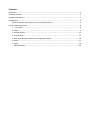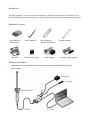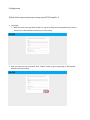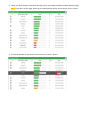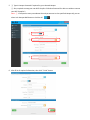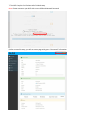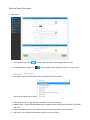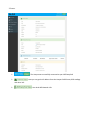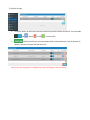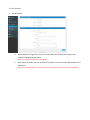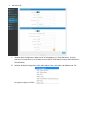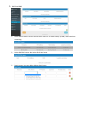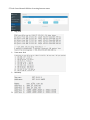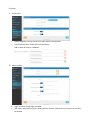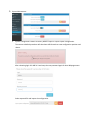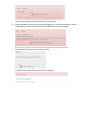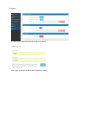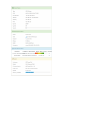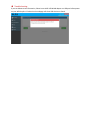Alfa Network WiFi CampPro 2 User manual
- Category
- Routers
- Type
- User manual

WiFi CampPro 2
User Manual
V01

Contents
Interdiction ......................................................................................................................................................... 3
Hardware Contents ............................................................................................................................................ 3
Hardware Installation ......................................................................................................................................... 3
Configuration ..................................................................................................................................................... 4
Follow below easy setup steps to setup your WiFi CampPro 2 ................................................................. 4
Function Menu Description ............................................................................................................................... 8
1. Easy Setup .......................................................................................................................................... 8
2. Status: .................................................................................................................................................... 9
3. HotSpot Settings .................................................................................................................................. 10
4. Local Network ...................................................................................................................................... 11
5. Tools: Some Network Utilities for testing Internet status. ................................................................... 14
6. System .................................................................................................................................................. 15
7. Logout: ................................................................................................................................................. 18
Troubleshooting: .................................................................................................................................. 20

Interdiction
The WiFi CampPro 2 is the new innovation solution for WiFi Hotspot extension. It will help to you to
extend WiFi Hotspot internet connection to your multiple devices such as pad, smartphone and laptop.
Hardware Contents
Hardware Installation
WiFi CampPro 2
Indoor Device
WiFi CampPro 2
Outdoor USB Device
Outdoor Antenna
Indoor Antenna
USB Cable
Water Resistant Tape
12VDC Adapter
Car 12VDC Lighter Adapter
Note: Please connect USB cable with Indoor device and outdoor USB device before plug-in
power adapter

Configuration
Follow below easy setup steps to setup your WiFi CampPro 2
1. Login Page
When first time setup your WiFi CampPro 2, you must setup your own password ( for security
reason can not allow below 8 characters) to access setup
2. After you setup your own password, click “ Submit” button to go to setup page ( it will required
password for future setup)

3. When your WiFi CampPro 2 hardware install properly, you should see below network discovery page.
Note: if you don’t see this page, please go to troubleshooting section at last section of user manual
4. Pick up the Hotspot AP you wish to connect and click “Select” button

5. ① Type in Hotspot Password if required by your selected Hotspot
② Also, required to setup your own WiFi CampPro 2 Wireless Password for device to wireless connect
your WiFi CampPro 2
Note: ③ If Hotspot has many same Name APs and you want to Lock to specified Hotspot AP, you can
select Lock Hotspot MAC button to lock the AP
6. After fill in all required information, then click “ Finish” button
①
②
③

7. The WiFi CampPro 2 will reboot after finished setup
Note: Please reconnect your WiFi with correct SSID and Network Password
8. After successful setup, you will see status page with green “Connected” information

Function Menu Description
1. Easy Setup
Hotspot Name: By click the scan and select the name of the Hotspot AP to connect.
Lock Hotspot MAC: When click Only the MAC of this Hotspot AP allow to access internet
Encryption: It shows automatically when the Hotspot SSID was scanned
Here are the supported Encryptions
Hotspot Password: Just type Hotspot password to connect the Hotspot.
Network Type: 5 Types of Hotspot Network are supported Static (Fixed),Dynamic(DHCP),L2TP,PPPoE
and PPTP
Hostname: WiFiCampPro2 is the default hostname or name another for your own prefer.
DNS server: You can Manual add another DNS server list or by Auto

2. Status:
The Hotspot was successfully connected to your WiFiCampPro2
Now you can get the IP address from the Hotspot DHCP Server, RSSI readings
and other info.
Your local WiFi Network info.

3. HotSpot Settings
It contains history of the Profiles that was saved from previous Hotspot connection. You can Enable
, Edit , Delete or Add in each profile.
Inside the profile you can setup HotSpot MAC, Password/Passkey, Type of Network, IP
address, Netmask, Gateway and DNS Server list.
Note: if you have changed any configuration, please click Apply to save the setting.

4. Local Network
Wired Network
Wired Network Configuration: You can set Static Address or DHCP Client to log on your
CampPro2 Webpage setting menu.
Note: The default IP address is 192.168.36.1
DHCP Server: If Enable. You can set the Start IP address, Limit the number and Leased time of
subscribers.
Note: Force enables DHCP on this network even if another server is detected. Or Disable it.

Wireless 2.4G
Wireless Basic Configuration: Radio On/Off, HT Mode(None HT, HT20,HT40 Auto) , Channel
selection, Transmit Power (0 to 23 dBm) and Use ISO/IEC 3166 alpha2 Country codes (00 World –
ZW Zimbabwe)
Wireless AP Mode Configuration: SSID, MAC Address Filter, Hide SSID, and WMM mode. The
Encryptions support as follow

DHCP and DNS
Active DHCP Leases: Current active client users list. It shows name, IP, MAC, and lease time
remaining.
Active DHCPv6 Leases: No Active IPv6 User lease.
Static Leases: You can add or delete Static lease.

5. Tools: Some Network Utilities for testing Internet status.
Ping: IPv4
Trace route: IPv4
Nslookup:

6. System
System Time:
System Properties: You can set the Time Zone and Sync with browser.
Time Synchronization: Enable NTP Client and Server.
Add or delete NTP server candidates.
Administration:
Login Password: Change login password.
SSH Access: Setting listening Port. Allow login from Internet. (Remote hosts to connect to local SSH
forwarded)

System Maintenance:
System Configuration: Restore to factory default. Export or import system configuration.
The restore to default procedure will take about 180 Seconds to erase configuration partition and
reboot.
After rebooting login 192.168.36.1 and setup the new password again for later Webpage access.
Select exported file and import the configuration.

The pre saved configuration will be back after system reboot.
Firmware Upgrade. Select the firmware file and upgrade it. You can either keep the current
configuration or default setting. It takes about 240 Seconds for system flashing.
Note: You don’t have to remove USB WLAN Adapter while upgrading firmware.
System Reboot: Take about 180 Seconds to reboot.
It wills lost LAN connection when the system is rebooting.

7. Logout:
It shows Login required and clicks Login to continue.
After Login it shows the whole WiFiCampPro2 Status.


Troubleshooting:
If you see below screen information, Please insert ALFA USB WLAN adapter on USB port before power
on your WifiCampPro2. Otherwise the webpage will show USB device not found.
-
 1
1
-
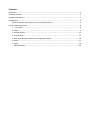 2
2
-
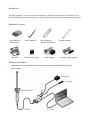 3
3
-
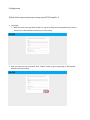 4
4
-
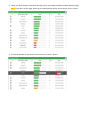 5
5
-
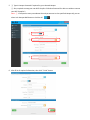 6
6
-
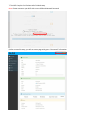 7
7
-
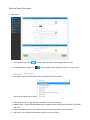 8
8
-
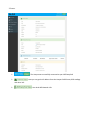 9
9
-
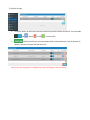 10
10
-
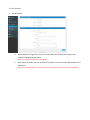 11
11
-
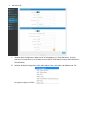 12
12
-
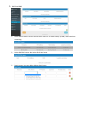 13
13
-
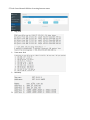 14
14
-
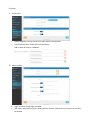 15
15
-
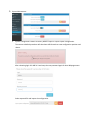 16
16
-
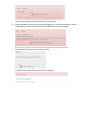 17
17
-
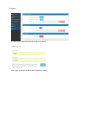 18
18
-
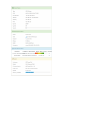 19
19
-
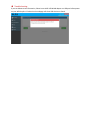 20
20
Alfa Network WiFi CampPro 2 User manual
- Category
- Routers
- Type
- User manual
Ask a question and I''ll find the answer in the document
Finding information in a document is now easier with AI
Related papers
Other documents
-
SIGNAL BOOSTERS WiFi CampPro 2 User manual
-
Draytek VigorAP 903 Owner's manual
-
Tenda A5 User manual
-
Draytek VigorAP 1060C Owner's manual
-
Draytek VigorAP 960C Owner's manual
-
Trango Systems Altum AC 600 User manual
-
Cradlepoint COR IBR1100 Series User manual
-
Cradlepoint AER2100 Series User manual
-
Cradlepoint AER3100 Series User manual
-
Cradlepoint ARC MBR1400 Series User manual