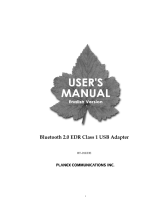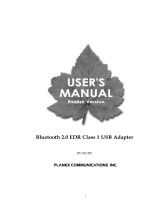Page is loading ...

Wireless Protocol Suite
Hardware and Software
User Manual
Revision Date: 1/31/2021

Document Disclaimer
The information contained in this document has been carefully checked and is believed to be reliable. However,
no responsibility can be assumed for inaccuracies that may not have been detected.
Teledyne LeCroy reserves the right to revise the information presented in this document without notice or
penalty.
Trademarks and Servicemarks
Teledyne LeCroy, Frontline, Frontline Test System and Wireless Protocol Suite are registered trademarks of
Teledyne LeCroy, Inc.
The following are trademarks of Teledyne LeCroy, Inc.
l Sodera™
l Sodera LE™
l 802.11™
l X240™
l Audio Expert System™
l Audio Rating Metric™
l ProbeSync™
The Bluetooth SIG, Inc. owns the Bluetooth
®
word mark and logos, and any use of such marks by
Teledyne LeCroy, Inc. is under license.
Microsoft and Windows are registered trademarks of Microsoft Inc.
All other trademarks and registered trademarks are property of their respective owners.
Copyright
© 2020 Teledyne LeCroy, Inc. All Rights Reserved
This document may be printed and reproduced without additional permission, but all copies should contain this
copyright notice.
Teledyne LeCroy
2 Wireless Protocol Suite Hardware and Software User Manual

Contents
Chapter 1 Frontline Hardware and Wireless Protocol Suite Software 13
1.1 What is in this manual 13
1.2 Computer Minimum System Requirements 14
1.3 Software Installation 14
Chapter 2 Getting Started 15
2.1 X240™ Hardware 15
2.1.1 Front Panel Controls and Connectors 15
2.1.2 Rear Panel Connectors 16
2.1.3 Attach Antenna 18
2.1.4 Applying Power 18
2.1.5 Recovery Mode 18
2.1.6 Connecting X240 for HCI and Logic Capture 19
2.1.6.1 UART Capture Configuration 23
2.1.6.2 Logic Event Capture Configuration 24
2.1.7 Setting Up for Synchronized X240 (2) Capture 24
2.1.8 Setting Up for Synchronized X240 (3) Capture 26
2.2 Sodera™ Hardware 27
2.2.1 Front Panel Controls 27
2.2.2 Rear Panel Connectors 29
2.2.3 Attach Antenna 31
2.2.4 Applying Power 31
2.2.5 Battery Power 33
2.2.5.1 Battery Install 33
2.2.6 Connecting for HCI & Logic Capture 39
2.2.7 Connecting for USB Capture 42
2.3 Sodera LE Hardware 44
2.3.1 Sodera LE Front Panel 44
2.3.2 Sodera LE Rear Panel Connectors 45
2.3.3 Attach Antenna 46
2.3.4 Applying Power 46
Teledyne LeCroy
Wireless Protocol Suite Hardware and Software User Manual 3

2.4 802.11 Hardware 47
2.4.1 Attaching Antennas 47
2.4.2 Connecting/Powering the Frontline 802.11 48
2.4.3 Setting Up for ProbeSync 49
2.5 Data Capture Methods 51
2.5.1 Opening Wireless Protocol Suite 51
2.5.2 X240 Data Capture Method 52
2.5.2.1 Single Technology Capture, Single X240 (1) 52
2.5.2.2 Synchronized X240 (2) Data Capture Method 53
2.5.2.3 Synchronized X240 (3) Data Capture Method 56
2.5.3 Sodera Data Capture Method 58
2.5.4 Sodera LE Data Capture Method 58
2.5.5 Frontline® 802.11 Data Capture Method 59
2.5.6 Using Sample Capture Files 63
Chapter 3 Configuration Settings 65
3.1 Configuration and I/O for Bluetooth Data Capture 65
3.1.1 User Configuration Overview 65
3.1.1.1 Standard Capture Scenario 65
3.1.2 Wireless Protocol Suite Analyzer Toolbars 66
3.1.2.1 Menu & Toolbars 67
3.1.2.1.1 Analyzer Toolbar Menu and Icons 67
3.1.2.1.1.1 Record Options Dialog 73
3.1.2.1.1.1.1 Record Options Dialog: X240 74
3.1.2.1.1.1.2 Record Options Dialog: Sodera 89
3.1.2.1.1.1.3 Record Options Dialog: Sodera LE 97
3.1.2.2 Device Database View 99
3.1.2.2.1 Reorder Identity Resolving Key (IRK) 107
3.1.2.3 Wired Devices View 110
3.1.2.4 Security View 111
3.1.2.4.1 Classic Bluetooth Encryption and Decryption 113
3.1.2.4.2 Bluetooth Low Energy Encryption and Decryption 115
Teledyne LeCroy
4 Wireless Protocol Suite Hardware and Software User Manual

3.1.2.5 Private Keys View 117
3.1.2.6 Bluetooth Privacy Codes View 120
3.1.2.7 Event Log View 123
3.1.3 Excursion Mode 124
3.2 802.11 Configuration 126
3.2.1 Wi-Fi Scanner Hardware Settings 126
3.2.2 802.11 Datasource 126
3.2.2.1 Settings 127
3.2.2.2 Status 129
3.2.2.3 Capture Filters 129
3.2.2.4 Firmware Update 132
3.2.2.5 WiFi Security 136
3.2.2.6 Device Scanner 139
3.2.2.6.1 Wi-Fi Device Scanner 139
3.2.3 Wi-Fi Device - MAC Address Editor 145
3.3 Decoder Parameters 145
3.3.1 Decoder Parameter Templates 149
3.3.1.1 Select and Apply a Decoder Template 149
3.3.1.2 Adding a New or Saving an Existing Template 150
3.3.1.3 Deleting a Template 152
3.3.2 Selecting A2DP Decoder Parameters 152
3.3.3 AVDTP Decoder Parameters 153
3.3.3.1 About AVDTP Decoder Parameters 153
3.3.3.2 AVDTP Missing Decode Information 154
3.3.3.3 AVDTP Override Decode Information 155
3.3.4 L2CAP Decoder Parameters 158
3.3.4.1 About L2CAP Decoder Parameters 158
3.3.4.2 L2CAP Override Decode Information 160
3.3.5 RFCOMM Decoder Parameters 161
3.3.5.1 About RFCOMM Decoder Parameters 161
3.3.5.2 RFCOMM Missing Decode Information 163
Teledyne LeCroy
Wireless Protocol Suite Hardware and Software User Manual 5

3.3.5.3 RFCOMM Override Decode Information 163
3.3.6 Determining Master and Slave 165
3.4 Conductive Testing 165
3.4.1 Classic Bluetooth Transmitter Classes 166
3.4.2 Bluetooth Low Energy Transmitter 166
3.4.3 Sodera Conductive Testing 166
3.4.4 Sodera LE Conductive Testing 169
3.4.5 Bluetooth Conductive Test Process 172
3.4.6 802.11 WiFi Conductive Testing 172
Chapter 4 Capturing Data 174
4.1 Air Sniffing: Positioning Devices 174
4.2 Capturing Data: Introduction 177
4.2.1 Record: Begin Capture 177
4.2.2 Selecting Devices for Analysis 178
4.2.3 Starting Analysis 180
4.2.4 Hardware Signal Too Strong Indication 181
4.2.5 Excursion Mode Capture & Analysis 184
4.2.6 Sodera Logic Event Capture and Analysis 188
4.2.7 Spectrum Analysis 189
4.2.8 Critical Packets and Information for Decryption 191
4.2.9 Saving Analyzed Data to Disk 192
4.3 Extended Inquiry Response 193
Chapter 5 Analyzing Data 195
5.1 Tool Bar 196
5.2 Analyzer Toolbar 199
5.3 Status Bar 199
5.3.1 Application Status 200
5.3.1.1 Device information block 200
5.3.2 Selected Frames Information 201
5.3.2.1 Information for one packet: 201
5.3.2.2 Information for several packets: 201
Teledyne LeCroy
6 Wireless Protocol Suite Hardware and Software User Manual

5.3.3 Total Frames Information 202
5.4 Panes in the Wireless Protocol Suite Main windows 203
5.4.1 Summary 204
5.4.1.1 Protocol Tabs 206
5.4.1.2 Bluetooth Low Energy Data Encryption/Master and Slave Assignment 207
5.4.1.3 Bluetooth Low Energy Decryption Status 207
5.4.1.4 Column Filtering/Sorting 208
5.4.1.4.1 Sorting 208
5.4.1.4.2 Filtering 208
5.4.1.5 Filtering 209
5.4.1.5.1 Display Filters 211
5.4.1.5.1.5 Defining Node and Conversation Filters 216
5.4.1.5.1.6 Editing Filters 216
5.4.1.5.2 Protocol Filtering from the Main windows 219
5.4.1.5.2.1 Quick Filtering on a Protocol Layer 219
5.4.1.5.2.2 Easy Protocol Filtering 220
5.4.2 Decode Pane 221
5.4.3 Raw Data Pane 223
5.4.4 Bluetooth Timeline 226
5.4.4.1 Bluetooth Timeline Packet Depiction 226
5.4.4.2 Bluetooth Timeline Packet Navigation and Selection 230
5.4.4.3 Bluetooth Timeline Visual Elements 230
5.4.4.4 Bluetooth Timeline Discontinuities 232
5.4.5 Low Energy (LE) Timeline 233
5.4.5.1 Low Energy Timeline Visual Elements 233
5.4.5.2 Low Energy Timeline Zooming 235
5.4.6 Coexistence View 236
5.4.6.1 Packets 238
5.4.6.2 Zoom 241
5.4.6.3 Coexistence View - No Packets Displayed with Missing Channel Numbers 242
5.4.6.4 Coexistence View - Spectrum 242
Teledyne LeCroy
Wireless Protocol Suite Hardware and Software User Manual 7

5.4.7 Statistics 245
5.4.8 Packet Error Rate Statistics 249
5.4.9 Throughput 253
5.4.10 Airtime Utilization 254
5.4.11 Message Sequence Chart (MSC) 258
5.4.11.1 Message Sequence Chart Toolbar 271
5.4.11.2 Message Sequence Chart - Search 272
5.4.11.3 Message Sequence Chart - Go To Frame 273
5.4.11.4 Message Sequence Chart - First Error Frame 274
5.5 Bluetooth Protocol Expert System 275
5.5.1 Starting the Bluetooth Protocol Expert System 275
5.5.2 Bluetooth Protocol Expert System Window 276
5.5.2.1 Expert System Connections Pane 277
5.5.2.2 Expert System Statistics Pane 278
5.5.2.3 Expert System Protocol Events Pane 281
5.5.2.4 Expert System Window Scroll Bar Navigation 282
5.5.2.5 Expert System Table Sorting 283
5.5.3 Bluetooth Protocol Expert System Toolbox 285
5.5.3.1 Toolbox Hardware Setup 285
5.5.3.2 Toolbox Pane 288
5.5.3.2.1 A2DP Tool 288
5.5.3.2.2 LE Tool 291
5.6 Bluetooth Audio Expert System™ (Sodera and Sodera LE) 294
5.6.1 Supported Codec Parameters 295
5.6.2 Using Audio Expert System™ with Sodera 296
5.6.3 Starting the AudioExpert System (Sodera and Sodera LE) 296
5.6.4 Operating Modes 297
5.6.4.1 Non-Referenced Mode 297
5.6.4.2 Referenced Mode 297
5.6.4.3 Referenced Mode Testing Processes 300
5.6.4.3.1 System Calibration for Referenced Mode 302
Teledyne LeCroy
8 Wireless Protocol Suite Hardware and Software User Manual

5.6.4.3.2 Adjusting for Optimal Volume Levels 304
5.6.5 Audio Expert System™ Event Type 305
5.6.5.1 Event Type: Bluetooth Protocol 305
5.6.5.2 Event Type: Codec 306
5.6.5.3 Event Type: Audio 308
5.6.6 Audio Expert System™ Window 313
5.6.6.1 Global Toolbar 315
5.6.6.2 Wave Panel 317
5.6.6.2.1 Audio Stream Info 318
5.6.6.2.2 Local Controls 319
5.6.6.2.3 Audio Waveform Panel 320
5.6.6.2.4 Event Timeline 324
5.6.6.3 Event Table 325
5.6.6.4 Wave Panel & Event Table Pop-up Menu 327
5.6.6.5 Export Audio Data 328
5.6.6.6 Export Event Table 330
5.6.7 Frame, Packet, and Protocol Analysis Synchronization 330
5.7 Logic Analyzer 333
5.7.1 Logic Analyzer Tools 334
5.7.2 Logic Analyzer Navigation Bar 334
5.7.3 Logic Analyzer Timeline View 336
5.7.3.1 Logic Signals in Timeline View 341
5.7.3.2 Bluetooth, Wi-Fi & HCI Signals in Timeline View 341
5.7.3.3 Zooming in Timeline View 342
5.7.3.4 Timing Cursors & Measuring in Timeline View 343
5.7.3.5 Arranging Rows in Timeline View 345
5.8 Protocol Stacks 347
5.8.1 Protocol Stack 347
5.8.2 Creating and Removing a Custom Stack 350
5.8.3 How the Analyzer Auto-traverses the Protocol Stack 351
5.8.4 Providing Context For Decoding When Frame Information Is Missing 351
Teledyne LeCroy
Wireless Protocol Suite Hardware and Software User Manual 9

Chapter 6 Navigating and Searching the Data 353
6.1 Searching 353
6.2 Bookmarks 358
6.2.1 Adding a Bookmark 358
Chapter 7 Saving and Importing Data 362
7.1 Saving Your Sodera Data 362
7.1.1 Saving the Capture File 362
7.1.2 Saving the Entire Capture File with Save Selection 362
7.1.3 Save a Portion of Capture File with Save Selection 364
7.2 Adding Comments to a Capture File 367
7.3 Confirm Capture File (CFA) Changes 368
7.4 Loading and Importing a Capture File 369
7.4.1 Loading a Capture File 369
7.4.2 Importing Capture Files 370
7.5 Printing 371
7.5.1 Printing from the Frame Display/HTML Export 371
7.6 Exporting 373
7.6.1 Main windows - Byte Export 373
7.6.2 Export 376
7.6.3 Export to pcapng Format 377
Chapter 8 General Information 380
8.1 System Settings and Progam Options 380
8.1.1 System Settings 380
8.1.2 Changing Default File Locations 381
8.1.3 Timestamping 384
8.1.3.1 Timestamping Options 384
8.2 Technical Information 388
8.2.1 BTSnoop File Format 388
8.2.2 Ring Indicator 391
8.2.3 Useful Character Tables 391
8.2.3.1 ASCII Codes 391
Teledyne LeCroy
10 Wireless Protocol Suite Hardware and Software User Manual

8.2.3.2 Baudot Codes 392
8.2.3.3 EBCDIC Codes 392
8.2.3.4 Communication Control Characters 393
8.2.4 Bluetooth Low Energy ATT Decoder Handle Mapping 394
8.3 ContactingTeledyne LeCroy Frontline Technical Support 395
8.4 License Manager 396
8.4.1 Introduction 396
8.4.2 Manage License Dialog 396
8.4.3 Trial Licenses 401
Appendicies 404
Appendix A: X240 Technical Specifications/Service Information 404
Appendix B: Sodera Technical Specifications/Service Information 405
Appendix C: Sodera LE Technical Specifications/Service Information 406
Appendix D: File Extension Descriptions 406
Appendix E: Application Notes 407
E.1 Audio Expert System: aptX 'hiccup' Detected 408
E.1.1 Background 408
E.1.2 Test Setup 408
E.1.3 Discussion 409
E.1.4 Conclusions 413
E.2 Getting the Android Link Key for Classic Decryption 414
E.2.1 What You Need to Get the Android Link Key 414
E.2.2 Activating Developer options 414
E.2.3 Retrieving the HCI Log 414
E.2.4 Using the Wireless Protocol Suite software to Get the Link Key 416
E.3 Decrypting Encrypted Bluetooth® Low Energy 418
E.3.1 How Encryption Works in Bluetooth Low Energy 418
E.3.2 Pairing 418
E.3.3 Pairing Methods 419
E.3.4 Encrypting the Link 420
E.3.5 Encryption Key Generation and Distribution 420
Teledyne LeCroy
Wireless Protocol Suite Hardware and Software User Manual 11

E.3.6 Encrypting The Data Transmission 421
E.4 Bluetooth® Low Energy Security 422
E.4.1 How Encryption Works in Bluetooth Low Energy 423
E.4.2 Pairing 423
E.4.3 Pairing Methods 424
E.4.4 Encrypting the Link 425
E.4.5 Encryption Key Generation and Distribution 425
E.4.6 Encrypting The Data Transmission 426
E.4.7 IRK and CSRK Revisited 426
E.4.8 Table of Acronyms 427
Teledyne LeCroy
12 Wireless Protocol Suite Hardware and Software User Manual

Chapter 1 Frontline Hardware and Wireless Protocol Suite
Software
Frontline Test Equipment family of protocol analyzers work with the following technologies.
l Classic Bluetooth
l Bluetooth Low Energy
l Dual Mode Bluetooth (simultaneous Classic and Low Energy)
l Wi-Fi
l 802.15.4
The Frontline hardware interfaces with your computer that is running our robust software engine called the
Wireless Protocol Suite software. Whether you are sniffing the air or connecting directly to the chip Frontline
analyzers use the same powerful Wireless Protocol Suite software to help you test, troubleshoot, and debug
communications faster.
Wireless Protocol Suite software is an easy to use and powerful protocol analysis platform. Simply use the
appropriate Frontline hardware or write your own proprietary code to pump communication streams directly
into the Wireless Protocol Suite software where they are decoded, decrypted, and analyzed. Within the Wireless
Protocol Suite software you see packets, frames, events, coexistence, binary, hex, radix, statistics, errors, and
much more.
This manual is a user guide that takes you from connecting and setting up the hardware through all of the Wireless
Protocol Suite software functions for your Frontline hardware. Should you have any questions contact the
Frontline Technical Support Team.
1.1 What is in this manual
The Frontline hardware and Wireless Protocol Suite software User Manual comprises the following seven
chapters. The chapters are organized in the sequence you would normally follow to capture and analyze data: set
up, configure, capture, analyze, save. You can read them from beginning to end to gain a complete understanding
of how to use the Frontline hardware and Wireless Protocol Suite or you can skip around if you only need a
refresher on a particular topic. Use the Contents, Index, and Glossary to find the location of particular topics.
l Chapter 1 Frontline Hardware and Wireless Protocol Suite software. This chapter will describe the minimum
computer requirements and how to install the software.
l Chapter 2 Getting Started. Here we describe how to set up and connect the hardware, and how to apply
power. This chapter also describes how to start the Wireless Protocol Suite software in Data Capture Methods.
You will be introduced to the Main window that is the primary operating dialog in the Wireless Protocol Suite
software.
l Chapter 3 Configuration Settings. The software and hardware are configured to capture data. Configuration
settings may vary for a particular Frontline analyzer depending on the technology and network being sniffed.
There are topics on configuring protocol decoders used to disassemble packets into frames and events.
Wireless Protocol Suite Hardware and Software User Manual 13

l Chapter 4 Capturing Data. This Chapter describes how to start a capture session using the Wireless Protocol
Suite software.
l Chapter 5 Analyzing Data. This chapter describes how to observe the captured packets, frames, layers and
events using the Wireless Protocol Suite software.
l Chapter 6 Navigating and Searching the Data. Here you will find how to move through the data and how to
isolate the data to specific events, often used for troubleshooting device design problems.
l Chapter 7 Saving and Importing Data. When a live capture is completed you may want to save the captured
data for future analysis, or you may want to import a captured data set from another developer or for use in
interoperability testing. This chapter will explain how to do this for various data file formats.
l Chapter 8 General Information. This chapter provides advanced system set up and configuration information,
timestamping information, and general reference information such as ASCII, Baudot, and EBCDIC codes. This
chapter also provides information on how to contact Frontline's Technical Support team should you need
assistance.
1.2 Computer Minimum System Requirements
Frontline hardware supports the following computer systems configurations:
l Operating System: Windows 10
l USB Port: USB 2.0 High-Speed or later
The Wireless Protocol Suite software must operate on a computer with the following minimum characteristics.
l Processor: Core i5 processor at 2.7 GHz
l RAM: 4 GB
l Free Hard Disk Space on C: drive: 20 GB
1.3 Software Installation
Download the installation software from FTE.com. Once downloaded, double-click the installer and follow the
directions.
Use this link: http://www.fte.com/<product identifier, e.g. sodera>-soft.
Teledyne LeCroy Chapter 1 Frontline Hardware and Wireless
Protocol Suite Software
14 Wireless Protocol Suite Hardware and Software User Manual

Chapter 2 Getting Started
In this chapter we introduce you to the Frontline hardware and show how to start the Frontline analyzer software
and explain the basic software controls and features for conducting the protocol analysis.
2.1 X240™ Hardware
2.1.1 Front Panel Controls and Connectors
The Frontline X240™ front panel is shown below. The panel provides controls to power up and shut down the
Frontline X240 hardware, and it provides indicators to show the power, battery, and capture status.
Figure 2.1 - X240 Front Panel Controls and Indicators
Power On/Off Button:Press and release the button to power on or power off the system.
Status Indicators: Colored LEDs show the status of power and capture.
Wireless Protocol Suite Hardware and Software User Manual 15

Indicator Color State Status Indicated
Power
Blue Constant Unit is connected to power source but powered off.
Purple Constant Insufficient Power
Green Constant Unit is switched on.
Red Fast Flash Unit is approaching its maximum thermal load and should be
shut down.
Constant Unit has reached thermal overload or Unit has started a
controlled/sequenced shutdown.
Status
None Off Unit is powered off.
Yellow Slow Flash Initializing (may not be seen if initialization is quick).
Fast Flash Unit is shutting down.
Constant Unit is in Recovery Mode.
Green Constant Unit is initialized and ready to capture.
Blue Slow Flash Unit is waiting for a Trigger (future).
Fast Flash Unit is capturing in Excursion mode or capture is not "OK"
(future).
Constant Unit is capturing data.
Red Constant The unit failed to initialize or has a System Error.
RF
None Off Unit is powered off or Unit is not actively capturing data.
Green Constant Unit is capturing Bluetooth data.
Red Fast Flash The RF signal is too strong.
Table 2.1 - X240 Front Panel Status Indicators
Antenna SMA Connector: Antenna attaching point.
Excursion ModeWhen configured Excursion mode, pressing this button will begin data capture - the same as
the Record/Recording button on the X240 Window Datasource toolbar. The Excursion Mode button is inactive
when X240 is connected to a computer. To operate in the Excursion mode, the X240 hardware must have been
previously configured from the Wireless Protocol Suite prior to disconnecting from the computer. The X240
hardware will retain those configuration settings when disconnected from the computer. Refer to the Wireless
Protocol Suite Hardware and Software User Manual for Excursion mode operating details.
Oculink Connectors: For connection to eight (8) channel PODs used for hardwired connection to user’s
equipment under test.
2.1.2 Rear Panel Connectors
The rear panel is shown below. The panel provides connectors for external power and for a connection to the
computer hosting the Wireless Protocol Suite software.
Teledyne LeCroy Chapter 2 Getting Started
16 Wireless Protocol Suite Hardware and Software User Manual

Figure 2.2 - Frontline X240 Rear Panel Connectors
Host: USB C 2.0/3.0 port for connecting X240 to the host computer where the Wireless Protocol Suite resides.
This connector provides host computer command, control, and data transfer. If the USB cable is connected to a
computer with a USB C 3.0 with power delivery or higher then the X240 can be powered through this port as well
and will not need a USB cable connected to the Power connector on the X240.
Power: Type C PD power adapter—preferably the adapter/s supplied with the X240—is required.
Ethernet: The Ethernet connector is for a future release to support PoE (Power over Ethernet) and Host
communications.
MicroD25: The MicroD25 connector is used to connect two X240s to provide Synchronized X240(2) technology
(BLE & BR/EDR or BLE & WiFi as examples) captures timesynced via the CATC Sync cable. The MicroD25 connector
can also be used to connect three X240s to provide Synchronized X240 (3) technology (BLE & BR/EDR & WiFi)
captures timesynced via the CrossSync cable kit.
PC HOST : USB 2.0 port for connecting X240 too the host computer where the Wireless Protocol Suite
software resides. This connector provides host computer command, control, and data transfer.
Chapter 2 Getting Started Teledyne LeCroy
Wireless Protocol Suite Hardware and Software User Manual 17

2.1.3 Attach Antenna
Figure 2.3 - Frontline X240 Antenna Attachment Points on Front Panel
Remove the Frontline X240 hardware from the box and attach the three ANTENNAS to the SMA connectors on
the front panel. The base of the antennas can be carefully rotated by 90 degrees, so that the antenna points
upward.
2.1.4 Applying Power
Teledyne LeCroy recommends that the X240 hardware be powered by the supplied PD adapters or equivalent.
Connect the USB C cable to the connector labeled Power on the back panel of the X240.
To apply power to X240 hardware depress and release the Power button on the front panel. This action will
provide a clean start for X240 hardware. The front panel Power indicator LED will be a constant green. Should the
front panel Power indicator begin blinking red, the X240 hardware is approaching thermal overload temperature
between 70° C and 80° C (158° F and 185° F) and should be shutdown. When the hardware reaches thermal
overload it will automatically shut down and the Power indicator will turn off.
2.1.5 Recovery Mode
Recovery mode occurs when something prevents the x240 unit from successfully loading the firmware images
during power up. In this state, the x240 powers on with an alternate recovery firmware image. When the unit is in
recovery mode, the status indicator light is a solid yellow.
In recovery mode, the system prevents the user from capturing data. However, the user can upgrade the
firmware. The upgrade process should correct the problem allowing the unit to power on normally. When the
Wireless Protocol Suite software starts, the software automatically prompts the user to update the firmware.
Teledyne LeCroy Chapter 2 Getting Started
18 Wireless Protocol Suite Hardware and Software User Manual

2.1.6 Connecting X240 for HCI and Logic Capture
To capture UART and logic data at the Bluetooth Host Controller processor interface using a wired connection:
• Connect a Logic Analyzer Pod to one of the Oculink connectors on the front panel of the X240. A Logic
Analyzer Pod can be connected to either Oculink connector or two pods can be connected to both Oculink
connectors at the same time.
Figure 2.4 - X240 Logic Analyzer Pods Installed on X240
• Attach the Flying Lead assembly to the end of the Logic Analyzer Pod. The connector is keyed to ensure
proper installation.
Chapter 2 Getting Started Teledyne LeCroy
Wireless Protocol Suite Hardware and Software User Manual 19

Figure 2.5 - X240 Logic Analyzer Pod with Flying Lead Assembly
Teledyne LeCroy Chapter 2 Getting Started
20 Wireless Protocol Suite Hardware and Software User Manual
/