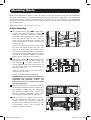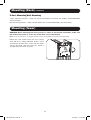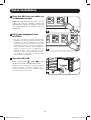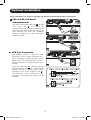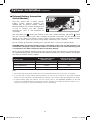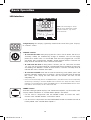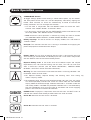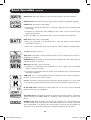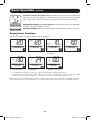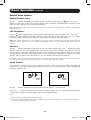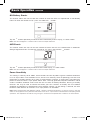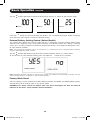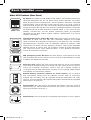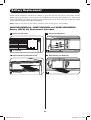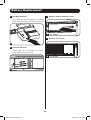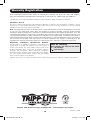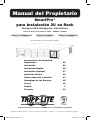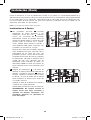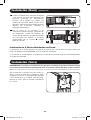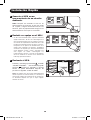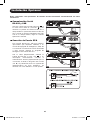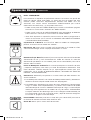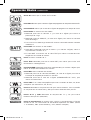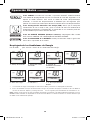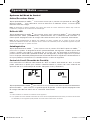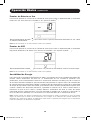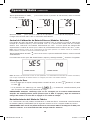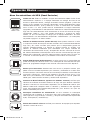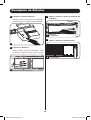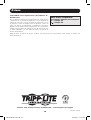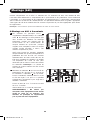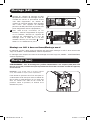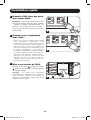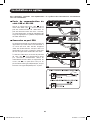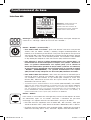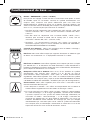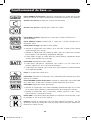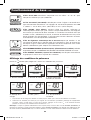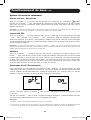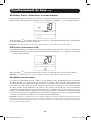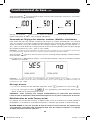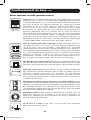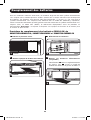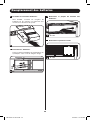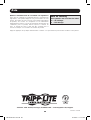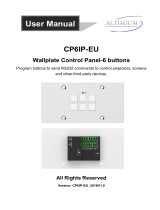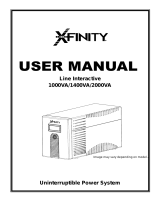1
Owner’s Manual
Warranty
Registration
Register online today for a
chance to win a FREE Tripp Lite
product! www.tripplite.com/warranty
1111 W. 35th Street, Chicago, IL 60609 USA • www.tripplite.com/support
Important Safety Instructions 2
Mounting 4
Quick Installation 6
Optional Installation 7
Basic Operation 9
Storage and Service 17
Battery Replacement 18
Warranty Registration 20
Español 21
Français 41
SmartPro
®
2U Rackmount
Intelligent, Line-Interactive UPS Systems
120V Sine Wave Output • 1,000VA—1,500VA
SMART1500RMXL2UA
(AG-0006)
SMART1500RM2U
(AG-0007)
SMART1000RMXL2U
(AG-0011)
Not suitable for mobile applications.
Copyright © 2012 Tripp Lite. All rights reserved. SmartPro
®
is a registered trademark of Tripp Lite.
201205186-93-3148.indb 1 6/19/2012 1:14:56 PM

2
Important Safety Instructions
SAVE THESE INSTRUCTIONS
This manual contains important instructions that should be followed during the installation, operation
and storage of this product. Failure to heed these warnings may affect the warranty.
UPS Location Warnings
• Use caution when lifting the UPS. Because of the considerable weight of all rackmount UPS
systems, at least two people should assist in lifting and installing them.
• InstalltheUPSindoors,awayfromexcessmoistureorheat,dustordirectsunlight.
• Forbestperformance,theambienttemperatureneartheUPSshouldbebetween0°Cand40°C
(between32°Fand104°F).
• LeaveadequatespacearoundallsidesoftheUPSforproperventilation.Donotobstructitsvents
or fan openings.
• WhenmountingtheUPSsysteminatowerorientation,makesuretheLCDScreenpanelisatthe
topoftheUPS,notatthebottom.
• Donotmountunitwithitsfrontorrearpanelfacingdown(atanyangle).Mountinginthismanner
will seriously inhibit the unit’s internal cooling, eventually causing product damage not covered
under warranty.
UPS Connection Warnings
• TheUPScontainsitsownenergysource(battery).Theoutputterminalsmaybeliveevenwhenthe
UPSisnotconnectedtoanACsupply.
• ConnecttheUPStoaproperlygroundedACpoweroutlet.DonotmodifytheUPS’spluginaway
thatwouldeliminatetheUPS’sconnectiontoground.DonotuseadaptersthateliminatetheUPS’s
connection to ground.
• DonotplugtheUPSintoitself;thiswilldamagetheUPSandvoidyourwarranty.
• If you are connecting the UPS to a motor-powered AC generator, the generator must provide
filtered,frequency-regulatedcomputer-gradeoutput.ConnectingtheUPStoageneratorwillvoid
itsUltimateLifetimeInsurance.
Equipment Connection Warnings
• Useofthisequipmentinlifesupportapplicationswherefailureofthisequipmentcanreasonably
beexpectedtocausethefailureofthelifesupportequipmentortosignificantlyaffectitssafety
oreffectivenessisnotrecommended.Donotusethisequipmentinthepresenceofaflammable
anestheticmixturewithair,oxygenornitrousoxide.
• DonotconnectsurgesuppressorsorextensioncordstotheoutputoftheUPS.Thismightdamage
theUPSandmayaffectthesurgesuppressorandUPSwarranties.
201205186-93-3148.indb 2 6/19/2012 1:14:56 PM

3
Battery Warnings
• Batteriescanpresentariskofelectricalshockandburnfromhighshort-circuitcurrent.Observe
properprecautions.Donotdisposeofthebatteriesinafire.DonotopentheUPSorbatteries.
Donotshortorbridgethebatteryterminalswithanyobject.UnplugandturnofftheUPSbefore
performingbatteryreplacement.Usetoolswithinsulatedhandles.Therearenouser-serviceable
partsinsidetheUPS.Batteryreplacementshouldbeperformedonlybyauthorizedservicepersonnel
using the same number and type of batteries (Sealed Lead-Acid). The batteries are recyclable.
Refertoyourlocalcodesfordisposalrequirementsorvisitwww.tripplite.com/UPSbatteryrecycling
forrecycling information.TrippLiteoffersacompleteline ofUPS SystemReplacement Battery
Cartridges(R.B.C.).VisitTripp Liteon the Webat www.tripplite.com/support/battery/index.cfm to
locatethespecificreplacementbatteryforyourUPS.TheRBCTypecanalsobefoundonthelabel
affixedtotheBatteryRetentionPlate.
• Duringhot-swapbatteryreplacement,theUPSwillnotprovidebackuppowerintheeventofa
blackout or other power interruptions.
• DonotoperatetheUPSwithoutbatteries.
External Battery Connection Warnings
• When adding external battery packs to select models with external battery pack connectors,
connect only Tripp Lite-recommended battery packs of the correct voltage and type. Do
not connect or disconnect battery packs when the UPS is operating on battery power.
Visitwww.tripplite.com/support/battery/index.cfmtolocatethesupportedbatterytype(s)foryourUPS.
Important Safety Instructions
201205186-93-3148.indb 3 6/19/2012 1:14:56 PM

4
A
AB
C
CB
1
2
3
4
D
D
Mounting (Rack)
Mountyourequipmentineithera2-postor4-postrackorrackenclosure.Theusermustdetermine
thefitnessofhardwareandproceduresbeforemounting.Ifhardwareandproceduresarenotsuitable
for your application, contact the manufacturer of your rack or rack enclosure. The procedures
described in this manual are for common rack and rack enclosure types and may not be appropriate
for all applications.
Note: The illustrations may differ from your model.
4-Post Mounting
1
The included plastic pegs
A
will temporarily
support the empty rackmount shelves
B
while you install the permanent mounting
hardware.Insertapegnearthecenterofthe
front and rear bracket of each shelf as
shown. (Each front bracket has 6 holes and
each rear bracket has 3 holes.) The pegs will
snap into place.
Afterinstallingthepegs,expandeachshelf
to match the depth of your rack rails. The
pegswillfitthroughthesquareholesinthe
rack rails to support the shelves. Refer to the
rack unit labels to confirm that the shelves
are level in all directions. Note: The support
ledge of each shelf must face inward.
2
Secure the shelves
B
to the mounting rails
permanently using the included screws and
cup washers
C
as shown. Place the cup
washer between the screw and the rack so
that the screw enters the wider opening of
the cup washer first.
Place 4 screws total at the front and 4
screws total at the back.
Tighten all screws before proceeding.
WARNING: Do not attempt to install your
equipment until you have inserted and
tightened the required screws. The
plastic pegs will not support the weight
of your equipment.
3
Attachyourequipment’smountingbracketsto
the forward mounting holes of the cabinet using
the hardware included with your equipment.
The mounting bracket “ears” should face
forward. (Some equipment may have
pre-installed or integral mounting brackets.)
4
With theaidof anassistant(if necessary),
lift your equipment and slide it into the
shelves. Attach the equipment mounting
brackets to the forward mounting rails with
user-supplied screws and washers
D
.
Tighten all screws securely.
201205186-93-3148.indb 4 6/19/2012 1:15:01 PM

5
Mounting (Rack) continued
2-Post Mounting/Wall Mounting
2-postmountingrequiresaTrippLite2-PostRackmountInstallationKit(model:2POSTRMKITWM,
sold separately).
WallmountingrequiresaTrippLiteWallMountKit9(2POSTRMKITWM,soldseparately).
Mounting (Tower)
WARNING: When mounting the UPS system in a tower or wall-mount orientation, make sure
the LCD Screen panel is at the top of the UPS, not at the bottom.
Note: To mount the UPS in an upright (tower) position, 2-9USTAND is required (sold separately).
Rotate the LCD Screen panel for easy viewing
whiletheUPSistowermounted.Insertasmall
screwdriver, or other tool, in the slots on either
side of the panel. Pop the panel out, rotate it
and pop the panel back in place.
201205186-93-3148.indb 5 6/19/2012 1:15:02 PM

6
2
3
A
1
Quick Installation
1
Plug the UPS into an outlet on
a dedicated circuit.
Note: After you plug the UPS into a live AC
outlet, the UPS (in “Standby” mode) will
automatically charge its batteries, but will
not supply power to its outlets until it is
turned ON.
2
Plug your equipment into
the UPS.*
* Your UPS is designed to support only electronic
equipment. You will overload the UPS if the total
VA ratings for all the equipment you connect
exceeds the UPS’s Output Capacity. To find your
equipment’s VA ratings, look on its nameplates.
If the equipment is listed in amps, multiply the
number of amps by 120 to determine VA.
(Example: 1 amp × 120 = 120 VA) If you are
unsure if you have overloaded the UPS’s outlets,
see LOAD icon description in LCD Interface
section underBasicOperation.
3
Turn the UPS ON.
Press and hold the button
A
for one
second. The alarm will beep once briefly.
Note: UPS system will function properly upon initial
startup, however, maximum runtime and a
successful self-test will only be accessible after it
has been charged for 24 hours.
201205186-93-3148.indb 6 6/19/2012 1:15:03 PM

7
USB
RS232
Model: SMART1500RMXL2UA
USB
Model: SMART1500RMXL2UA
RS232USB
Model: SMART1500RMXL2UA
1A
1B
2A
4-5
2B
Optional Installation
These connections are optional. Your UPS will function properly without these connections.
1
USB and RS-232 Serial
Communications
UsetheincludedUSBcable(see
1A
)orDB9
serial cable (see
1B
) to connect the
communication port on your computer to the
communicationportofyourUPS.Installon
your computer the Tripp Lite PowerAlert
Software appropriate to your computer’s
operating system.
2
EPO Port Connection
This optional feature is only for those
applications which require connection to a
facility’sEmergencyPowerOff(EPO)circuit.
WhentheUPSisconnectedtothiscircuit,it
enables emergency shutdown of the UPS’s
inverter.
Usingthecable provided, connecttheEPO
portofyourUPS(see
2A
) to a user-supplied
normally closed or normally open switch
according to the circuit diagram (see
2B
).
The EPO port is not a phone line surge
suppressor;donotconnectaphonelineto
this port.
201205186-93-3148.indb 7 6/19/2012 1:15:06 PM

8
3
A
Optional Installation continued
3
External Battery Connection
(Select Models)
Your UPS comes with a robust internal
battery system; external batteries are
needed only to extend runtime. Adding
externalbatterieswillincreaserechargetime
as well as runtime. This UPS supports
BP36V15-2U (limit 1) and BP36V42-3U
(unlimited).
The illustration (see
3
)showsthelocationofyourUPS’sExternalBatteryConnector
A
where
you will insert the battery pack cable. Complete installation instructions for your battery pack
appearinthebatterypackowner’smanual.Makesurethatcablesarefullyinsertedintotheir
connectors.Smallsparksmayresultduringbatteryconnection;thisisnormal.
DonotconnectordisconnectbatterypackswhentheUPSisrunningonbatterypower.
CAUTION! When an external battery pack is connected, make sure the AC load does not
exceed the nameplate rating. Select models are derated when an external battery pack
is connected. See UPS nameplate label for derating details.
WhenconnectingexternalbatteriestotheUPS,gototheTrippLitewebsiteatwww.tripplite.com/
en/support/bpconfig/index.cfmtodownloadtheExternalBatteryPackUtilitysoftwaretoconfigure
yourUPSforexternalbatterysupport.
Model Name
Wattage with Internal
Batteries Only
Wattage with External
Batteries Attached
SMART1500RMXL2UA 1350W 1200W
SMART1500RM2U 1350W N/A
SMART1000RMXL2U 900W 800W
Note:
1. The runtime will automatically recalculate once the External Battery Pack Tool process is complete.
2. If the setup will no longer include external batteries, the UPS can be configured to work without external
batteries via the LCD Screen. See External Battery Settings Control section under Basic Operation for details.
3. If external battery packs are removed, the UPS must be reset to “NO EXTERNAL BATTERY” via the LCD
interface or the External Battery Configuration Program available on the Tripp Lite website. Failure to do so
may result in damage to the internal batteries due to over-charging.
201205186-93-3148.indb 8 6/19/2012 1:15:06 PM

9
Note: This LCD image is shown
with all icons illuminated. Under
normal conditions, only select
icons will be lit.
Basic Operation
LCD Interface
3-Digit Display:Thisdisplayisgenerallyusedtoshowvaluesforagiven“Display”
or “Control” screen.
“ON/OFF” Button
• To turn the UPS ON:AfteryouplugtheUPSintoaliveACoutlet,theUPS(in
“Standby” mode) will automatically charge its batteries, but will not supply
powertoitsoutletsuntilitisturnedON.WiththeUPSpluggedintoaliveAC
walloutlet,pressandholdthe“ON/OFF”buttonforonesecond.*TheUPSwill
beeponcetoindicateONstatus.Releasethebutton.
• To cold-start the UPS:Ifutilitypowerisabsent,youcan“cold-start”theUPS
(i.e., turn it on and supply power for a limited time from its batteries) by pressing
andholdingthe“ON/OFF”buttonforonesecond.*TheUPSwillbeeponceto
indicateONstatus.Releasethebutton.
• To turn the UPS OFF:WiththeUPSONandreceivingutilitypower,pressand
holdthe“ON/OFF”buttonfor2.5seconds.*TheUPSwillbeeponcetoindicate
OFF status. Then unplug the UPS from the wall outlet. The UPS will be
completely off.
* If the user unintentionally presses the ON/OFF button, the OFF function can be temporarily
canceled by continuing to hold the ON/OFF button until the UPS beeps and then, without
releasing it, momentarily press either the MODE button or the ENTER/MUTE button. Once
both buttons are released, the UPS will remain ON.
“MODE” Button
To enable viewing of power displays and control menu options, tap this button. See
“DisplayPowerConditions”&“ControlMenuOptions”fordetails.
• Can be used in conjunction with the ON/OFF button to cancel the “OFF”
function.See“ON/OFFButton”instructionsabove.
• CanbeusedinconjunctionwiththeENTER/MUTEbuttontorestoretheLCDto
FactoryMode.See“ControlMenuOptions.”
201205186-93-3148.indb 9 6/19/2012 1:15:07 PM

10
Basic Operation continued
“ENTER/MUTE” Button
To toggle settings options while viewing a control menu option, tap this button.
TheUPSpower failurealarmcan also betemporarily silenced bytappingthis
button. Once silenced, an alarm will automatically re-sound to indicate low
batteryconditionsandcannolongerbesilenced.*
•Can be used in conjunction with the ON/OFF button to cancel the “OFF”
function.See“ON/OFFButton”instructionsabove.
•CanbeusedinconjunctionwiththeENTER/MUTEbuttontorestoretheLCD
toFactoryMode.See“ON/OFFButton”instructions.
* Note: Alarm-free silent operation is available by setting the alarm to disable
(see CONTROL MENU OPTIONS / ALARM ENABLE-DISABLE section).
Battery Capacity:Thiswillbeactiveinall“Display”modes,butisnotshownin
“Control” modes.
AC Input:ThisindicatesthattheunitisrunninginLineModeandsupplyingAC
powertoequipmentconnectedtotheoutput.
Battery Input:ThiswillflashtoindicatethattheUPSisnotreceivingACinput
andisrunningininvertermode.TheBatteryInputiconisalsousedinconjunction
withtheEVENTSicontoindicateOnBatteryevents.
Replace Battery Icon: In the event that UPS batteries expire and require
replacement, this icon and the warning icon will flash. This icon will also flash
after a failed UPS self-test (see the BASIC OPERATION / CONTROL MENU
OPTIONS/SELF-TESTsectionformoreinformation).
Warning: This will flash to let the user know that there’s a warning condition and
immediateactionmustbetaken:
1.For Replace Battery: Replace Battery and Warning icons flash during any
normal“Display”mode.
2.ForOverload:Load,WarningandLoadPercentageiconswillflash,thealarm
willsoundrepeatedlyandtheLCDscreenwillswitchfromtheuser-selected
displaymodetoLoadPercentage.OverloadindicationisavailableinbothAC
andbatterymodes.CAUTION!Anyoverloadconditionthatisnotcorrectedby
theuserimmediatelymaycausetheUPStoshutdownandceasesupplying
power in the event of a blackout or brownout.
EVENTS Icon: Displayedinconjunction with the AVRicon and BATTiconsto
indicatethenumberofOnBatteryorAVReventsthathaveoccurred.
Alarm Off:Indicatesthatthealarmisdisabled.
Alarm On: Indicatesthatthealarmisenabled.
201205186-93-3148.indb 10 6/19/2012 1:15:08 PM

11
Basic Operation continued
INPUT Icon: Indicatesthatthe3-digitvaluedisplayedistheInputVoltage.
OUTPUT Icon: Indicatesthatthe3-digitvaluedisplayedistheOutputVoltage.
LOAD Icon:Displayedintwomodes:
1.Displayedinconjunctionwiththe%iconand3-digitvaluetoindicatetheload
percentage.
2.Displayed in conjunction with KWH/Day and 3-digit value to indicate daily
power consumption.
3.BoththeLOADiconandWarningiconwillflashtoindicateanoverload.
BATT Icon: Displayedintwomodes:
1.BATTicon(displayedinconjunctionwith%iconand3-digitvalue)indicates
theBatteryCapacity%.
2.BATTiconisshownwithTESTicontoindicateself-testmodeorcontrolmode.
% Icon:Indicatesunitsof%.
TEST Icon:DisplayedinconjunctionwithBATTicontoindicatethattheUPSis
performing a self-test.
RUNTIME Icon:DisplayedinconjunctionwiththeMINiconand3-digitvalueto
indicate Runtime in minutes.
MIN Icon:Indicatesunitsofminutes.
1.Displayed in conjunction with RUNTIME icon and 3-digit value to indicate
battery runtime in minutes.
2.Displayedinconjunctionwiththe3-digitvalue(reporting“LCD”)toindicatethe
minimum brightness.
VWA Icon: ThisisamultipurposeiconwhichindicatesunitsofVolts,VA,Watts,
orAmps(V,VA,W,orAwillbeshown).
K Icon: DisplayedinconjunctionwiththeWtoindicateKilowatts.Itisalsoused
inconjunctionwiththeWHand/DAYiconstoindicateKilowattHoursperDay.
H and /DAY Icons:Displayedinconjunctionwith“K”and“W”iconstoindicate
KilowattHoursperday(KWH/DAY).
Sensitivity Icon: DisplayedtosettheACinputlinesensitivitysetting.Sensitivity
settingsavailableare100%(Normal=nodelay),50%(halfdelay),and25%(full
delay).
SCROLL Icon:Whenenabled,thedisplaywillautomaticallycyclethrougheach
DISPLAYmodeoftheLCDoncepertwo-secondinterval.Ifabuttonispressed
whileScrollModeisenabled,thescrollfunctionwillpausefor10seconds to
allow the user to manually make menu selections before resuming scroll.
201205186-93-3148.indb 11 6/19/2012 1:15:08 PM

12
Automatic Voltage Regulation Icon:IndicatesthattheACinputiseitherlowor
highandthattheAVRfunctionisactivelyboostingorcuttingtheline.TheAVR
iconisalsousedinconjunctionwiththeEVENTSicontoindicateAVRevents.
EXTERNAL BATTERY Icon (Select Models):DisplayedonlywhentheEXTERNAL
BATTERYSETTINGCONTROLisactive.
BATTERY CAPACITY Icon:Usedtobetterdescribethebatterycapacitybargraph.
Basic Operation continued
Display Power Conditions
Usethe button to advance through power conditions.
1.VoltageIn 2.VoltageOut 3. Estimated Runtime
(in minutes)
4.Load%
5.LoadWattage* 6.KWH/Day** 7.BatteryCapacity%
* Load Wattage is displayed in watts up to “999” and then will be displayed in Kilowatts.
** The Kilowatt Hour usage per day reports daily power consumption of equipment connected to the UPS in KWH
in a 24-hour cycle. Press and hold the
button for 4 seconds to reset the accumulator to “0.”
Note: When the UPS is in Battery Mode (power is supplied to the output from the batteries), the BATTERY icon will be
lit in the display instead of the AC INPUT icon. The values displayed are random values used for example reference.
201205186-93-3148.indb 12 6/19/2012 1:15:08 PM

13
Basic Operation continued
Control Menu Options
Enable/Disable Alarm
Tap the buttonrepeatedlytoadvancetotheLCDdisplayfeaturingthe icon. Press the
buttontoselectONorOFFalarmmodesettings.Thelastoptiondisplayedbeforenavigatingaway
from this menu option will be the selected setting.
Note: Disabling the alarm via this control menu option will silence the alarm under all conditions, including low
battery conditions.
LCD Brightness
Tap the buttonrepeatedlytoadvancetotheLCDBrightnessdisplaymarked“LCD.”Pressthe
button to select Medium Backlight (default), High Backlight or Dim Backlight. The last option
displayed before navigating away from this menu option will be the selected setting.
Note: The default brightness is set at medium. Any time a button is pressed, the LCD will engage the high
brightness setting. After 2 minutes of inactivity, the backlight will revert to the selected setting until a button is
pressed.
Self-test
Tap the buttonrepeatedlytoadvancetotheTESTBATTdisplay.Pressthe button to initiate
the test. The testwilllastapproximately10seconds as the UPS switches to battery to test the
capacitywithaload.Uponcompletionofthetest,thedisplaywillindicatePASorBAD(passorbad)
for20seconds,andthenreturntothehomescreen.Connectedequipmentcanremainonduring
thetest.DonotunplugyourUPStotestit;thiswillremovesafeelectricalgrounding.
Note: If the self-test result is BAD, it may be due to the batteries not being fully charged for 24 hours. Fully charge
the batteries and repeat the self-test. Please refer to the note under Step 3 on page 6.
Scroll Control
This setting is normally set to “OFF.” Setting it to “ON” allows the user to select the option to
automaticallyscrolleachoperatingconditionoftheUPS(suchasInputVoltage,OutputVoltageand
Runtime) automatically.
Tap the button repeatedly to advance to the Scroll display as shown above.
Press the button to advance to the next available option. The last option displayed, before
navigating away from this menu option, will be the selected setting.
Note:
1. Each condition is displayed in 2-second intervals.
2. If a button is pressed while Scroll Mode is enabled, the scroll function will pause for 10 seconds to allow the
user to manually make menu selections.
201205186-93-3148.indb 13 6/19/2012 1:15:09 PM

14
ON Battery Events
ThisfeatureallowstheusertoviewthenumberoftimestheUPShasexperiencedanONBattery
Event. To reset the counter to “0,” press and hold the button.
Basic Operation continued
Tap the buttonrepeatedlytoadvancetotheONBatteryEventsdisplay,asshownabove.
Note: The value displayed is a random value used for example reference.
AVR Events
Thisfeature allowstheusertoview thenumberoftimesthe UPShasexperiencedanAutomatic
VoltageRegulationEvent.Toresetthecounterto“0,”pressandholdthe button.
Tap the buttonrepeatedlytoadvancetotheAVRdisplay,asshownabove.
Note: The value displayed is a random value used for example reference.
Power Sensitivity
Thissettingisnormallysetto100%,whichenablestheUPStoprotectagainstwaveformdistortions
initsACinput.Whensuchdistortionoccurs,theUPSwillnormallyswitchtoprovidingpuresinewave
powerfromitsbatteryreservesforaslongasthedistortionispresent.Insomeareaswithpoorutility
powerorwheretheUPS’sinputpowercomesfromabackupgenerator,frequentbrownoutsand/or
chronicwaveformdistortioncouldcausetheUPStoswitchtobatterytoooften,drainingitsbattery
reserves. You may be able to reduce how often your UPS switches to battery due to waveform
distortionorbrownoutsbyexperimentingwithdifferentsettings.Asthesettingisreduced,theUPS
becomes more tolerant of variations in its input power’s AC waveform.
Note: When experimenting with different settings, operate connected equipment in a safe test mode so that the
effect on the equipment of any waveform distortions in the UPS’s output can be evaluated without disrupting critical
operations. The experiment should last long enough to assure that all expected line conditions are encountered.
201205186-93-3148.indb 14 6/19/2012 1:15:09 PM

15
YES
Basic Operation continued
Tap the button repeatedly to advance to Sensitivity display, as shown on the previous page.
Press the button to advance through the options. The last option displayed, before navigating
away from this menu option, will be the selected setting.
External Battery Setting Control (Select Models)
ThiscontrolmenuoptiononlyappearswhentheUPSisconfiguredusingtheExternalBatteryUtility
softwareandisreporting“YES”intheExternalBatteryLCDControlScreen.Thissettingisnormally
setto“YES.”TheonlyavailableLCDinterfaceconfigurationoptionistochangethesettingfrom“YES”
to“NO”externalbatteries.
Note: See the Optional Installation section for information on configuring the UPS for external battery operation
using the External Battery Utility software.
Tap the buttonrepeatedlytoadvancetotheExternalBatterydisplay,asshownabove.
TosettheUPSto“NO”ExternalBattery,pressandholdthe buttonfor3.5seconds.
Note: The Battery Runtime calculation is based on this setting. The runtime will automatically recalculate once the
external battery setting is configured for “NO” external batteries.
Factory Mode Reset
TheLCDsettingscanberestoredtoFactoryModebyholdingtheMODEandENTER/MUTEbuttons
simultaneouslyfor5secondswhileinanydisplaymode.
CAUTION: This action cannot be undone. The user must reconfigure the UPS for external
batteries if the UPS’s setup includes external batteries.
201205186-93-3148.indb 15 6/19/2012 1:15:09 PM

16
15A 120V
NEMA 5-15R
Basic Operation continued
Other UPS Features (Rear Panel)
AC Outlets: AllmodelsincludeNEMA5-15Routlets.Theseoutletsprovideyour
connected equipment with AC line power during normal operation and battery
powerduringblackoutsandbrownouts.TheUPSprotectsequipmentconnected
totheseoutletsagainstdamagingsurgesandlinenoise.Ifyouhaveaserialor
USBconnectiontoyourUPS,youcanremotelyrebootconnectedequipmentby
turningtheoutletsOFFandONusingTrippLite’sPowerAlertSoftware.Theoutlets
aredividedintooneormoreloadbanks(labelled“LOAD1,”etc.)whichmaybe
remotely switched OFF and ON without interrupting power to equipment
connected to the other outlets. Outlets labelled “UNSWITCHED” may not be
remotely switched off.
Communications Ports (USB or RS-232): TheseportsconnectyourUPStoany
workstation or server. Use with Tripp Lite’s PowerAlert Software and included
cables to enable your computer to automatically save open files and shut down
equipment during a blackout. Also use PowerAlertSoftwareto monitor a wide
varietyofAClinepowerandUPSoperatingconditions.ConsultyourPowerAlert
Software manual or contact Tripp Lite Customer Support for more information.
See “USB and RS-232 Serial Communications” in the “Optional Installation”
section for installation instructions.
EPO (Emergency Power Off) Port: YourUPSfeaturesaEPOportthatmaybe
usedtoconnecttheUPStoacontactclosureswitchtoenableemergencyinverter
shutdown.SeeOptionalInstallation.
Accessory Slot: Remove the small cover panel from this slot to install optional
accessoriestoremotelymonitorandcontrolyourUPS.Refertoyouraccessory’s
manual for installation instructions. Contact Tripp Lite Customer Support at
(773)869-1234formoreinformation,includingalistofavailableSNMP,network
management and connectivity products.
External Battery Connector (optional on select models): Use to connect
Tripp Lite external battery packs for additional runtime. Refer to instructions
available with the battery pack for complete connection information and safety
warnings.Visitwww.tripplite.com/support/battery/index.cfmtolocatethesupported
batterytype(s)foryourUPS.
Input Breaker: YourUPSfeaturesonebreakerthatprotectsyourUPS.Ifoneor
more breakers trip, remove some of the load on the circuit(s), then reset them by
pressing the breaker switch(es) in.
Ground Screw: Usethistoconnectanyequipmentthatrequiresachassisground.
201205186-93-3148.indb 16 6/19/2012 1:15:10 PM

17
Storage and Service
Storage
BeforestoringyourUPS,turnitcompletelyOFF:withtheUPSONandreceivingutilitypower,press
andholdthe“ON/OFF”buttonfortwoseconds(analarmwillbeeponcebrieflyaftertheintervalhas
passed);then,unplugtheUPSfromthewalloutlet.IfyoustoreyourUPSforanextendedperiodof
time,rechargetheUPSbatteriesonceeverythreemonths:plugtheUPSintoawalloutlet;allowit
tochargefor12hours;andthenunplugitandplaceitbackinstorage.IfyouleaveyourUPSbatteries
dischargedforanextendedperiodoftime,theywillsufferapermanentlossofcapacity.
Service
AvarietyofExtendedWarrantyandOn-SiteServiceProgramsarealsoavailablefromTrippLite.For
more information on service, visit www.tripplite.com/support. Before returning your product for
service,followthesesteps:
1. Review the installation and operation procedures in this manual to insure that the service
problem does not originate from a misreading of the instructions.
2. If the problem continues, do not contact or return the product to the dealer. Instead, visit
www.tripplite.com/support.
3. Iftheproblemrequiresservice,visitwww.tripplite.com/supportandclicktheProductReturnslink.
FromhereyoucanrequestaReturnedMaterialAuthorization(RMA)number,whichisrequired
for service. This simple online form will ask for your unit’s model and serial numbers, along with
othergeneralpurchaserinformation.TheRMAnumber,alongwithshippinginstructions,willbe
e-mailedtoyou.Anydamages(direct,indirect,specialorconsequential)totheproductincurred
during shipment to Tripp Lite or an authorized Tripp Lite service center is not covered under
warranty. Products shipped to Tripp Lite or an authorized Tripp Lite service center must have
transportationchargesprepaid. Mark the RMAnumberon the outsideofthe package. Ifthe
product is within its warranty period, enclose a copy of your sales receipt. Return the product for
serviceusinganinsuredcarriertotheaddressgiventoyouwhenyourequesttheRMA.
201205186-93-3148.indb 17 6/19/2012 1:15:10 PM

18
1
3
2
4 x screws
4 x screws
4
Battery Replacement
Undernormalconditions,theoriginalbatteriesinyourUPSwilllastmanyyears.SeeSafetysection
before replacing batteries. The batteries are designed for hot-swap replacement (i.e., leaving the
UPSinONmode),butsomequalifiedservicepersonnelmaywishtoputtheUPSintheOFFmode
anddisconnectequipmentbeforeproceeding.
Note: Refer to the label on the battery retention plate for the R.B.C. part number.
SMART1500RMXL2UA, SMART1500RM2U and SMART1000RMXL2U
Battery (RBC93-2U) Replacement Procedure
2
Remove Battery Retention Plate
3
Disconnect Batteries
4
Remove/Recycle Batteries
1
Remove Front Panel
201205186-93-3148.indb 18 6/19/2012 1:15:12 PM

19
7
8
4 x screws
4 x screws
5
6
Battery Replacement
5
Add New Batteries
First, install the row of batteries by inserting
them, pressing forward and snapping them in.
6
Connect Batteries
Attach both sets of connectors as shown:
black-to-black and red-to-red.
7
Replace Battery Retention Plate
8
Replace Front Panel
201201238 93-3148.indb 19 3/16/2012 9:56:12 AM

20
FCC Notice, Class A
Thisdevicecomplieswithpart15oftheFCCRules.Operationissubjecttothefollowingtwoconditions:(1)This
devicemaynotcauseharmfulinterference;and(2)thisdevicemustacceptanyinterferencereceived,including
interference that may cause undesired operation.
Note: This equipment has been tested and found to comply with the limits for a Class A digital device, pursuant
to part 15 of the FCC Rules. These limits are designed to provide reasonable protection against harmful
interference when the equipment is operated in a commercial environment. This equipment generates, uses, and
can radiate radio frequency energy, and, if not installed and used in accordance with the instruction manual, may
cause harmful interference to radio communications. Operation of this equipment in a residential area is likely to
cause harmful interference in which case the user will be required to correct the interference at his own expense.
The user must use shielded cables and connectors with this equipment. Any changes or modifications to this
equipment not expressly approved by Tripp Lite could void the user’s authority to operate this equipment.
Regulatory Compliance Identification Numbers
For the purpose of regulatory compliance certifications and
identification, your Tripp Lite product has been assigned a
uniqueseriesnumber.Theseriesnumbercanbefoundonthe
product nameplate label, along with all required approval
markings and information. When requesting compliance
information for this product, always refer to the series number.
The series number should not be confused with the marking
name or model number of the product.
TrippLitehasapolicyofcontinuousimprovement.Productspecificationsaresubjecttochangewithoutnotice.
Note on Labeling
Two symbols are used on the label.
V~ : AC Voltage
V : DC Voltage
Warranty Registration
Visit www.tripplite.com/warranty today to register the warranty for your new Tripp Lite product.
You’llbeautomaticallyenteredintoadrawingforachancetowinaFREETrippLiteproduct!*
*Nopurchasenecessary.Voidwhereprohibited.Somerestrictionsapply.SeeWebsitefordetails.
1111 W. 35th Street, Chicago, IL 60609 USA • www.tripplite.com/support
201205186 • 933148-EN
201205186-93-3148.indb 20 6/19/2012 1:15:15 PM
Page is loading ...
Page is loading ...
Page is loading ...
Page is loading ...
Page is loading ...
Page is loading ...
Page is loading ...
Page is loading ...
Page is loading ...
Page is loading ...
Page is loading ...
Page is loading ...
Page is loading ...
Page is loading ...
Page is loading ...
Page is loading ...
Page is loading ...
Page is loading ...
Page is loading ...
Page is loading ...
Page is loading ...
Page is loading ...
Page is loading ...
Page is loading ...
Page is loading ...
Page is loading ...
Page is loading ...
Page is loading ...
Page is loading ...
Page is loading ...
Page is loading ...
Page is loading ...
Page is loading ...
Page is loading ...
Page is loading ...
Page is loading ...
Page is loading ...
Page is loading ...
Page is loading ...
Page is loading ...
-
 1
1
-
 2
2
-
 3
3
-
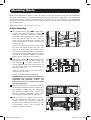 4
4
-
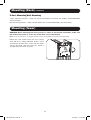 5
5
-
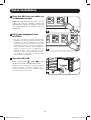 6
6
-
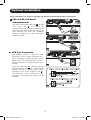 7
7
-
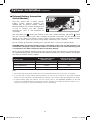 8
8
-
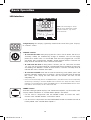 9
9
-
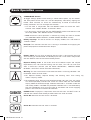 10
10
-
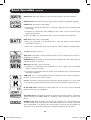 11
11
-
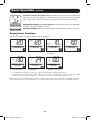 12
12
-
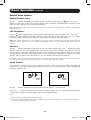 13
13
-
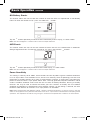 14
14
-
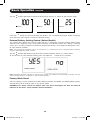 15
15
-
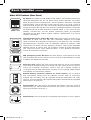 16
16
-
 17
17
-
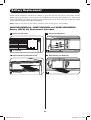 18
18
-
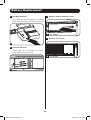 19
19
-
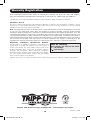 20
20
-
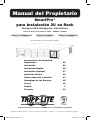 21
21
-
 22
22
-
 23
23
-
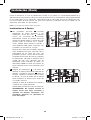 24
24
-
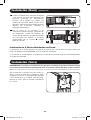 25
25
-
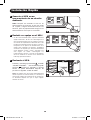 26
26
-
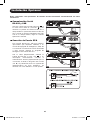 27
27
-
 28
28
-
 29
29
-
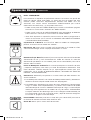 30
30
-
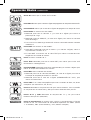 31
31
-
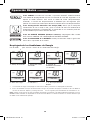 32
32
-
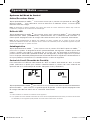 33
33
-
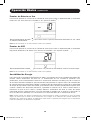 34
34
-
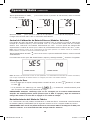 35
35
-
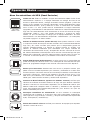 36
36
-
 37
37
-
 38
38
-
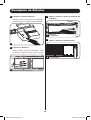 39
39
-
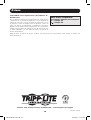 40
40
-
 41
41
-
 42
42
-
 43
43
-
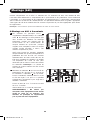 44
44
-
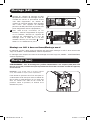 45
45
-
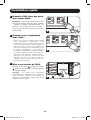 46
46
-
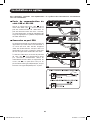 47
47
-
 48
48
-
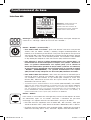 49
49
-
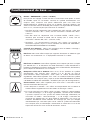 50
50
-
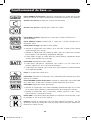 51
51
-
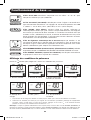 52
52
-
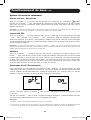 53
53
-
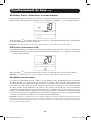 54
54
-
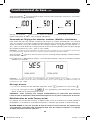 55
55
-
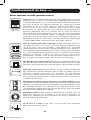 56
56
-
 57
57
-
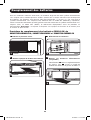 58
58
-
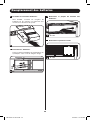 59
59
-
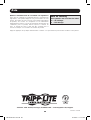 60
60
Tripp Lite SmartPro, 1350W Owner's manual
- Type
- Owner's manual
- This manual is also suitable for
Ask a question and I''ll find the answer in the document
Finding information in a document is now easier with AI
in other languages
Related papers
-
Tripp Lite 230V 2U Rackmount UPS Systems Owner's manual
-
Tripp Lite SmartPro 2U Rackmount UPS Owner's manual
-
Tripp Lite 230V 2U Rackmount UPS Systems Owner's manual
-
Tripp Lite SMART1500RM2UL & SMART2200RM2UL Owner's manual
-
Tripp Lite SmartPro 2U Rackmount UPS Owner's manual
-
Tripp Lite 120V Input User manual
-
Tripp Lite SmartPro 2U Rackmount UPS Owner's manual
-
Tripp Lite SmartPro 2U Rack UPS Owner's manual
-
Tripp Lite SMART1500RM2UL & SMART2200RM2UL Owner's manual
-
Tripp Lite SmartPro ST1000RM2UL Owner's manual
Other documents
-
 OPTI-UPS IS5000LT User manual
OPTI-UPS IS5000LT User manual
-
APC SMC1500C User guide
-
OPTI-UPS DS3000B-RM User manual
-
Belkin F6C700-EUR User manual
-
CyberPower CP1500PFCLCD User guide
-
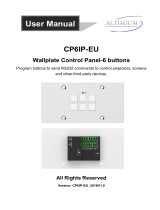 Altimium CP6IP-EU User manual
Altimium CP6IP-EU User manual
-
Middle Atlantic Products UPS-OLEBPR-1 User manual
-
APC SRT2200XLA Installation guide
-
 Comcast 1000VA User manual
Comcast 1000VA User manual
-
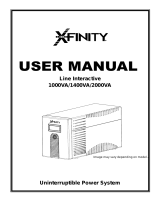 Ultra Products Interactive 2000VA User manual
Ultra Products Interactive 2000VA User manual