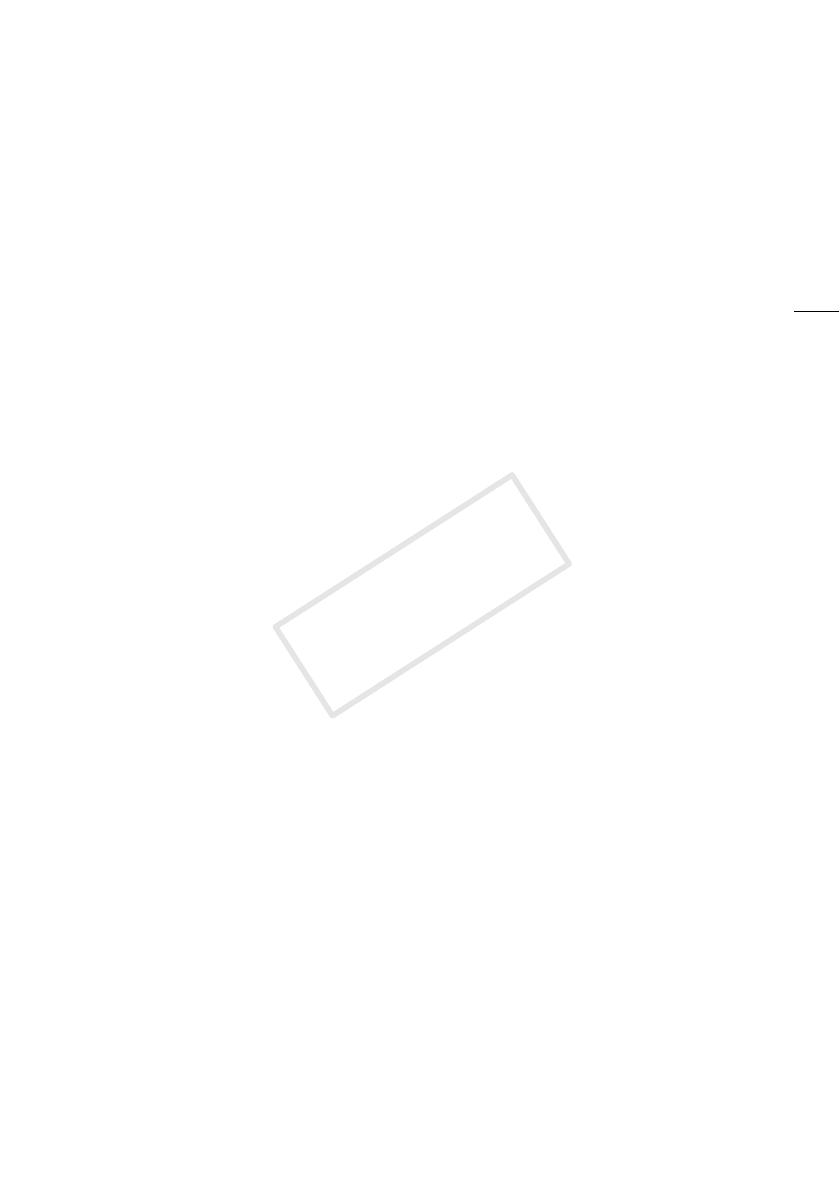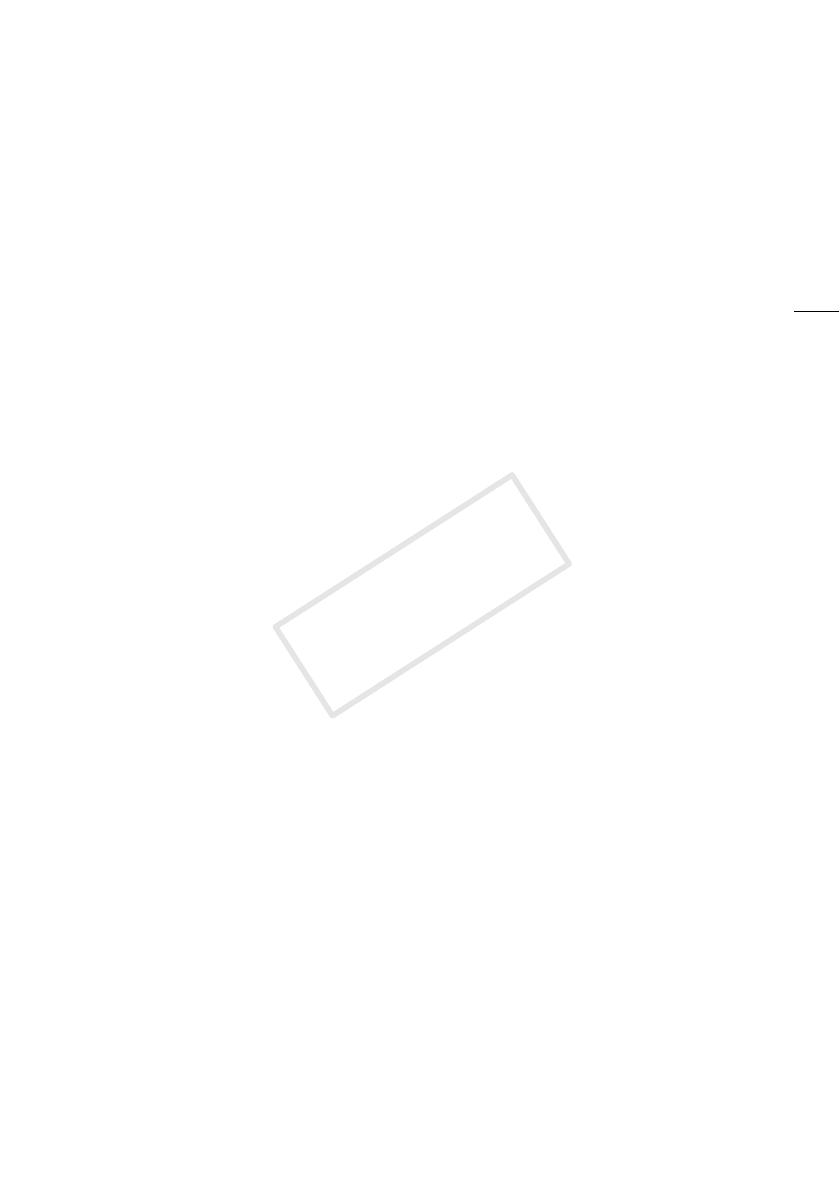
3
Highlights of the LEGRIA HF G25
The Canon LEGRIA HF G25 HD Camcorder is a high-performance camcorder whose compact size
makes it ideal in a variety of situations. The following are just some of the many functions featured in
the camcorder.
HD Recording
HD CMOS PRO and DIGIC DV III
processor
The camcorder is equipped with a
1/3-type CMOS sensor that captures video at
an effective pixel count of approximately 2.07
megapixels (1920x1080). The video is then
processed by the state-of-the-art DIGIC DV III
image processor. This allows the camcorder to
excel in low-light situations and produce a
wide dynamic range.
Wide zoom lens
With a focal length at full wide angle of
30.4 mm (35 mm equivalent), the camcorder
has superb wide-angle shooting capability. The
minimum object distance is 60 cm throughout
the entire zoom range, which means that you
can create a pleasing blurred background
effect at full telephoto. The 8-bladed iris
aperture also enhances the blurred
background effect.
Shoot cinematic video
Using CINEMA mode and the cinema-look
filters (A 101), you can make recordings that
truly look and feel cinematic.
Operability
Emphasis on versatility
This camcorder has features to make it usable
as a main camera but is also small enough to
be very portable. The advanced image
stabilization (A 55) will let you shoot in a
variety of situations in the field. Moreover, in
full-automatic mode, Intelligent IS (A 39) will
select the optimal type of image stabilization
for the recording situation.
Manual controls at your fingertips
The focus ring helps you achieve the focus you
are looking for. Furthermore, you can assign
certain frequently used functions to a
customizable button and adjust those
functions with the accompanying dial (A 84).
Face detection
When a subject's face is detected, the
camcorder can track and focus on it (A 49).
Furthermore, you can have the camcorder in
manual focus but switch to autofocus only
when a face is detected, ensuring that
important subjects are in focus.
Relay recording and double slot
recording
When you use relay recording (A 34), you
can use the double memory card slot to keep
on recording video without interruption. Double
slot recording (A 35) allows you to record
movies simultaneously to two memory cards,
which is a convenient way to back up your
recordings.
Other Features
Audio
With the audio scene select function (A 68),
you can optimize the audio settings of the
built-in microphone by selecting the audio
scene that matches your surroundings. Your
audience will feel even more immersed in the
scene during playback.
Smart AUTO
Smart AUTO (A 39) automatically selects the
best scene mode for the scene you want to
shoot. You get spectacular recordings every
time without worrying about settings.