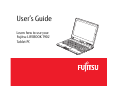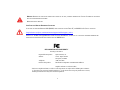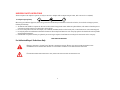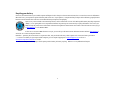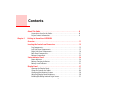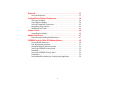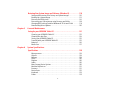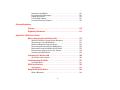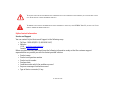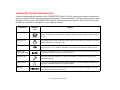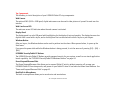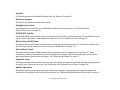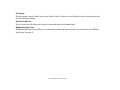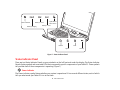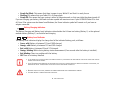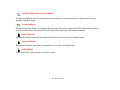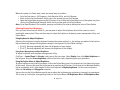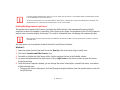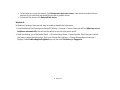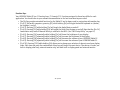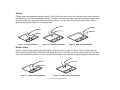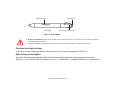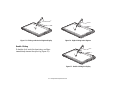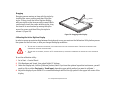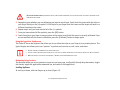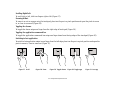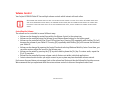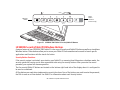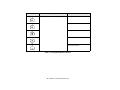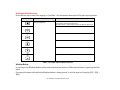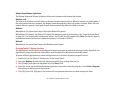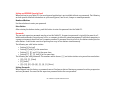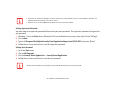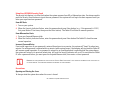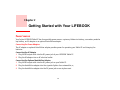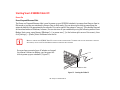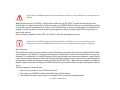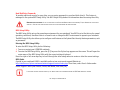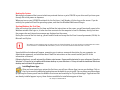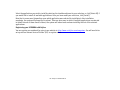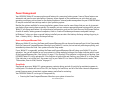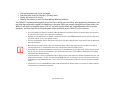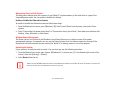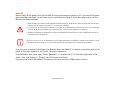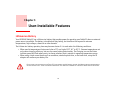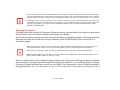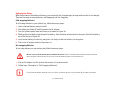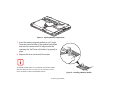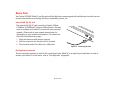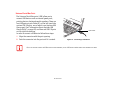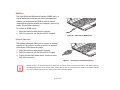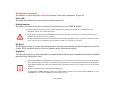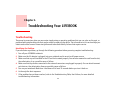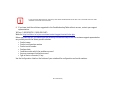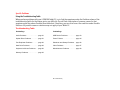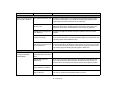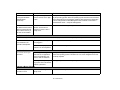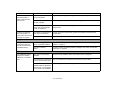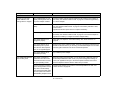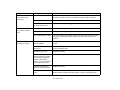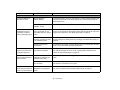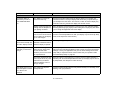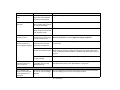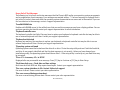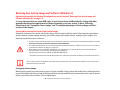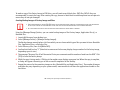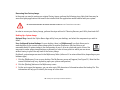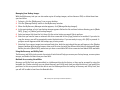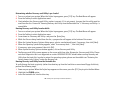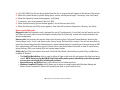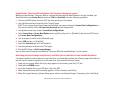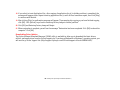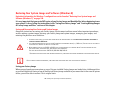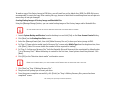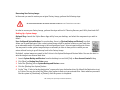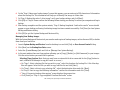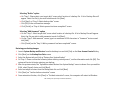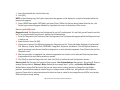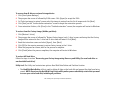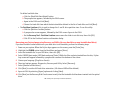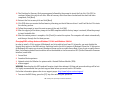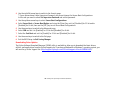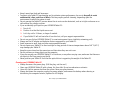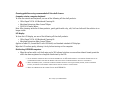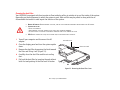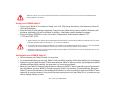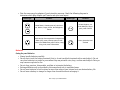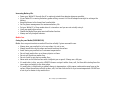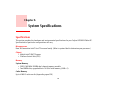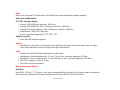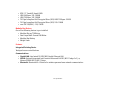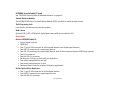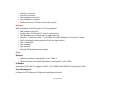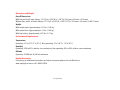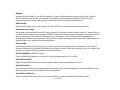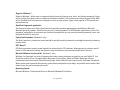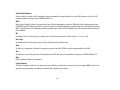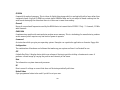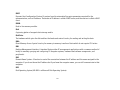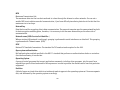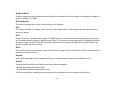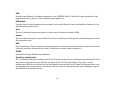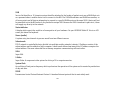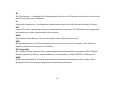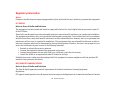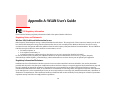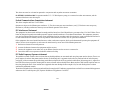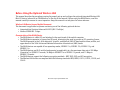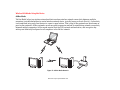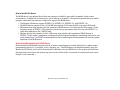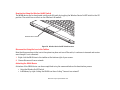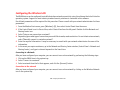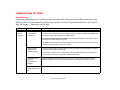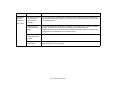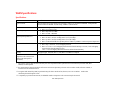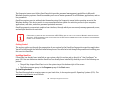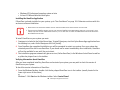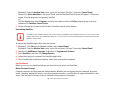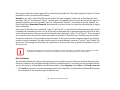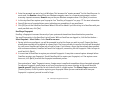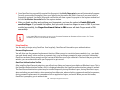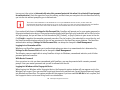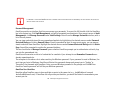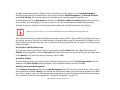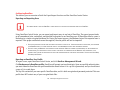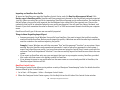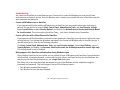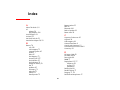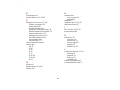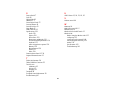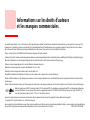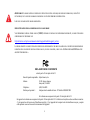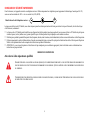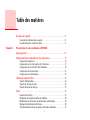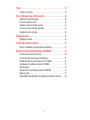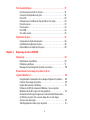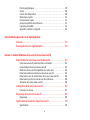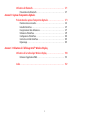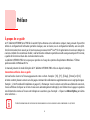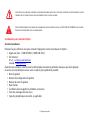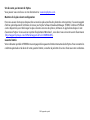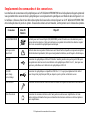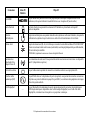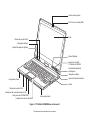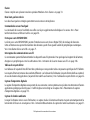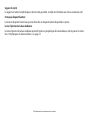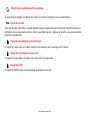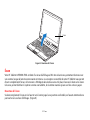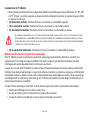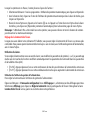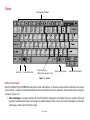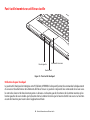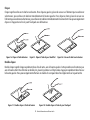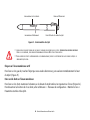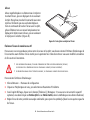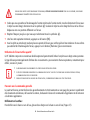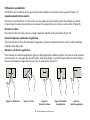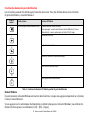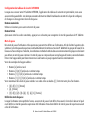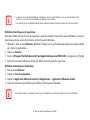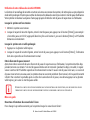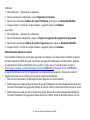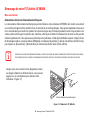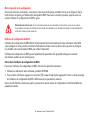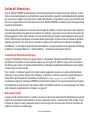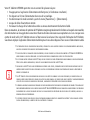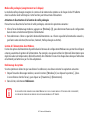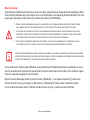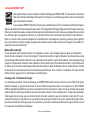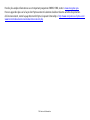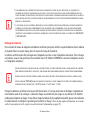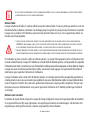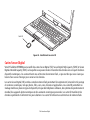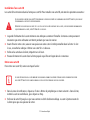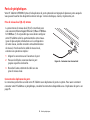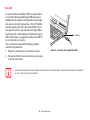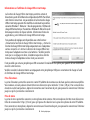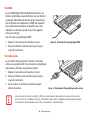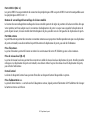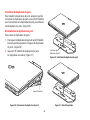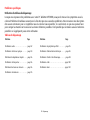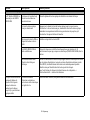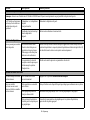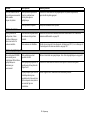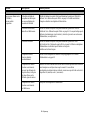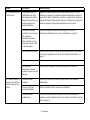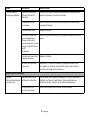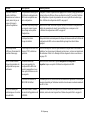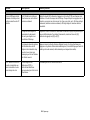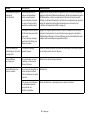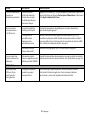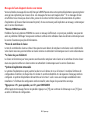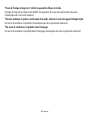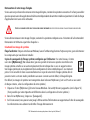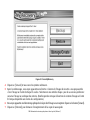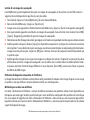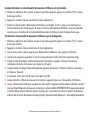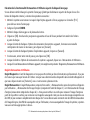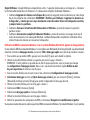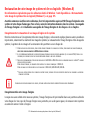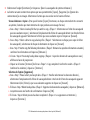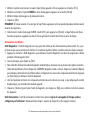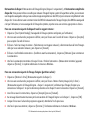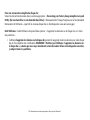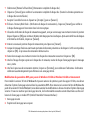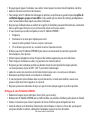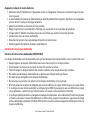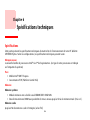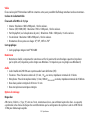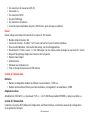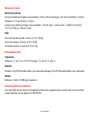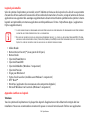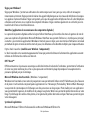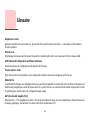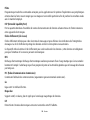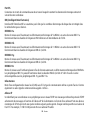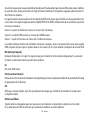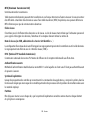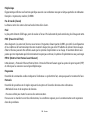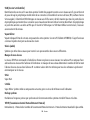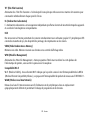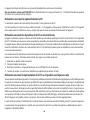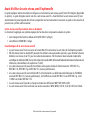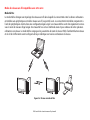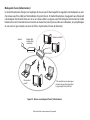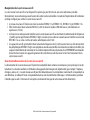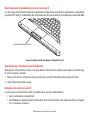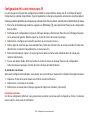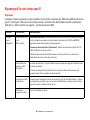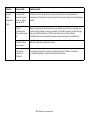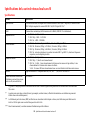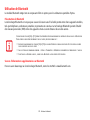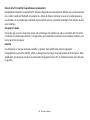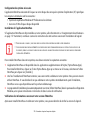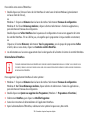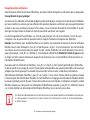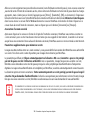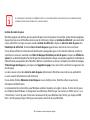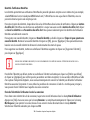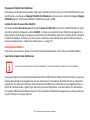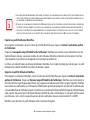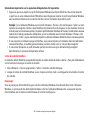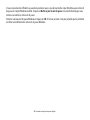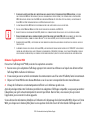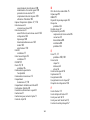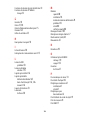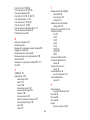1
-
User’s Guide
Learn how to use your
Fujitsu LIFEBOOK T902
Tablet PC

1
Copyright and Trademark Information
Fujitsu America, Inc. has made every effort to ensure the accuracy and completeness of this document; however, as ongoing development efforts are
continually improving the capabilities of our products, we cannot guarantee the accuracy of the contents of this document. We disclaim liability for errors,
omissions, or future changes.
Fujitsu, the Fujitsu logo, and LIFEBOOK are registered trademarks of Fujitsu Limited.
Intel, Intel Core, and Centrino are trademarks or registered trademarks of Intel Corporation or its subsidiaries in the United States and other countries.
Microsoft and Windows are either registered trademarks or trademarks of Microsoft Corporation in the United States and/or other countries.
Atheros is a registered trademark of Atheros Communications, Inc.
Bluetooth is a trademark of Bluetooth SIG, Inc., USA.
OmniPass is a trademark of Softex, Inc.
PowerDirector, PowerDVD, MakeDisc, and YouCam are trademarks of CyberLink Corp.
Adobe and Adobe Reader are either registered trademarks or trademarks of Adobe Systems Incorporated in the United States and/or other countries.
Norton and Norton Internet Security are trademarks or registered trademarks of Symantec Corporation in the United States and other countries.
Manufactured under license from DTS Licensing Limited. DTS, the Symbol, and DTS and the Symbol together are registered trademarks,
and DTS Boost is a trademark of DTS (BVI) Limited (in Hong Kong and China) and DTS, Inc. (outside of Hong Kong and China). © DTS, Inc.
All Rights Reserved.
All other trademarks mentioned herein are the property of their respective owners.
© Copyright 2012 Fujitsu America, Inc. All rights reserved.
No part of this publication may be copied, reproduced, or translated, without prior written consent of Fujitsu. No part of this publication may be stored or
transmitted in any electronic form without the written consent of Fujitsu. B5FK-0871-01ENZ0-00

2
WARNING: HANDLING THE CORD ON THIS PRODUCT WILL EXPOSE YOU TO LEAD, A CHEMICAL KNOWN TO THE STATE OF CALIFORNIA TO CAUSE BIRTH
DEFECTS OR OTHER REPRODUCTIVE HARM.
W
ASH HANDS AFTER HANDLING.
U
SER GUIDE FOR WIRELESS BROADBAND CONNECTION
IF YOU HAVE THE OPTIONAL WIRELESS WAN (WWAN) DEVICE INSTALLED IN YOUR TABLET PC, THE WWAN USER’S GUIDE IS LOCATED AT:
http://solutions.us.fujitsu.com/www/content/support/mobile/support_notices
PLEASE CLICK “3G MINI-CARD GOBI3000 REGULATORY AND SAFETY INFORMATION” TO OPEN THE FULL USER GUIDE CONTAINING WARNINGS AND
PRECAUTIONS ASSOCIATED WITH RF SAFETY WHEN USING THE WWAN DEVICE.
DECLARATION OF CONFORMITY
according to FCC Part 15
Responsible Party Name: Fujitsu America, Inc.
Address: 1250 E. Arques Avenue
Sunnyvale, CA 94085
Telephone: (408) 746-6000
Declares that product: Base Model Configuration: LIFEBOOK T902 Tablet PC
Complies with Part 15 of the FCC Rules.
This device complies with Part 15 of the FCC rules. Operations are subject to the following two conditions:
(1) This device may not cause harmful interference, (2) This device must accept any interference received,
including interference that may cause undesired operation.

3
IMPORTANT SAFETY INSTRUCTIONS
This unit requires an AC adapter to operate. Use only UL Listed I.T.E. Adapters with an output rating of 19 VDC, with a current of 4.22 A (80 W).
When using your Tablet PC equipment, basic safety precautions should always be followed to reduce the risk of fire, electric shock and injury to persons,
including the following:
• The bottom of this Tablet PC computer can become hot when used for long periods of time. When using this Tablet PC, take caution to limit long term or
continuous use while resting it on exposed skin, such as the lap.
• Do not use this product near water for example, near a bathtub, washbowl, kitchen sink or laundry tub, in a wet basement or near a swimming pool.
• Use only the power cord and batteries indicated in this manual. Do not dispose of batteries in a fire. They may explode. Check with local codes for possible
special disposal instructions.
• CAUTION: Risk of explosion if battery is replaced by an incorrect type. Dispose of used batteries according to the instructions on the next page.
SAVE THESE INSTRUCTIONS
For Authorized Repair Technicians Only
DANGER OF EXPLOSION IF LITHIUM (CLOCK) BATTERY IS INCORRECTLY REPLACED. REPLACE ONLY WITH THE SAME OR EQUIVALENT TYPE
RECOMMENDED BY THE MANUFACTURER. DISPOSE OF USED BATTERIES ACCORDING TO THE MANUFACTURER’S INSTRUCTION.
F
OR CONTINUED PROTECTION AGAINST RISK OF FIRE, REPLACE ONLY WITH THE SAME TYPE AND RATING FUSE.
+
AC adapter output polarity:

4
Recycling your battery
Over time, the batteries that run your mobile computer will begin to hold a charge for a shorter amount of time; this is a natural occurrence for all batteries.
When this occurs, you may want to replace the battery with a fresh one*. If you replace it, it is important that you dispose of the old battery properly because
batteries contain materials that could cause environmental damage if disposed of improperly.
Fujitsu is very concerned with environmental protection, and has enlisted the services of the Rechargeable Battery Recycling Corporation
(RBRC)**, a non-profit public service organization dedicated to protecting our environment by recycling old batteries at no cost to you.
RBRC has drop-off points at tens of thousands of locations throughout the United States and Canada. To find the location nearest you, go
to www.RBRC.org or call 1-800-822-8837.
If there are no convenient RBRC locations near you, you can also go to the EIA Consumer Education Initiative website (http://EIAE.org/)
and search for a convenient disposal location.
Remember – protecting the environment is a cooperative effort, and you should make every effort to protect it for current and future generations.
* To order a new battery for your Fujitsu mobile computer, go to the Fujitsu shopping site at www.shopfujitsu.com in the US or
www.fujitsu.ca/products/notebooks in Canada.
** RBRC is an independent third party to which Fujitsu provides funding for battery recycling; RBRC is in no way affiliated with Fujitsu.

1
Contents
About This Guide . . . . . . . . . . . . . . . . . . . . . . . . . . . . . . . . . . . . . . . . . . . . . 8
Conventions Used in the Guide. . . . . . . . . . . . . . . . . . . . . . . . . . . . . . . . . 8
Fujitsu Contact Information . . . . . . . . . . . . . . . . . . . . . . . . . . . . . . . . . . . 9
Chapter 1 Getting to Know Your LIFEBOOK
Overview . . . . . . . . . . . . . . . . . . . . . . . . . . . . . . . . . . . . . . . . . . . . . . . . . . . . 11
Locating the Controls and Connectors . . . . . . . . . . . . . . . . . . . . . . . . . . . . 12
Top Components . . . . . . . . . . . . . . . . . . . . . . . . . . . . . . . . . . . . . . . . . . . . 15
Left-Side Panel Components. . . . . . . . . . . . . . . . . . . . . . . . . . . . . . . . . . . 17
Right-Side Panel Components . . . . . . . . . . . . . . . . . . . . . . . . . . . . . . . . . 19
Back Panel Components . . . . . . . . . . . . . . . . . . . . . . . . . . . . . . . . . . . . . . 21
Bottom Components . . . . . . . . . . . . . . . . . . . . . . . . . . . . . . . . . . . . . . . . . 22
Status Indicator Panel . . . . . . . . . . . . . . . . . . . . . . . . . . . . . . . . . . . . . . . . . 24
Power Indicator . . . . . . . . . . . . . . . . . . . . . . . . . . . . . . . . . . . . . . . . . . . . . 24
Battery Charging Indicators . . . . . . . . . . . . . . . . . . . . . . . . . . . . . . . . . . . 25
Battery Level Indicator . . . . . . . . . . . . . . . . . . . . . . . . . . . . . . . . . . . . . . . 25
Display Panel . . . . . . . . . . . . . . . . . . . . . . . . . . . . . . . . . . . . . . . . . . . . . . . . 27
Opening the Display Panel . . . . . . . . . . . . . . . . . . . . . . . . . . . . . . . . . . . . 27
Using the System as a Tablet . . . . . . . . . . . . . . . . . . . . . . . . . . . . . . . . . . 28
Changing Auto Rotation Feature . . . . . . . . . . . . . . . . . . . . . . . . . . . . . . . 29
Adjusting Display Panel Brightness . . . . . . . . . . . . . . . . . . . . . . . . . . . . . 30
Enabling/Disabling Ambient Light Sensor . . . . . . . . . . . . . . . . . . . . . . . . 31

2
-
Keyboard. . . . . . . . . . . . . . . . . . . . . . . . . . . . . . . . . . . . . . . . . . . . . . . . . . . . 33
Using the Keyboard. . . . . . . . . . . . . . . . . . . . . . . . . . . . . . . . . . . . . . . . . . 33
Touchpad/Active Digitizer/Touchscreen. . . . . . . . . . . . . . . . . . . . . . . . . . . 36
Using the Touchpad . . . . . . . . . . . . . . . . . . . . . . . . . . . . . . . . . . . . . . . . . 36
Active Digitizer Display . . . . . . . . . . . . . . . . . . . . . . . . . . . . . . . . . . . . . . . 39
Using the Capacitive Touchscreen . . . . . . . . . . . . . . . . . . . . . . . . . . . . . . 43
Navigating Using Gestures . . . . . . . . . . . . . . . . . . . . . . . . . . . . . . . . . . . . 43
Installing a Pen Tether . . . . . . . . . . . . . . . . . . . . . . . . . . . . . . . . . . . . . . . 45
Volume Control. . . . . . . . . . . . . . . . . . . . . . . . . . . . . . . . . . . . . . . . . . . . . . . 46
Controlling the Volume. . . . . . . . . . . . . . . . . . . . . . . . . . . . . . . . . . . . . . . 46
Modular Bay Devices . . . . . . . . . . . . . . . . . . . . . . . . . . . . . . . . . . . . . . . . . . 47
Removing and Installing Modular Devices . . . . . . . . . . . . . . . . . . . . . . . 47
LIFEBOOK Security/Tablet PC/Windows Buttons. . . . . . . . . . . . . . . . . . . . 49
Security Button Functions. . . . . . . . . . . . . . . . . . . . . . . . . . . . . . . . . . . . . 49
Post-logon button functions. . . . . . . . . . . . . . . . . . . . . . . . . . . . . . . . . . . 51
Changing Tablet PC Button Functions . . . . . . . . . . . . . . . . . . . . . . . . . . . 52
Setting up LIFEBOOK Security Panel. . . . . . . . . . . . . . . . . . . . . . . . . . . . . 53
Passwords . . . . . . . . . . . . . . . . . . . . . . . . . . . . . . . . . . . . . . . . . . . . . . . . . 53
Using Your LIFEBOOK Security Panel . . . . . . . . . . . . . . . . . . . . . . . . . . . . 55
Precautions . . . . . . . . . . . . . . . . . . . . . . . . . . . . . . . . . . . . . . . . . . . . . . . . 55
Uninstalling/Re-installing the Security Panel Application . . . . . . . . . . . 56

3
-
Chapter 2 Getting Started with Your LIFEBOOK
Power Sources . . . . . . . . . . . . . . . . . . . . . . . . . . . . . . . . . . . . . . . . . . . . . . . 58
Connecting the Power Adapters . . . . . . . . . . . . . . . . . . . . . . . . . . . . . . . . 58
Starting Your LIFEBOOK Tablet PC . . . . . . . . . . . . . . . . . . . . . . . . . . . . . . . 60
Power On . . . . . . . . . . . . . . . . . . . . . . . . . . . . . . . . . . . . . . . . . . . . . . . . . . 60
Boot Sequence . . . . . . . . . . . . . . . . . . . . . . . . . . . . . . . . . . . . . . . . . . . . . 61
Hard Disk Drive Passwords . . . . . . . . . . . . . . . . . . . . . . . . . . . . . . . . . . . . 62
BIOS Setup Utility . . . . . . . . . . . . . . . . . . . . . . . . . . . . . . . . . . . . . . . . . . . 62
Booting the System. . . . . . . . . . . . . . . . . . . . . . . . . . . . . . . . . . . . . . . . . . 63
Starting Windows the First Time. . . . . . . . . . . . . . . . . . . . . . . . . . . . . . . . 63
Power Management . . . . . . . . . . . . . . . . . . . . . . . . . . . . . . . . . . . . . . . . . . 65
Power and Suspend/Resume Slide . . . . . . . . . . . . . . . . . . . . . . . . . . . . . . 65
Sleep Mode . . . . . . . . . . . . . . . . . . . . . . . . . . . . . . . . . . . . . . . . . . . . . . . . 65
Hibernation (Save-to-Disk) Feature. . . . . . . . . . . . . . . . . . . . . . . . . . . . . 67
Windows Power Management . . . . . . . . . . . . . . . . . . . . . . . . . . . . . . . . . 67
Restarting the System. . . . . . . . . . . . . . . . . . . . . . . . . . . . . . . . . . . . . . . . 67
Power Off. . . . . . . . . . . . . . . . . . . . . . . . . . . . . . . . . . . . . . . . . . . . . . . . . . 68
ENERGY STAR® Compliance. . . . . . . . . . . . . . . . . . . . . . . . . . . . . . . . . . . . 69
Chapter 3 User-Installable Features
Lithium ion Battery . . . . . . . . . . . . . . . . . . . . . . . . . . . . . . . . . . . . . . . . . . . 70
Recharging the Batteries . . . . . . . . . . . . . . . . . . . . . . . . . . . . . . . . . . . . . 71
Replacing the Battery . . . . . . . . . . . . . . . . . . . . . . . . . . . . . . . . . . . . . . . . 73
Secure Digital Cards. . . . . . . . . . . . . . . . . . . . . . . . . . . . . . . . . . . . . . . . . . . 75
Installing SD Cards . . . . . . . . . . . . . . . . . . . . . . . . . . . . . . . . . . . . . . . . . . 76
Removing an SD Card . . . . . . . . . . . . . . . . . . . . . . . . . . . . . . . . . . . . . . . . 76
Memory Upgrade Module . . . . . . . . . . . . . . . . . . . . . . . . . . . . . . . . . . . . . . 77
Installing Memory Upgrade Modules. . . . . . . . . . . . . . . . . . . . . . . . . . . . 77
Removing a Memory Upgrade Module . . . . . . . . . . . . . . . . . . . . . . . . . . 79
Checking the Memory Capacity . . . . . . . . . . . . . . . . . . . . . . . . . . . . . . . . 79

4
-
Device Ports . . . . . . . . . . . . . . . . . . . . . . . . . . . . . . . . . . . . . . . . . . . . . . . . . 80
Internal LAN (RJ-45) Jack . . . . . . . . . . . . . . . . . . . . . . . . . . . . . . . . . . . . . 80
Port Replicator Connector . . . . . . . . . . . . . . . . . . . . . . . . . . . . . . . . . . . . . 80
Universal Serial Bus Ports . . . . . . . . . . . . . . . . . . . . . . . . . . . . . . . . . . . . . 81
Information About Anytime USB Charge Utility. . . . . . . . . . . . . . . . . . . . 82
Headphone Jack . . . . . . . . . . . . . . . . . . . . . . . . . . . . . . . . . . . . . . . . . . . . 82
Microphone Jack . . . . . . . . . . . . . . . . . . . . . . . . . . . . . . . . . . . . . . . . . . . . 82
HDMI Port.. . . . . . . . . . . . . . . . . . . . . . . . . . . . . . . . . . . . . . . . . . . . . . . . . 83
External Video Port . . . . . . . . . . . . . . . . . . . . . . . . . . . . . . . . . . . . . . . . . . 83
Port Replicator . . . . . . . . . . . . . . . . . . . . . . . . . . . . . . . . . . . . . . . . . . . . . . . 84
Port Replicator Components . . . . . . . . . . . . . . . . . . . . . . . . . . . . . . . . . . . 85
Attaching the Port Replicator . . . . . . . . . . . . . . . . . . . . . . . . . . . . . . . . . . 87
Detaching Port Replicator. . . . . . . . . . . . . . . . . . . . . . . . . . . . . . . . . . . . . 87
Chapter 4 Troubleshooting Your LIFEBOOK
Troubleshooting. . . . . . . . . . . . . . . . . . . . . . . . . . . . . . . . . . . . . . . . . . . . . . 88
Identifying the Problem . . . . . . . . . . . . . . . . . . . . . . . . . . . . . . . . . . . . . . 88
Specific Problems . . . . . . . . . . . . . . . . . . . . . . . . . . . . . . . . . . . . . . . . . . . 90
Power On Self Test Messages . . . . . . . . . . . . . . . . . . . . . . . . . . . . . . . . . . 99
Restoring Your System Image and Software (Windows 7) . . . . . . . . . . . 100
Saving and Recovering Your Factory and System Images . . . . . . . . . . . . 100
Backing Up a System Image . . . . . . . . . . . . . . . . . . . . . . . . . . . . . . . . . . . 102
Recovery and Utility tabs . . . . . . . . . . . . . . . . . . . . . . . . . . . . . . . . . . . . . 106
Using Windows 7 Recovery DVD on Windows 8 64-bit system . . . . . . . . 107
Recovering your Factory Image using Recovery and Utility . . . . . . . . . . 107
Downloading Driver Updates . . . . . . . . . . . . . . . . . . . . . . . . . . . . . . . . . . 109

5
-
Restoring Your System Image and Software (Windows 8) . . . . . . . . . . . 110
Saving and Recovering Your Factory and System Images . . . . . . . . . . . . 110
Backing Up a System Image . . . . . . . . . . . . . . . . . . . . . . . . . . . . . . . . . . . 112
Recovery and Utility tools . . . . . . . . . . . . . . . . . . . . . . . . . . . . . . . . . . . . . 116
Recovering your Factory Image using Recovery and Utility . . . . . . . . . . 118
Changing BIOS settings between Windows 8 32-bit and 64-bit . . . . . . 119
Downloading Driver Updates . . . . . . . . . . . . . . . . . . . . . . . . . . . . . . . . . . 120
Chapter 5 Care and Maintenance
Caring for your LIFEBOOK Tablet PC. . . . . . . . . . . . . . . . . . . . . . . . . . . . . . 121
Cleaning your LIFEBOOK Tablet PC . . . . . . . . . . . . . . . . . . . . . . . . . . . . . . 122
Cleaning the dust filter . . . . . . . . . . . . . . . . . . . . . . . . . . . . . . . . . . . . . . . 124
Storing your LIFEBOOK Tablet PC . . . . . . . . . . . . . . . . . . . . . . . . . . . . . . . 125
Traveling with your LIFEBOOK Tablet PC . . . . . . . . . . . . . . . . . . . . . . . . . 125
Batteries . . . . . . . . . . . . . . . . . . . . . . . . . . . . . . . . . . . . . . . . . . . . . . . . . . 126
Media Care . . . . . . . . . . . . . . . . . . . . . . . . . . . . . . . . . . . . . . . . . . . . . . . . 127
Chapter 6 System Specifications
Specifications . . . . . . . . . . . . . . . . . . . . . . . . . . . . . . . . . . . . . . . . . . . . . . . . 129
Microprocessor . . . . . . . . . . . . . . . . . . . . . . . . . . . . . . . . . . . . . . . . . . . . . 129
Chipset. . . . . . . . . . . . . . . . . . . . . . . . . . . . . . . . . . . . . . . . . . . . . . . . . . . . 129
Memory . . . . . . . . . . . . . . . . . . . . . . . . . . . . . . . . . . . . . . . . . . . . . . . . . . . 129
Video . . . . . . . . . . . . . . . . . . . . . . . . . . . . . . . . . . . . . . . . . . . . . . . . . . . . . 130
Digitizer. . . . . . . . . . . . . . . . . . . . . . . . . . . . . . . . . . . . . . . . . . . . . . . . . . . 130
Audio . . . . . . . . . . . . . . . . . . . . . . . . . . . . . . . . . . . . . . . . . . . . . . . . . . . . . 130
Mass Storage Device Options . . . . . . . . . . . . . . . . . . . . . . . . . . . . . . . . . . 130
Modular Bay Devices. . . . . . . . . . . . . . . . . . . . . . . . . . . . . . . . . . . . . . . . . 131
Features. . . . . . . . . . . . . . . . . . . . . . . . . . . . . . . . . . . . . . . . . . . . . . . . . . . 131
Device Ports. . . . . . . . . . . . . . . . . . . . . . . . . . . . . . . . . . . . . . . . . . . . . . . . 132
Keyboard . . . . . . . . . . . . . . . . . . . . . . . . . . . . . . . . . . . . . . . . . . . . . . . . . . 133
Power. . . . . . . . . . . . . . . . . . . . . . . . . . . . . . . . . . . . . . . . . . . . . . . . . . . . . 133

6
-
Dimensions and Weight . . . . . . . . . . . . . . . . . . . . . . . . . . . . . . . . . . . . . . 134
Environmental Requirements. . . . . . . . . . . . . . . . . . . . . . . . . . . . . . . . . . 134
Popular Accessories. . . . . . . . . . . . . . . . . . . . . . . . . . . . . . . . . . . . . . . . . . 134
Pre-Installed Software . . . . . . . . . . . . . . . . . . . . . . . . . . . . . . . . . . . . . . . 135
Learning About Your Software . . . . . . . . . . . . . . . . . . . . . . . . . . . . . . . . . 135
Glossary/Regulatory
Glossary. . . . . . . . . . . . . . . . . . . . . . . . . . . . . . . . . . . . . . . . . . . . . . . . . . . . . 138
Regulatory Information . . . . . . . . . . . . . . . . . . . . . . . . . . . . . . . . . . . . . . . 151
Appendix A: WLAN User’s Guide
Before Using the Optional Wireless LAN. . . . . . . . . . . . . . . . . . . . . . . . . . 155
Wireless LAN Device Covered by this Document . . . . . . . . . . . . . . . . . . . 155
Characteristics of the WLAN Device . . . . . . . . . . . . . . . . . . . . . . . . . . . . . 155
Wireless LAN Modes Using this Device. . . . . . . . . . . . . . . . . . . . . . . . . . . 156
Deactivating/Disconnecting the WLAN Device. . . . . . . . . . . . . . . . . . . . . 158
Deactivation Using the Wireless On/Off Switch . . . . . . . . . . . . . . . . . . . . 159
Disconnection Using the Icon in the Taskbar. . . . . . . . . . . . . . . . . . . . . . 159
Activating the WLAN Device . . . . . . . . . . . . . . . . . . . . . . . . . . . . . . . . . . . 159
Configuring the Wireless LAN. . . . . . . . . . . . . . . . . . . . . . . . . . . . . . . . . . . 160
Connection to the network . . . . . . . . . . . . . . . . . . . . . . . . . . . . . . . . . . . . 160
Troubleshooting the WLAN. . . . . . . . . . . . . . . . . . . . . . . . . . . . . . . . . . . . . 161
Troubleshooting . . . . . . . . . . . . . . . . . . . . . . . . . . . . . . . . . . . . . . . . . . . . 161
WLAN Specifications . . . . . . . . . . . . . . . . . . . . . . . . . . . . . . . . . . . . . . . . . . 163
Specifications . . . . . . . . . . . . . . . . . . . . . . . . . . . . . . . . . . . . . . . . . . . . . . 163
Using the Bluetooth Device . . . . . . . . . . . . . . . . . . . . . . . . . . . . . . . . . . . . 164
What is Bluetooth . . . . . . . . . . . . . . . . . . . . . . . . . . . . . . . . . . . . . . . . . . . 164

7
-
Appendix B: Fingerprint Sensor Device
Introducing the Fingerprint Sensor Device . . . . . . . . . . . . . . . . . . . . . . . . 166
Getting Started . . . . . . . . . . . . . . . . . . . . . . . . . . . . . . . . . . . . . . . . . . . . . 167
Installing OmniPass . . . . . . . . . . . . . . . . . . . . . . . . . . . . . . . . . . . . . . . . . 167
User Enrollment . . . . . . . . . . . . . . . . . . . . . . . . . . . . . . . . . . . . . . . . . . . . 169
Using OmniPass . . . . . . . . . . . . . . . . . . . . . . . . . . . . . . . . . . . . . . . . . . . . 172
Configuring OmniPass . . . . . . . . . . . . . . . . . . . . . . . . . . . . . . . . . . . . . . . 177
OmniPass Control Center . . . . . . . . . . . . . . . . . . . . . . . . . . . . . . . . . . . . . 178
Troubleshooting . . . . . . . . . . . . . . . . . . . . . . . . . . . . . . . . . . . . . . . . . . . . 179
Appendix C: Using Intel® Wireless Display
Using the Wireless Display technology . . . . . . . . . . . . . . . . . . . . . . . . . . . 181
Starting the WiDi application . . . . . . . . . . . . . . . . . . . . . . . . . . . . . . . . . . 182
Index . . . . . . . . . . . . . . . . . . . . . . . . . . . . . . . . . . . . . . . . . . . . . . . . . . . . . . . 183

8
Preface
About This Guide
The LIFEBOOK T902 Tablet PC from Fujitsu America is a powerful convertible computer. It can be used either as a
standard notebook using keyboard input, or in tablet configuration using pen input. It is powered by the new 3rd
Generation Intel® Core™ Processor, has a built-in color display with a dual digitizer, and brings the computing power
of desktop personal computers (PCs) to a portable and versatile environment.
The LIFEBOOK T902 Tablet PC is designed to support Microsoft Windows 8 Pro or Windows 7 Professional.
This manual explains how to operate your LIFEBOOK T902 Tablet PC’s hardware and pre-installed system software.
Conventions Used in the Guide
Keyboard and on-screen keys appear in brackets. Example: [Fn], [F1], [ESC], [ENTER] and [CTRL].
Pages with additional information about a specific topic are cross-referenced within the text.
For example: (“See Installation Procedure on page 43”.) Note that all cross-references are linked to the referenced
items, so by clicking the link, you will automatically go to the referenced item or page.
On-screen menu items appear in bold. Example: “Click Fujitsu Menu, and select your choice”.
THE INFORMATION ICON HIGHLIGHTS INFORMATION THAT WILL ENHANCE YOUR UNDERSTANDING OF THE SUBJECT MATERIAL.

9
- About This Guide
Fujitsu Contact Information
Service and Support
You can contact Fujitsu Service and Support in the following ways:
• Toll free: 1-800-8FUJITSU (1-800-838-5487)
• Website:
U.S.A. - us.fujitsu.com/solutions
Canada - www.fujitsu.ca
Before you place the call, you should have the following information ready so that the customer support
representative can provide you with the fastest possible solution:
• Product name
• Product configuration number
• Product serial number
• Purchase date
• Conditions under which the problem occurred
• Any error messages that have occurred
• Type of device connected, if any
THE CAUTION ICON HIGHLIGHTS INFORMATION THAT IS IMPORTANT TO THE SAFE OPERATION OF YOUR COMPUTER, OR TO THE INTEGRITY OF YOUR
FILES. PLEASE READ ALL CAUTION INFORMATION CAREFULLY.
T
HE WARNING ICON HIGHLIGHTS INFORMATION THAT CAN BE HAZARDOUS TO EITHER YOU, YOUR LIFEBOOK TABLET PC, OR YOUR FILES. PLEASE
READ ALL WARNING INFORMATION CAREFULLY.

10
- About This Guide
Fujitsu Shopping Online
You can go directly to the online by going to the website at: www.shopfujitsu.com.
Maintaining Latest Configuration
To ensure that you always have the most current driver updates related to your system, you should occasionally access
the Fujitsu Software Download Manager (FSDM) utility. The FSDM utility is available to allow you to download the
latest drivers, utilities, and applications from the Fujitsu Support site. If you have a Windows 7 operating system, you
will need to go to the Support Site (http://support.fujitsupc.com/CS/Portal/support.do?srch=DOWNLOADS).
Limited Warranty
Your LIFEBOOK notebook is backed by a Fujitsu International Limited Warranty. Check the service kit that came with
your notebook for the Limited Warranty period and terms and conditions.

11
Chapter 1
Getting to Know Your LIFEBOOK
Overview
This section describes the
components of your Fujitsu
LIFEBOOK T902 Tablet PC. We
strongly recommend that you read
it before using your Tablet PC –
even if you are already familiar with
notebook computers.
Figure 1. Fujitsu LIFEBOOK T902 Tablet PC

12
- Locating the Controls and Connectors
Locating the Controls and Connectors
Connectors and peripheral interfaces on the LIFEBOOK T902 Tablet PC and the optional port replicator allow you to
connect a variety of devices. Specific locations are illustrated in Figures 2 through 6. The table below provides a short
description of each icon on the LIFEBOOK T902 Tablet PC and/or optional port replicator. Each of the icons is either
molded into or printed on the Tablet PC or port replicator chassis.
Connection Tablet PC
Icon
Purpose
SD/SDHC/SDXC slot The Secure Digital (SD)/SDHC/SDXC card slot allows you to insert a flash memory card for data
storage. Flash memory cards allow you to transfer data to and from a variety of different digital
devices.
Smart Card Slot A dedicated Smart Card slot allows you to insert a Smart Card on which you can store such data as
medical information or electronic “cash”.
USB Port Connect Universal Serial Bus devices to the Tablet PC. Note that USB ports with a black tab in the
center are for 2.0 or 1.1 compliant USB devices; those with a blue tab are for USB 3.0 devices.
USB Port with
Anytime USB Charge
Connect Universal Serial Bus 2.0 or 1.1 compliant USB devices. This port can also be used to charge
USB devices whether the system is powered on or not.
Microphone Jack Connect an external microphone. The internal microphone is disabled when you plug in an
external microphone.
Headphone Jack Connect stereo headphones or powered external speakers. The internal speaker is disabled when
you plug in external headphones or powered speakers.
HDMI Port
The HDMI port allows you to connect compatible digital devices with your computer (such as a
high-definition television or AV receiver).
+

13
- Locating the Controls and Connectors
Security lock slot The security slot allows you to secure the Tablet PC using compatible locking devices.
Suspend/
Resume slide
The Suspend/Resume slide allows you to suspend Tablet PC activity without powering off, resume
your Tablet PC from suspend mode, and power on the system when it has been shut down from
Windows.
Local Area Network
(LAN)
The LAN (RJ-45) jack is used to connect the internal 10/100/1000* Base-T/Tx Ethernet to a Local
Area Network (LAN) in your office or home, or broadband devices such as a cable modem, DSL, or
satellite Internet.
*1000 Mbps, commonly referred to as Gigabit Ethernet.
Wireless Device On-
Off Switch
The Wireless Device switch allows you to turn power to the optional wireless devices on and off.
External Video port The external video port allows you to connect an external monitor or LCD projector to your
computer.
Digital Video
Interface
The DVI-D port on the optional port replicator allows you to connect a flat-panel LCD monitor or
television that is equipped with a DVI-D port for ultra-crisp digital images and graphics.
DisplayPort
----
The DisplayPort on the optional port replicator lets you to connect DisplayPort-compatible digital
display devices such flat panel displays and digital projectors using a DisplayPort cable.
Connection Tablet PC
Icon
Purpose

14
- Locating the Controls and Connectors
Figure 2. LIFEBOOK Tablet PC with display open
Display Panel
Status Indicator Panel
Keyboard
LIFEBOOK Security/
Power/Suspend/
Tablet PC Buttons
Resume Slide
Touchpad Cursor Control
Built-in Microphone
Fingerprint Sensor
Status Indicator Panel
Wireless Device On/Off Switch
Web Cam Access LED
Stereo Speaker
Built-in Microphone
Ambient Light Sensor
Optional Web Cam
Windows Button
Stereo Speaker
SD/SDHC/SDXC Card Slot
Page is loading ...
Page is loading ...
Page is loading ...
Page is loading ...
Page is loading ...
Page is loading ...
Page is loading ...
Page is loading ...
Page is loading ...
Page is loading ...
Page is loading ...
Page is loading ...
Page is loading ...
Page is loading ...
Page is loading ...
Page is loading ...
Page is loading ...
Page is loading ...
Page is loading ...
Page is loading ...
Page is loading ...
Page is loading ...
Page is loading ...
Page is loading ...
Page is loading ...
Page is loading ...
Page is loading ...
Page is loading ...
Page is loading ...
Page is loading ...
Page is loading ...
Page is loading ...
Page is loading ...
Page is loading ...
Page is loading ...
Page is loading ...
Page is loading ...
Page is loading ...
Page is loading ...
Page is loading ...
Page is loading ...
Page is loading ...
Page is loading ...
Page is loading ...
Page is loading ...
Page is loading ...
Page is loading ...
Page is loading ...
Page is loading ...
Page is loading ...
Page is loading ...
Page is loading ...
Page is loading ...
Page is loading ...
Page is loading ...
Page is loading ...
Page is loading ...
Page is loading ...
Page is loading ...
Page is loading ...
Page is loading ...
Page is loading ...
Page is loading ...
Page is loading ...
Page is loading ...
Page is loading ...
Page is loading ...
Page is loading ...
Page is loading ...
Page is loading ...
Page is loading ...
Page is loading ...
Page is loading ...
Page is loading ...
Page is loading ...
Page is loading ...
Page is loading ...
Page is loading ...
Page is loading ...
Page is loading ...
Page is loading ...
Page is loading ...
Page is loading ...
Page is loading ...
Page is loading ...
Page is loading ...
Page is loading ...
Page is loading ...
Page is loading ...
Page is loading ...
Page is loading ...
Page is loading ...
Page is loading ...
Page is loading ...
Page is loading ...
Page is loading ...
Page is loading ...
Page is loading ...
Page is loading ...
Page is loading ...
Page is loading ...
Page is loading ...
Page is loading ...
Page is loading ...
Page is loading ...
Page is loading ...
Page is loading ...
Page is loading ...
Page is loading ...
Page is loading ...
Page is loading ...
Page is loading ...
Page is loading ...
Page is loading ...
Page is loading ...
Page is loading ...
Page is loading ...
Page is loading ...
Page is loading ...
Page is loading ...
Page is loading ...
Page is loading ...
Page is loading ...
Page is loading ...
Page is loading ...
Page is loading ...
Page is loading ...
Page is loading ...
Page is loading ...
Page is loading ...
Page is loading ...
Page is loading ...
Page is loading ...
Page is loading ...
Page is loading ...
Page is loading ...
Page is loading ...
Page is loading ...
Page is loading ...
Page is loading ...
Page is loading ...
Page is loading ...
Page is loading ...
Page is loading ...
Page is loading ...
Page is loading ...
Page is loading ...
Page is loading ...
Page is loading ...
Page is loading ...
Page is loading ...
Page is loading ...
Page is loading ...
Page is loading ...
Page is loading ...
Page is loading ...
Page is loading ...
Page is loading ...
Page is loading ...
Page is loading ...
Page is loading ...
Page is loading ...
Page is loading ...
Page is loading ...
Page is loading ...
Page is loading ...
Page is loading ...
Page is loading ...
Page is loading ...
Page is loading ...
Page is loading ...
Page is loading ...
Page is loading ...
Page is loading ...
Page is loading ...
Page is loading ...
Page is loading ...
Page is loading ...
Page is loading ...
Page is loading ...
Page is loading ...
Page is loading ...
Page is loading ...
Page is loading ...
Page is loading ...
Page is loading ...
Page is loading ...
Page is loading ...
Page is loading ...
Page is loading ...
Page is loading ...
Page is loading ...
Page is loading ...
Page is loading ...
Page is loading ...
Page is loading ...
Page is loading ...
Page is loading ...
Page is loading ...
Page is loading ...
Page is loading ...
Page is loading ...
Page is loading ...
Page is loading ...
Page is loading ...
Page is loading ...
Page is loading ...
Page is loading ...
Page is loading ...
Page is loading ...
Page is loading ...
Page is loading ...
Page is loading ...
Page is loading ...
Page is loading ...
Page is loading ...
Page is loading ...
Page is loading ...
Page is loading ...
Page is loading ...
Page is loading ...
Page is loading ...
Page is loading ...
Page is loading ...
Page is loading ...
Page is loading ...
Page is loading ...
Page is loading ...
Page is loading ...
Page is loading ...
Page is loading ...
Page is loading ...
Page is loading ...
Page is loading ...
Page is loading ...
Page is loading ...
Page is loading ...
Page is loading ...
Page is loading ...
Page is loading ...
Page is loading ...
Page is loading ...
Page is loading ...
Page is loading ...
Page is loading ...
Page is loading ...
Page is loading ...
Page is loading ...
Page is loading ...
Page is loading ...
Page is loading ...
Page is loading ...
Page is loading ...
Page is loading ...
Page is loading ...
Page is loading ...
Page is loading ...
Page is loading ...
Page is loading ...
Page is loading ...
Page is loading ...
Page is loading ...
Page is loading ...
Page is loading ...
Page is loading ...
Page is loading ...
Page is loading ...
Page is loading ...
Page is loading ...
Page is loading ...
Page is loading ...
Page is loading ...
Page is loading ...
Page is loading ...
Page is loading ...
Page is loading ...
Page is loading ...
Page is loading ...
Page is loading ...
Page is loading ...
Page is loading ...
Page is loading ...
Page is loading ...
Page is loading ...
Page is loading ...
Page is loading ...
Page is loading ...
Page is loading ...
Page is loading ...
Page is loading ...
Page is loading ...
Page is loading ...
Page is loading ...
Page is loading ...
Page is loading ...
Page is loading ...
Page is loading ...
Page is loading ...
Page is loading ...
Page is loading ...
Page is loading ...
Page is loading ...
Page is loading ...
Page is loading ...
Page is loading ...
Page is loading ...
Page is loading ...
Page is loading ...
Page is loading ...
Page is loading ...
Page is loading ...
Page is loading ...
Page is loading ...
Page is loading ...
Page is loading ...
Page is loading ...
Page is loading ...
Page is loading ...
Page is loading ...
Page is loading ...
Page is loading ...
Page is loading ...
Page is loading ...
Page is loading ...
Page is loading ...
Page is loading ...
Page is loading ...
Page is loading ...
Page is loading ...
Page is loading ...
Page is loading ...
Page is loading ...
Page is loading ...
Page is loading ...
Page is loading ...
Page is loading ...
Page is loading ...
Page is loading ...
Page is loading ...
Page is loading ...
Page is loading ...
Page is loading ...
Page is loading ...
Page is loading ...
Page is loading ...
Page is loading ...
Page is loading ...
Page is loading ...
Page is loading ...
Page is loading ...
Page is loading ...
Page is loading ...
Page is loading ...
Page is loading ...
Page is loading ...
Page is loading ...
Page is loading ...
Page is loading ...
Page is loading ...
Page is loading ...
Page is loading ...
Page is loading ...
Page is loading ...
Page is loading ...
Page is loading ...
Page is loading ...
Page is loading ...
Page is loading ...
Page is loading ...
Page is loading ...
Page is loading ...
Page is loading ...
-
 1
1
-
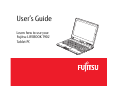 2
2
-
 3
3
-
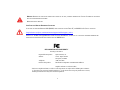 4
4
-
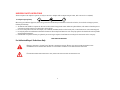 5
5
-
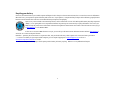 6
6
-
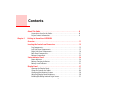 7
7
-
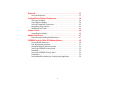 8
8
-
 9
9
-
 10
10
-
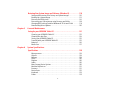 11
11
-
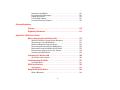 12
12
-
 13
13
-
 14
14
-
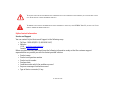 15
15
-
 16
16
-
 17
17
-
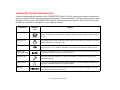 18
18
-
 19
19
-
 20
20
-
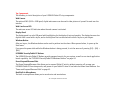 21
21
-
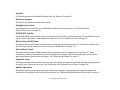 22
22
-
 23
23
-
 24
24
-
 25
25
-
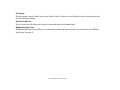 26
26
-
 27
27
-
 28
28
-
 29
29
-
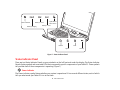 30
30
-
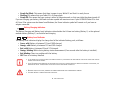 31
31
-
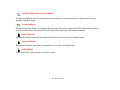 32
32
-
 33
33
-
 34
34
-
 35
35
-
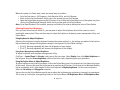 36
36
-
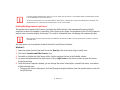 37
37
-
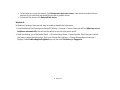 38
38
-
 39
39
-
 40
40
-
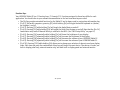 41
41
-
 42
42
-
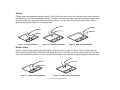 43
43
-
 44
44
-
 45
45
-
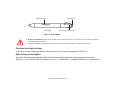 46
46
-
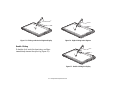 47
47
-
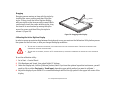 48
48
-
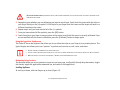 49
49
-
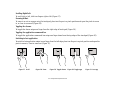 50
50
-
 51
51
-
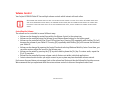 52
52
-
 53
53
-
 54
54
-
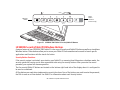 55
55
-
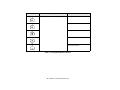 56
56
-
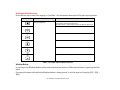 57
57
-
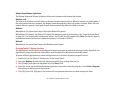 58
58
-
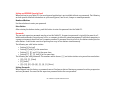 59
59
-
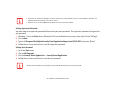 60
60
-
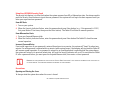 61
61
-
 62
62
-
 63
63
-
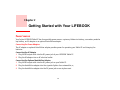 64
64
-
 65
65
-
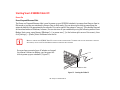 66
66
-
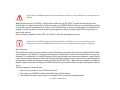 67
67
-
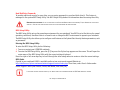 68
68
-
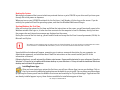 69
69
-
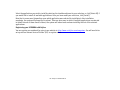 70
70
-
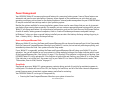 71
71
-
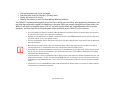 72
72
-
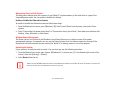 73
73
-
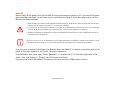 74
74
-
 75
75
-
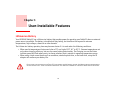 76
76
-
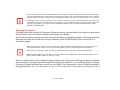 77
77
-
 78
78
-
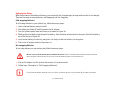 79
79
-
 80
80
-
 81
81
-
 82
82
-
 83
83
-
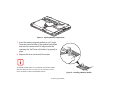 84
84
-
 85
85
-
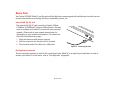 86
86
-
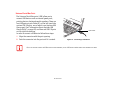 87
87
-
 88
88
-
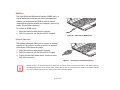 89
89
-
 90
90
-
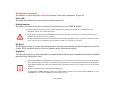 91
91
-
 92
92
-
 93
93
-
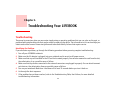 94
94
-
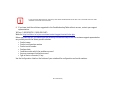 95
95
-
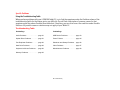 96
96
-
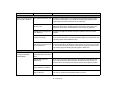 97
97
-
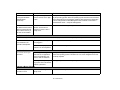 98
98
-
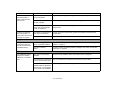 99
99
-
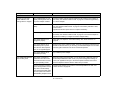 100
100
-
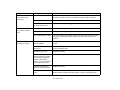 101
101
-
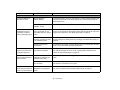 102
102
-
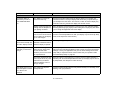 103
103
-
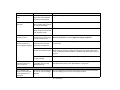 104
104
-
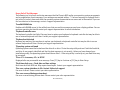 105
105
-
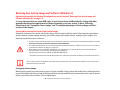 106
106
-
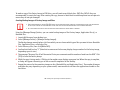 107
107
-
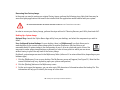 108
108
-
 109
109
-
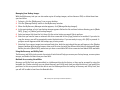 110
110
-
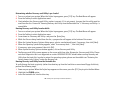 111
111
-
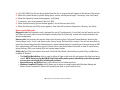 112
112
-
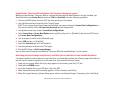 113
113
-
 114
114
-
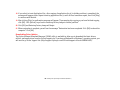 115
115
-
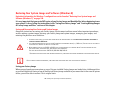 116
116
-
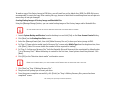 117
117
-
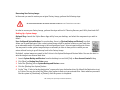 118
118
-
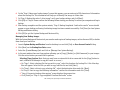 119
119
-
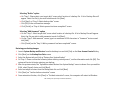 120
120
-
 121
121
-
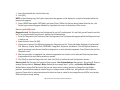 122
122
-
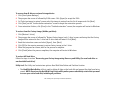 123
123
-
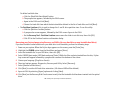 124
124
-
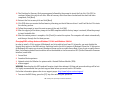 125
125
-
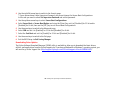 126
126
-
 127
127
-
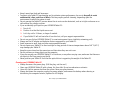 128
128
-
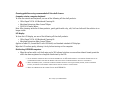 129
129
-
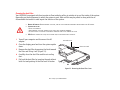 130
130
-
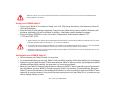 131
131
-
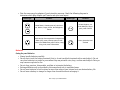 132
132
-
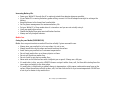 133
133
-
 134
134
-
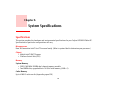 135
135
-
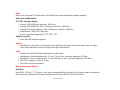 136
136
-
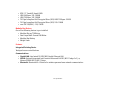 137
137
-
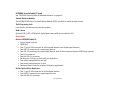 138
138
-
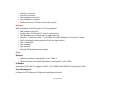 139
139
-
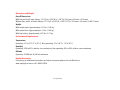 140
140
-
 141
141
-
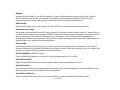 142
142
-
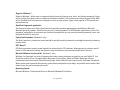 143
143
-
 144
144
-
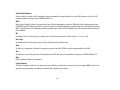 145
145
-
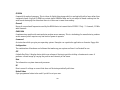 146
146
-
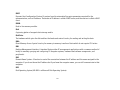 147
147
-
 148
148
-
 149
149
-
 150
150
-
 151
151
-
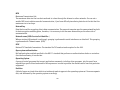 152
152
-
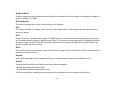 153
153
-
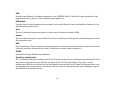 154
154
-
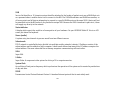 155
155
-
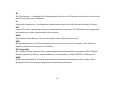 156
156
-
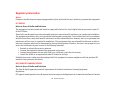 157
157
-
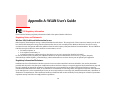 158
158
-
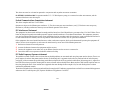 159
159
-
 160
160
-
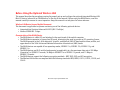 161
161
-
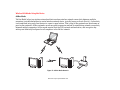 162
162
-
 163
163
-
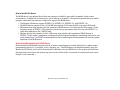 164
164
-
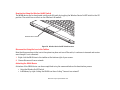 165
165
-
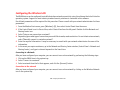 166
166
-
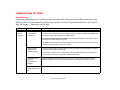 167
167
-
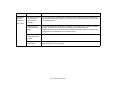 168
168
-
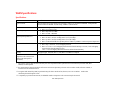 169
169
-
 170
170
-
 171
171
-
 172
172
-
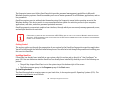 173
173
-
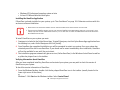 174
174
-
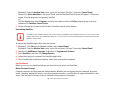 175
175
-
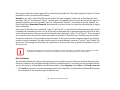 176
176
-
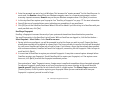 177
177
-
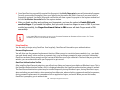 178
178
-
 179
179
-
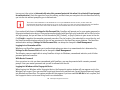 180
180
-
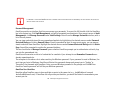 181
181
-
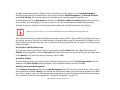 182
182
-
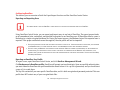 183
183
-
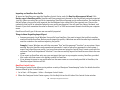 184
184
-
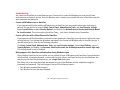 185
185
-
 186
186
-
 187
187
-
 188
188
-
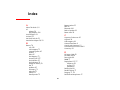 189
189
-
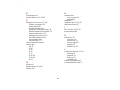 190
190
-
 191
191
-
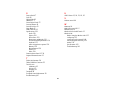 192
192
-
 193
193
-
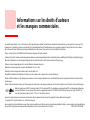 194
194
-
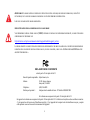 195
195
-
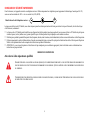 196
196
-
 197
197
-
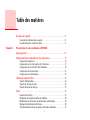 198
198
-
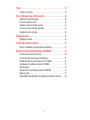 199
199
-
 200
200
-
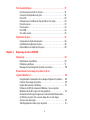 201
201
-
 202
202
-
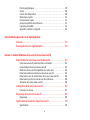 203
203
-
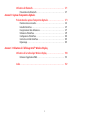 204
204
-
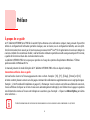 205
205
-
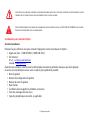 206
206
-
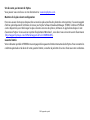 207
207
-
 208
208
-
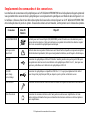 209
209
-
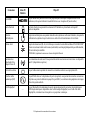 210
210
-
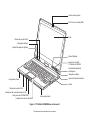 211
211
-
 212
212
-
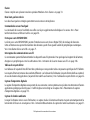 213
213
-
 214
214
-
 215
215
-
 216
216
-
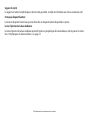 217
217
-
 218
218
-
 219
219
-
 220
220
-
 221
221
-
 222
222
-
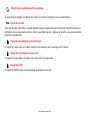 223
223
-
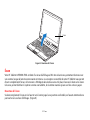 224
224
-
 225
225
-
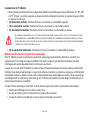 226
226
-
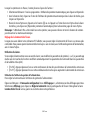 227
227
-
 228
228
-
 229
229
-
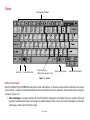 230
230
-
 231
231
-
 232
232
-
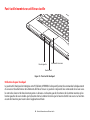 233
233
-
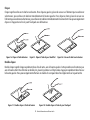 234
234
-
 235
235
-
 236
236
-
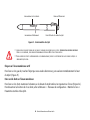 237
237
-
 238
238
-
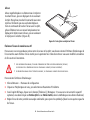 239
239
-
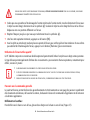 240
240
-
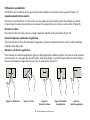 241
241
-
 242
242
-
 243
243
-
 244
244
-
 245
245
-
 246
246
-
 247
247
-
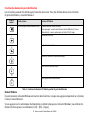 248
248
-
 249
249
-
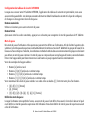 250
250
-
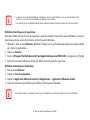 251
251
-
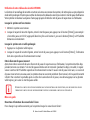 252
252
-
 253
253
-
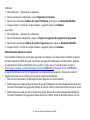 254
254
-
 255
255
-
 256
256
-
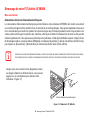 257
257
-
 258
258
-
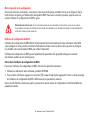 259
259
-
 260
260
-
 261
261
-
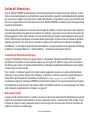 262
262
-
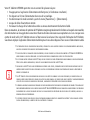 263
263
-
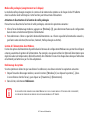 264
264
-
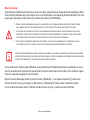 265
265
-
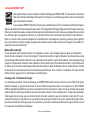 266
266
-
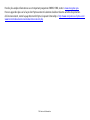 267
267
-
 268
268
-
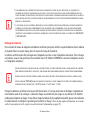 269
269
-
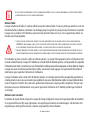 270
270
-
 271
271
-
 272
272
-
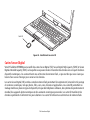 273
273
-
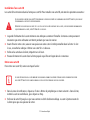 274
274
-
 275
275
-
 276
276
-
 277
277
-
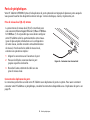 278
278
-
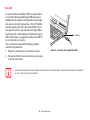 279
279
-
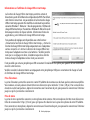 280
280
-
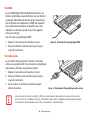 281
281
-
 282
282
-
 283
283
-
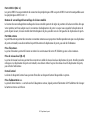 284
284
-
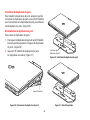 285
285
-
 286
286
-
 287
287
-
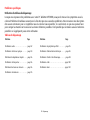 288
288
-
 289
289
-
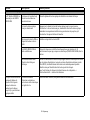 290
290
-
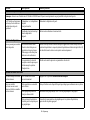 291
291
-
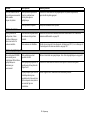 292
292
-
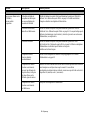 293
293
-
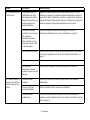 294
294
-
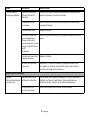 295
295
-
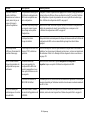 296
296
-
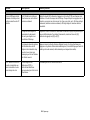 297
297
-
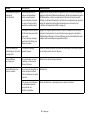 298
298
-
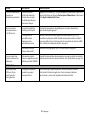 299
299
-
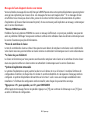 300
300
-
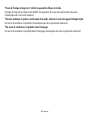 301
301
-
 302
302
-
 303
303
-
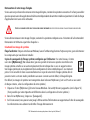 304
304
-
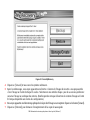 305
305
-
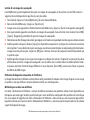 306
306
-
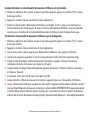 307
307
-
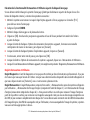 308
308
-
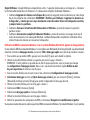 309
309
-
 310
310
-
 311
311
-
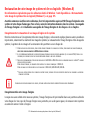 312
312
-
 313
313
-
 314
314
-
 315
315
-
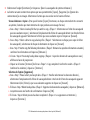 316
316
-
 317
317
-
 318
318
-
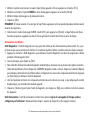 319
319
-
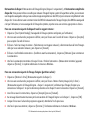 320
320
-
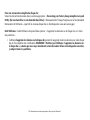 321
321
-
 322
322
-
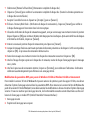 323
323
-
 324
324
-
 325
325
-
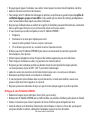 326
326
-
 327
327
-
 328
328
-
 329
329
-
 330
330
-
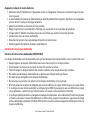 331
331
-
 332
332
-
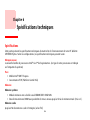 333
333
-
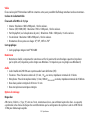 334
334
-
 335
335
-
 336
336
-
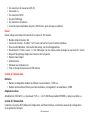 337
337
-
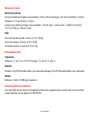 338
338
-
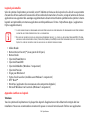 339
339
-
 340
340
-
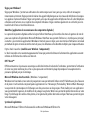 341
341
-
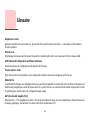 342
342
-
 343
343
-
 344
344
-
 345
345
-
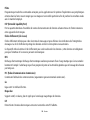 346
346
-
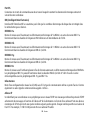 347
347
-
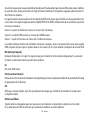 348
348
-
 349
349
-
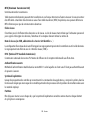 350
350
-
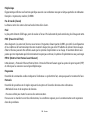 351
351
-
 352
352
-
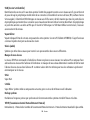 353
353
-
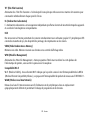 354
354
-
 355
355
-
 356
356
-
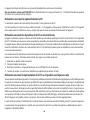 357
357
-
 358
358
-
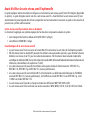 359
359
-
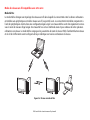 360
360
-
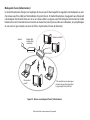 361
361
-
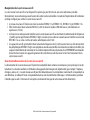 362
362
-
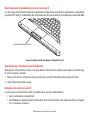 363
363
-
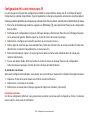 364
364
-
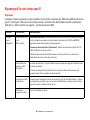 365
365
-
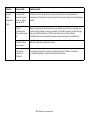 366
366
-
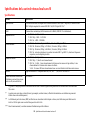 367
367
-
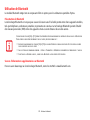 368
368
-
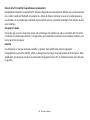 369
369
-
 370
370
-
 371
371
-
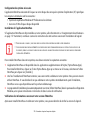 372
372
-
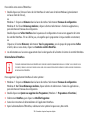 373
373
-
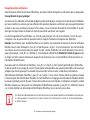 374
374
-
 375
375
-
 376
376
-
 377
377
-
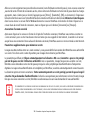 378
378
-
 379
379
-
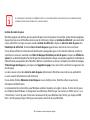 380
380
-
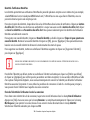 381
381
-
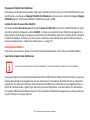 382
382
-
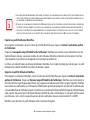 383
383
-
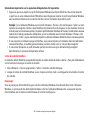 384
384
-
 385
385
-
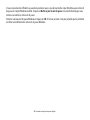 386
386
-
 387
387
-
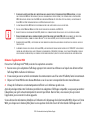 388
388
-
 389
389
-
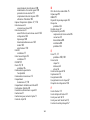 390
390
-
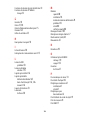 391
391
-
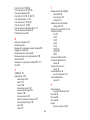 392
392
Ask a question and I''ll find the answer in the document
Finding information in a document is now easier with AI
in other languages
- français: Fujitsu KA02066D105 Manuel utilisateur
Related papers
-
Fujitsu BTJK430000BAAHVA Datasheet
-
Fujitsu BTCK410000AAAFPF Datasheet
-
Fujitsu VFY:T9020M57A1BE Datasheet
-
Fujitsu VFY:T9020M3501NC Datasheet
-
Fujitsu VFY:T9020MXP41DE Datasheet
-
Fujitsu VFY:T9020MXE21FR Datasheet
-
Fujitsu Lifebook T3010 User manual
-
Fujitsu AH532 User manual
-
Fujitsu Lifebook AH530 User manual
-
Fujitsu S6520 User manual