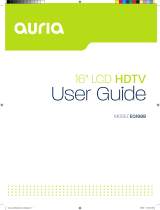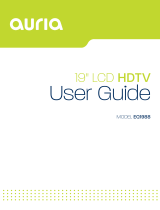Page is loading ...

Flat Panel
LCD Television
En
Read all of these instructions carefully before using this television.
Keep these instructions in a safe place for future reference.
SERIES
Instruction Manual
SC402TT

AV/S-VIDEO Connection
Setup Wizard
Picture menu
Audio menu
Time menu
Setup menu
Lock menu
Channel menu
15
17
17
18
19
20
21
22
23
25
26
THE BASE STAND
INSTALLATION
GUIDE

The lightning flash with arrowhead symbol, within an equilateral triangle, is intended to
alert the user to the presence of un-insulated dangerous voltage within the products
enclosure that may be of sufficient magnitude to constitute a risk of electric to persons.
The exclamation point within an equilateral triangle is interded to aler the user to the
presence of important operating and maintenance (servicing) instruction the literature
accompanying the appliance.
CAUTION: USE OF ANY CONTROLS, ADJUSTMENTS, OR PROCEDURES OTHER THAN
THOSE SPECIFIED HEREIN MAY RESULT IN HAZARDOUS RADIATION EXPOSURE.
CAUTION: These servicing instructions are for use by qualified service personnel only. To reduce
the risk of electric shock, do not perform any servicing other than that contained in the operating
instructions unless you are qualified to do so.
Refer to service manual for servicing instructions.
Important Safety Instructions
Note:
1.Read these instructions.
2.Keep these instructions.
3.Heed all warnings.
4.Follow all instructions.
5.Do not use near water.
6.Clean only with dry cloth.
7.Do not block any ventilation openings. Install in accordance with the manufacturer's instructions.
8.Do not install near any heat sources such as radiators, heat registers, stoves, or other apparatus
(including amplifiers) that produce heat.
9.Do not defeat the safety purpose of the polarized or grounding-type plug. A polarized plug has
two blades with one wider than the other. A grounding type plug has two blades and a third
grounding prong. The wide blade or the third prong are provided for your safety. If the provided
plug does not fit into your outlet, consult an electrician for replacement of the obsolete outlet.
2
IMPORTANT INFORMATION
English
This SEIKI product has earned the ENERGY STAR for meeting U.S. Federal energy efficiency guidelines as set by the
Department of Energy and Environmental protection agency.
The ENERGY STAR program exists to provide energy saving guidelines and help promote energy efficient products and
practices. Changes to certain features, settings and functions of this TV can change and/or increase its power consumption.
Home Mode is the mode in which the product qualifies for ENERGY STAR .
Retail model optimizes the video effects when use at a retail showroom or demo environment. This mode the video setting
may increase energy consumption beyond the limits required for ENERGY STAR qualification.
ENERGY STAR Qualification.

10.Protect the power cord from being walked on or pinched particularly at plugs, convenience receptacles, and the point
where they exit from the apparatus.
11.Only use attachments / accessories specified by the manufacturer.
12.Use only with the cart, stand, tripod, bracket, or table specified by the manufacturer, or sold with the apparatus.
When a cart is used, use caution when moving the cart / apparatus combination to avoid injury from tip-over.
13.Unplug this apparatus during lightning storms or when unused for long periods of time.
14.Refer all servicing to qualified service personnel. Servicing is required when the apparatus has been damaged in any
way, such as power-supply cord or plug is damaged, liquid has been spilled or objects have fallen into the apparatus,
the apparatus has been exposed to rain or moisture, does not operate normally, or has been dropped.
15
.
Apparatus shall not be exposed to dripping or splashing and that no objects filled with liquids, suchas vases, shall be
placed on the apparatus.
16.WARNING:To reduce the risk of fire or electric shock, do not expose this apparatus to rain or moisture.
17. Mains plug or appliance coupler is used as the disconnect device, shall be readily operable.
3
IMPORTANT INFORMATION
English
WARNING:
19. WARNING:Class I construction shall be connected to a mains outlet with a protective earthing.
2 0 . WARNING:Batteries shall not be expose to excessive heat such as sunshine,fire or the like.
18.
This device must be connected to the ground power outlet.

THE BASE STAND INSTALLATION GUIDE
(ST4*14)*4PCS
image 3
image 2
image 1
The Base Stand Installation Guide
Follow the instruction to install the Base Stand of TV. You may reverse the steps to
remove th
e base stand from TV
1-Attach the base stan
d to the center
support a
nd line up the screw holes.
2-Assemble the base s
tand and secure
by installing 4 screw
s.
Complete Installatio
n
Screw holes
Screw
Front(Panel Side)

If
the Westinghouse Customer Service.
is

6
Keep the TV dry and away from humidity.
Keep the TV away from heat sources
.
Unplug the TV before cleaning it. Do not use solvent or liquid to clean
the TV.
Only clean the TV with a soft and dry cloth.
In case of troubleshooting, do not use spare parts other than those
suggested by
the manufacturer. Using inadequate spare parts can
lead to electric
shocks, short-circuits
,
fire or other incidents.
Unplug the TV during lightning storms or when unused for long periods
of time.
English
SAFETY PRECAUTIONS

CONTENTS
CONTENTS
HDMI cable
MUT E
SOU RCE
VOL CH
R
E
T
U
RN
P.MOD E S. MODE SL EEP ASP ECT
D
I
S
P
L
A
Y
E
X
I
T
C
H
.
L
I
S
T
MEN U
MTS
C.C
FAV.CH
FAV.+
FAV.-
HDM I
VGA COM P
POW ER
TV
SRC 11-4 9A
V-C HIP
ADD/E RASE
AUTO
ENT ER
A
B
C
D

INPUT
RF-IN
OVERVIEW
6. OVERVIEW
Blue when TV is powered on.
Red when TV is powered off. No color when power switch
is turned off.
AC IN and POWER SWITCH
POWER
SWITCH
USB
(SERVICE)
RF IN
S-VIDEO
COAX
VIDEO
VIDEO
AV2 IN
AV1 IN
S-VIDEO
S-Video
1/2
1/2
(L/R1 Shared with S-Video)

TUNER
into AC IN
Make sure the power switch is turned on, which is located at the back of the TV.
below.

TV
INPUT
POWER
SWITCH
USB
(SERVICE)
RF IN
S-VIDEO
COAX
VIDEO
VIDEO
AV2 IN
AV1 IN
AV/S-VIDEO Connection
AV Cable
S-VIDEO Cable
Connect the VIDEO/S-VIDEO and AUDIO output jack of a DVD or VCR to the AV(S-VIDEO) jacks on
the set using a RCA(S-VIDEO) cable. Match the jack color: Video is yellow, Audio left is white, and
Audio right is red. Select the AV/S-VIDEO source using the INPUT button on the remote control.
POWER
SWITCH
USB
(SERVICE)
RF IN
S-VIDEO
COAX
VIDEO
VIDEO
AV2 IN
AV1 IN

SOURCE
P
Select the picture mode.
S
Select the sound mode.
SLEEP
Set the Sleep Timer.
Displays
.
ODE
.
ODE
S
T
Press this button,turn to TV source.
Press these two keys to switch to your favourite programs.
Automatically adjust Horizontal / Vertial position( in PC Mode)
Press to diaplay the favourite program list.
Add/Erase channel to favourite program list.
Press to set the closed caption
as follow cc mode on,cc mode off,cc mode on mute
Choose Mono,stereo or sap for analog TV input.
Choose English,French or Spanish
for
DTV input.
Press to select Aspect ratio
( As follow Standard,Wide,Wide Zoom,Zoom,etc.)
Displays
ENTER
ENTER
RETURN
A ,B,C,D
HDMI
V-CHIP
FAV.CH
ADD/ERASE
AUTO
Return to previus chanel.
Push and hold 3 second then store current channel in A ,B,C,D.
Switch to HDMI input.
VGA
Switch to VGA input.
COMP
Switch to COMP input.
Switch to V-CHIP input.
LIST
.

MENU Operation

Channel Scan
16
>
<
Under “Setup Wizard”, the buttons’ function:
“Menu”-----Enter
“CH / ”-----Up/Down
“Vol+/-”-----Left/Right

17
button to select the function item, press button to
Use button to select the main menu, and press button to enter the submenu.
In the submenu, use
adjust/setup,or press button to enter the submenu.
* (Press MENU button to return to the upper menu.)
* (Press EXIT button to exit the menu display.)
Note1: Only when you input the suitable signal, the relevant items can be activated
Note2: Please operating the OSD menu according to hint on the bottom of the banner.
Main menu
Picture
Audio
Time
Setup
Lock
Channel
Submenu
(Setup menu
for example)
Hint---you should operate the OSD menu according to the hint.
Press MENU button to display the OSD menu as below:
Press
input source menu, and use
INPUT button on the TV set or remote control to display
CH
/
button on the TV set or
button on remote control to select the input source,
press OK button on the remote control to enter.
Note: Before you select the input source, make sure the
connections are prepared.
/
/
/

18
Description
Picture mode: Select between Standard, Dynamic, , User and Energy Saving.
You may select the picture mode directly by pressing the button on the remote
control.
Contrast: Control the difference between the bright and dark regions of the screen picture.
Brightness: Adjust brightness of the picture.
Color: Adjust color of the picture.
Tint: Control the fresh tones to make them appear natural.
Sharpness: Set the amount of fine detail in the picture.
Color Temp.: Select between Normal, Cool and Warm.
Blue Screen: Turn on/off the Blue Screen function when there’s no signal.
Note: when select the "Energy Saving", the machine is in energy-saving
status.
Picture menu
Movie
P.MODE

19
Description
Sound Mode: Select your desired picture mode as follow: Standard, Music, Movie and
User.
You may select the sound mode directly by pressing the button on the remote
control.
Bass: Low frequency intensity.
Treble: High frequency intensity.
Balance: Left and right stereo audio channels balance.
Surround Sound: Activate or deactivate the Surround function.
Audio Language: Select audio language.
SPDIF Type: Allows you to select between PCM and RAW.
AV : Turn on/off the auto volume control funciton.
Audio menu
C
S.MODE

20
Time menu
Description
Sleep timer: You may set the automatic shutdown timer choosing from 5 to 240 minutes,
or deactivate this function.
Time zone: Select between Pacific, Alaska, Hawaii, Eastern, Central and Mountain.
Daylight Saving Time: Select between On and Off.
Clock: User can not change time manually during digital TV mode as time comes from
signal source directly.
(As follow 5,10,15,30,45,60,90,120,180,240 minutes)

21
Setup menu
Description
Menu Language: Select OSD menu language.
Transparency: Turn on or off the transparency menu function.
Zoom Mode: Select the zoom mode.
Noise reduction: Select the noise reduction mode between Strong, Off, Weak and Middle.
Advanced: If the video input signal comes from your
PC, you may adjust the V-Position, H-Position, Clock,
Phase or even perform an Auto adjustment.
Closed Caption:
CC Mode: Allow you to select the CC Mode among: On, Off and CC on Mute.
Basic Selection: Allow you to select the basic selection among: CC1, CC2, CC3, CC4,
Text1, Text2, Text3 and Text4.
Advanced Selection: Allow you to select the advanced selection among: Service1,
Service2, Service3 Service4, Service 5 and Service 6.
Option: Use thumbstick buttons to operating in option menu as your desire.
DLC: Activate/deactivate the automatic dynamic brightness function.
Restore Default: Restore all settings in SETUP menu to factory settings.

22
Lock menu
Description
You must enter the password to gain access to the Lock menu. The default password is
0000. You may modify the following options:
Change password: Change the password, you must enter the new password twice to
Note: Do not forget the password.
System Lock: Allow you to turn on or off the system lock.
This option menu allows you to lock any TV channel or adjust the Movie rating filter.
US:
TV: Use buttons to select the desired rating
and press button to block or unblock rating.
confirm it.
/
The “TV RATING” screen will appear. Press the
▲ / ▼ buttons to select one of the six
aged based categories:
TV-Y: All Children
TV-Y7: Directed to Children 7 years and older
TV-G: General Audience
TV-PG: Parental Guidance Suggested
TV-14: Parents Strongly Cautioned
TV-MA: Mature Audience Only
Press the ◄or► buttons to select the following sub-ratings.
FV: Fantasy violence
V: Violence
S: Sexual situation
L: Adult Language
D: Sexually Suggestive Dialog
/